How to Upload Netflix Videos to Dropbox
If you want to find a Google Drive's alternative product, Dropbox will be you ideal choice.
Dropbox is a modern workspace designed to reduce busywork-so you can focus on the things that matter. It lets anyone upload and transfer files to the cloud, and share them with anyone. With Dropbox, users can easily backup photos, videos, docs, and other files to cloud storage, and access files synced with any of your computers or mobile devices - from anywhere.
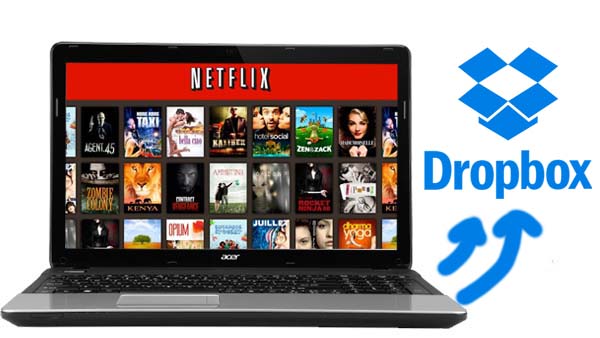
If you want to backup Netflix video files or upload them so as to play anywhere you like, Dropbox can also help you. But how?
It's well know that when you use the Netflix's app downloading function, you can only play these downloaded videos on Netflix, not to say upload them to other storage.
Please don't worry. Kigo Netflix Video Downloader comes to help users download Netflix movies, TV shows with fast speed. What is important, after you download them you can move them as you like.
Netflix Video Downloader
- Support downloading movies, TV shows and original series in MP4 or MKV.
- All and some the audio tracks and subtitles will be kept.
- Download up to 1080p HD videos.
- Support H.265 and H.264.
- Fast speed and easy to operate.
100% Secure
100% Secure
Before the downloading, you need to click the above Download button to download the latest version of Kigo Netflix Downloader and install.
Step 1 Run the Netflix Downloader.
Input the TV shows you want to download, for example, enter "Stranger Things" on the search area.
Step 2 Click the Download button.
After you find the videos, click the Download button.
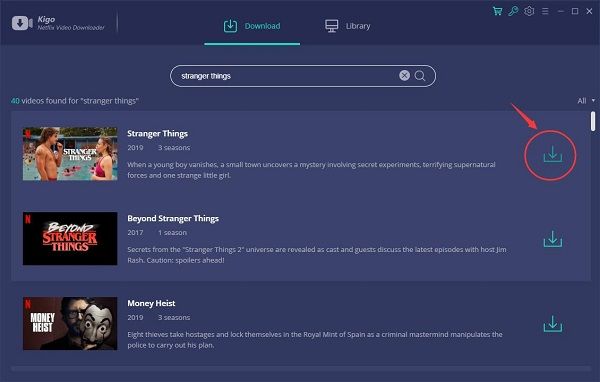
If you don't use Kigo Netflix Downloader ever, you need to login with your Netflix account to go on downloading.
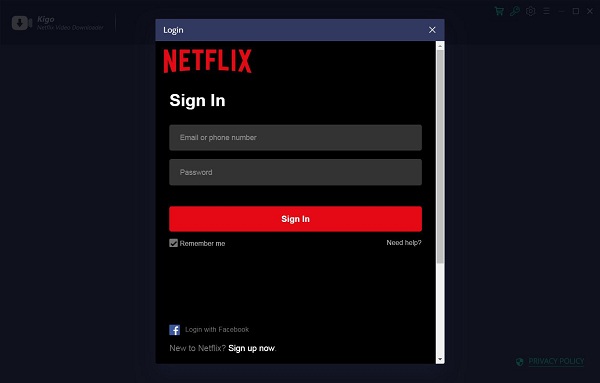
After you login with your Netflix account, choose the season of Stranger Things you want to download .
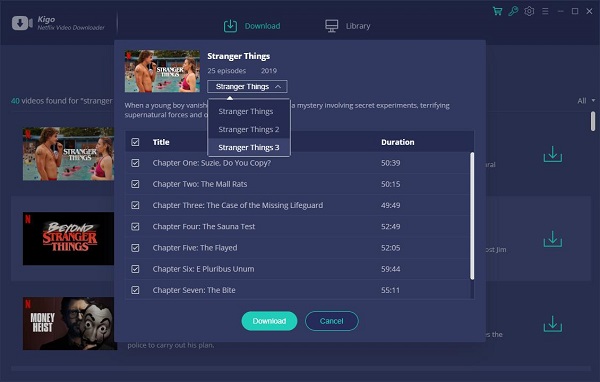
Step 3 Start downloading.
After you download these videos to your computer, you can click the Library to find the downloaded MP4 videos.
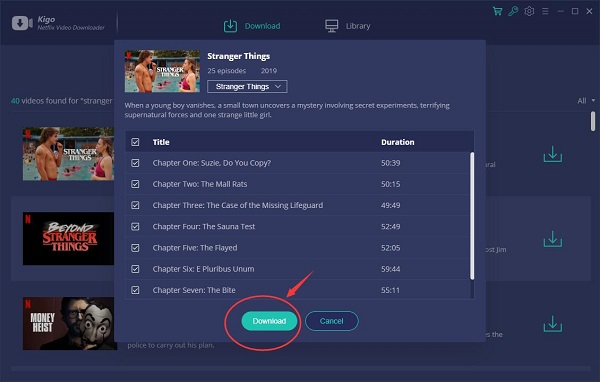
Step 4 Play downloaded videos on Dropbox.
- 1. Sign in to dropbox.com.
- 2. Single-click an audio or video file and its preview page will open.
- 3. Click on the preview to play it.
Please note that for video or audio files you own, you can stream the first 4 hours of each file on dropbox.com or the Dropbox mobile app.
100% Secure
100% Secure
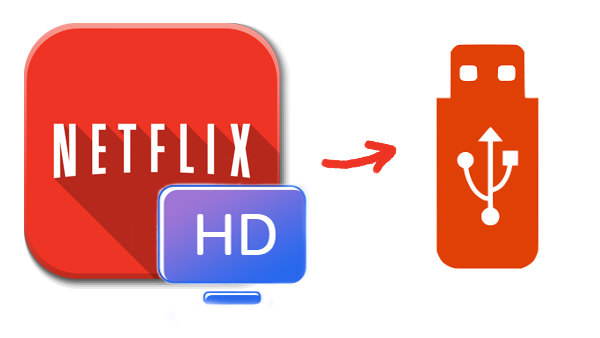
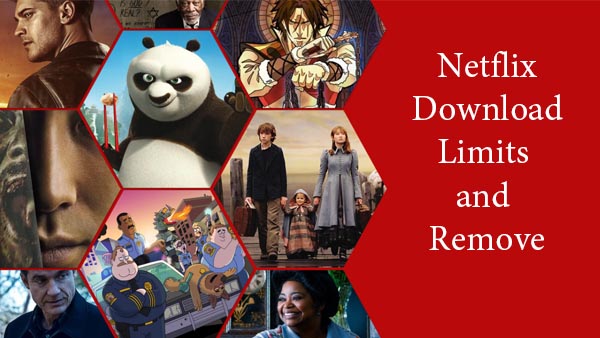
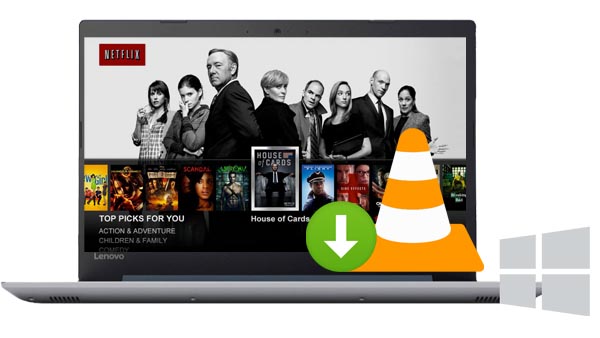
Ashley Rowell, a senior staff writer, is an expert in video and audio subjects, specializing in streaming video and audio conversion, downloading, and editing. She has a deep understanding of the video/audio settings for various devices and platforms such as Netflix, Amazon Prime Video, Disney Plus, Hulu, YouTube, etc, allowing for customized media files to meet your specific needs.