Netflix Episodes Not Downloading? Full Checklist and Fixes
Having trouble getting your Netflix episode downloaded for offline viewing? You're not alone. Many users struggle to download Netflix episodes due to frustrating issues like:
- No download option appears next to the show in the Netflix app.
- Tapping the download icon, but nothing happens—it’s stuck at 0%.
- Netflix says “Download Failed” when saving an episode.
- Netflix refuses to download, claiming you’ve downloads on too many devices.
- ...and more.
You might simply want to watch Netflix episodes offline during a flight or road trip, but when these errors pop up, that basic plan quickly turns into pure frustration. Don’t worry—we’ve put together a complete checklist to help you fix the Netflix episode not downloading issue. Plus, we’ll introduce a reliable tool: Netflix Episode Downloader, which lets you download any Netflix movie or TV show with ease and reliability.
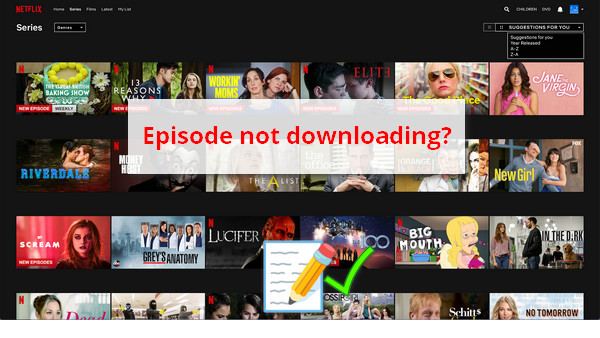
Why is My Netflix Episode NOT Downloading? And the Fixes
1. Some titles are not available to download.
If you find that you can download some TV shows and movies, but not others, it’s likely due to restrictions on the specific title—not an issue with the Netflix app itself. This can happen for several reasons, such as Netflix not having exclusive rights to the content, or due to factors like popularity, cost, seasonal availability, or regional licensing. As a result, the download icon may not appear next to certain titles.
2. Can't download any Netflix episode.
In July 2024, a user reported that after logging into the Netflix app from the Microsoft Store, the whole theme and background had changed, and the download option was missing. However, this issue did not occur in the regular Netflix app on a computer. The reason is that Netflix has removed the download feature from the Windows app without prior notice. A sudden app update may have caused this change.
100% Secure
100% Secure
3. Downloads stuck, "Not Enough Storage"
Saving series from Netflix requires both time and storage space. If Netflix detects low or insufficient storage on your device, it may display an error message and stop the download process.
4. Exceed the download limits
No matter which subscription plan you use, there are limits to how many TV shows and movies you can download from Netflix. Ad-free plans allow up to 100 active downloads per device, depending on the number of devices included in your plan. Ad-supported plans are limited to 15 downloads per device per calendar month. If you exceed these limits, further downloads will be restricted.
100% Secure
100% Secure
5. Weak internet connection
Normally, downloads via the Netflix app should run smoothly. However, if you notice that downloads are stuck or moving slowly, it may be due to your internet connection. A weak or unstable connection can cause downloads to stall or fail.
6. Other reasons
An outdated Netflix app or an unsupported device operating system can cause download issues. Sometimes, even if you’ve done everything correctly, the problem may still persist due to an unknown bug.
What Does Downloading Episodes on Netflix Do?
Downloading episodes on Netflix means saving them for offline viewing. While watching movies or TV shows online obviously requires an internet connection, a poor or slow connection can lead to low video quality and frequent pauses, resulting in a frustrating viewing experience. By downloading Netflix episodes, you can watch them offline when an internet connection is unavailable. This is especially useful when traveling, on airplanes, or in areas with unreliable internet—and it also helps you save on mobile data costs.
How to Download Netflix Episodes with Netflix Episode Downloader?
The official way to download Netflix content for offline viewing is by using the Netflix app. However, to avoid potential errors during downloading, using a Netflix episode downloader is a better choice. Kigo Netflix video downloader is the best Netflix episode downloader, allowing you to download any of your favorite Netflix episodes on both PC and Mac. Unlike the Netflix app, it has no download limits, letting you save your desired episodes, full seasons, movies, and Netflix Originals with ease.
And the best part is, you'll never face the issue of downloaded Netflix episodes disappearing from your list. Kigo Netflix Episode Downloader saves movies and TV shows from Netflix in the widely compatible MP4 format, allowing you to keep them forever and play them on any device or media player.
Kigo Netflix Episode Downloader
- Support downloading movies, TV shows and original series in MP4 or MKV.
- Keep all the audio tracks (including Dolby Atmos/EAC3 5.1) and subtitles.
- Download up to 1080p Full HD videos.
- Support H.265 and H.264.
- Fast speed and easy to operate.
100% Secure
100% Secure
Guide to download Netflix episodes on laptop
Step 1 Launch Kigo Netflix Video Downloader and Sign in Netflix Account
Press the download button above to install Kigo Netflix Episode Downloader on your computer, then launch it. The application includes the built-in Netflix web player, making it easy for you to log in and find any title you want to download from Netflix.
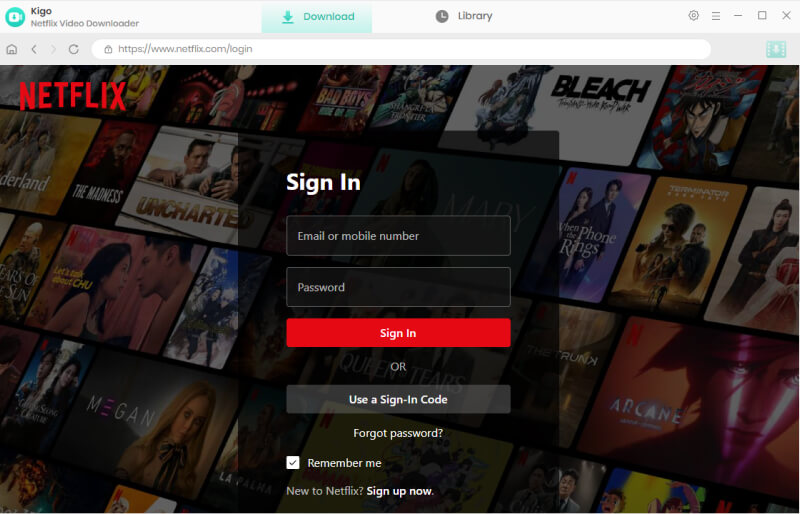
Step 2 Set output format, quality and other settings
Before selecting any Netflix series to download, click the gear icon at the top right to set output preferences, such as output format (MP4/MOV), output quality (High/Medium/Low), audio language, subtitle format, output folder, and more. Configure the settings according to your needs.
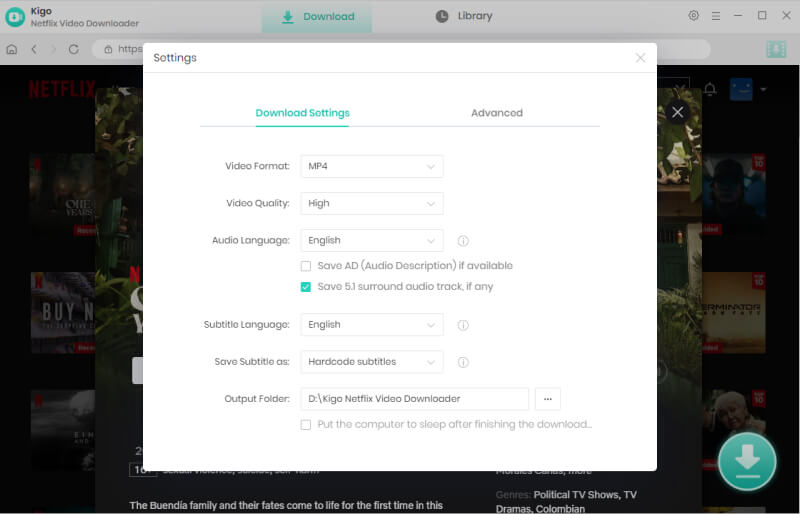
Step 3 Search the Netflix TV Show that you’d like to download
You can either enter the title name in the search bar or use the navigation bar to locate your desired Netflix content for downloading. On the title page, you will see a blue download icon in the lower right corner, which means the show is available to download. Click the download icon to start.

Step 4 Choose the episodes you want to download
Kigo Netflix Episode Downloader automatically recognizes and parses the video information, then displays all episodes on the screen. Here, you can tick the boxes to choose the episodes you want to download.

After clicking download button, the program will show a panel where you can select the video quality you prefer. Kigo Episode Downloader can preserve up to 1080p (Full HD) quality for a better viewing experience.
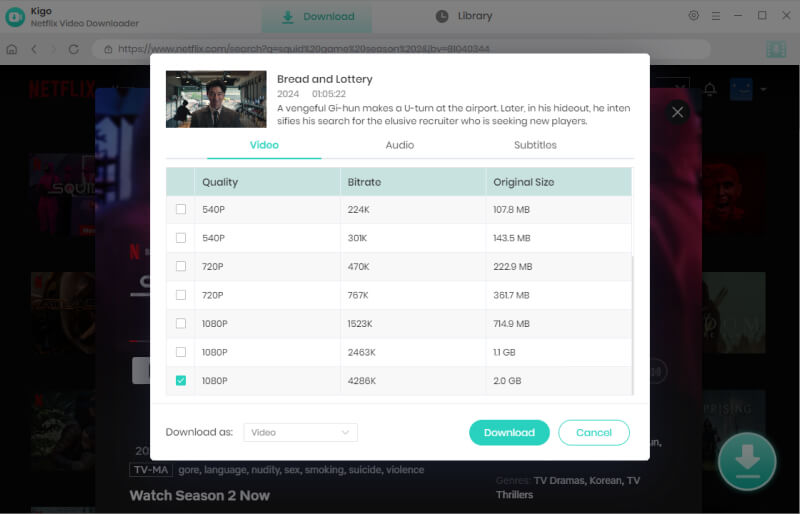
Step 5 Start downloading Netflix episodes
Click the Download button to start downloading Netflix episodes to your computer. Kigo Episode Downloader supports batch downloading and can boost download speeds up to 5X using hardware acceleration with Intel, NVIDIA, or AMD graphics cards under a fast and stable internet connection.
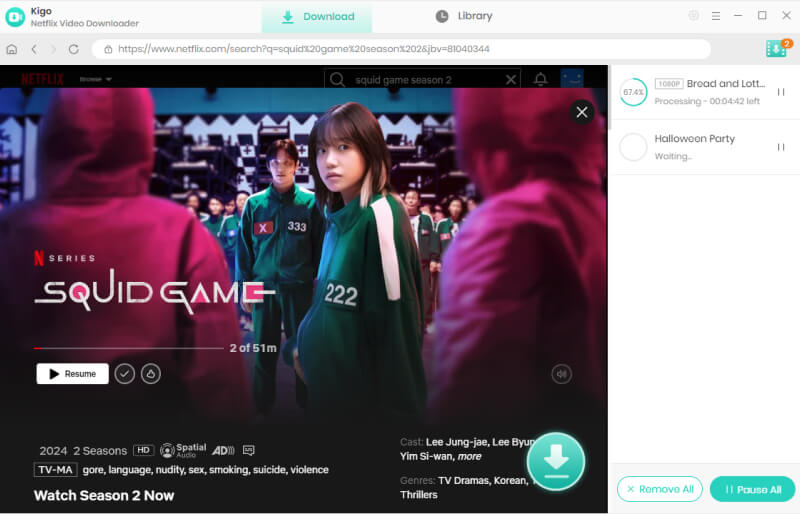
When the downloads are complete, you can find the downloaded Netflix episodes under the Library tab. Hover your mouse over the downloaded item, and you can go directly to the folder where the downloaded Netflix episodes are saved.
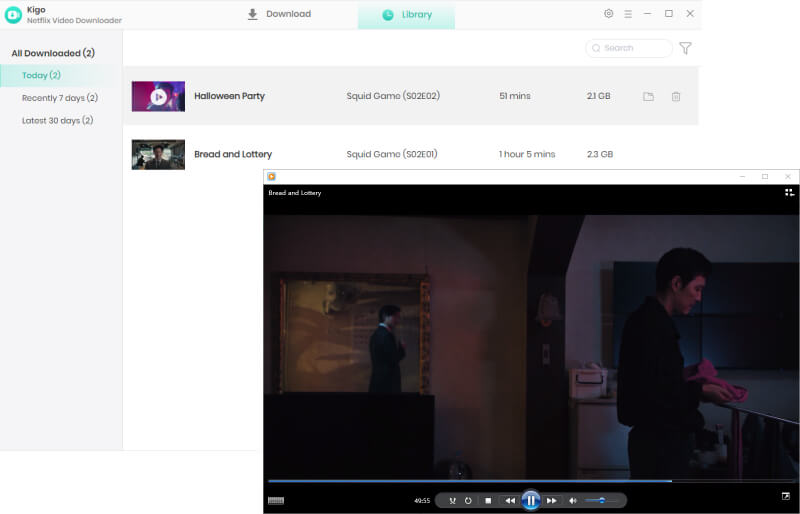
Now, these downloaded Netflix episodes are in MP4 format, so you can copy them to any digital device for offline viewing without restrictions. By preserving the audio, subtitles, and metadata, you can manage the Netflix episodes conveniently—making them perfect for watching during any trip.
100% Secure
100% Secure
FAQs about Downloading Netflix Episodes
❓ Q: How many episodes can be downloaded on Netflix?
A: The maximum number of downloads depends on your subscription plan, ranging from 15 to 100. If you exceed this limit, you may encounter the "Netflix episode not downloading" error. However, if you use Kigo Netflix Episode Downloader, you can download unlimited episodes from Netflix for offline viewing.
❓ Q: How long do downloaded episodes last on Netflix?
A: According to Netflix, TV shows and movies downloaded to your device will expire after a certain period. Unwatched downloads expire 30 days after downloading. Once you start watching a downloaded title, you have 48 hours to finish before it expires. However, if you use Kigo Netflix Episode Downloader, you can save downloaded Netflix episodes permanently.
❓ Q: Do you need WI-FI or data to watch downloaded Netflix episodes?
A: No, you don’t. The benefit of the Download for You feature is that it allows you to watch Netflix shows or movies when an internet connection is unavailable. The downloaded Netflix episodes are temporarily stored within the Netflix app, enabling you to watch offline.
❓ Q: Do downloaded episodes from Netfix last forever?
A: No. The downloaded episodes from Netflix on your device will expire after a certain period, ranging from 48 hours to 30 days depending on whether you’ve started watching them. However, with Kigo Netflix Episode Downloader, you can save downloaded episodes from Netflix for as long as you want. Unless you choose to delete them, your downloaded episodes will be available to watch anytime.
Conclusion
The "Netflix episodes not downloading" error can disrupt your offline viewing plans. In this article, we explored the common reasons behind this issue and shared a detailed checklist to help you troubleshoot and fix it effectively. For a smoother, more reliable solution, we recommend Kigo Netflix Episode Downloader. It allows you to download unlimited Netflix episodes in 1080p and save your downloaded Netflix episodes in MP4 to play on any device. Whether you're planning to watch Netflix episodes while traveling or just want uninterrupted offline viewing, Kigo makes it easy. Try it out and say goodbye to Netflix downloads errors!
100% Secure
100% Secure
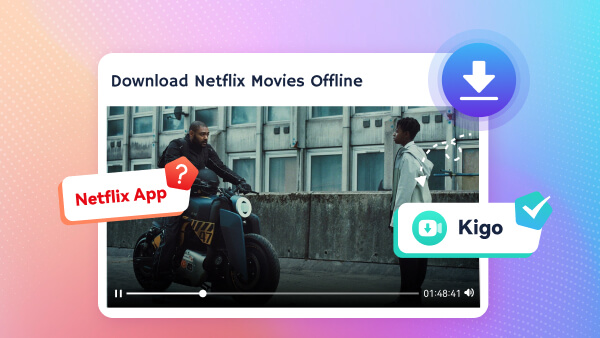



Simon Durden, is the Senior writer at KigoSoft, specializing in video download and conversion. Before joining to KigoSoft, he served as a staff writer with the Any Video Converter Team. With extensive knowledge of video streaming platforms and expertise in video editing, Simon delivers high-quality content, expert tips, and in-depth tutorials in the video field.