How to Download Discovery Plus Video in MKV Format
MKV is just a video container, which can be encoded with a wide range of codecs, like HEVC, H. 264, MPEG-4, VP9, DTS audio, etc. Comparing the MP4 vs. MKV quality, MKV supports more codecs, so it makes more options available. So when you see a good documentary in Discovery Plus and want to download it, then downloading it in MKV format is a good choice.
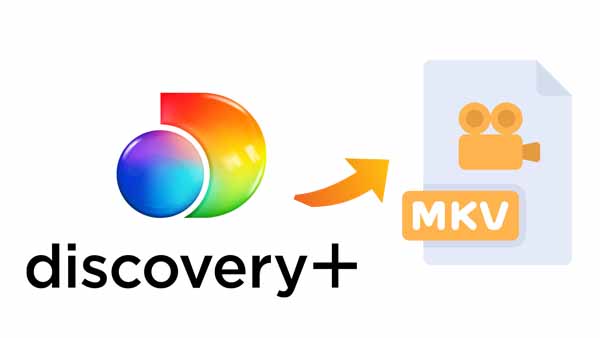
To download the Discovery Plus video in MKV format more easily and quickly, Kigo DiscoveryPlus Video Downloader is recommended to you. With it, you can download various content from Discovery Plus to your PC or Mac and store them in MKV or MP4 format with a fast speed. You can also set and save the audio track language and subtitles as you like.
DiscoveryPlus Video Downloader
- Download video content from Discovery Plus for offline viewing.
- Retain the audio tracks and subtitles as you need.
- Download Discovery Plus videos to MP4 / MKV with HD quality.
- All downloads automatically remove header ads.
- Fast download speed and easy to operate.
100% Secure
100% Secure
Main Functions of Kigo DiscoveryPlus Video Downloader
Download Discovery Plus Videos Offline
If you are a Discovery Plus user in the US, you can use Kigo to download various online videos to your PC or Mac so that you can play them offline whenever and wherever you want.
Save Discovery+ Downloads in MP4 / MKV Format
Want to play these videos on other video player devices? Don’t worry. Kigo supports MP4 and MKV, which are both two popular video formats and are compatible with most devices.
Download the selected audio tracks and subtitles.
Kigo gives users the option to download all or their selected audio tracks and subtitles when watching episodes from other regions, even if they don't speak the language.
Support up to 26 languages.
Now Kigo supports 26 languages, including Chinese Simplified, Chinese Traditional, Catalan, Danish, Dutch, English, France, Filipino, German, Georgian, Ukrainian, Italian, Japanese, Korean, Polish, Portuguese, Russian, Romania, Spanish, Telugu, Turkish, Armenian, Tamil, Ukrainian, Thai, and Serbian.
Download Discovery Plus Video in MKV with Kigo
Firstly, click on the Download button to download and install the latest version to your computer. Please note that in order for Kigo to work well, Kigo currently only supports the download of Discovery Plus videos for the US.
Step 1. Select output settings.
Click on the Settings tab on the top right corner of the window to set the output format, video quality and so on. From the Download Settings option, you can set MP4 or MKV as the output video format. And you can also set the download video quality, audio type, subtitle language, output folder and more as you need.
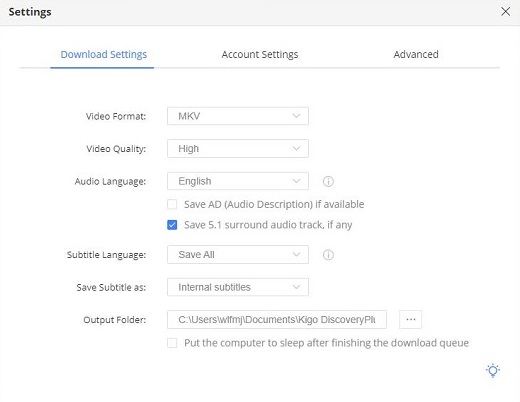
Step 2. Add Discovery Plus video to Kigo.
Enter the name of the video or keywords you want to download, and search for it on Kigo, or you can copy and paste the link to the video directly into Kigo. It will automatically parse Discovery+ video links on Kigo.
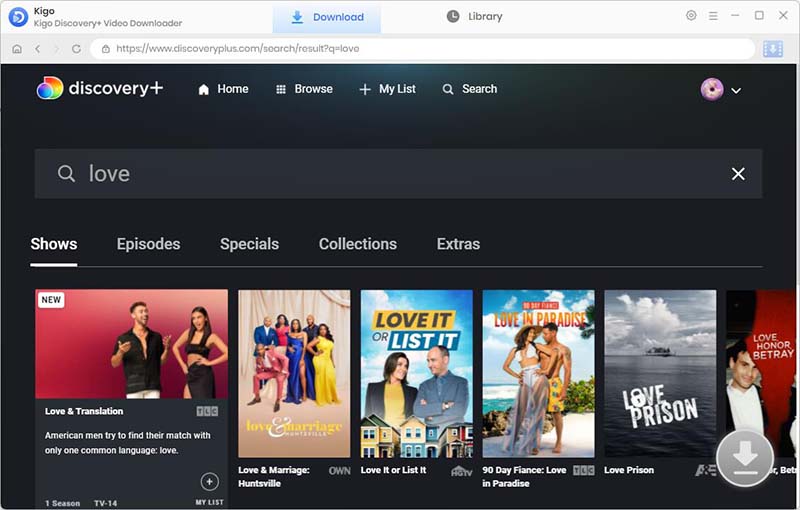
Please note that if this is your first-time login, you need to log in with your Discovery Plus account to go on. Kigo DiscoveryPlus Video Downloader will not take any information out of your account. More declaimer about privacy.
Step 3. Select Advanced Download Settings.
The types of videos downloaded are different. The way to open the window with advanced download settings is also different. If you are trying to download a TV show, simply click the Download icon, followed that a window will pop up allowing you to select titles as well as seasons, and to choose audio track and subtitles by clicking "Advanced Download" in the bottom left corner. If you try to download a movie, please click ![]() to open the window.
to open the window.
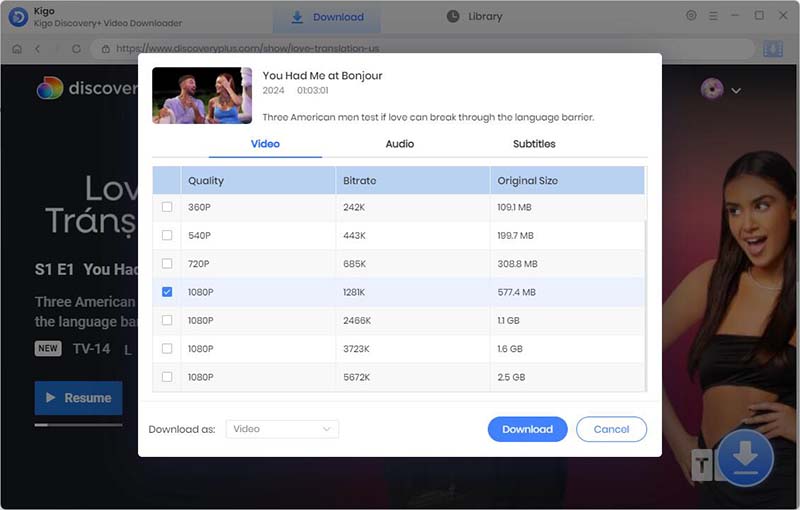
Step 4. Start to download Discovery Plus video in MKV format.
Now you can click the "Download" button to start downloading Discovery Plus movies or TV series in MKV format.
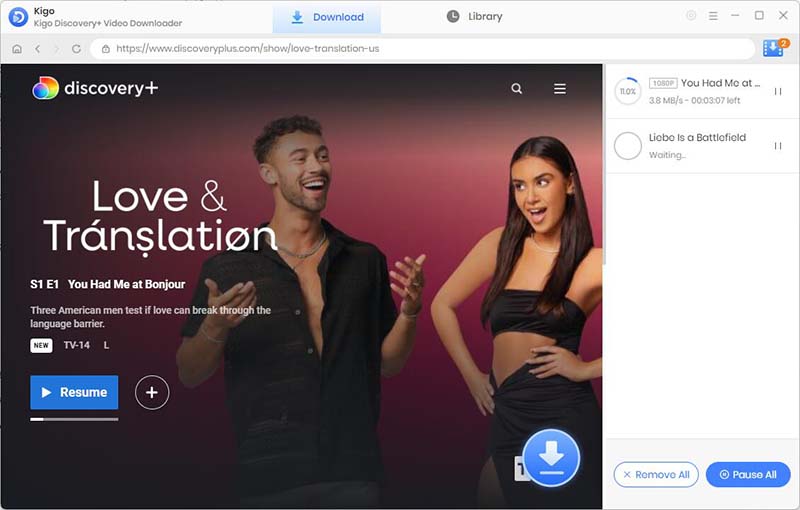
After the download is complete, you can click "Library" - "Folder icon" to locate the downloaded MKV videos directly.
Play Downloaded MKV Video With VLC Media Player
The VLC media player is the best way to open and play a MKV file. You can also use Windows Media Player, DivX Player, etc. or you can use media codecs.
To watch an MKV file using VLC Media Player, right-click the MKV file, point to “Open With,” and then choose “VLC Media Player.”
Conclusion
Referring to the tutorial above, you can also easily use Kigo DiscoveryPlus Video Downloader to download Discovery+ videos to MKV format. Then you can also play these videos offline by selecting different audio tracks and subtitles via VLC Media Player.
100% Secure
100% Secure
Useful Hints
Kindly be aware that the trial version allows downloading only the initial 5 minutes of each video. To fully enjoy the complete video, we recommend purchasing a license. We also encourage you to download the trial version and test it before making a purchase.
Videos from DiscoveryPlus™ are copyrighted. Any redistribution of it without the consent of the copyright owners may be a violation of the law in most countries, including the USA. KigoSoft is not affiliated with DiscoveryPlus™, nor the company that owns the trademark rights to DiscoveryPlus™. This page is provided for compatibility purposes only, and in no case should be considered an endorsement of KigoSoft products by any associated 3rd party.


Ashley Rowell, a senior staff writer, is an expert in video and audio subjects, specializing in streaming video and audio conversion, downloading, and editing. She has a deep understanding of the video/audio settings for various devices and platforms such as Netflix, Amazon Prime Video, Disney Plus, Hulu, YouTube, etc, allowing for customized media files to meet your specific needs.