How to Download Discovery Plus Videos to Computer
At the end of the last year, Discovery Plus announced that users of the ad-free plan in the U.S. will be able to download content for offline viewing on the service’s iOS and Android apps. To download shows and videos from Discovery Plus on your mobile device, you need to be a current, active subscriber with the ad-free subscription plan. You also must have the latest version of the Discovery Plus app on one of these devices: iPhone, iPad running iOS 13 or later. Android phone or tablet running Android 5.1 or later. So is there a way to download Discovery Plus videos on your computer and play them offline?
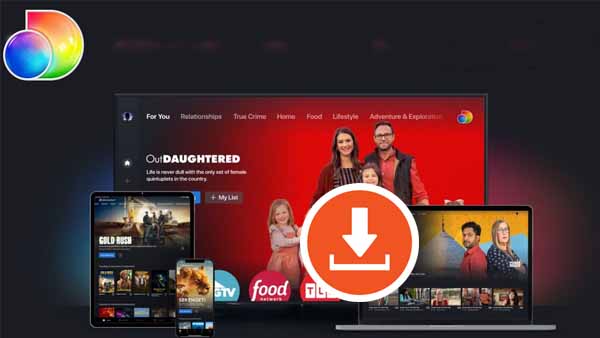
Download Discovery Plus Videos to Computer with Kigo
There is no official way to download and watch Discovery Plus videos offline on your computer, but you can do so with the help of third-party download tools, such as Kigo DiscoveryPlus Video Downloader. Once you have Kigo installed on your computer, you can add videos by adding video links or searching the video title. You can also set the video output quality, and Kigo currently supports up to 1080p downloads. You can also select the output format between MP4 and MKV, download the subtitle files as you wish, and store them in Internal Subtitles, External Subtitles, or Hardcode Subtitles.
DiscoveryPlus Video Downloader
- Download video content from Discovery Plus for offline viewing.
- Retain the audio tracks and subtitles as you need.
- Download Discovery Plus videos to MP4 / MKV with HD quality.
- All downloads automatically remove header ads.
- Fast download speed and easy to operate.
100% Secure
100% Secure
Before you start, if this is your first time using Kigo products, please click on the download button above to download and install the latest version to your computer. It doesn't matter if you are a Mac user, the next tutorials are equally suitable.
Please note that the software interface may be updated and we recommend checking the official tutorials for the latest instructions.
Step1. Log in with Discovery+ Account.
Before, log in with your Discovery+ account to go on. Kigo DiscoveryPlus Video Downloader will not take any information out of your account.
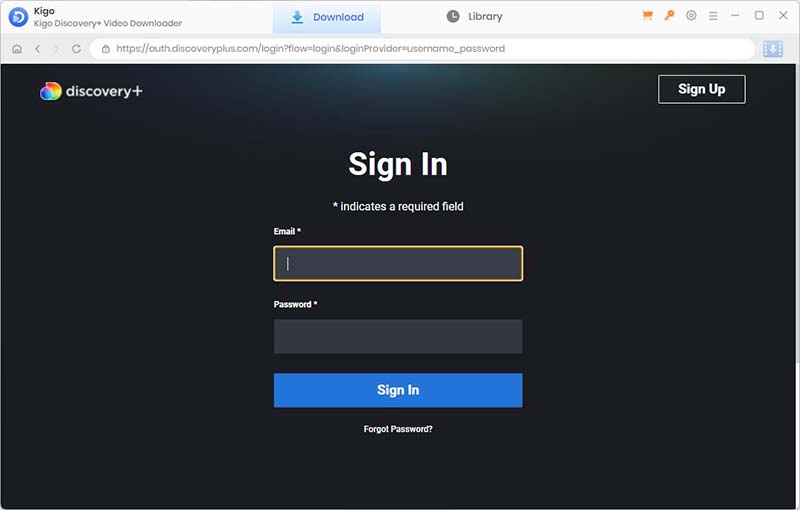
Step2. Select Output Settings.
Click on the Settings tab on the top right corner of the window to set the output format, video quality and so on. From the Download Settings option, you can set the output video format between MP4 and MKV. And you can also set the download video quality (High, Medium and Low), audio language, subtitle language, output folder and more as you need.
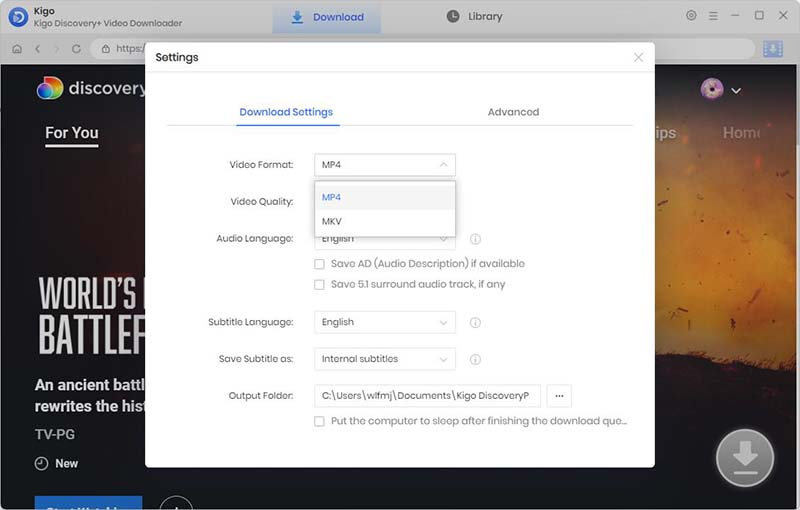
Step3. Add Discovery Plus Movies or TV Series to Kigo.
Search for the video in the search box by video title, or browse to find the video you want to download. When you click on a video you want to download, the download button in the lower right corner will change from gray to blue.
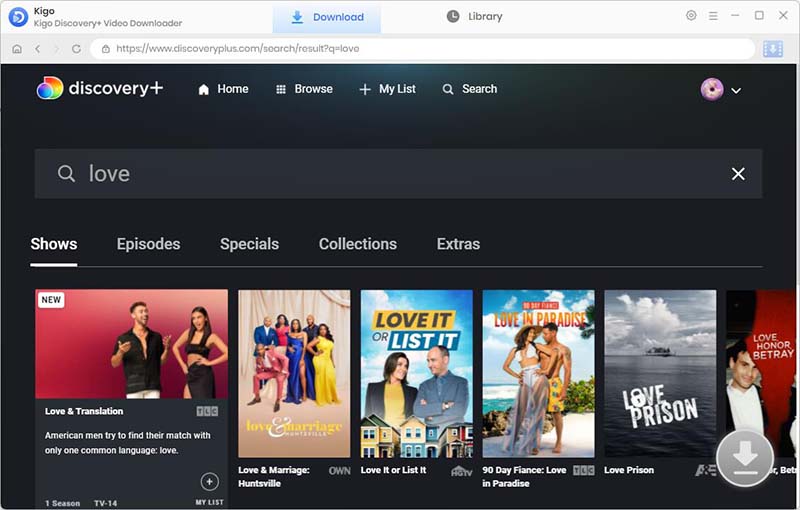
When you click on a video you want to download, the download button in the lower right corner will change from gray to blue.
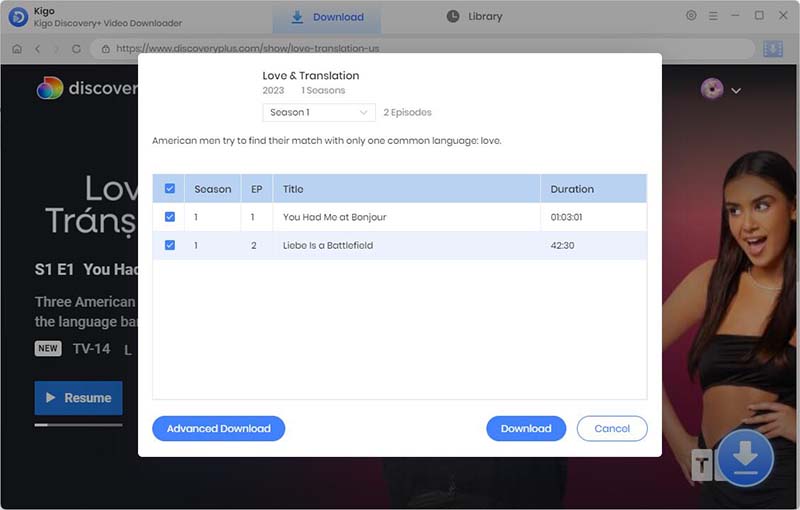
Step4. Select And Advanced Download Settings.
Click "Advanced Download" in the bottom left corner to select the video quality, audio track language and subtitle language.
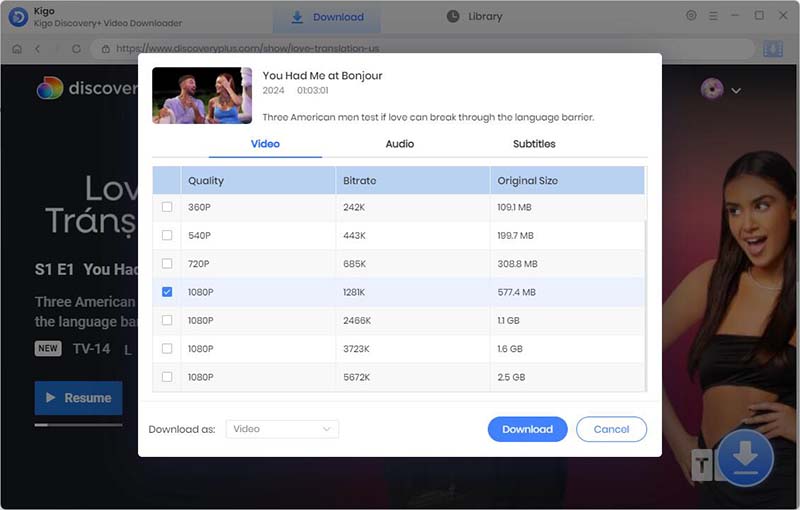
Step5. Start Downloading from Discovery Plus to Computer.
The final step, you can click the "Download" button to start downloading Discovery Plus movies or TV series.
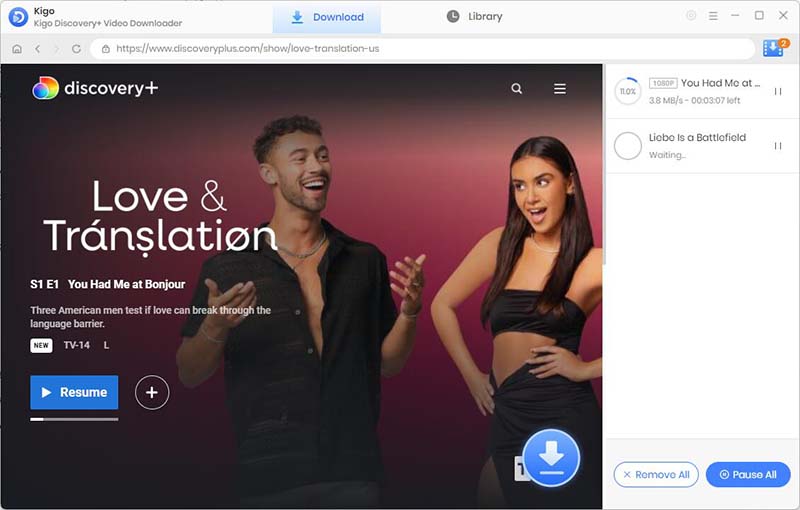
After the download is complete, you can click "Library" - "Folder icon" to locate the downloaded videos directly. Now you have downloaded Discovery Plus videos to your computer.
Top Questions:Why Choose Kigo DiscoveryPlus Video Downloader
No need to worry about Discovery Plus download limits
As known that Discovery+ noted that the downloaded title will live on the device for 30 days in the unplayed state or 48 hours after you hit the play button. Plus, you can renew the title download once you’re online after it expires. When you download Discovery Plus videos with Kigo, there is no need to worry about the download limitations on the expiration date of downloads, the number of devices that can be played, etc.
Move Discovery Plus downloads to an external hard drive
When you download videos from Discovery Plus through the mobile app, you can only play the videos you downloaded offline through the app. Videos downloaded through Kigo can be transferred to external storage, USB drive, or SD card at your leisure or played locally on your computer with Windows Media Player or VLC Media Player with ease.
Final Words
Once you've downloaded Discovery Plus videos to your computer with the help of Kigo DiscoveryPlus Video Downloader, you can share them with your close friends or back up those videos that are leaving Discovery Plus and you didn't have time to watch. You can also play the downloaded videos on your Smart TV, home theater, etc. You can also transfer these downloaded videos to mobile devices that do not support the Discovery Plus app, so you can watch them anywhere, anytime.
100% Secure
100% Secure
Useful Hints
Kindly be aware that the trial version allows downloading only the initial 5 minutes of each video. To fully enjoy the complete video, we recommend purchasing a license. We also encourage you to download the trial version and test it before making a purchase.





Ashley Rowell, a senior staff writer, is an expert in video and audio subjects, specializing in streaming video and audio conversion, downloading, and editing. She has a deep understanding of the video/audio settings for various devices and platforms such as Netflix, Amazon Prime Video, Disney Plus, Hulu, YouTube, etc, allowing for customized media files to meet your specific needs.