Online Tutorial of Kigo DiscoveryPlus Video Downloader
Free Download Kigo DiscoveryPlus Video Downloader for Win Help.pdf
Discovery Plus is designed to provide easy access to all your favorite Discovery, TLC, Animal Planet, Food Network, and HGTV series in one streaming app. The service also features a selection of brand-new exclusive programs you won't find anywhere else. Subscribers can currently access more than 55,000 episodes and over 2,500 shows. Kigo DiscoveryPlus Video Downloader can help users to download various videos from Discovery+.
DiscoveryPlus Video Downloader
- Download video content from Discovery Plus for offline viewing.
- Retain the audio tracks and subtitles as you need.
- Download Discovery Plus videos to MP4 / MKV with HD quality.
- All downloads automatically remove header ads.
- Fast download speed and easy to operate.
100% Secure
100% Secure
Part 1: How to Register DiscoveryPlus Video Downloader
Kigo DiscoveryPlus Video Downloader offers a free trial version, that users can download the first 5-minute of each video with the whole functions. In order to download the whole movie or episodes, you should get the full version.
After you purchased the software, you can follow the next guide to register it.
Step 1: Launch the program on your PC.
Click the key icon to open the Registration window.
Besides, you can also click the "Menu" button on the top-right user interface, and choose "Register" option in the drop-down list, you will get the following registration window.

Step 2. Copy and paste the registration Email and Code into the registration popup dialog, then click "Register".
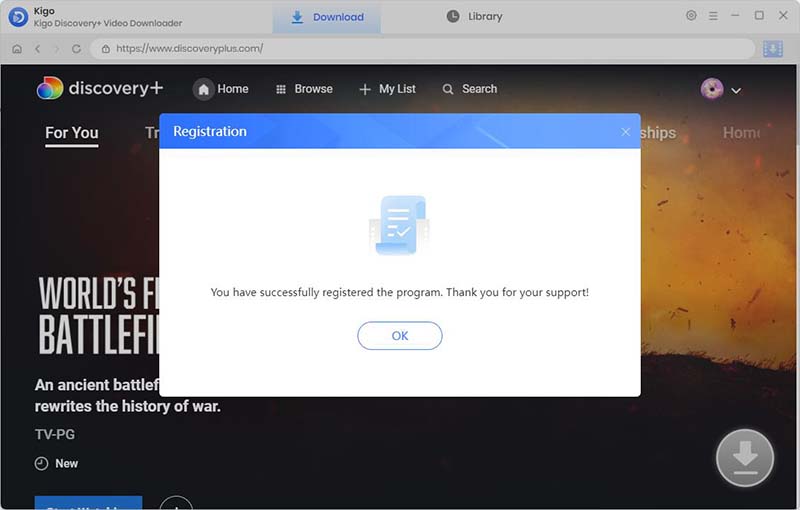
Tips: Once you purchased Kigo DiscoveryPlus Video Downloader, you will receive an email with registration Email and code shortly. Please make sure you have input the correct information.
The registration information is case sensitive. And, please do not add blank at the beginning or the end of the word.
Part 2: How to Download Movies or TV Shows from DiscoveryPlus
Step1. Log in with Discovery+ Account.
Install and launch Kigo DiscoveryPlus Video Downloader on your PC, and then log in with your Discovery+ account to go on.
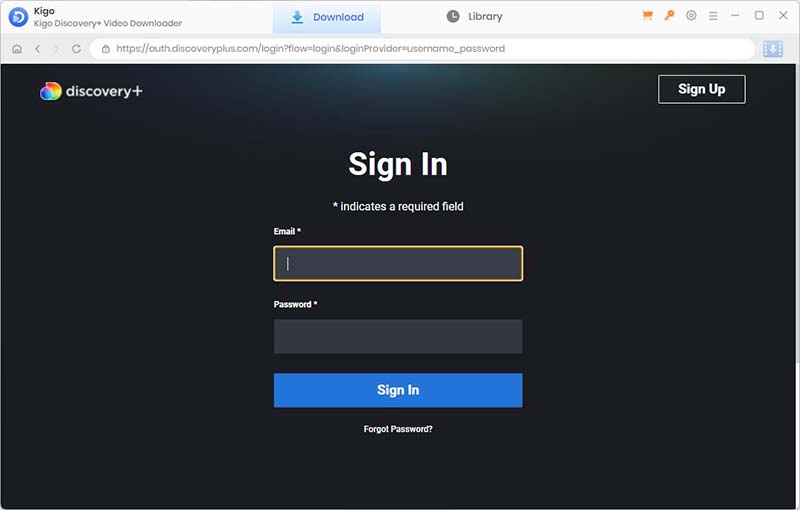
Step2. Select Output Settings.
Click on the Gear tab on the top right corner of the window to set the output format, video quality and so on. From the Download Settings option, you can set MP4 or MKV as the output video format. And you can also set the download video quality, audio type, subtitle language, output folder and more as you need.
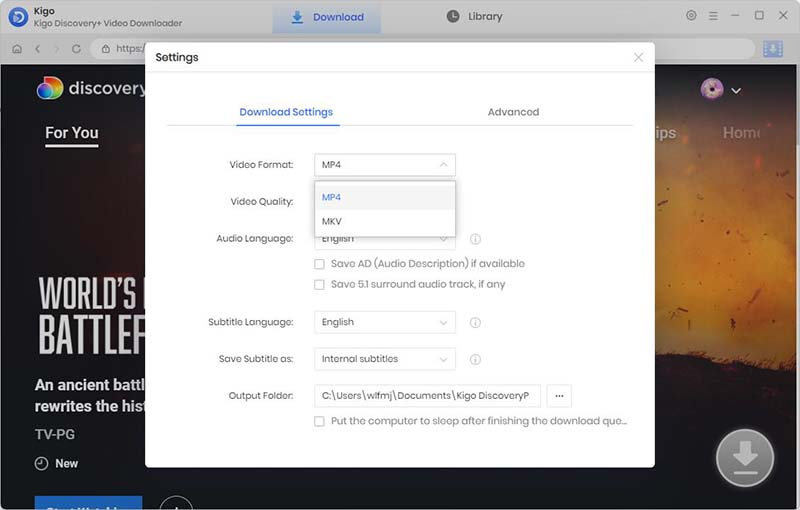
Step3. Add Discovery+ Video to Kigo.
Search for the video in the search box by video title, or browse to find the video you want to download.
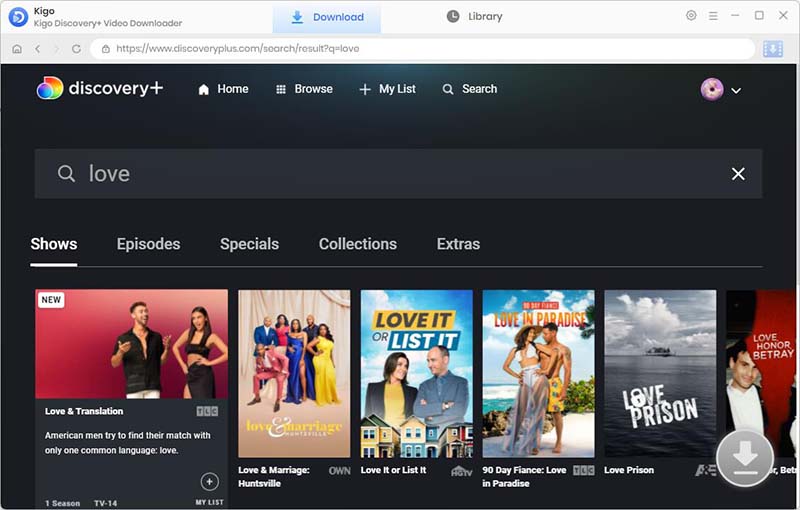
When you click on a video you want to download, the "Download" button in the lower right corner will change from gray to blue.
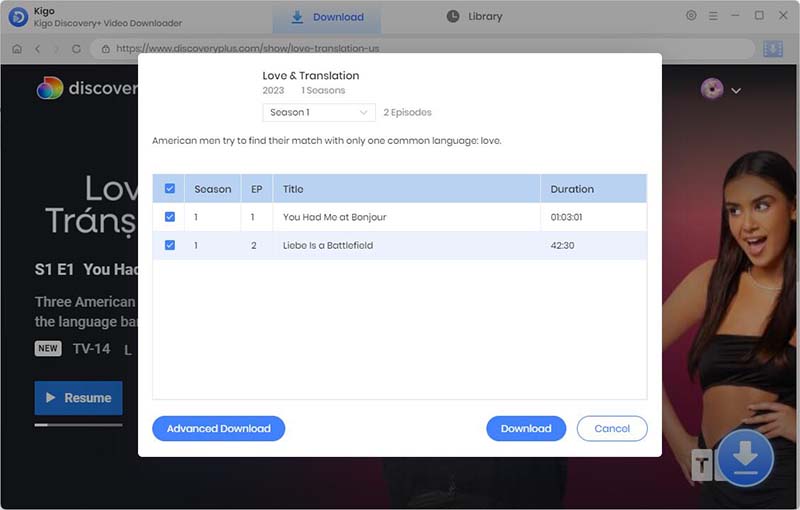
Step4. Select And Advanced Download Settings.
Click "Advanced Download" in the bottom left corner to select the video quality, audio track language and subtitle language.
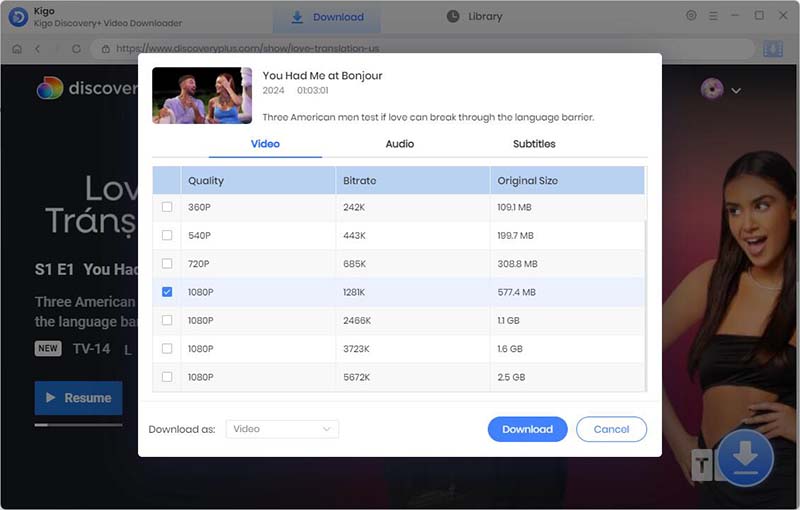
Step5. Start Downloading from Discovery Plus.
Now you can click the "Download" button to start downloading Discovery+ movies or TV series.
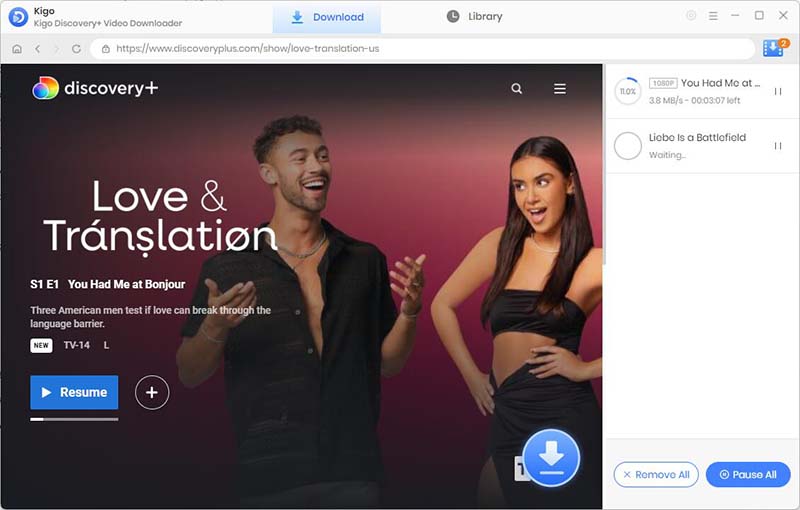
Step6. Locate the Downloaded Video.
After the downloading, you can click "Library" - "Folder icon" to locate the downloaded videos directly.
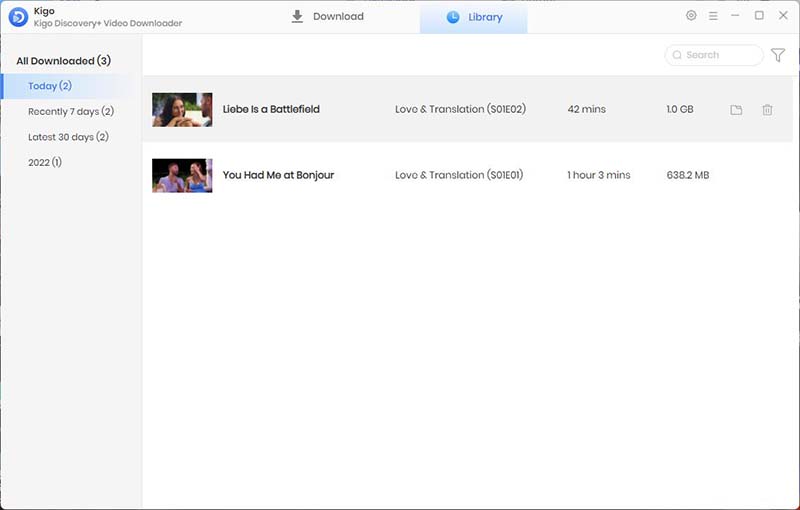
Useful Hints
Kindly be aware that the trial version allows downloading only the initial 5 minutes of each video. To fully enjoy the complete video, we recommend purchasing a license. We also encourage you to download the trial version and test it before making a purchase.