How to Add HBO Max Videos to Plex Library
Every streaming platform has its drawbacks, and HBO Max is no exception. Most of them don’t work across all platforms and devices, but Plex can. If you have an Android phone, a Samsung smart TV in one room, and a Fire TV device in another, Plex can sync your watch list across all of them.
Plex allows people to create their own servers with movies, TV shows, and music and share access with others. In other words, users can discover, search, and personalize movies and TV shows across virtually any streaming service—whether it’s Plex’s own free movies and TV, or your other subscriptions like Netflix, Disney+, HBO Max, and as many of the various personal media libraries you have access to.

Plex is also building on this functionality with a universal watchlist feature, which allows you to search for future movies and add them to a watchlist. You'll then be notified when the movie is in theaters, available to rent, or added to any of your streaming services.
If you don't want to watch online videos through HBO Max in Plex and want to add HBO Max videos to your Plex Library for offline viewing, then you need to first download HBO Max videos locally, and then you can input them into Plex library.
Part 1. Download HBO Max Videos Locally with Kigo
In order to download HBO Max videos and import the downloaded videos into the Plex library, you need the help of a third-party downloader, and here you are recommended to use Kigo HBOMax Video Downloader. It provides an easy and fast way to download various movies and TV shows from HBO Max on your computer. Whether you are a Windows user or a Mac user, you can use Kigo to download HBO Max videos to local storage. It offers both MP4 and MKV output formats, and also supports audio tracks and subtitles downloading.
Besides, to meet the needs of users in different regions, Kigo supports 26 languages, including Chinese Simplified, Chinese Traditional, Catalan, Danish, Dutch, English, France, Filipino, German, Georgian, Ukrainian, Italian, Japanese, Korean, Polish, Portuguese, Russian, Romania, Spanish, Telugu, Turkish, Armenian, Tamil, Ukrainian, Thai, and Serbian.
HBOMax Video Downloader
- Download movies and TV shows from HBO Max to PC / Mac.
- Select some or the whole audio tracks and subtitles to keep.
- Download HBO Max videos to MP4 / MKV with HD videos.
- Support AC3 and 5.1 audio downloading.
- Fast speed and easy to operate.
100% Secure
100% Secure
If this is your first time using the Kigo program, please click the Download button above to download and install the latest version to your computer, and then refer to the next tutorial to implement the HBO Max video download.
Step1. Login with Your Max Account and Select Output Settings.
Before you start, you need to login with your Max account to go on.
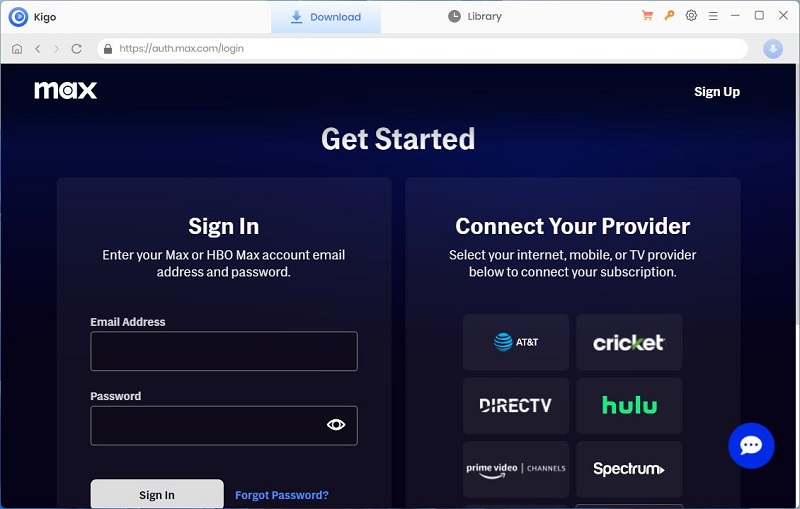
Click on the Gear icon on the top right corner of the window to set the output format (MP4 / MKV), video quality (Low, Medium / High), and so on. Here you can choose MP4 as the output video format. And you can also set the audio language, and subtitle language as you need, and save subtitles as internal subtitles, external subtitles, or hardcode subtitles, and the video codec between H.265 and H.264.
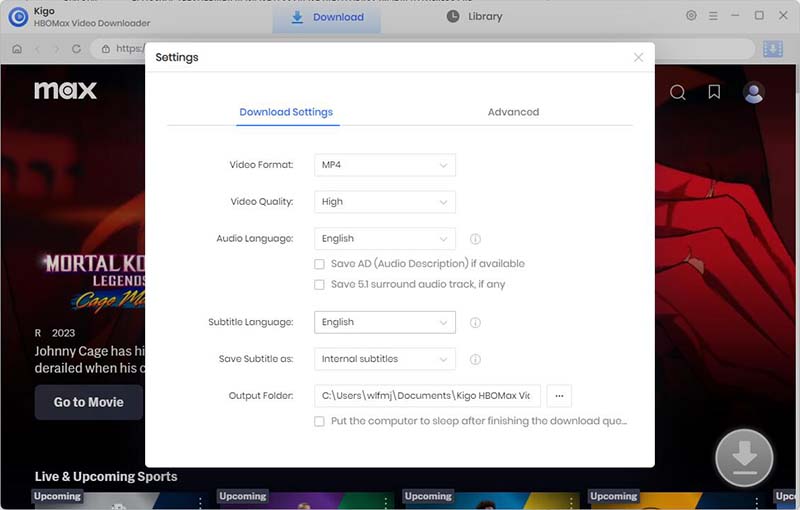
Step2. Add Max Videos to Kigo.
Enter one word of the TV show name in the search bar and all related videos will be listed below, select the TV series you want to download and click on it to open the detail page.
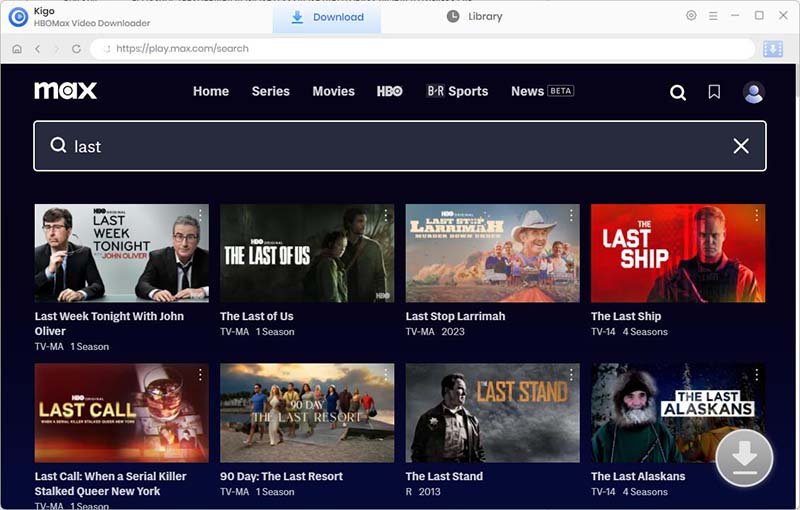
When the download button in the lower right corner turns blue.
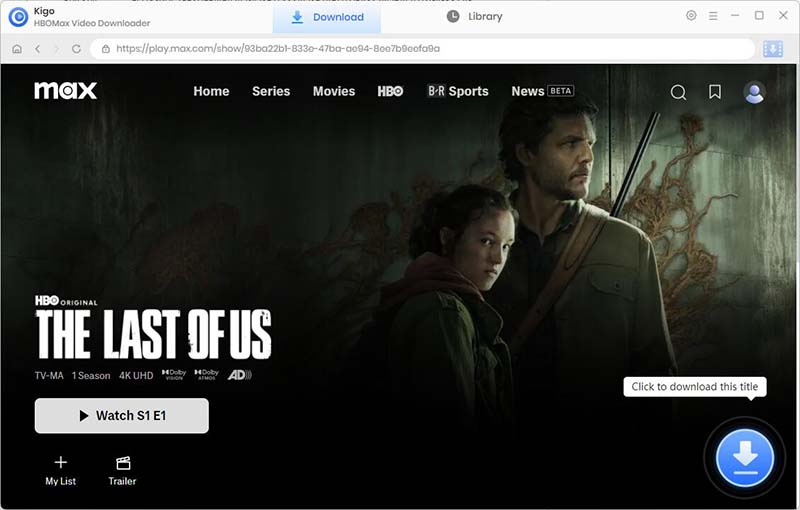
Click the blue Download icon, and Kigo will automatically parse the information about the video and import it to the download list.
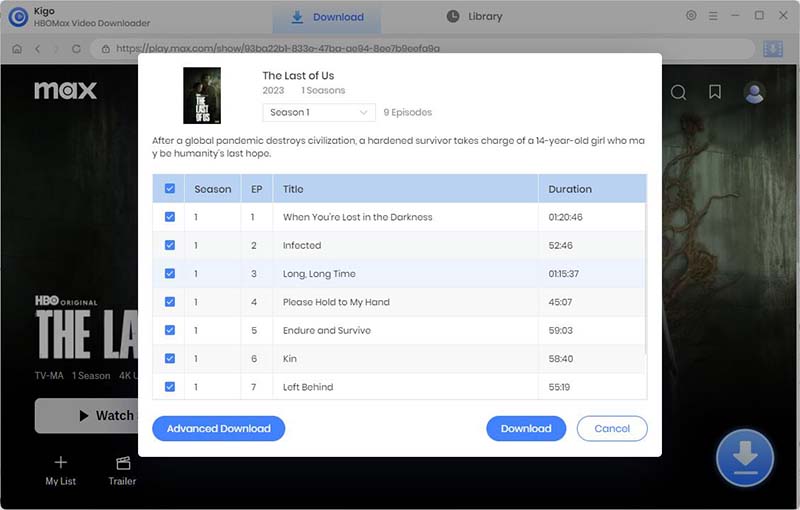
Step3. Select \“Advanced Download” Settings.
Click the "Advanced Download" button in the lower left corner to set the video quality, audio track language and subtitle language.
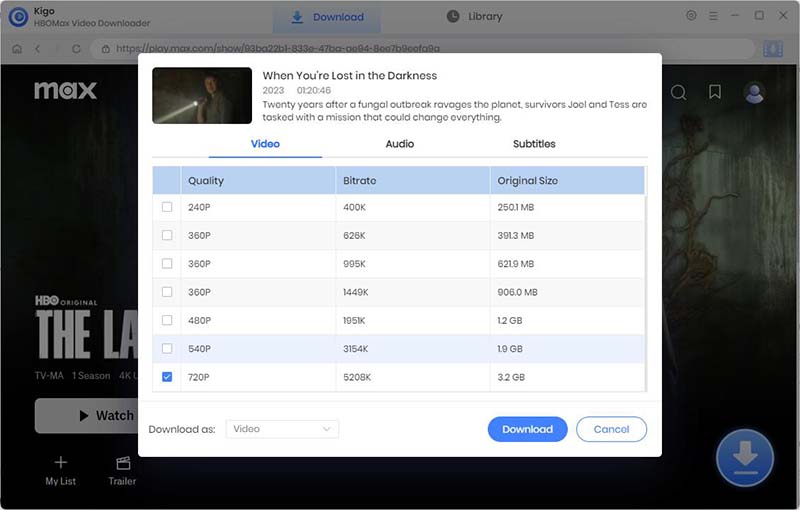
Step 4. Start Downloading Max Videos.
When the above settings finished, click the "Download" button to start the download the video from HBO Max to your computer. Even if you don't have the HBO Max app, you can still download videos and watch them offline.
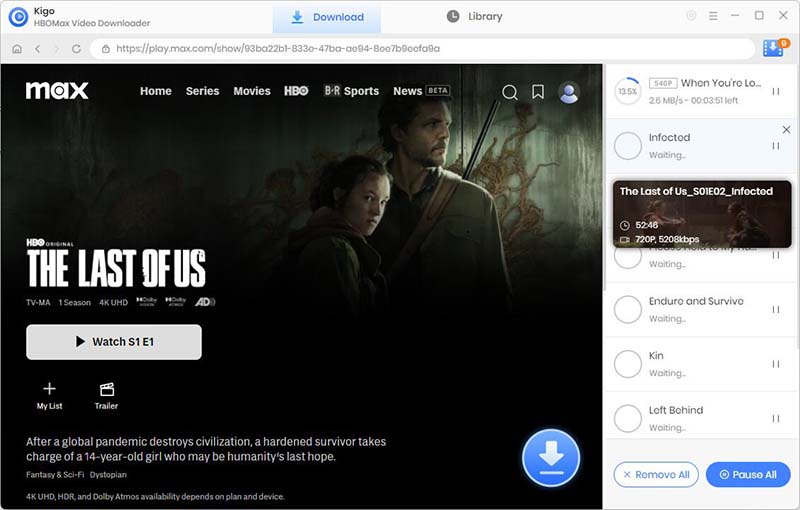
Part 2. Add HBO Max Downloads to Plex.
Once the videos are downloaded, you can import your downloaded HBO Max videos into the Plex library by following the steps below, here we use the example of a movie-type video.
- 1. Click the '+' sign at the Plex home page.
- 2. Select Movies in the Add Library window that pops up.
- 3. Name the library, choose your language then hit Next.
- 4. Navigate to your movie folder then click Add Library.
Summary
Plex helps you construct an always-accessible media server, and offers playback apps on many platforms. Plex expanded its library of free streaming content, too, with preprogrammed channels, movies, and shows that you don't even need to store on your server. This is the reason why Plex is so popular. Once you download HBO Max movies or TV shows offline with Kigo HBOMax Video Downloader and then add them to Plex library, you will have more freedom and choice to play videos.
100% Secure
100% Secure
Useful Hints
Kindly be aware that the trial version allows downloading only the initial 5 minutes of each video. To fully enjoy the complete video, we recommend purchasing a license. We also encourage you to download the trial version and test it before making a purchase.
Videos from HBO Max™ are copyrighted. Any redistribution of it without the consent of the copyright owners may be a violation of the law in most countries, including the USA. KigoSoft is not affiliated with HBO Max™, nor the company that owns the trademark rights to HBO Max™. This page is provided for compatibility purposes only, and in no case should be considered an endorsement of KigoSoft products by any associated 3rd party.




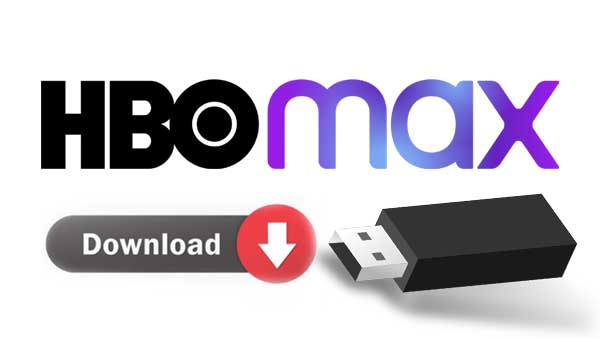

Ashley Rowell, a senior staff writer, is an expert in video and audio subjects, specializing in streaming video and audio conversion, downloading, and editing. She has a deep understanding of the video/audio settings for various devices and platforms such as Netflix, Amazon Prime Video, Disney Plus, Hulu, YouTube, etc, allowing for customized media files to meet your specific needs.