Online Tutorial of Kigo HBOMax Video Downloader for Windows
Free Download Kigo HBOMax Video Downloader for Win Help.pdf
HBO Max is a platform offered by WarnerMedia that features 10,000 hours of premium content bundling all of HBO together with even more movies, shows and Max Originals for the whole family. When you want to download movies or TV series from HBO Max and play them offline, just follow the next tutorial.
HBOMax Video Downloader
- Download movies and TV shows from HBOMax.
- Retain audio tracks and subtitles.
- Download HBO Max videos to MP4 / MKV with HD videos.
- Fast speed and easy to operate.
100% Secure
100% Secure
Part 1: How to Register HBOMax Video Downloader
Kigo HBOMax Video Downloader offers a free trial version, that users can download the first 5-minute of each video with the whole functions. In order to download the whole movie or episodes, you should get the full version.
After you purchased the software, you can follow the next guide to register it.
Step 1: Launch the program on your PC.
Click the key icon to open the Registration window.
Besides, you can also click the "Menu" button on the top-right user interface, and choose "Register" option in the drop-down list, you will get the following registration window.
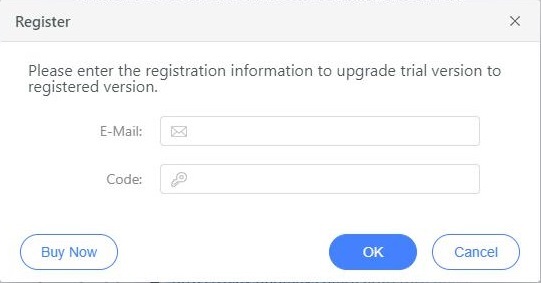
Step 2. Copy and paste the registration Email and Code into the registration popup dialog, then click "OK".
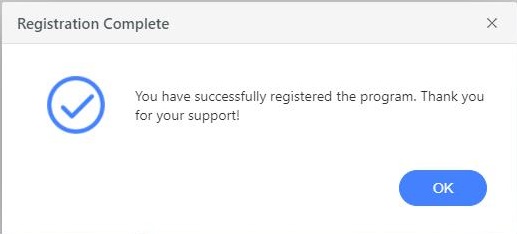
Tips: Once you purchased Kigo HBOMax Video Downloader, you will receive an email with registration Email and code shortly. Please make sure you have input the correct information.
The registration information is case sensitive. And, please do not add blank at the beginning or the end of the word.
Part 2: How to Download Movies or TV Shows from HBO Max
Install and launch Kigo HBOMax Video Downloader on your PC, you will see the simple user interface below.
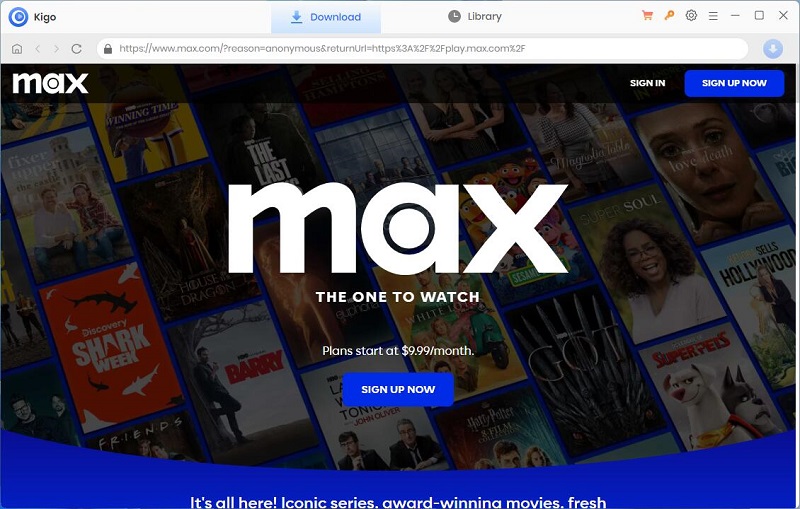
Step 1. Select Output Settings.
Before you start, you need to login with your HBOMax account to go on.
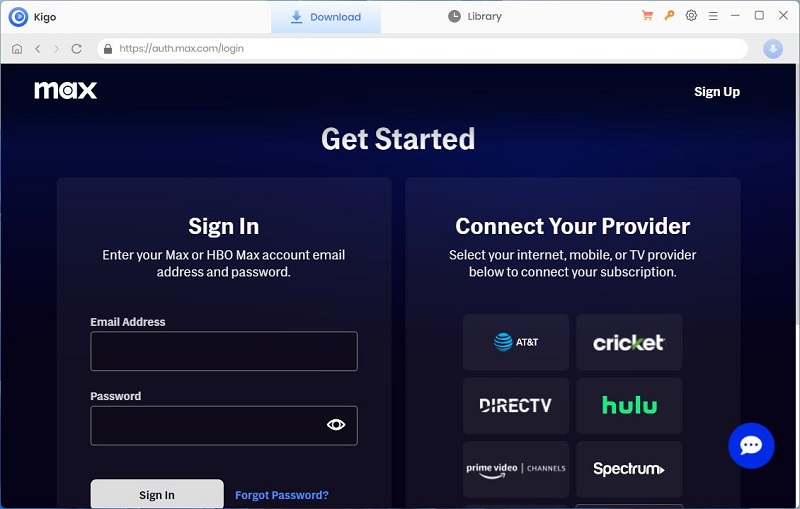
Click on the Settings tab on the top right corner of the window to set the output format, video quality and so on. From the Download Settings option, you can set MP4 or MKV as the output video format. And you can also set the download video quality, audio type, subtitle language, output folder and more as you need.
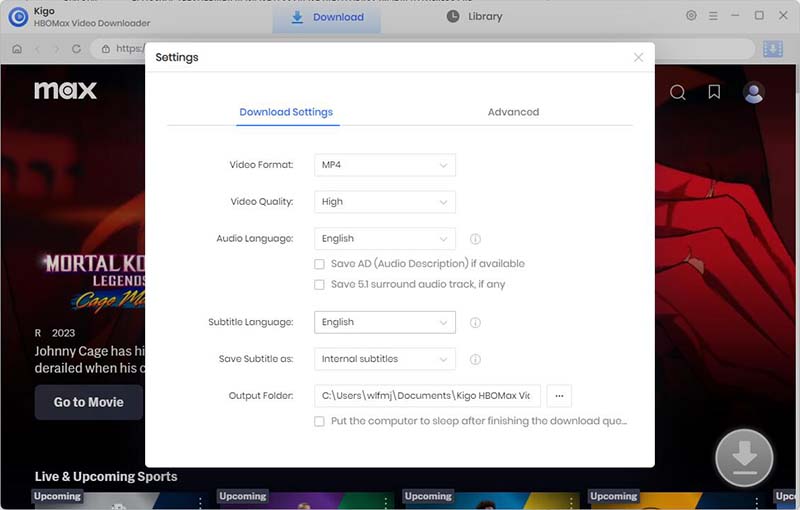
Step 2. Select HBO Max Movies or TV Series to Download.
From version 2.0 onwards, users can access the HBO Max website such as max.com directly from Kigo's embedded browser. You can select the video you want to download and click on it, and Kigo will automatically recognize and read the video.
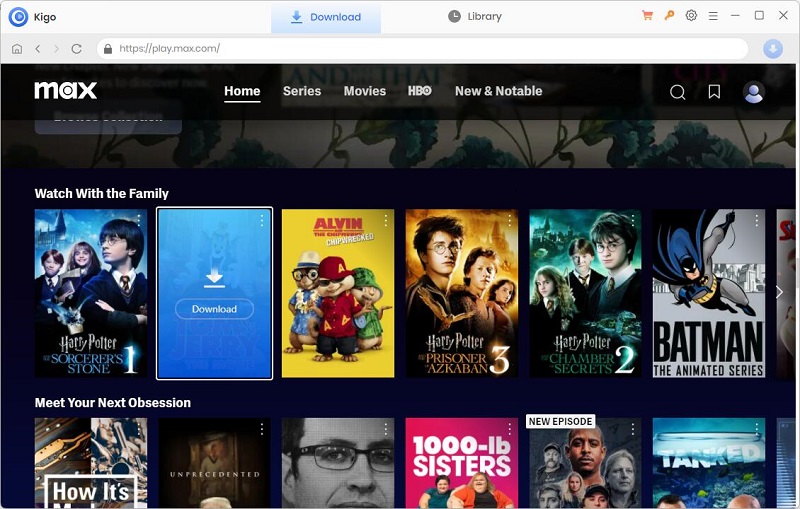
Please note that Kigo HBOMax Video Downloader will not take any information out of your account. More declaimer about privacy.
Step 3. Customize "Advanced Download" Settings.
When you select a movie, Kigo will automatically recognize it and bring up the advanced download settings window. From here you can select the picture quality for different bitrates, the language of the audio track for different audio quality and the subtitle language for different subtitle formats, etc.
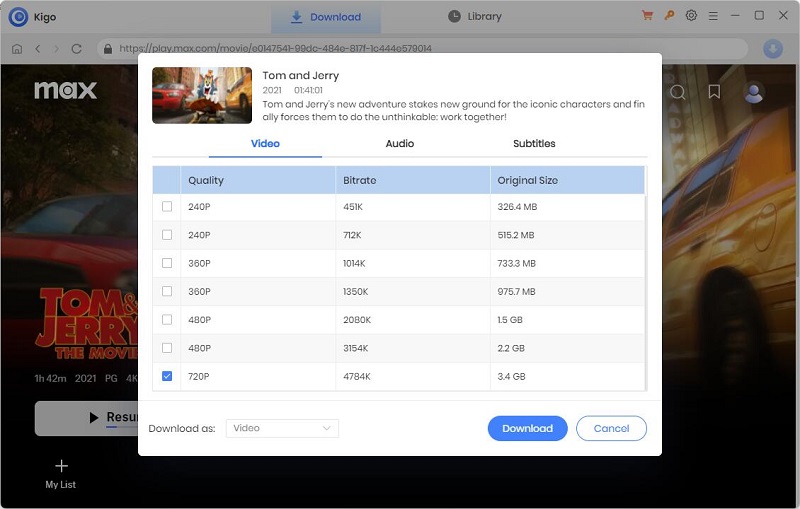
If you choose a TV series, the first window that pops up is the episode selection window, which you can open by clicking the "Advanced Download" button in the bottom right corner.
Step 4. Start downloading.
Click the "Download" button to start downloading HBO Max movies or TV series.
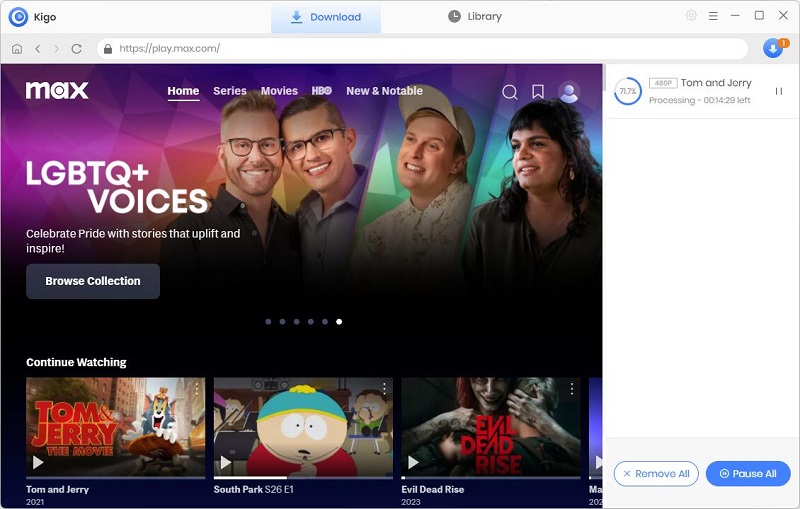
Step 5. Find the downloaded HBO Max videos.
After the downloading, you can click "Library" - "Folder icon" to locate the downloaded videos directly.
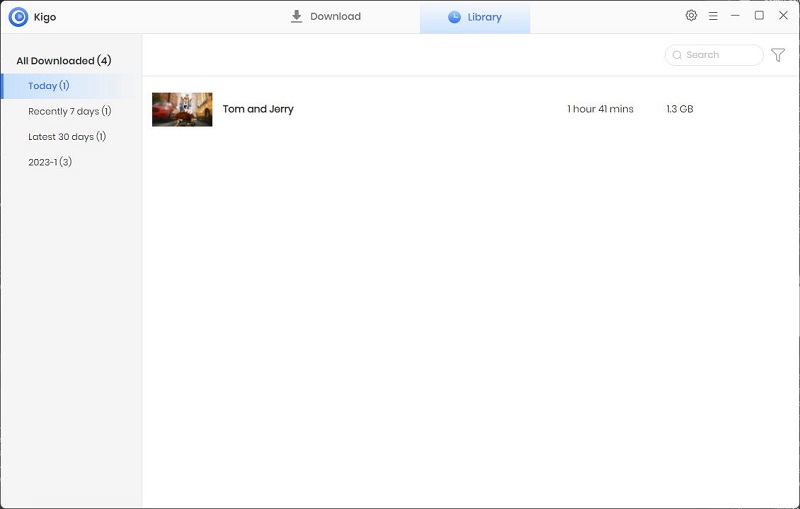
Add other videos to the download list
If you want to continue to add other videos to the search list, you can click other videos, the rest of the operation is similar to the above, after clicking the download button, the rest of the videos will be automatically added to the waiting list for download, all the videos will be downloaded one by one.
100% Secure
100% Secure

