Proven Methods to Cancel the Paramount+ Subscription
As a prepaid subscription-based service, Paramount Plus is an ongoing monthly subscription. If you only want to subscribe to the service for a certain month, or if you use the free experience for new users and do not want to continue using the service, you need to actively cancel the subscription during the subscription period.
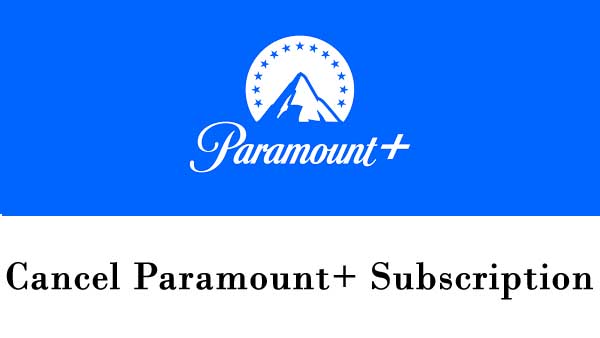
To cancel the Paramount+ subscription, you can use the steps below relevant to the device or platform that you used for Paramount+.
- Cancel the Paramount+ subscription on paramountplus.com
- Cancel the Paramount+ subscription on your iPhone or iPad
- Cancel the Paramount+ subscription on Apple TV
- Cancel the Paramount+ subscription on Android phone, tablet or TV
- Cancel the Paramount+ subscription on Roku
- Still Play the Downloaded Paramount Plus videos after your subscription expires
How to Cancel the Paramount+ subscription on paramountplus.com
If you signed up for Paramount+ on your desktop, mobile web, smart TV (LG TV, Vizio TV, Samsung TV), or gaming console (Xbox, PS4 or PS5), please use the cancel instruction below.
- Visit paramountplus.com and click on username in the upper righthand corner.
- Click "Account."
- Scroll down and click "Cancel subscription."
If you prefer to use your computer to watch videos, this is the easiest way to do it. If you subscribed to Paramount+ on another billing platform, like the App Store, Google Play, Amazon or Roku, you'll need to return to that platform to cancel your subscription using the steps below.
How to Cancel the Paramount+ subscription on your iPhone or iPad
If you signed up for Paramount+ via the App Store of your iPhone or iPad, use the steps below, or visit support.apple.com to contact Apple Support.
Open the Settings app, tap your name, find Subscriptions and tap. If you don't see "Subscriptions," tap "iTunes & App Store" instead. Then tap your Apple ID, tap View Apple ID, sign in, scroll down to Subscriptions, and tap Subscriptions.
Select Paramount+ and tap Cancel Subscription and Confirm. If you don't see "Cancel Subscription," the subscription is already canceled and won't renew.
How to Cancel the Paramount+ subscription on your Apple TV
On Apple TV, you can edit subscriptions only for tvOS apps that are installed on that Apple TV, then open Settings, select Users & Accounts, then select your account - Select Subscriptions. Choose the subscription that you want to manage, then select Cancel Subscription. If you don't see Cancel Subscription, then the subscription is already canceled and won't renew.
How to Cancel the Paramount+ subscription on Android phone, tablet or TV
If you signed up for Paramount+ via on your Android device or TV through the Google Play store, please use the steps below, or visit support.google.com/googleplay to cancel. Please note that uninstalling an app on your Android TV will not cancel your subscription.
To change or cancel a subscription, you need a phone or computer. On a phone or computer, go to g.co/play/subscriptions, select the subscription you want to cancel, then select Cancel subscription.
How to Cancel the Paramount+ subscription on Roku
If you signed up for Paramount+ via your Roku Streaming device, you can use the steps below.
Go to your home screen, then choose the Paramount+ channel and press the button on the Roku remote, select Manage Subscription, and choose Cancel Subscription.
Still Play the downloaded Paramount+ videos after your subscription expires
Due to Paramount+'s download restrictions, when your subscription expires and is not renewed, those Paramount videos you have downloaded within the app will not continue to play. Of course, this limitation also exists in Netflix, Amazon Prime Video, Disney Plus, etc. Don't worry, you can download Paramount videos to your computer by following this tutorial so that you can play them anywhere, anytime, even if your subscription terminates.
To download Paramount Plus videos to your computer, you need Kigo ParamountPlus Video Downloader's help, which enables you quickly download Paramount Plus movies, TV series, and other videos, in MP4 or MKV format. What is more, it also supports downloading up to 1080p, and supports downloading audio tracks and subtitles. It is important to note that all downloads must be done within a valid subscription period. Regardless of the type of plan you subscribe to, even if it is an Essential Plan, you can use Kigo to download Paramount videos.
Paramount+ Video Downloader
- Download movies and TV shows from Paramount Plus.
- Retain audio tracks and subtitles after downloading.
- Download Paramount Plus videos to MP4 / MKV.
- Support up to 1080p videos downloading.
- Fast speed and easy to operate.
100% Secure
100% Secure
Before downloading videos, you need to download and install the latest version of Kigo ParamountPlus Video Downloader on your computer.
Step 1. Customize Output Settings.
Launch Kigo and click on the Settings tab on the top right corner of the window to set the output format, video quality, and so on. From the Download Settings option, you can set MP4 or MKV as the output video format. And you can also set the download video quality (Low, Medium and High), audio type, subtitle language, output folder, and more as you need.
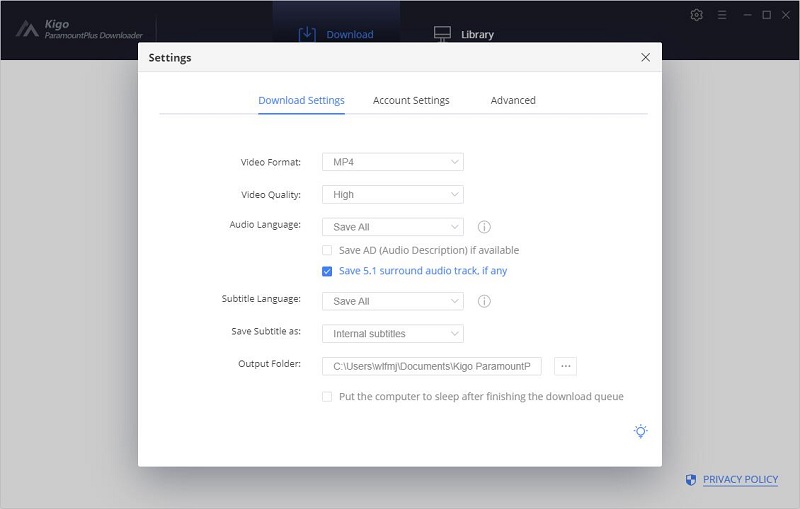
Step 2. Add Paramount Plus Video to Kigo.
Copy and paste the Paramount Plus video URL to or drag videos' link to Kigo ParamountPlus Video Downloader, or use the video title to search and add. Please make sure the link in the video details links, otherwise, you may not find the video. It's also recommended that users search for videos directly with the built-in smart search engine. If this is your first-time log in, you need to log in with your Paramount+ account to go on.
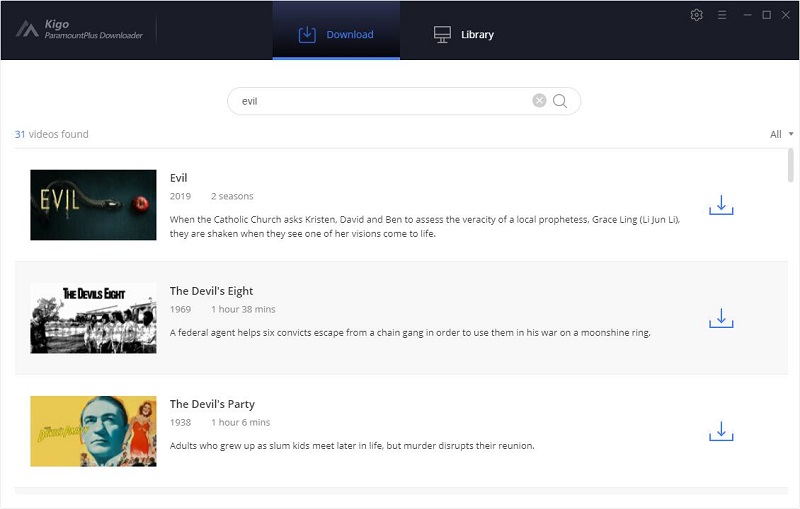
Please note that Kigo ParamountPlus Video Downloader will not take any information out of your account. More declaimer about privacy. And you can only need to log in with your Paramount Plus account the first time.
Step 3. Select "Advanced Download" Settings.
After the TV series videos are listed on the program, you can click the download button to select the episodes and make further settings. You can choose to download an entire season or select an episode to download, and then click "Advanced Download" in the bottom left corner to choose audio track and subtitles with more details. If you are downloading a movie, please click ![]() to open the "Advanced Download" setting window to choose audio track and subtitles.
to open the "Advanced Download" setting window to choose audio track and subtitles.
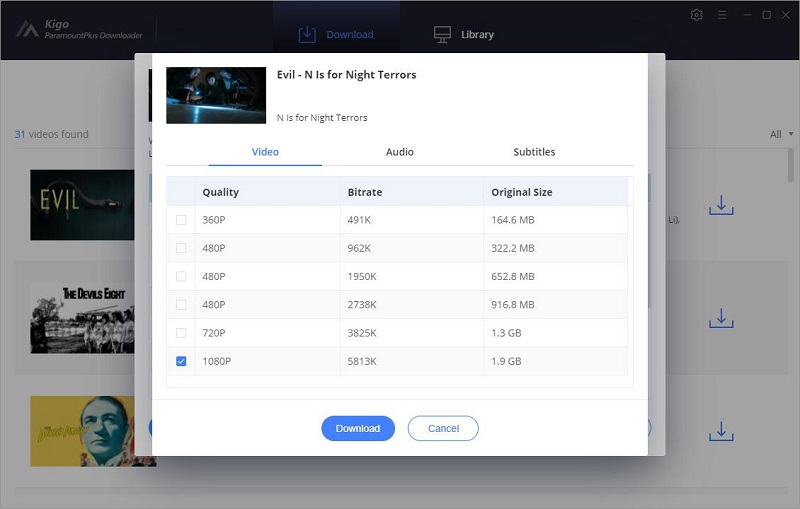
Step 4. Start to Download from Paramount Plus.
Click the "Download" button to start downloading movies or TV series to MP4 or MKV format from Paramount Plus to your laptop.
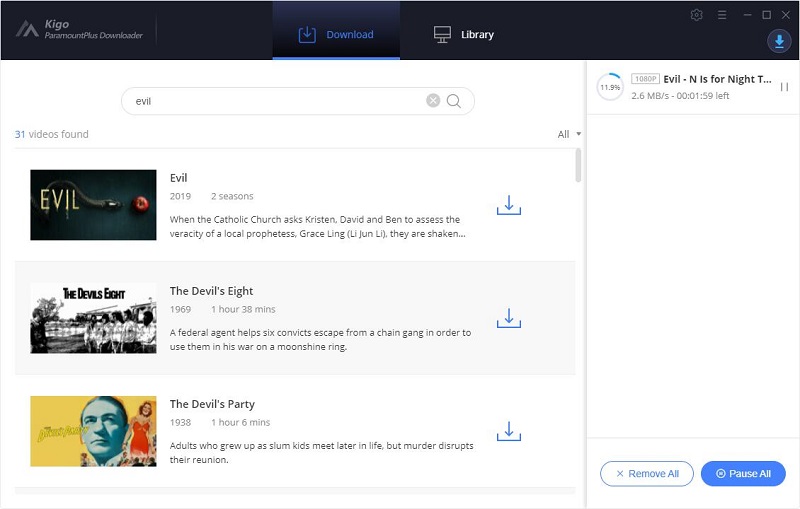
Soon after, you can click "Library" - "Folder icon" to locate the downloaded Paramount Plus videos directly. Now you can play these videos offline as you like.
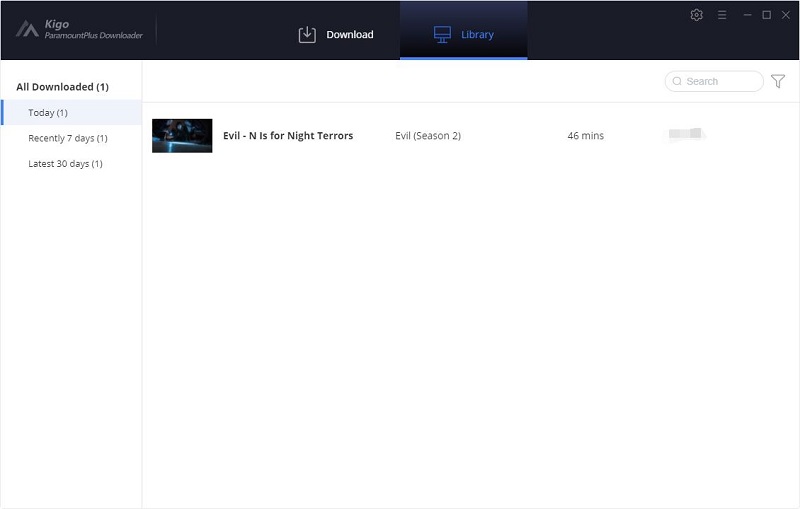
Final Words
Depending on how you subscribe to Paramount, you have the option to unsubscribe in different ways. Regardless of the subscription method, the above can help you find a solution. If you want to download and save some Paramount videos for a long time, you can try using Kigo ParamountPlus Video Downloader.
100% Secure
100% Secure
Useful Hints
Kindly be aware that the trial version allows downloading only the initial 5 minutes of each video. To fully enjoy the complete video, we recommend purchasing a license. We also encourage you to download the trial version and test it before making a purchase.
Videos from Paramount+™ are copyrighted. Any redistribution of it without the consent of the copyright owners may be a violation of the law in most countries, including the USA. KigoSoft is not affiliated with Paramount+™, nor the company that owns the trademark rights to Paramount+™. This page is provided for compatibility purposes only, and in no case should be considered an endorsement of KigoSoft products by any associated 3rd party.


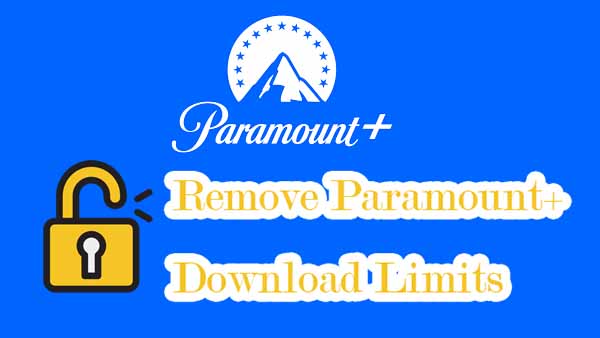


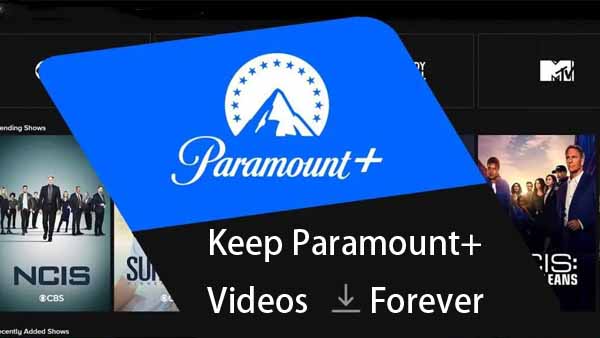
Ashley Rowell, a senior staff writer, is an expert in video and audio subjects, specializing in streaming video and audio conversion, downloading, and editing. She has a deep understanding of the video/audio settings for various devices and platforms such as Netflix, Amazon Prime Video, Disney Plus, Hulu, YouTube, etc, allowing for customized media files to meet your specific needs.