How to Watch Paramount Plus Videos Abroad
"My Paramount Plus saying not available in my country, what to do?"
As you know, Paramount+ is available in a handful of countries only including the US, Canada, Norway, Brazil, Venezuela, Finland, the UK, and others. If you have Paramount Network, and have a cable TV provider login, but are located outside the United States and its territories, you will not be able to play episodes from the app or website. Thus you must use the VPN to watch Paramount Plus outside the US.

With a VPN to locate the US with an American server, Paramount Plus will think you're in the US. This means if you are traveling to the UK, Europe, Asia, or almost anywhere else, you can still watch Paramount Plus and your other home streaming services as normal.
Easy Guide to Register a VPN and Watch Paramount+ Abroad Online
Step 1. Subscribe to a premium VPN, for VPN selection you can refer to some reviews and choose the one that suits you.
Step 2. Install the VPN app and open the location list.
Step 3. Connect to a server. If you want to access US Paramount Plus, then connect to a US server.
Step 4. Open the Paramount Plus website, and create your account.
Step 5. Get the Paramount Plus app downloaded on your device, and enter your credentials to log in.
Step 6. Enjoy watching Paramount Plus international content in the US.
How to Play Paramount+ Videos Abroad Offline
In reality, it's not a great experience to log in and watch videos using VPN all the time. Maybe you can try downloading these videos, which in turn can be watched locally offline. This way you can watch the videos without having to open a VPN.
When you try to download videos with the Paramount Plus app, you may not have access to your downloaded content as licenses may expire due to geo-restrictions. Although, you may download content that is available in the country you are visiting for viewing while in this country.
To avoid this situation, you can download Paramount+ videos for offline playing with the help of Kigo Paramount+ Video Downloader. With Kigo you can easily and quickly download a wide variety of HD videos from Paramount+ to your computer, and while doing so you can choose the appropriate audio track language and subtitle language. The downloaded videos are stored in MP4 or MKV format. When you play these downloaded videos, you don't have to worry about the geographical limitations of Paramount Plus and you don't need to use VPN to play them. You can also set the subtitle format of the downloaded videos, embedded, external or hard subtitles.
Paramount+ Video Downloader
- Download movies and TV shows from Paramount Plus.
- Retain audio tracks and subtitles after downloading.
- Download Paramount Plus videos to MP4 / MKV.
- Support up to 1080p videos downloading.
- Fast speed and easy to operate.
100% Secure
100% Secure
Refer to the next tutorial step by step, you can quickly download your favorite videos from Paramount Plus to your computer. The next tutorial is an example of the Windows version, but if you are on a Mac version, don't worry, the operation is the same for both versions.
*Note that you still need to open the VPN while you are downloading.
Step 1. Select the basic output settings.
Free download, install and launch Kigo ParamountPlus Video Downloader, click the gear icon in the upper-right corner to open the Settings window. Here you can choose the output video format between MP4 and MKV,, set the video quality among High, Medium and Low, and set audio language, subtitle language, output folder, etc. You can also enable hardware acceleration to get faster download speeds if your computer supports it.
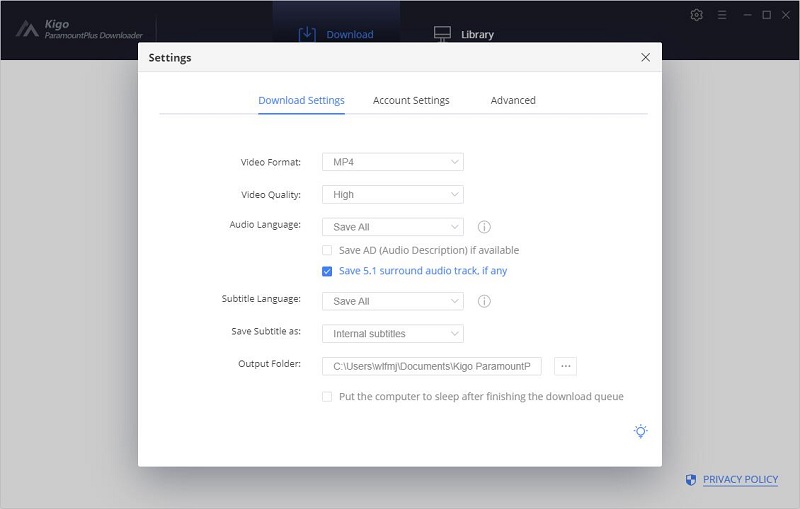
Step 2. Search and add Paramount Plus videos.
You can choose the appropriate way to add videos according to your preference. Here, you can enter the video name or keywords in the search box and click to search, or you can also visit Paramount Plus' website in your browser and find the video you want to download, then copy and paste the video's link into Kigo's search box.
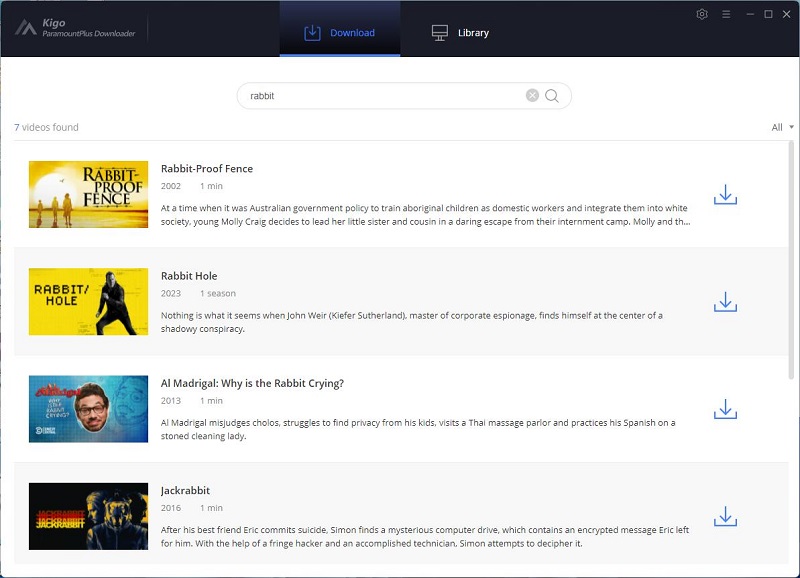
Note: When you use Kigo for the first time, Kigo needs to work with a valid Paramount+ account to access its videos, and you need to be logged in to your Paramount Plus account. Please don't worry, Kigo will not collect any information other than the videos and your personal and privacy safety can be guaranteed to the greatest extent.
Step 3. Customize "Advanced Download" settings.
Then, for a TV series, you can click "Download" button to select the episode you want to download, and click on the "Advanced Download" button in the bottom left corner of the window to set the video quality, audio track language and subtitle language. If you are downloading a movie, click the advanced setting button icon beside the "Download" icon to open the according window.
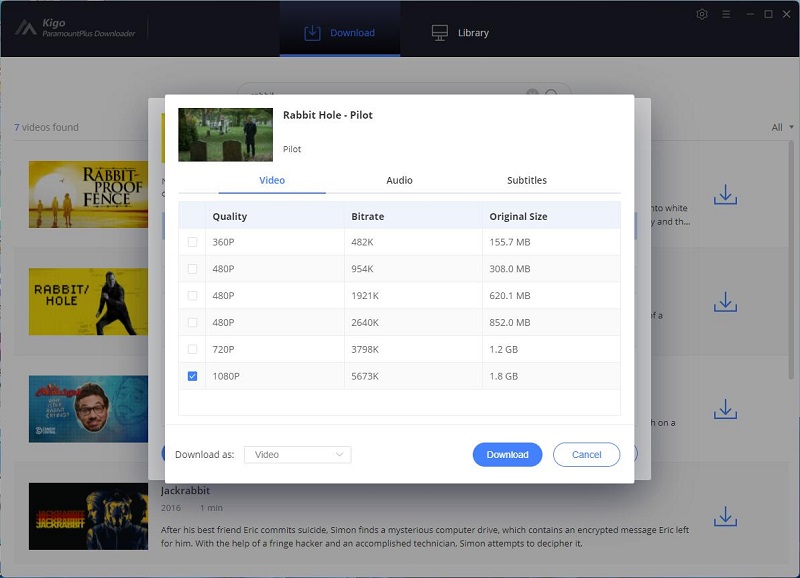
Step 4. Start downloading Paramount+ videos to computer.
Now you can click the "Download" button to start downloading Rabbit Hole from Paramount Plus to your computer. Additionally, you can also add other videos to the download queue during this process.
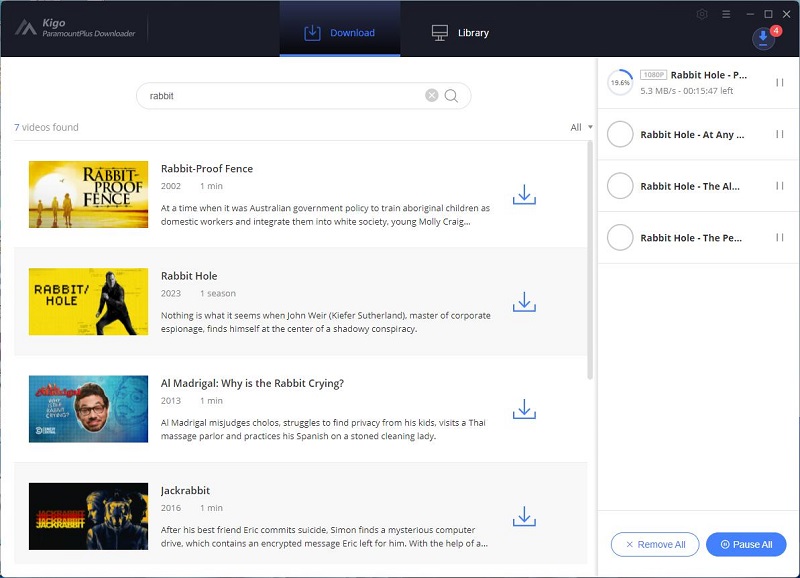
Final Words
When you are done downloading, you can quickly locate the downloaded video by clicking on the small icon of the file in Library. At this point you can also turn off the VPN and these downloaded videos can be played offline, no matter where your region is. This is also why it is recommended that you choose Kigo Paramount+ Video Downloader to download Paramount Plus videos. Now you can easily play Paramount Plus videos offline from abroad even without a VPN!
100% Secure
100% Secure
Useful Hints
Kindly be aware that the trial version allows downloading only the initial 5 minutes of each video. To fully enjoy the complete video, we recommend purchasing a license. We also encourage you to download the trial version and test it before making a purchase.
Videos from Paramount+™ are copyrighted. Any redistribution of it without the consent of the copyright owners may be a violation of the law in most countries, including the USA. KigoSoft is not affiliated with Paramount+™, nor the company that owns the trademark rights to Paramount+™. This page is provided for compatibility purposes only, and in no case should be considered an endorsement of KigoSoft products by any associated 3rd party.


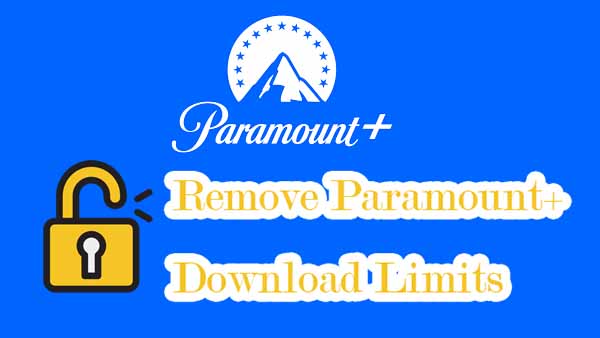


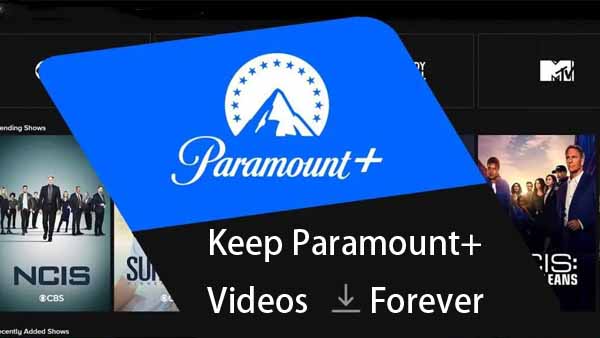
Ashley Rowell, a senior staff writer, is an expert in video and audio subjects, specializing in streaming video and audio conversion, downloading, and editing. She has a deep understanding of the video/audio settings for various devices and platforms such as Netflix, Amazon Prime Video, Disney Plus, Hulu, YouTube, etc, allowing for customized media files to meet your specific needs.