Proven Methods to Play Paramount+ Videos on LG Smart TV
Streaming platforms are now increasingly interacting with Smart TV brands, and among the newly launched Smart TV brands, they support most streaming platforms such as Netflix, Amazon Prime Video, Disney Plus, HBO Max, Paramount Plus, Hulu, etc. Today we will focus on how to play Paramount Plus videos on LG Smart TV.

Depending on the version of your LG Smart TV and whether or not the Paramount Plus app is supported, the playback methods you can choose from vary. Of course, to play these videos on your Smart TV, you still need to have an account with a subscription to the service, and this is similar to the requirements you have to play videos on other devices.
Method 1. Use Paramount+ app to play on LG Smart TV
You can sign up for Paramount+ on your LG TV with these simple steps:
Step 1. Press the "Home" button your remote control to launch the LG Content Store
Step 2. Select the Magnifying Glass icon and search for "Paramount+" to install Paramount+ app on your LG TV.
Step 3. Once you have added the Paramount+ app on your LG TV, please go to Settings > Sign In, and then select "On my TV" or "On the Web". If you are on your TV, you can enter the email address and password you used when subscribing to Paramount+ and select Sign In. That’s it! If you are on the web, you will be presented with a website and a code. And then visit paramountplus.com/tv on your computer or mobile device, enter your activation code, and select "Activate". If you’re not signed in to Paramount+ on your computer, you’ll need to do so here. Your screen will refresh, and you can start streaming on your LG TV.
Method 2. Use Apple AirPlay to Cast Paramount Plus to your LG TV

Step 1. Click to sign up for Paramount Plus.
Step 2. Install the Paramount Plus for iPhone/iPad app.
Step 3. Once installed, log in using your Paramount Plus credentials.
Step 4. Make sure your Smart TV is connected to the same Wi-Fi network as your iPhone/iPad.
Step 5. Start playing the content in the Paramount Plus app and select the AirPlay icon.
Step 6. Choose your LG Smart TV and it will start displaying on your Smart TV.
Please note that the method also enables you to play Paramount Plus videos on Samsung Smart TV, Sony Smart TV, and VIZIO Smart TV.
Method 3. Play Paramount Plus Videos Offline on TV with a USB
If your TV is unable to play Paramount+ or other streaming videos by the above method, is it impossible to watch these videos on your TV? The answer is no. You can try to download these Paramount+ videos to USB and play them on your TV via USB. And most of the early TVs have USB ports reserved. You can still play these downloaded videos normally even without the internet.
To save Paramount+ downloads to a USB, the videos downloaded by the Paramount+ app are unachievable. Don't worry, you can use Kigo Paramount+ Video Downloader to download videos from Paramount Plus and transfer these downloaded videos to a USB or SD Card, etc. With Kigo, you can download various movies or TV shows from Paramount+ to your computer and save them in MP4 or MKV format with up to 1080p. It also supports multilingual subtitles and audio tracks with 5.1 audio quality.
Paramount+ Video Downloader
- Download movies and TV shows from Paramount Plus.
- Retain audio tracks and subtitles after downloading.
- Download Paramount Plus videos to MP4 / MKV.
- Support up to 1080p videos downloading.
- Fast speed and easy to operate.
100% Secure
100% Secure
Step 1. Select the basic output settings.
Run Kigo ParamountPlus Video Downloader, click the gear icon in the upper-right corner to open the Settings window. Here you can choose the output video format between MP4 and MKV, set the video quality among High, Medium and Low, and set audio language, subtitle language, output folder, etc. You can also enable hardware acceleration to get faster download speeds if your computer supports it.
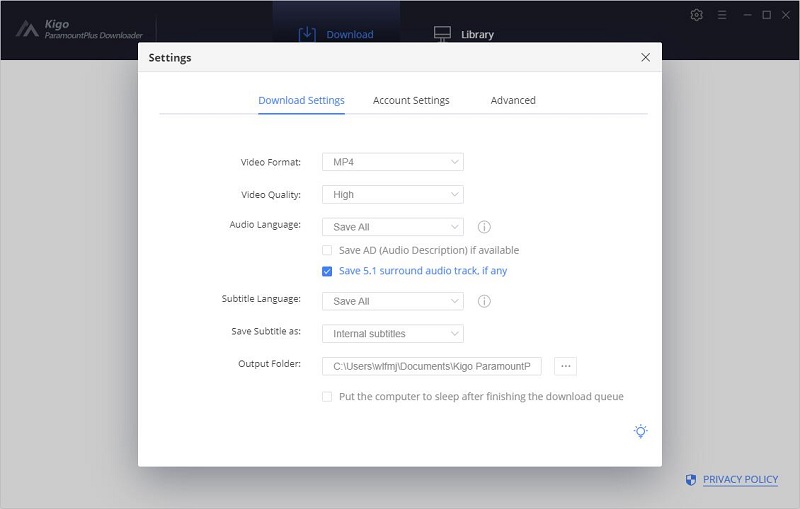
Step 2. Add videos from Paramount+ to Kigo.
Enter the video name or keywords in the search box and click to search, or you can also visit Paramount Plus' website in your browser and find the video you want to download, then copy and paste the video's link into Kigo's search box.
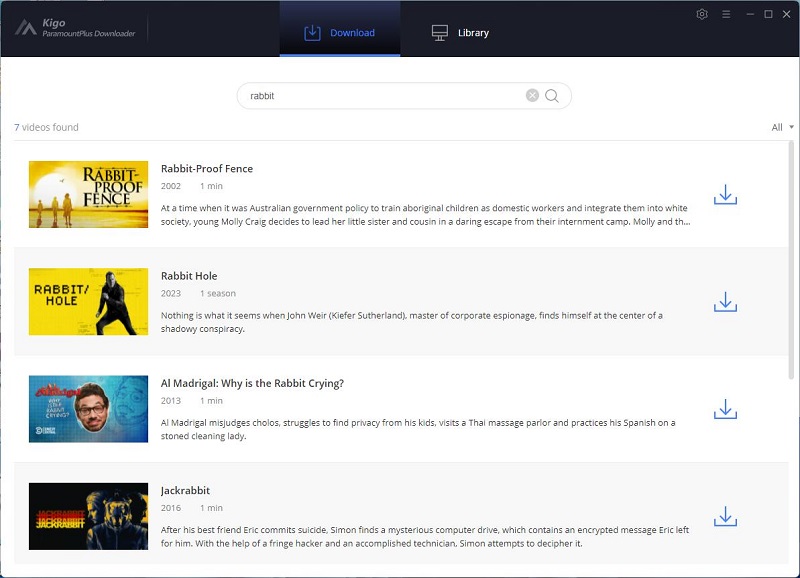
Note: When you use Kigo for the first time, Kigo needs to work with a valid Paramount+ account to access its videos, and you need to be logged in to your Paramount Plus account. Please don't worry, Kigo will not collect any information other than the videos and your personal and privacy safety can be guaranteed to the greatest extent.
Step 3. Customize "Advanced Download" settings.
Click "Download" button to select the episode you want to download, and click on the "Advanced Download" button in the bottom left corner of the window to set the video quality, audio track language and subtitle language. If you are downloading a movie, click the advanced setting button icon beside the "Download" icon to open the according window.
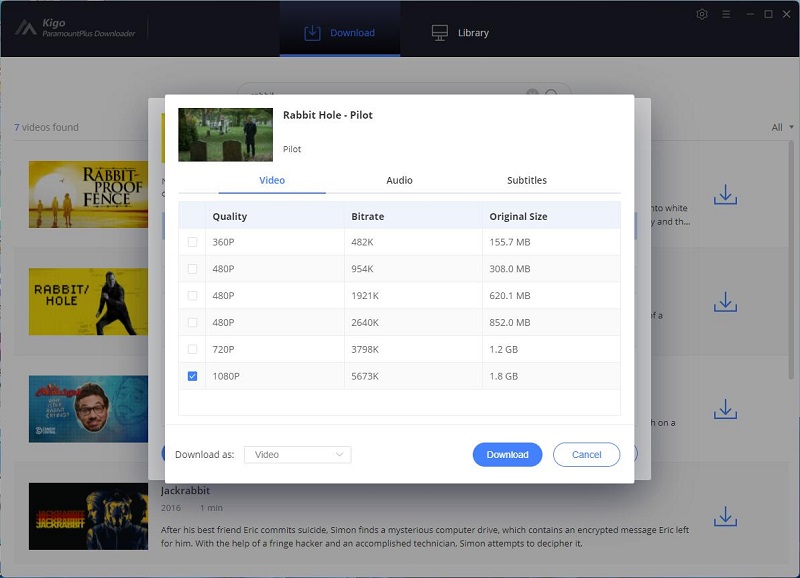
Step 4. Start downloading Paramount+ videos.
Click the "Download" button to start downloading Paramount Plus video. Additionally, you can also add other videos to the download queue during this process.
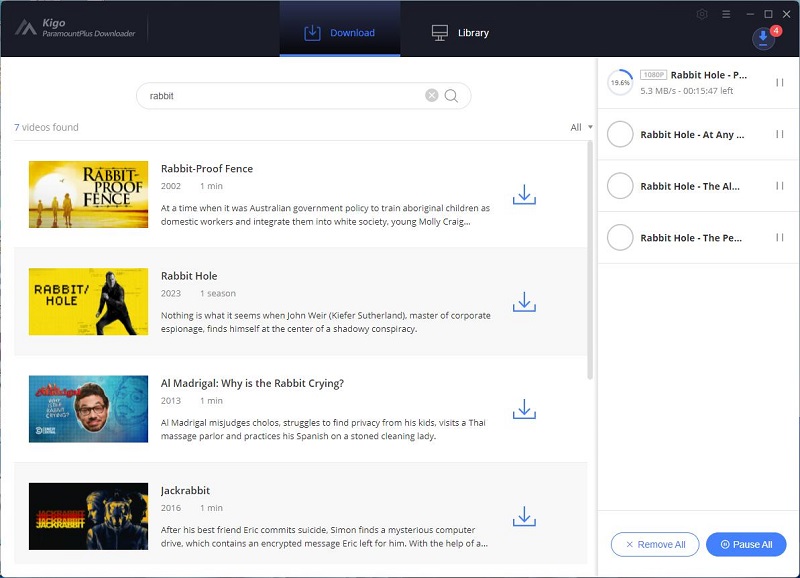
Step 5.Transfer Paramount+ downloads to a USB for LG TV.
Once the download is complete, you can quickly locate your downloaded Paramount+ video by clicking on the Library - Folder icon. Please plug in the USB to your computer and you can drag and drop these videos to the USB. Connect the USB to your TV, then you can play these downloads in your TV
Final Words
Depending on the model and supported features of your LG TV, you can use different ways to play Paramount Plus videos on your TV. If your TV does not support the Paramount Plus app and you don't like to hog your mobile device, using Kigo Paramount+ Video Downloader to download videos to USB is an ideal solution.
100% Secure
100% Secure
Useful Hints
Kindly be aware that the trial version allows downloading only the initial 5 minutes of each video. To fully enjoy the complete video, we recommend purchasing a license. We also encourage you to download the trial version and test it before making a purchase.
Videos from Paramount+™ are copyrighted. Any redistribution of it without the consent of the copyright owners may be a violation of the law in most countries, including the USA. KigoSoft is not affiliated with Paramount+™, nor the company that owns the trademark rights to Paramount+™. This page is provided for compatibility purposes only, and in no case should be considered an endorsement of KigoSoft products by any associated 3rd party.


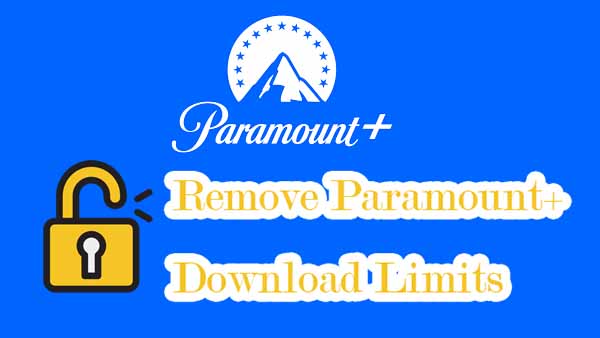

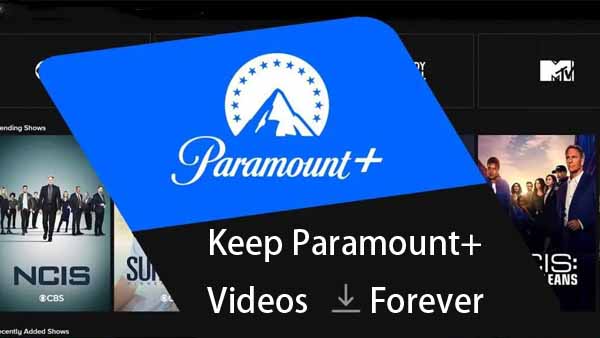
Ashley Rowell, a senior staff writer, is an expert in video and audio subjects, specializing in streaming video and audio conversion, downloading, and editing. She has a deep understanding of the video/audio settings for various devices and platforms such as Netflix, Amazon Prime Video, Disney Plus, Hulu, YouTube, etc, allowing for customized media files to meet your specific needs.