How to Watch Hulu Videos on Meta Quest 3
Unlike Netflix or YouTube VR, Hulu doesn't offer a native app for the VR platform, and you won't be able to install the Hulu App in the Quest App Store; you'll only be able to log in and play Hulu videos through your browser. If your internet is unstable or your internet speed is not ideal, then the viewing experience is not ideal. You can try to download your favorite movies or TV shows from Hulu and transfer them to Meta Quest 3, so you can watch your favorite Hulu videos offline on Meta Quest 3 even without the internet.
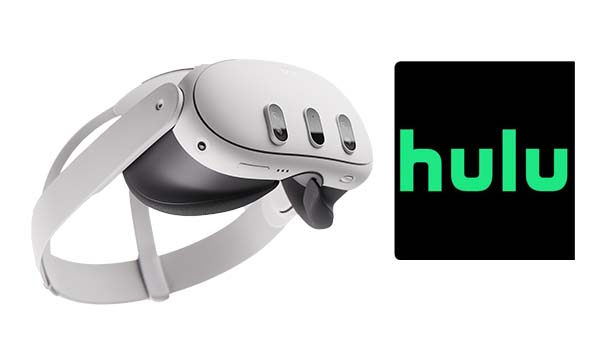
Download Hulu Videos from the Computer
To download the Hulu video from a computer and transfer them to Meta Quest 3, you need a third-party tool – Kigo Hulu Video Downloader to help you, which can help you quickly download your favorite movie or TV Show from Hulu to your computer. You can also choose the audio track language you need and subtitle language. All the downloaded videos will be stored in MP4 or MKV format. Downloaded videos can be quickly transferred to other devices, such as Meta Quest 3, Meta Quest 2, Sony PSP, Sony Walkman, Microsoft Xbox One, and so on.
Hulu Video Downloader
- Support downloading Hulu videos including movies and TV shows.
- Retain audio tracks and subtitles.
- Download Hulu videos in MP4 / MKV format.
- Support AC3 audio and HD video downloading.
- Fast speed and easy to operate.
100% Secure
100% Secure
To meet the needs of different users, Kigo Hulu Video Downloader is available in two different versions for Windows and Mac. Depending on your computer system, choose the correct version to download and install..
Step 1. Select the Website.
Launch Kigo Hulu Video Downloader on your PC, and then select the website (Hulu.com or Hulu.jp) your account belongs to.
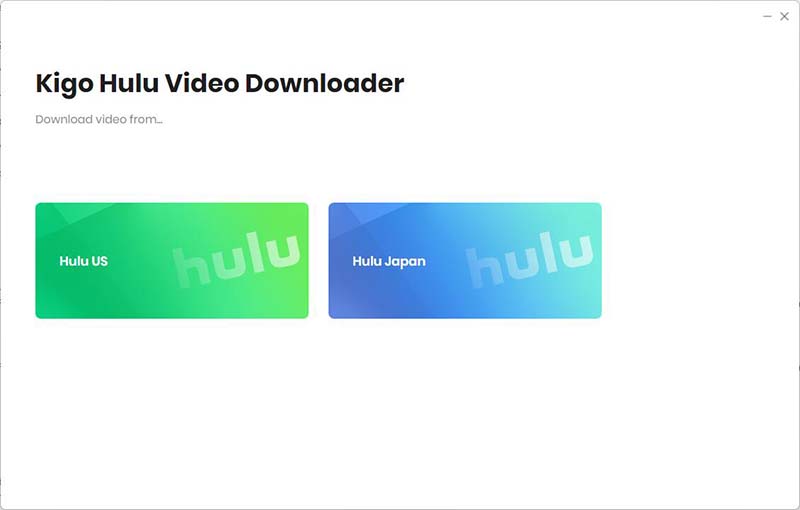
Step 2.Sign in to Hulu Account and Select Output Settings.
Click "LOG IN" to sign in with your Hulu account. There is an embedded Hulu web player on Kigo, so logging in through the app is the same as logging in directly.
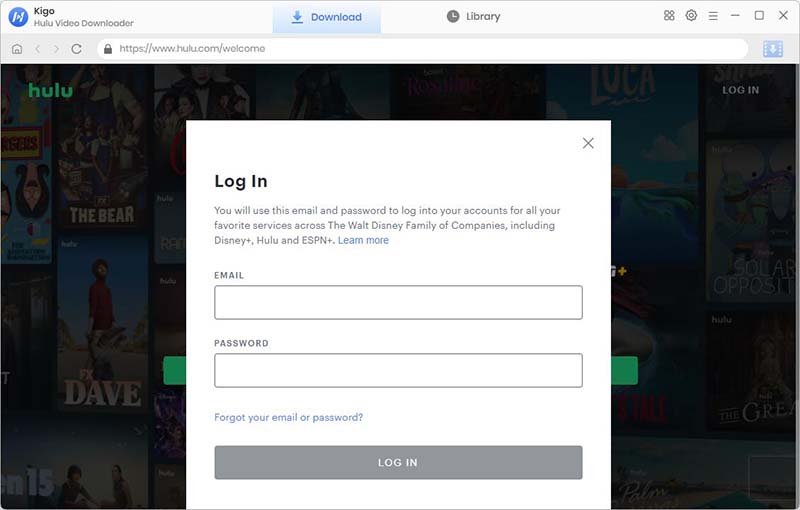
Kigo Hulu Video Downloader will not take any information out of your account. More declaimer about privacy.
Then click on the Settings tab on the top right corner of the window to set the output format, video quality and so on. From the Video Format option, you can set MP4 or MKV as the output video format, here we choose MP4 format. And you can also set the download video quality (High, Medium and Low), audio language , subtitle language, output folder and more as you need.
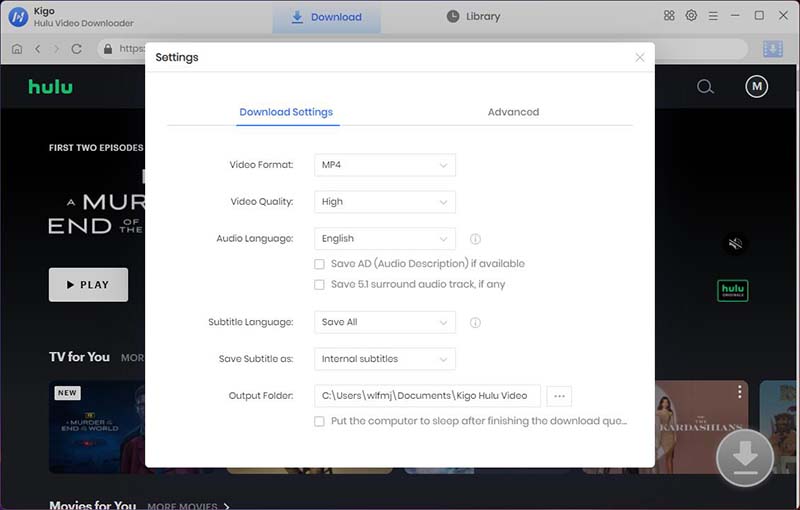
Step 3. Add Hulu Videos.
Browse Hulu's homepage to find the video you want to download, or search by video name in the search box. Then open the details page.
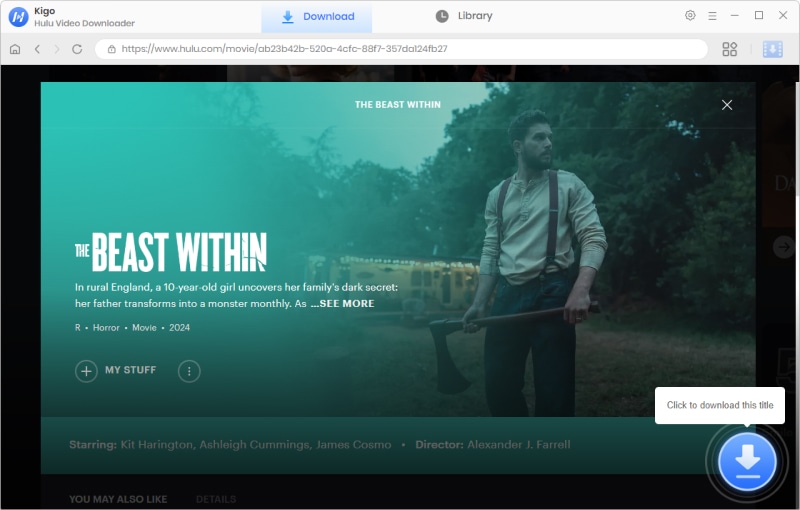
When the gray "Download" button turns green, click the "Download" button.
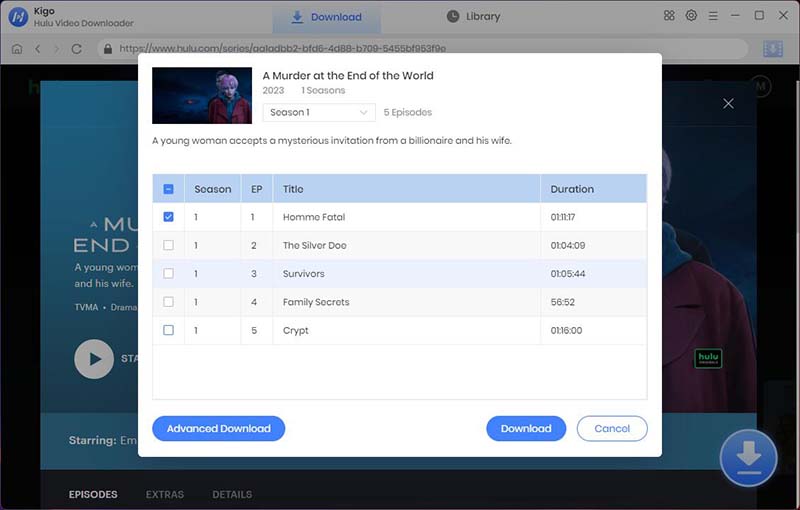
Step 4. Customize "Advanced Download" Settings.
Click the "Advanced Download" button at the bottom left corner of the window to choose specific parameters of output video, like the video quality with size and bitrate in the pop-up window.
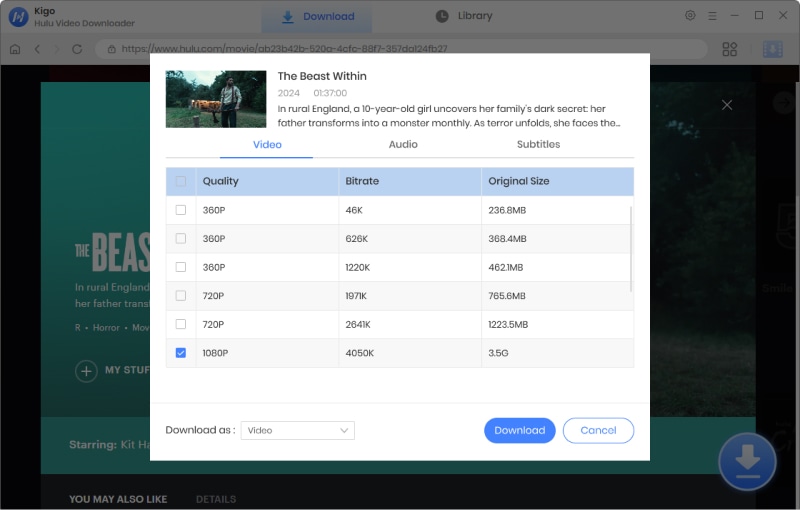
Step 5. Download Hulu Videos to the Computer.
After the above settings, click on the "Download" button to start downloading Hulu movies or TV shows to MP4 files on your PC or Mac.
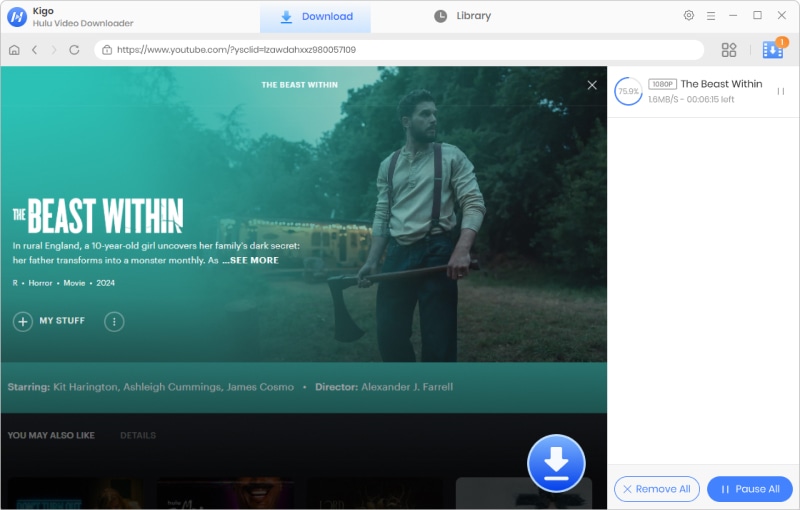
Transfer Hulu Downloads to Meta Quest 3
After the downloading, you can click "Library" - "Folder icon" to locate the downloaded videos directly. To transfer the downloaded Hulu video to your Meta Quest 3, you can use a USB cable to connect your headset to your computer, and then drag and drop files from your computer to your headset.
To watch these downloaded Hulu videos on Quest easily, you only need to download a free app called Bigscreen on your headset. Bigscreen allows you to cast your PC onto the headset and change the viewing environments and host a watch party with your friends.
To watch the movies or TV Show that you have downloaded from Hulu on the VR headset, all you need to do is to:
Step 1. Connect the Quest to your PC.
Step 2. Locate the Movies folder in the Quest storage on your PC.
Step 3. Paste your video files into the movies folder.
Step 4. Run the app on the Headset.
Step 5. Open Video Player and then click local video files. The files that you just uploaded to your Quest will show up here.
Conclusion
If you want to have a more stable and better quality viewing experience, then using Kigo Hulu Video Downloader to download HD videos from Hulu and transfer them to Meta Quest 3 is a great choice. There is no limit to the number of videos you can download at the same time. And you can watch these downloaded Hulu videos anytime and anywhere.
100% Secure
100% Secure
Useful Hints
Kindly be aware that the trial version allows downloading only the initial 5 minutes of each video. To fully enjoy the complete video, we recommend purchasing a license. We also encourage you to download the trial version and test it before making a purchase.


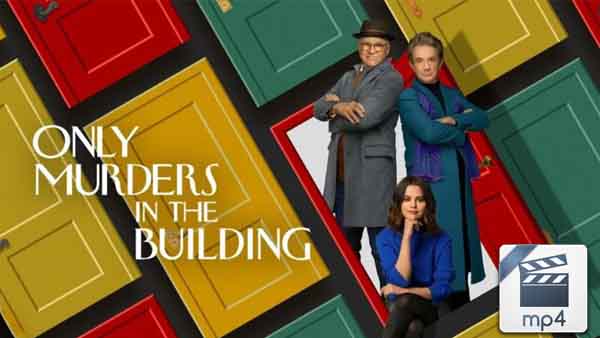


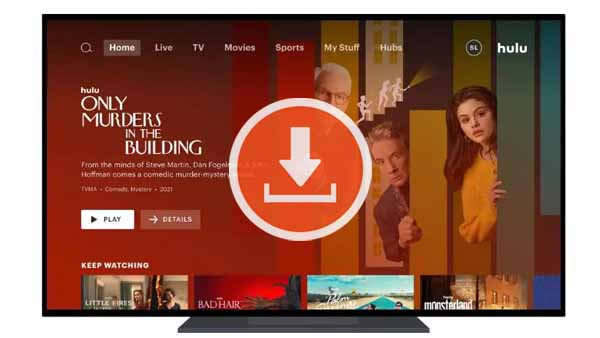
Ashley Rowell, a senior staff writer, is an expert in video and audio subjects, specializing in streaming video and audio conversion, downloading, and editing. She has a deep understanding of the video/audio settings for various devices and platforms such as Netflix, Amazon Prime Video, Disney Plus, Hulu, YouTube, etc, allowing for customized media files to meet your specific needs.