How to Remove Hulu Download Limits
If you don't want these restrictions on downloading videos, is there a way to remove them?
What to do if you are a subscriber to the AD-supported version and also want to be able to download videos from Hulu?
What to do if you want to download more than 25 videos?
What to do if you want to keep your downloaded videos forever?
If you have a similar problem, then congratulations, this article will give you the answer you need to.
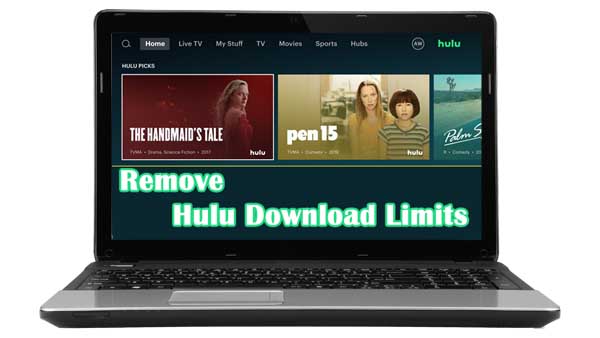
Hulu Download Limits
Hulu supports the ability to download videos and play them offline for users who subscribe to an ad-free plan. This allows them to play and watch Hulu videos as usual when they are disconnected from Wi-Fi or cell service.
The offline downloads are exclusive to paid subscribers of Hulu’s No Ads plan. This plan costs $12.99 per month, whereas the service’s base plan is $6.99 per month. Hulu’s business model here, clearly, is to encourage signups to its more expensive, ad-free subscription tier.
The offline downloads feature is available in the Hulu app for Android, iOS and iPadOS in the US. Hulu said “thousands” of TV shows and movies will be eligible to be downloaded, but you can’t download everything that’s on the service. You can tap the new downloads icon in the menu bar of the Hulu mobile app and pick “see what’s downloadable" to find TV shows and movies that allow offline downloading.
You can download up to 25 titles across five different devices. You will have up to 30 days to watch the downloaded content, too. For watched content, the download will expire two days after starting playback. When it expires, you can renew it, if the content is still available.
The Solution to Remove Hulu Download Limit
First, it should be clear that these download restrictions exist only for videos downloaded through the Hulu app. In other words, if you don't download the video through the Hulu app, but through a third-party Hulu video downloader, these download restrictions will no longer exist. So you just need to find a powerful and easy-to-use third-party video downloader for Hulu. Kigo Hulu Video Downloader is what you are looking for.
Kigo Hulu Video Downloader is a tool that allows you to download movies, TV shows and documentaries from Hulu to your computer with the audio track and subtitles kept. It works on both Windows and Mac OS devices. With its straightforward and user-friendly interface, you can find all the setting buttons and functions directly. Whether you are a Hulu US subscriber or a Hulu Japan subscriber, you can use Kigo to download Hulu video content and store them in MP4 or MKV format and play them on many supported video devices and players.
Hulu Video Downloader
- Support downloading Hulu videos including movies and TV shows.
- Retain audio tracks and subtitles.
- Download Hulu videos in MP4 / MKV format.
- Support AC3 audio and HD video downloading.
- Fast speed and easy to operate.
100% Secure
100% Secure
Steps to Download Hulu Videos with Kigo
Step 1. Set Output Format and Output Quality.
Click to run Kigo on your computer, and click on the Settings tab on the top right corner of the window to set the output format, video quality and so on. From the Download Settings option, you can set MP4 or MKV as the output video format. And you can also set the download video quality, audio type, subtitle language, output folder and more as you need.
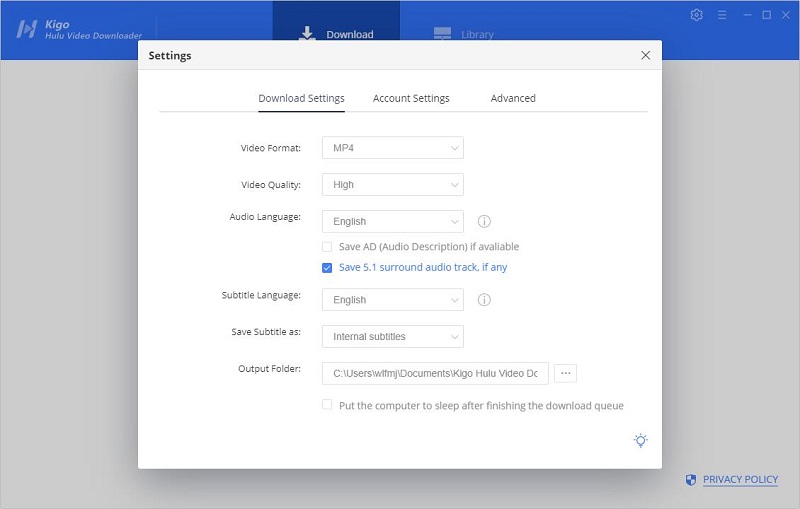
Now Kigo supports downloading videos from both Hulu US and Hulu Japan. From the Account Settings column, you can click website to choose the different website.
Please note that, the video quality selected through the settings window is simply the difference between "Low”, “Medium”, and “High”. If you want to specifically choose a different bitrate for this kind of quality (480p and 720p), please set it through the advanced download. The choice of audio tracks and subtitles is similar. If more detailed settings are needed, please also set them through the “Advanced Download” window.
Step 2. Add Movies or TV Series from Hulu to Kigo.
With Kigo's embedded search engine, you can enter the name or keyword of the video you want to download and then search directly. You can also copy and paste the Hulu video URL to or drag videos' link to Kigo Hulu Video Downloader.
If this is your first time login, you need to login with your Hulu account to go on. Then the search results will list on the program.
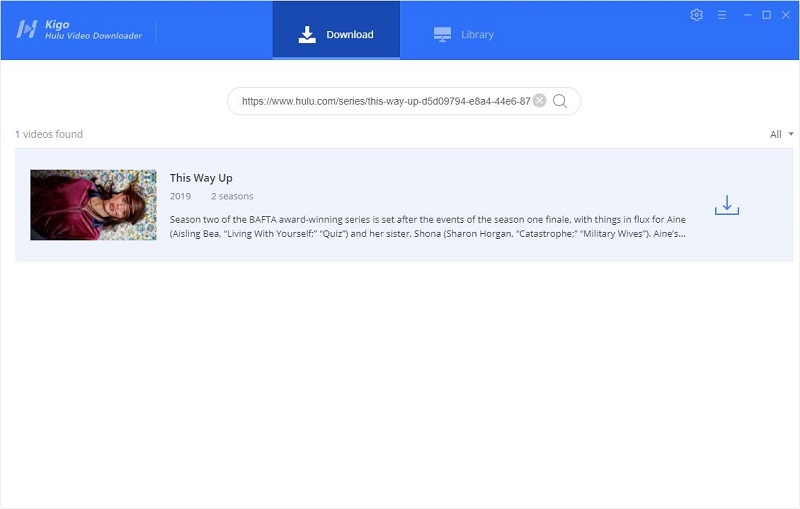
Step 3. Select Advanced Download Settings.
Once the search results are listed in Kigo, if you are downloading a TV series, then all seasons of that series will be displayed in the results. You can choose to download all Seasons in one click, or you can select a particular episode to set up and download individually.
Kigo Hulu Video Downloader added advanced download settings to allow users to select the audio track and subtitle as needed. If you are trying to download a TV show, simply click the Download icon, followed that a window will pop up allowing you to select titles as well as seasons, and to choose audio track and subtitles by clicking "Advanced Download" in the bottom left corner. If you try to download a movie, please click ![]() to open the window.
to open the window.
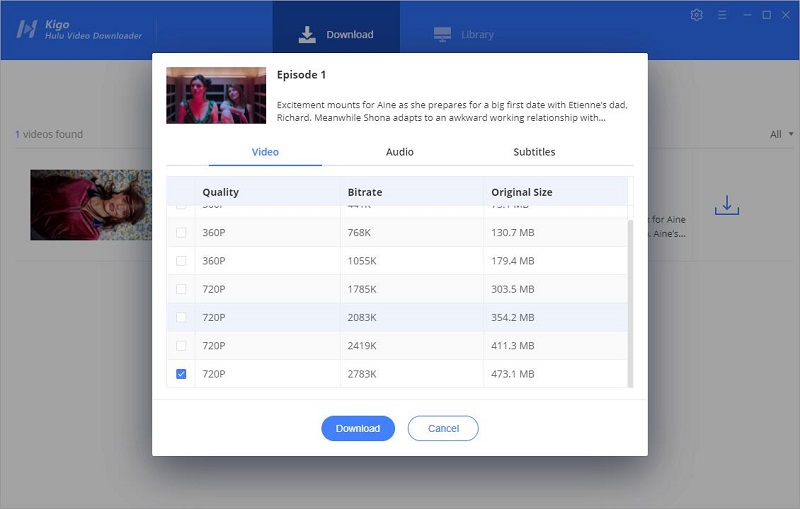
Step 4. Start Downloading Videos from Hulu.
When you have completed the above settings, you can click the "Download" button to start downloading movies or TV series from Hulu.

Once the downloading is completed, you can click "Library" - "Folder icon" to locate the downloaded Hulu videos directly.
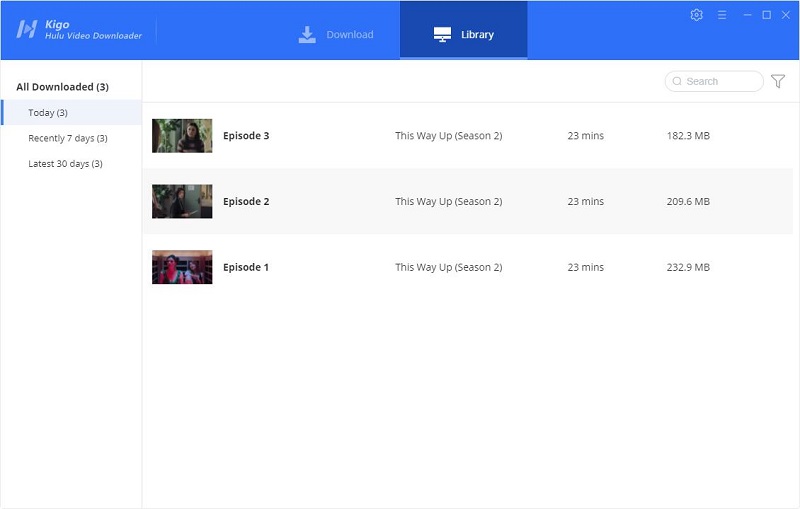
Summary
At this point, you don't have to worry about the download limitations for all the Hulu videos you download through Kigo Hulu Video Downloader. All videos can also be easily moved to an external storage device, such as a removable hard drive, USB flash drive or SD card, so that you can easily play them on a USB stick or SD card enabled video playback device. You can also upload to iCloud, OneDrive, Google Drive for viewing anytime and anywhere.
100% Secure
100% Secure
Useful Hints
Kindly be aware that the trial version allows downloading only the initial 5 minutes of each video. To fully enjoy the complete video, we recommend purchasing a license. We also encourage you to download the trial version and test it before making a purchase.
Videos from Hulu™ are copyrighted. Any redistribution of it without the consent of the copyright owners may be a violation of the law in most countries, including the USA. KigoSoft is not affiliated with Hulu™, nor the company that owns the trademark rights to Hulu™. This page is provided for compatibility purposes only, and in no case should be considered an endorsement of KigoSoft products by any associated 3rd party.
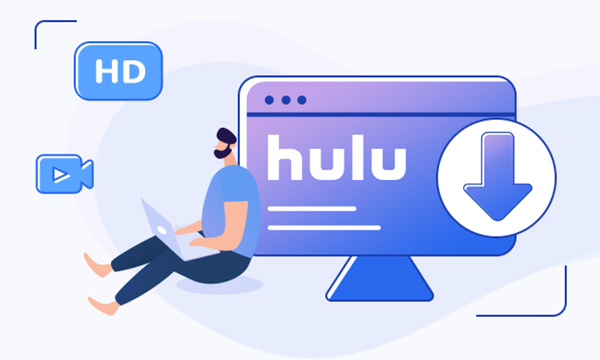


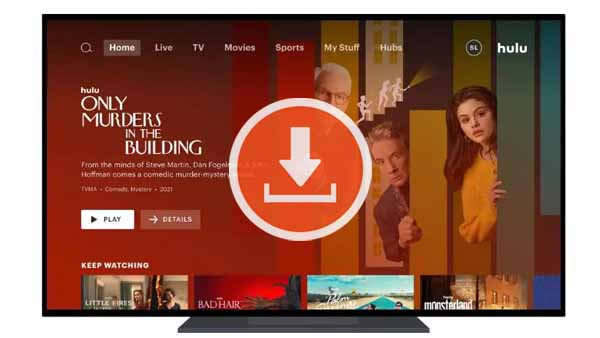
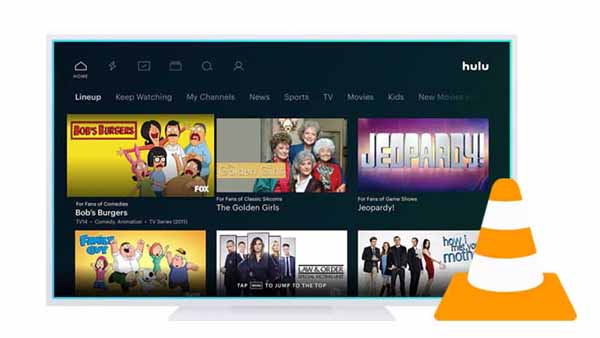

Ashley Rowell, a senior staff writer, is an expert in video and audio subjects, specializing in streaming video and audio conversion, downloading, and editing. She has a deep understanding of the video/audio settings for various devices and platforms such as Netflix, Amazon Prime Video, Disney Plus, Hulu, YouTube, etc, allowing for customized media files to meet your specific needs.