How to Play Hulu Videos on VLC Media Player
VLC is a perfect choice for many people across the globe when you have found some favorite Hulu videos and want to choose different audio tracks and subtitle files for offline playback.
The VLC media player is an open-source program and works on almost all platforms. It is available for free download and plays most of the media files that you need. It also has a feature to convert files to another media format. VLC player is an extremely popular media player, which offers a high level of compatibility with many different file formats (much more than most proprietary media players like Quicktime), and disc-encodings (i.e. DVD regions), and also allows other functionalities useful to scholars such as screenshots and creating excerpts from video sources.
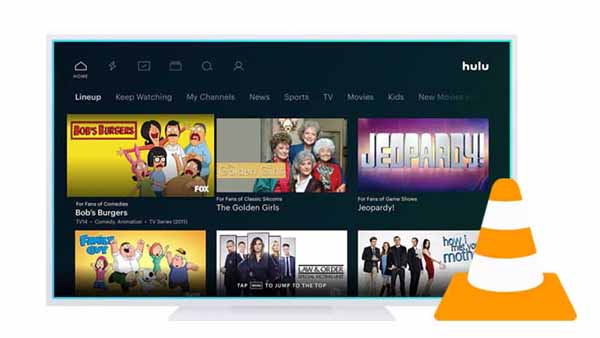
Why Choose VLC Media Player?
- Completely free.
- Simple and quick to download.
- Support almost all file formats without the need to download additional codecs, in addition to standard file formats.
- Support playing file formats like Eac3 and AC3 which are not supported by other media players.
- Support playing 360-degree videos, movies, and clips up to 8K resolution, and videos in compressed file formats.
- Allow you to record live videos and capture video shots on your computer’s desktop.
Guide to Stream Hulu on VLC Media Player
To stream Hulu video on VLC Media Player, go to Menu – Media, and choose "Open Network Streams…" of the drop-down list, and then copy your Hulu video link into the new popup window (Open Media). Since the same method does not work on Hulu, even you know that Hulu (No Ads) and Hulu (No Ads) + Live TV subscribers can download tons of shows and movies from the Hulu streaming library, these downloaded videos are protected and can be only played on Hulu app. These can’t be played on VLC Media Player.
Thankfully, you can use Kigo Hulu Video Downloader to download various movies or TV shows from Hulu, and then use VLC Media Player to play those downloaded videos. With Kigo, you can easily download various movies, and TV shows from Hulu to your computer and save them in MP4 or MKV format with audio tracks and subtitles kept. It supports downloading from both Hulu US and Hulu Japan. After downloading, you can drag the downloaded Hulu video file from your computer to your USB flash drive.
Hulu Video Downloader
- Support downloading Hulu videos including movies and TV shows.
- Retain audio tracks and subtitles.
- Download Hulu videos in MP4 / MKV format.
- Support AC3 audio and HD video downloading.
- Fast speed and easy to operate.
100% Secure
100% Secure
Step 1. Select output settings.
Click on the Settings tab on the top right corner of the window to set the output format, video quality and so on. From the Download Settings option, you can set MP4 or MKV as the output video format. And you can also set the download video quality, audio type, subtitle language, output folder and more as you need.
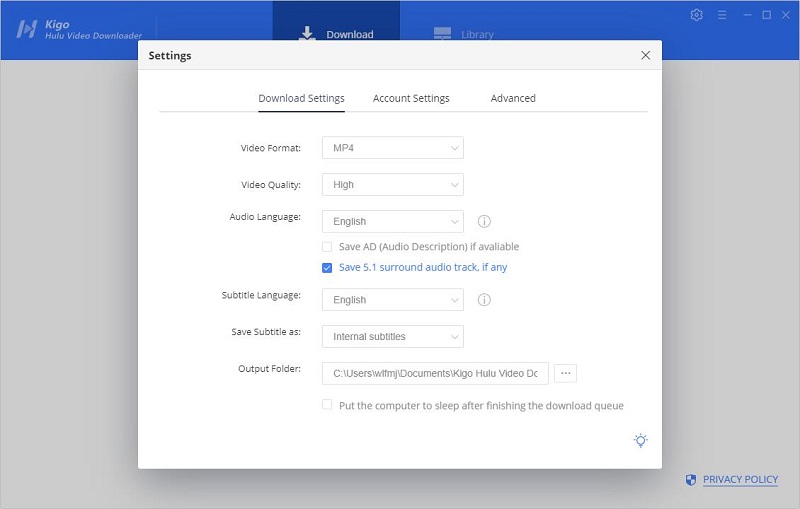
Please note that Kigo currently supports downloading videos from Hulu USA and Hulu Japan accounts. You can switch between regions through your account settings.
Step 2. Add Hulu videos to Kigo.
With the embedded smart engine, you can type in video names to search and add videos. You can also copy video links from the web browser to add videos.
If this is your first time login, you need to login with your Hulu account to go on. Then the search results will list on the program.
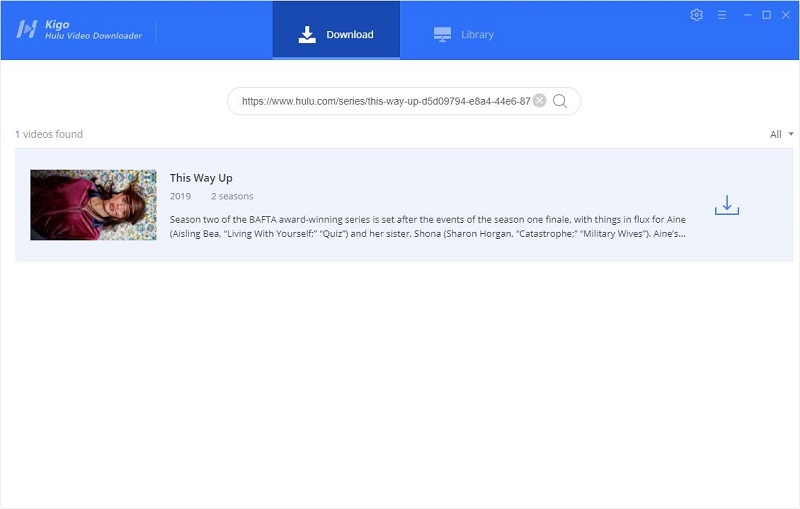
Step 3. Select "Advanced Download" settings.
Through "Advanced Download" settings window, you can set the output video quality, audio quality, audio track language, and subtitle language with more details. If you are trying to download a TV show, simply click the Download icon, followed that a window will pop up allowing you to select titles as well as seasons, and to choose audio track and subtitles by clicking "Advanced Download" in the bottom left corner. If you try to download a movie, please click ![]() to open the window.
to open the window.
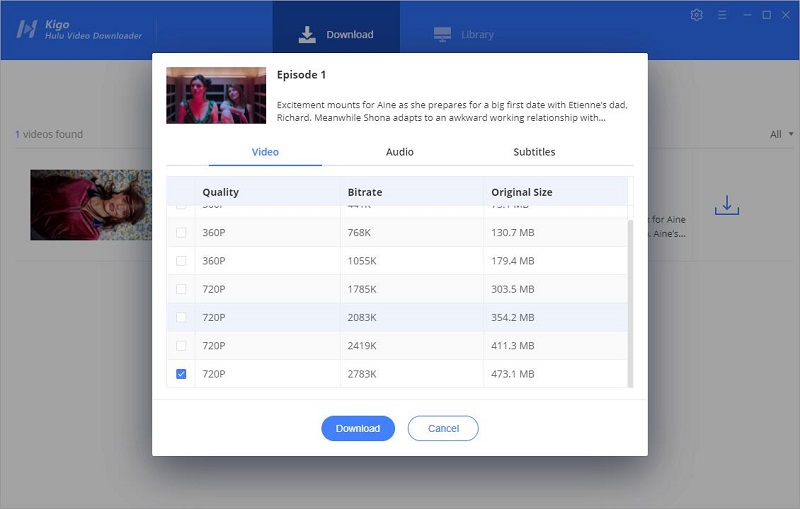
Step 4. Start to download Hulu videos.
The last step, click the "Download" button to start downloading movies or TV series from Hulu.

Play Hulu Downloads on VLC Media Player
Once the downloading is completed, you can click "Library" - "Folder icon" to locate the downloaded Hulu videos directly.
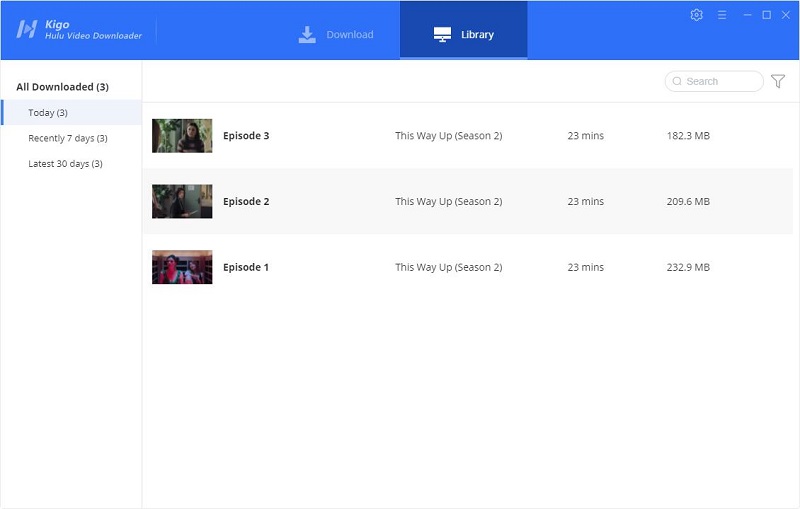
Then right-click to open the downloaded videos with VLC Media Player. This is the easiest way.
Or you can open your VLC Media Player on your PC, and go to Menu - Media - "Open File..." to play the videos directly.
Summary
The videos you download through Kigo Hulu Video Downloader can be played not only on VLC, but you can also play them on other video players. When downloading you can choose from a variety of subtitles and audio tracks to download, and when you play with VLC you can use VLC to select the audio tracks and subtitles you need.
100% Secure
100% Secure
Useful Hints
Kindly be aware that the trial version allows downloading only the initial 5 minutes of each video. To fully enjoy the complete video, we recommend purchasing a license. We also encourage you to download the trial version and test it before making a purchase.
Videos from Hulu™ are copyrighted. Any redistribution of it without the consent of the copyright owners may be a violation of the law in most countries, including the USA. KigoSoft is not affiliated with Hulu™, nor the company that owns the trademark rights to Hulu™. This page is provided for compatibility purposes only, and in no case should be considered an endorsement of KigoSoft products by any associated 3rd party.
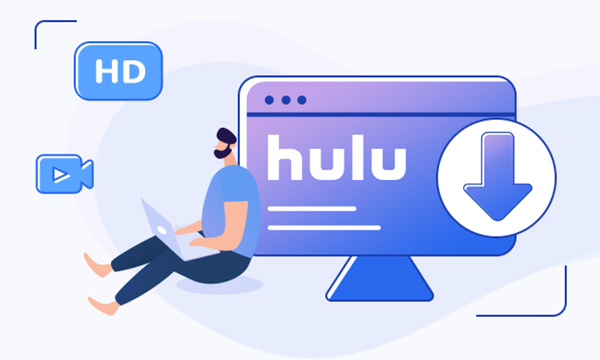


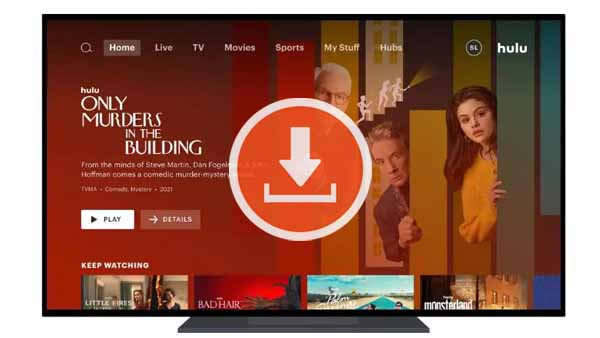

Ashley Rowell, a senior staff writer, is an expert in video and audio subjects, specializing in streaming video and audio conversion, downloading, and editing. She has a deep understanding of the video/audio settings for various devices and platforms such as Netflix, Amazon Prime Video, Disney Plus, Hulu, YouTube, etc, allowing for customized media files to meet your specific needs.