How to Move Hulu Videos to A USB Drive
A USB drive is a great solution when you don't have much storage on your computer and you want to download streaming videos like Hulu videos. As a small, portable device, it is commonly used for storage, data backup, and transferring files between devices.
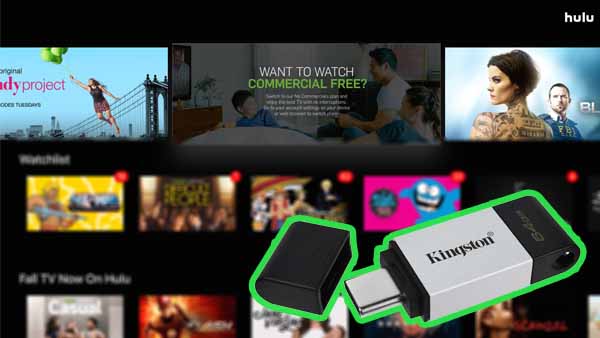
Hulu offers over 80,000 TV shows and movies for over 35.5 million subscribers in the US. Like other online streaming services, Hulu also allows its subscribers (No Ads) to download selected titles to watch offline. With Hulu No-Ad Plan, users can download a total of 25 videos (episodes or movies) at once on up to five mobile devices on a single account. These downloaded videos can only be played offline on the corresponding mobile device and cannot be transferred to a USB drive.
Download Hulu Videos Offline with Kigo
To save your Hulu video to your USB, you will first need to download it to your computer. To download Hulu videos to the computer, Kigo Hulu Video Downloader is recommended to you. With Kigo, you can easily download various movies, and TV shows from Hulu to your computer and save them in MP4 or MKV format with audio tracks and subtitles kept. It supports downloading from both Hulu US and Hulu Japan. After downloading, you can drag the downloaded Hulu video file from your computer to your USB flash drive.
Hulu Video Downloader
- Support downloading Hulu videos including movies and TV shows.
- Retain audio tracks and subtitles.
- Download Hulu videos in MP4 / MKV format.
- Support AC3 audio and HD video downloading.
- Fast speed and easy to operate.
100% Secure
100% Secure
Step 1. Select the Website and Login to Hulu Account.
Before you start, please select the website (Hulu.com or Hulu.jp) you want to download from.
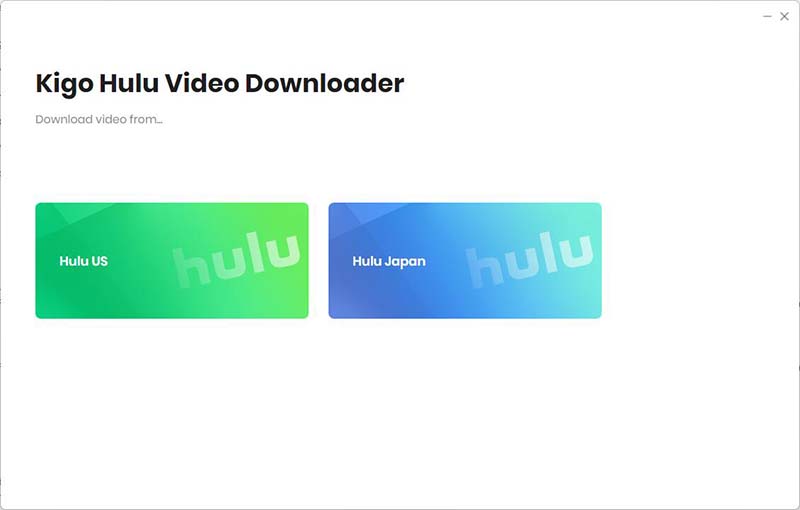
Then click "LOG IN" to sign in with your Hulu account.
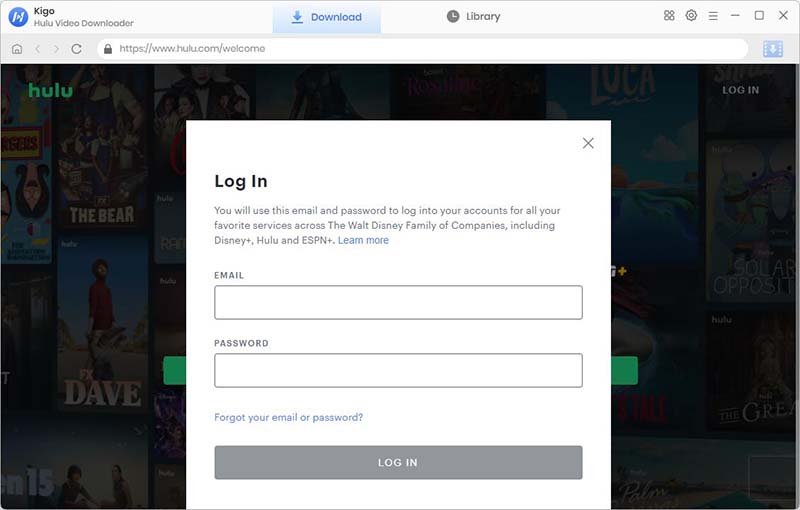
Kigo Hulu Video Downloader will not take any information out of your account. More declaimer about privacy.
Step 2. Select Output Settings.
Click on the Settings tab on the top right corner of the window to set the output format, video quality and so on. From the Download Settings option, you can set MP4 or MKV as the output video format. And you can also set the download video quality, audio type, subtitle language, output folder and more as you need.
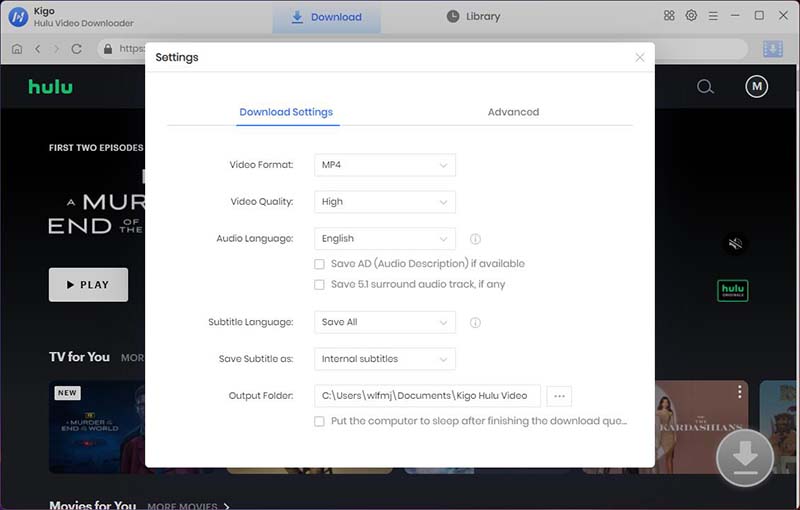
Step 3. Add Hulu Videos to Kigo.
Browse Hulu's homepage to find the TV show you want to download, or you can search by the TV Show name in the search box. Then click the details page.
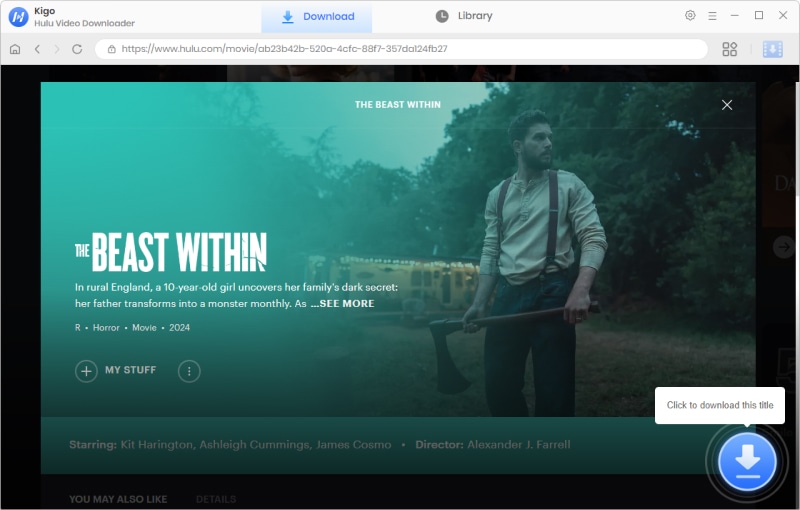
When the gray "Download" button turns green, click the "Download" button. Kigo will automatically parse all information about this video. In the newly listed window, you can select the TV's episode you want to download.
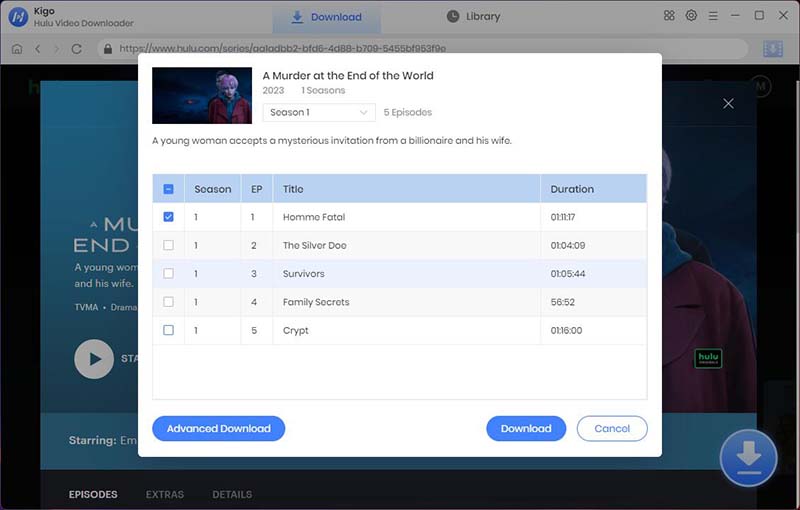
Step 4. Select "Advanced Download" Settings.
Click the "Advanced Download" button at the bottom left corner of the window to select specific video quality, audio tracks and subtitles with different bitrate.
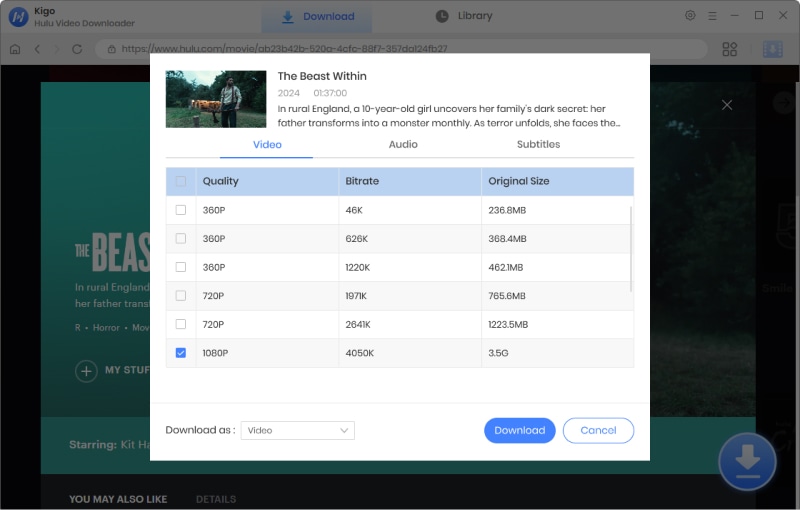
Step 5. Start to Download Hulu Videos.
When you have completed the above settings, you can click the "Download" button to start downloading movies or TV series from Hulu.
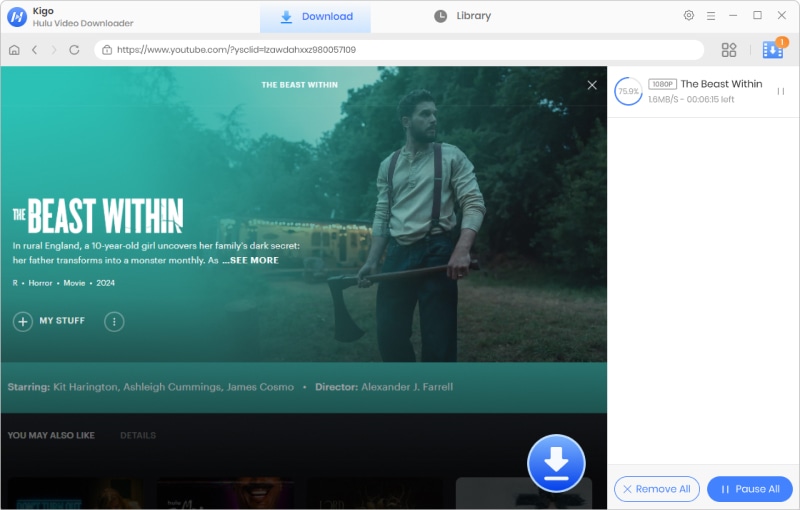
Transfer Hulu Downloads to A USB Drive
Once the downloading is completed, you can click "Library" - "Folder icon" to locate the downloaded Hulu videos directly. You can follow the steps below to transfer downloaded Hulu videos to a USB drive.
Step 1. Plug the USB flash drive directly into an available USB port.
Step 2. Navigate to the folders in your computer containing the files you want to transfer.
Step 3. Right-click on the file you want to transfer to your removable disk.
Step 4. Click Send To and select the Removable Disk associated with the USB flash drive.
You can also drag the downloaded videos directly to the USB drive.
Summary
When you download and transfer videos to a USB drive via Kigo Hulu Video Downloader, you will have more ways to enjoy them, such as smart TVs or home video edges, or car videos that don't support embedded streaming apps, but when you download the videos to USB, you can play them..
100% Secure
100% Secure
Useful Hints
Kindly be aware that the trial version allows downloading only the initial 5 minutes of each video. To fully enjoy the complete video, we recommend purchasing a license. We also encourage you to download the trial version and test it before making a purchase.
Videos from Hulu™ are copyrighted. Any redistribution of it without the consent of the copyright owners may be a violation of the law in most countries, including the USA. KigoSoft is not affiliated with Hulu™, nor the company that owns the trademark rights to Hulu™. This page is provided for compatibility purposes only, and in no case should be considered an endorsement of KigoSoft products by any associated 3rd party.
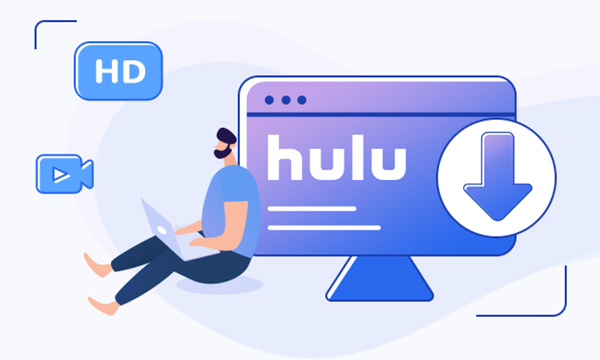


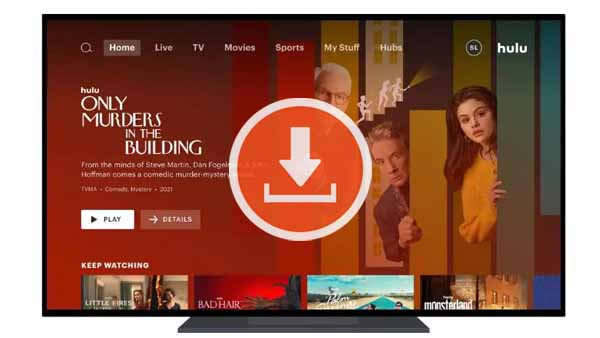
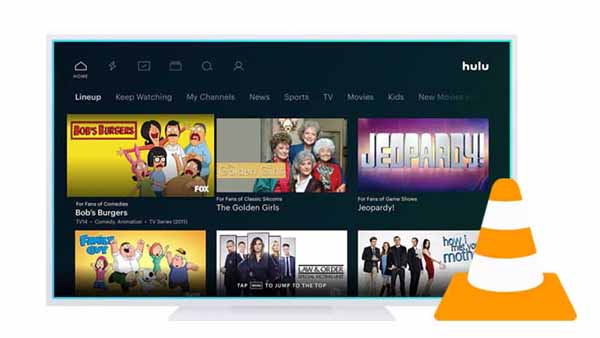

Ashley Rowell, a senior staff writer, is an expert in video and audio subjects, specializing in streaming video and audio conversion, downloading, and editing. She has a deep understanding of the video/audio settings for various devices and platforms such as Netflix, Amazon Prime Video, Disney Plus, Hulu, YouTube, etc, allowing for customized media files to meet your specific needs.