How to Cancel Your Hulu Subscription in Easy Steps
Tired of paying for a Hulu subscription you don't enjoy anymore? This post will walk you through the easy steps to cancel your Hulu subscription. Whether you're looking to cut costs or explore new streaming options, we've got you covered. Say goodbye to those monthly fees and take control of your entertainment spending!
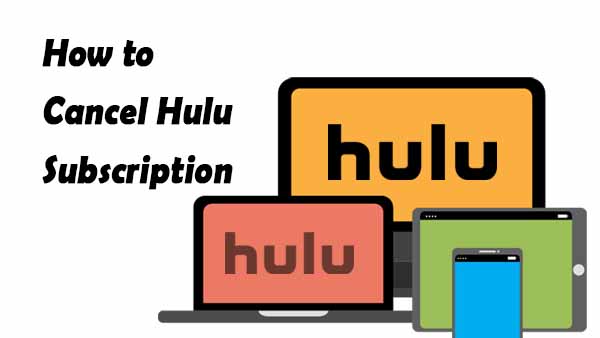
Methods to Cancel Hulu Subscription
There are different ways to unsubscribe on different platforms. You can pick the most convenient way to cancel your Hulu subscription based on your situation.
How to Cancel Hulu Subscription on the Website:
To cancel your Hulu subscription on the website, follow these steps:
Step 1. Open Hulu's official website, and log in to your Hulu account.
Step 2. Click on your profile picture in the upper-right corner.
Step 3. Select "Account" from the dropdown menu.
Step 4. Click on "Cancel" under the "Your Subscription" section.
Step 5. Follow the on-screen prompts to confirm your cancellation.
How to Cancel Hulu Subscription on Mobile App
To cancel your Hulu subscription on the mobile app, you can follow these steps:
Step 1. Open the Hulu app and log in to your account.
Step 2. Tap on the "Account" icon in the bottom right corner.
Step 3. Tap on "Subscription."
Step 4. Tap on "Cancel Subscription."
Step 5. Follow the on-screen prompts to confirm your cancellation.

How to Cancel Hulu Subscription on TV
To cancel your Hulu subscription on your TV, follow these steps:
Step 1. Open the Hulu app on your TV.
Step 2. Navigate to the "Settings" menu.
Step 3. Select "Account."
Step 4. Select "Cancel Subscription."
Step 5. Follow the on-screen prompts to confirm your cancellation.
How to Cancel Hulu Subscription on Amazon
If you're billed for Hulu through Amazon, you can cancel your Hulu subscription on Hulu.com or via Amazon Pay.
Step 1. Go to Amazon.com and sign in to your account.
Step 2. Tap on Check your Amazon Pay orders.
Step 3. Click the Merchant Agreements tab (it shows your recurring payments and subscription arrangements).
Step 4. Select Details for Hulu and click Cancel Agreement.
If you'd just like to take a break from Hulu instead of fully canceling, you also have the option to pause your account for up to 12 weeks.
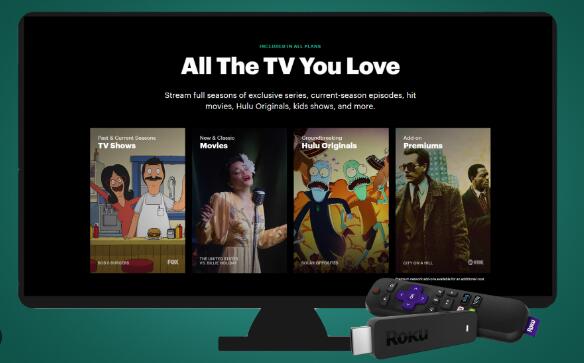
How to Cancel Hulu Subscription on Roku
Highlight Hulu, press the star (*) button and select Manage subscription > Cancel subscription. Or, go to your Roku account page, select Manage your subscriptions, and select Cancel next to Hulu.
If you didn't sign up through your Roku account, then you must use another method to cancel Hulu.(Sign in to your Roku account and go to Subscriptions. Under Active subscriptions, select the subscription you want to cancel and select. Continue to use your subscription until the end of your current billing cycle.).
How to Cancel Hulu Subscription on Xfinity
If you subscribed to a Hulu plan through Xfinity, you can cancel that plan from the Apps & Subscriptions Management menu. Find it under Apps & Subscriptions in Flex or X1 Settings. You can also say “Manage Hulu” into your Xfinity Voice Remote.
• Cancel Hulu on Xfinity Through Xfinity Website:
- Visit the Xfinity website and log in to your account.
- Navigate to the "My Services" section and select "TV."
- Find the "Hulu" subscription and click "Manage."
- Select "Cancel Subscription" and follow the on-screen prompts to confirm the cancellation.
• Cancel Hulu on Xfinity Through Xfinity App:
- Open the Xfinity app on your mobile device and log in to your account.
- Tap the "Menu" icon and select "My Services."
- Find the "Hulu" subscription and tap "Manage."
- Select "Cancel Subscription" and follow the on-screen prompts to confirm the cancellation.
• Cancel Hulu on Xfinity Through Xfinity Voice Remote:
- Press the "Voice Remote" button on your Xfinity remote.
- Say "Manage Hulu."
- Select "Cancel Subscription" and follow the voice prompts to confirm the cancellation.
How to Still Play Hulu Videos After Canceling Hulu
After cancelling Hulu subscription, you will have access until the end of the current billing cycle. After that, streaming and downloading will not be possible, and any downloaded videos will also be gone. If you cancel during the trial period, access will be lost immediately. To keep Hulu downloads after cancelling, you can use Kigo Hulu Video Downloader to download movies and TV shows from Hulu to your computer and save them in MP4 / MKV format so as to keep them permanently.
Kigo Hulu Video Downloader enables users to download any Hulu movies and TV shows in MP4 or MKV format with high quality, multiple audio tracks, and subtitles. It also supports ad-free video downloading for all Hulu subscribers and does not require a Hulu No Ads plan. All the downloads can be kept as long as you like.
Hulu Video Downloader
- Support downloading Hulu videos including movies and TV shows.
- Retain audio tracks and subtitles.
- Download Hulu videos in MP4 / MKV format.
- Support AC3 audio and HD video downloading.
- Fast speed and easy to operate.
100% Secure
100% Secure
Step 1. Select the Hulu Website and Login to Hulu Account.
Once you launch Kigo Hulu Video Downloader on your computer, please select the website (Hulu US or Hulu Japan) you will download from.
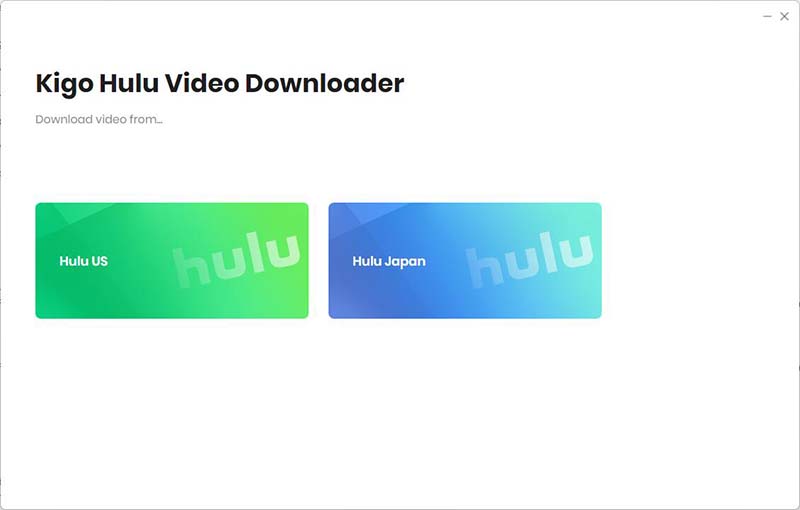
Then click "LOG IN" to sign in with your Hulu account. Kigo has an embedded Hulu web player, so logging in through the app is the same as logging in directly.
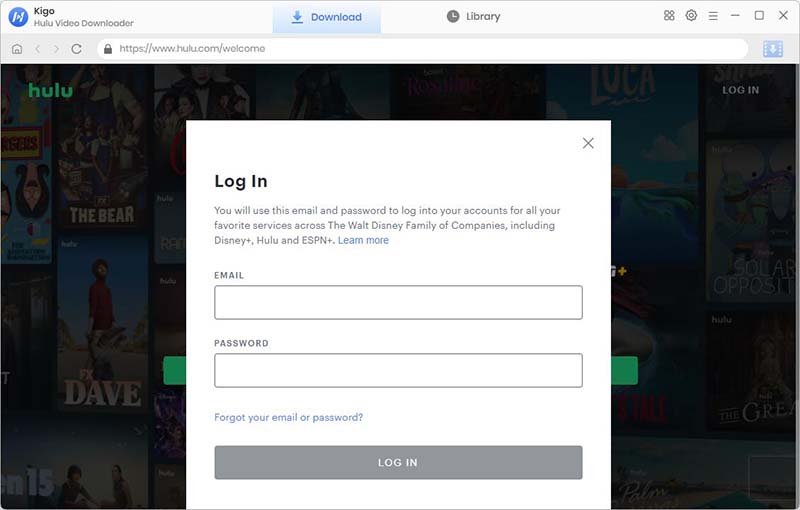
Kigo Hulu Video Downloader will not take any information out of your account. More declaimer about privacy.
Step 2. Select Output Settings.
Click the "Gear" icon to set the the output format (MP4 / MKV), output quality (Low, Medium, High), audio track language, subtitle language and so on.
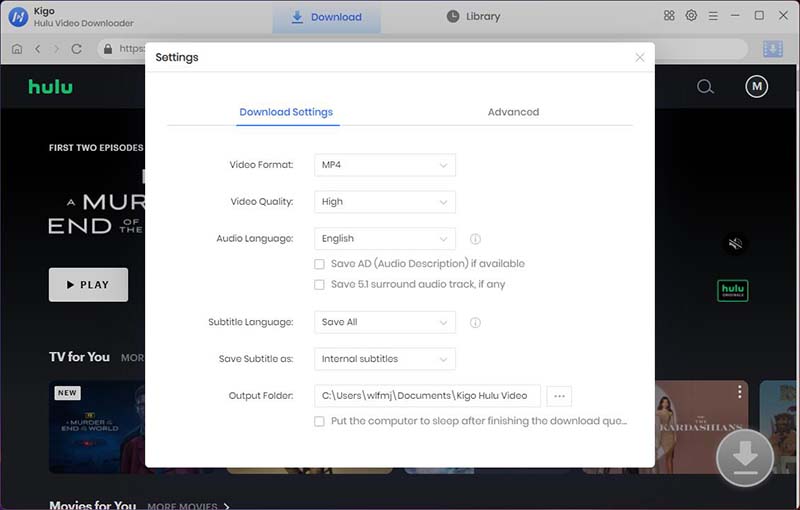
Step 3. Add Hulu Video to Kigo.
Browse Hulu's homepage to find the video you want to download, or you can input the video name and search in the search box. Then click the details page.
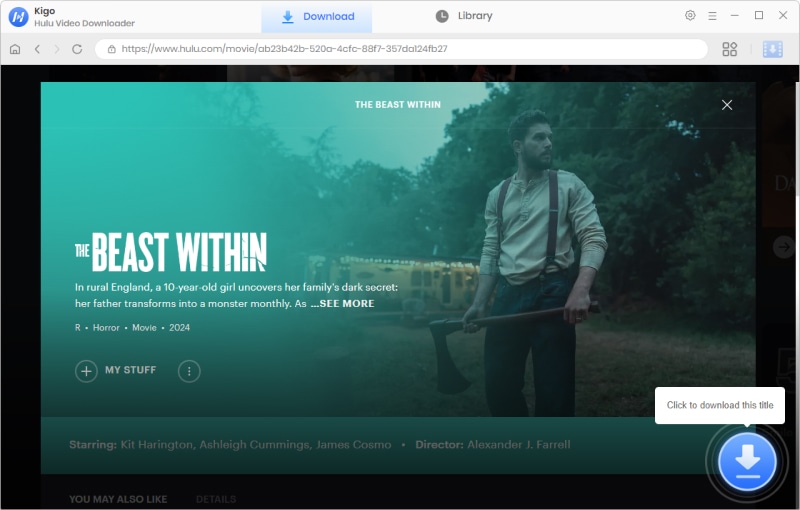
When the gray "Download" button turns blue, click the "Download" button. Kigo will automatically parse all information about this video. In the newly listed window, you can select the TV's episode you want to download.
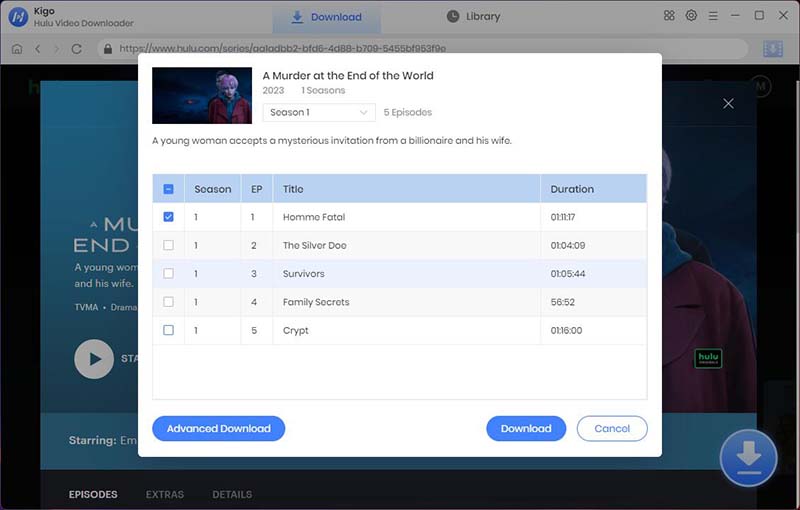
Step 4. Select "Advanced Download" Settings.
Click the "Advanced Download" button at the bottom left corner of the window to select specific video quality, audio tracks and subtitles with different bitrate.
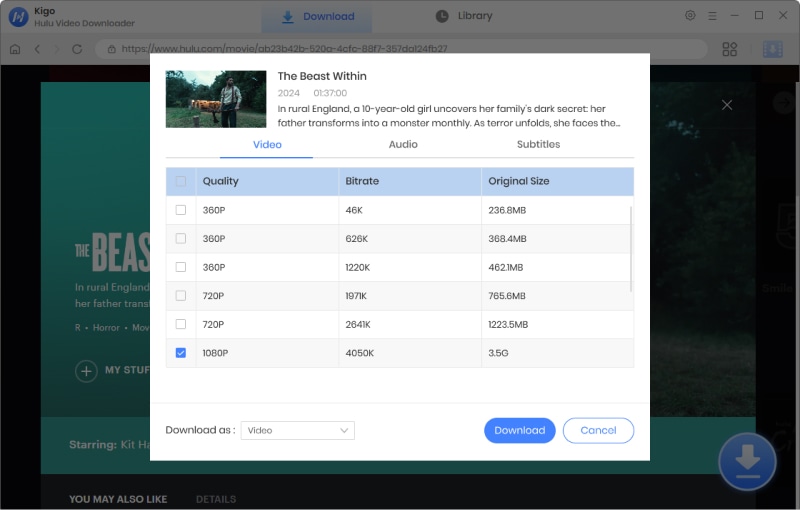
Step 5. Start Downloading Hulu Video.
Finally click the "Download" button to start downloading Hulu video.
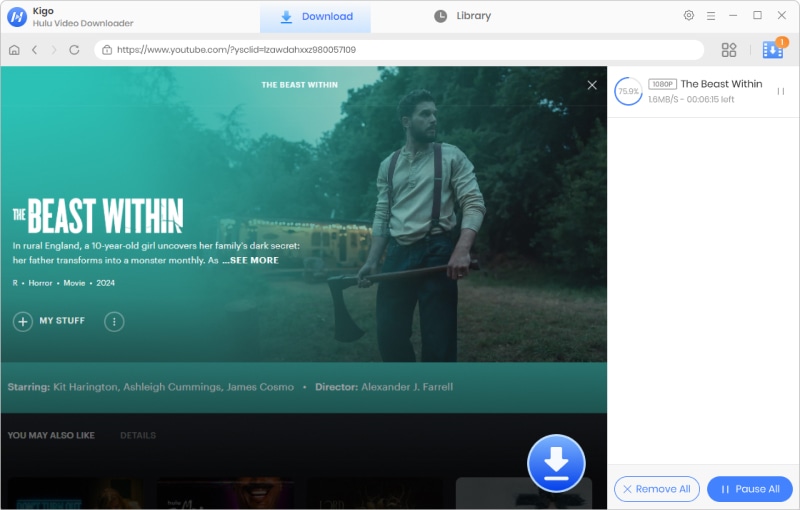
Continue in the same manner, and go back to continue to add other videos to the download queue.
When the downloading is completed, click on Library to find the downloaded Hulu video.
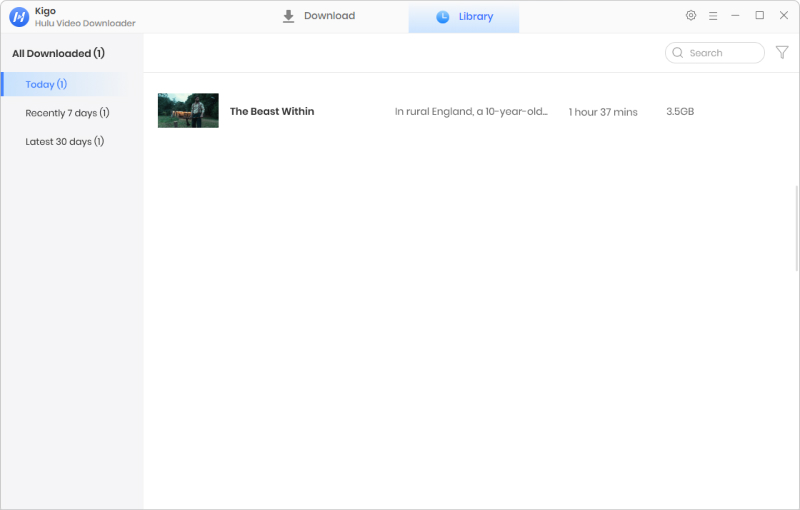
FAQs about Canceling Hulu Subscription
What happens to my Hulu content after I cancel my subscription?
Once you cancel your Hulu subscription, you will continue to have access to the service until the end of your current billing cycle. After that, your account will revert to the free, ad-supported version of Hulu. This means you will still have access to a selection of content, but it will be limited compared to what is available with a subscription.
Additionally, you will no longer have access to premium content or features that are exclusive to Hulu subscribers. If you decide to resubscribe at a later date, you will regain access to the full range of content and features available with a Hulu subscription.
Can I pause my Hulu subscription instead of canceling it?
Hulu also offers the option to pause your subscription, which will suspend your billing and access until you reactivate it. The date your account is reactivated will become your new billing date going forward. To pause your Hulu subscription instead of canceling it, you can follow these steps:
On the Web:
- Visit the Hulu website and log in to your account.
- Click on your profile picture in the top right corner and select "Account."
- Under "Your Subscription," look for an option to "Pause Your Subscription" or "Manage Plan."
- Follow the on-screen instructions to pause your subscription.
On a Mobile Device:
- Open the Hulu app and tap on your profile picture in the top right corner.
- Select "Account" and then look for an option to "Pause Your Subscription" or "Manage Plan."
- Follow the on-screen instructions to pause your subscription.
Through a Streaming Device:
The process for pausing a Hulu subscription through a streaming device may vary. You will typically need to access your Hulu account settings on the device and look for an option to "Pause Your Subscription" or "Manage Plan."
If you encounter any difficulties, you can also reach out to Hulu's customer support for assistance with pausing your subscription.
Can I get a refund if I cancel my Hulu subscription early?
Hulu's refund policy states that if you cancel your subscription, you will continue to have access to the service until the end of your billing cycle, but you will not receive a refund for any unused portion of your subscription. Therefore, if you cancel your Hulu subscription early, you will not receive a refund for the remaining days or months in your current billing cycle.
How do I know if my Hulu subscription has been successfully canceled?
When you cancel your Hulu subscription, your access will continue until the end of your current billing cycle, regardless of when you initiated the cancelation. Your subscription status will show as "Your subscription will be canceled" until the end of the billing period.
Final Word
In conclusion, canceling your Hulu subscription on various devices is a straightforward process that can be completed in just a few simple steps. Whether you're using a computer, smartphone, or streaming device, following the instructions provided above will help you successfully cancel your subscription. Remember to review your cancellation options and consider alternative plans that may better suit your needs. If you want to still play these Hulu downloads after you canceling Hulu subscription, Kigo Hulu Video Downloader will be a wise choice. Happy streaming!
100% Secure
100% Secure
Useful Hints
Kindly be aware that the trial version allows downloading only the initial 5 minutes of each video. To fully enjoy the complete video, we recommend purchasing a license. We also encourage you to download the trial version and test it before making a purchase.
Videos from Hulu™ are copyrighted. Any redistribution of it without the consent of the copyright owners may be a violation of the law in most countries, including the USA. KigoSoft is not affiliated with Hulu™, nor the company that owns the trademark rights to Hulu™. This page is provided for compatibility purposes only, and in no case should be considered an endorsement of KigoSoft products by any associated 3rd party.
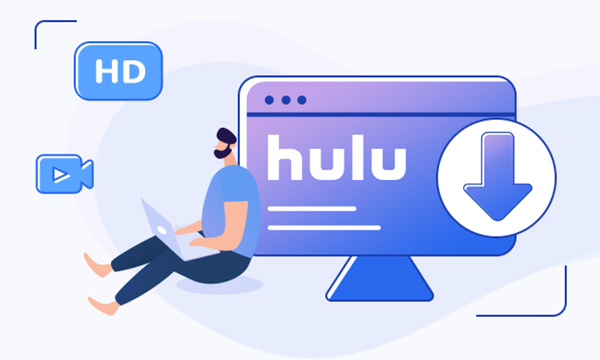


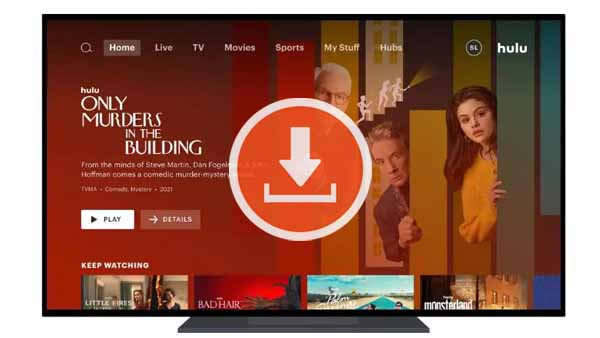
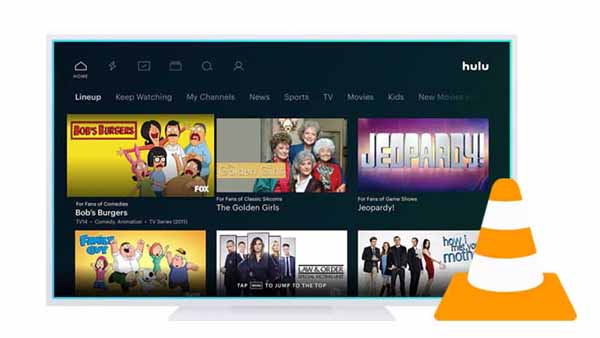
Ashley Rowell, a senior staff writer, is an expert in video and audio subjects, specializing in streaming video and audio conversion, downloading, and editing. She has a deep understanding of the video/audio settings for various devices and platforms such as Netflix, Amazon Prime Video, Disney Plus, Hulu, YouTube, etc, allowing for customized media files to meet your specific needs.