Download Disney+ Videos on Laptop for Watching Offline
Disney Plus provides a large number of wonderful videos of Marvel, Pixar, and Star Wars. If you are already a Disney Plus user, you can download your favorite movies through Disney Plus. But if you need to actually download videos locally and have these downloaded videos forever, generally speaking, this is impossible. Fortunately, we have found some feasible solutions that allow you to download shows and movies on the Disney+ website to your local computer. If you want to know more, please keep reading.
Since it is impossible to download directly, we can use some Disney Plus video download tools to help us download Disney Plus videos to a laptop. Then you can transfer these videos to any device you are using, and watch these Disney videos offline without restriction.
Now, let's take a look at the simple steps required to download Disney Plus videos to a laptop and truly get control of these downloaded videos.

Steps to Download Disney Plus Videos on Laptop
Since you've downloaded videos from Disney Plus, a professional video converter is indispensable. So what we have to do is to choose the most convenient, cost-effective, and easy-to-operate video downloader to download Disney Plus videos. There is no doubt that Kigo Disney+ Video Downloader has won this honor. This app provides a direct way to extract videos from Disney+ with the whole audio tracks and subtitles. You only need to run this Kigo Disney+ Video Downloader on a laptop, then you can directly download videos without any extra installations.
Kigo Disney+ Video Downloader
- Download movies, and TV shows including original series from Disney Plus.
- Save Disney+ videos to MP4 / MKV format.
- Select some or the whole audio tracks and subtitles to keep.
- Download Disney+ HD videos.
- Support 5.1 audio kept.
- Save up to 75% time compared to screen recording type programs.
- Fast speed and easy to operate.
100% Secure
100% Secure
Step 1. Run Kigo Disney+ Video Downloader
The first step is to download and install Disney+ Video Downloader. Run this program after its installation. Download the corresponding version according to your needs. We are going to take the Windows version as a sample. Mac users can follow the same steps to use this Kigo Disney+ Video Downloader.
Step 2. Adjust Downloading Settings
In the upper right of Kigo, click the "Settings" tab. Then a setting window pops up. From this window, you can adjust the output format, video quality, and so on. Also, you can choose the audio language, subtitle language, output folder, and more parameters according to your need.
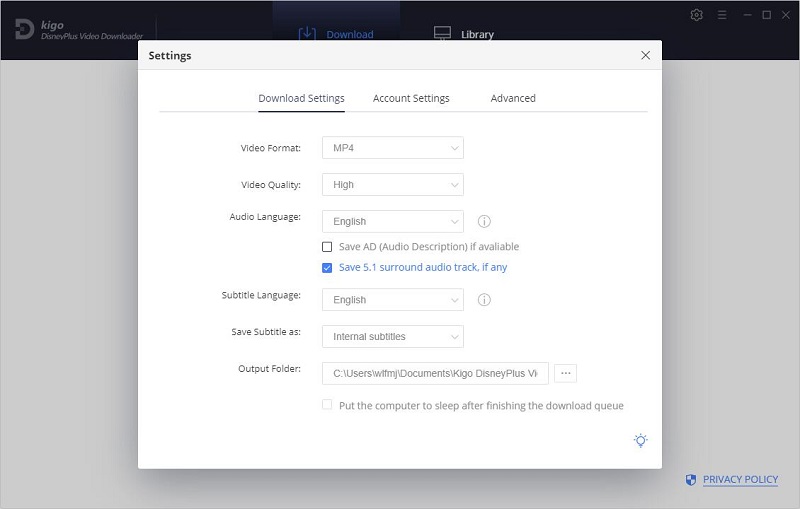
Step 3. Choose Videos from Disney+ to Download.
You can search videos with keywords. Or you can copy Disney+ video's url then paste this URL to Kigo. Then Kigo will analyze the link and load videos for your selection. Also, dragging the link of a Disney+ video to Kigo is feasible.
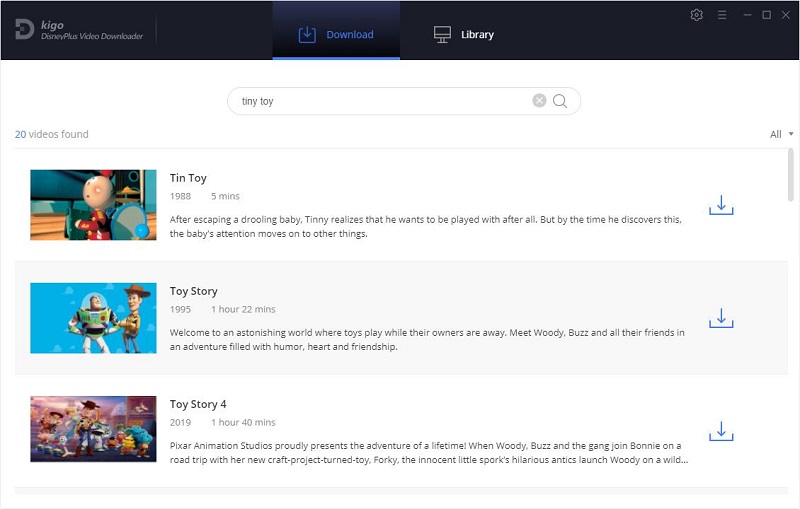
Step 4. Select Audio Track and Subtitle
The final step before downloading it is to check the more output settings.
If you are going to download a TV show from Disney Plus to a laptop, in the search result, click the "download icon" behind a video, then a pop-up window appears. Here you can hit on "Advanced settings" to adjust video quality, select titles, seasons, audio tracks as well as subtitles.
If you are trying to download a movie from Disney Plus to a laptop, simply click the "advanced downloading icon"![]() , followed that a window that will pop up allowing you to adjust more settings.
, followed that a window that will pop up allowing you to adjust more settings.
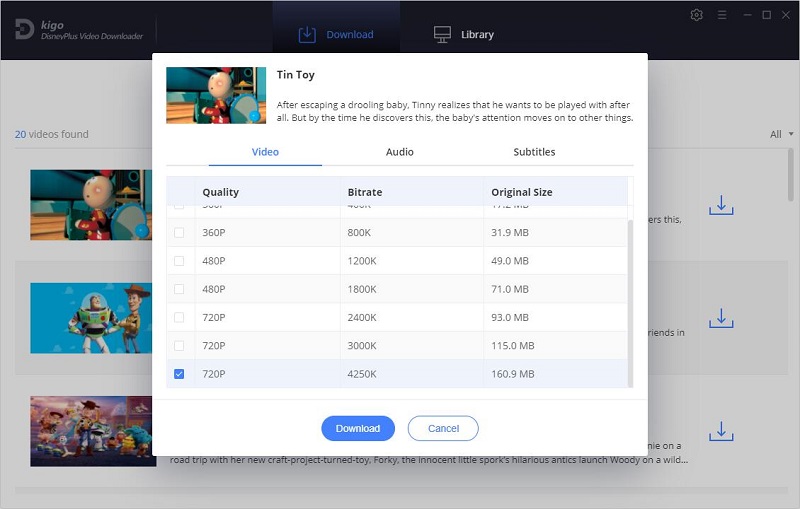
Step 5. Start Downloading Disney+ Videos to a Laptop
Once all parameters are set up, click the "Download" button to start downloading videos from Disney Plus to a laptop.
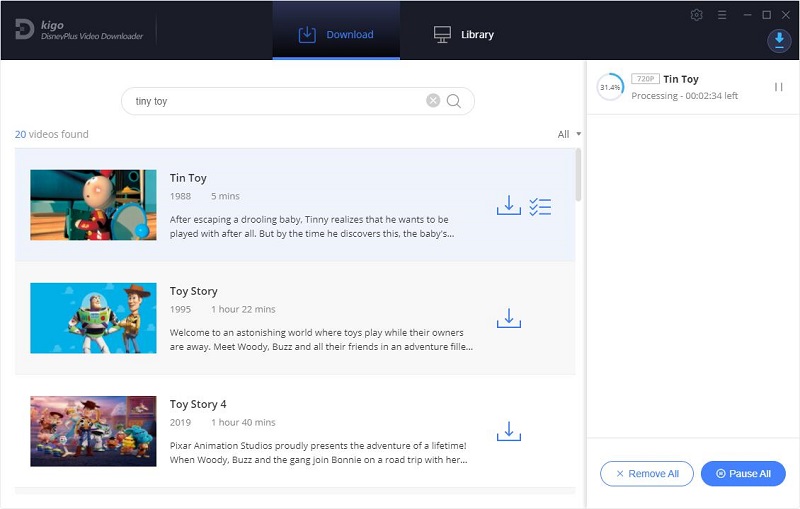
Step 6. Find the downloaded videos.
Videos will be saved to the output folder you've set before. If you need to find them quickly, click the "history icon", then tap the "folder icon" behind the video to locate the downloaded video directly. Now, you can freely watch the Disney Plus videos on your laptop without restrictions.
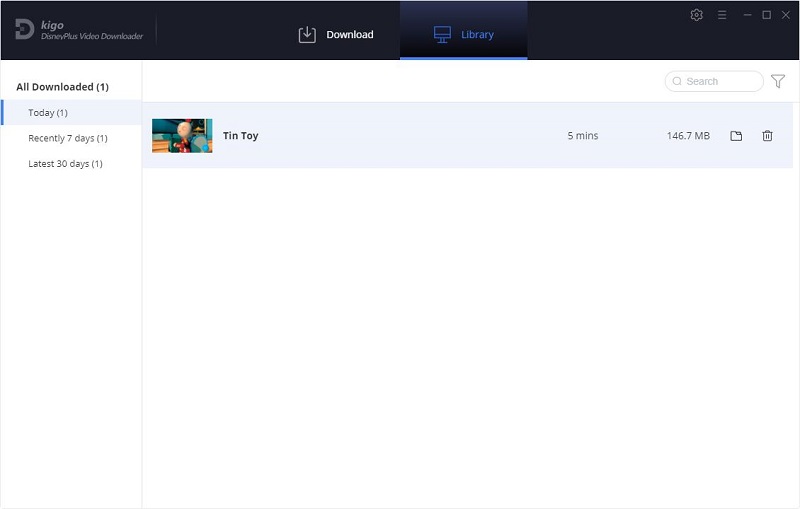
Conclusion
If you'd like to watch Disney Plus videos on your laptop and download them for playing offline, Kigo Disney+ Video Downloader can finish this job in a few steps. And you don't even need to install Disney+ Video App on your laptop. After saving Disney+ videos locally, you can transfer them to a mobile phone, an SD card, a USB flash drive, and more devices as you like.
100% Secure
100% Secure
Useful Hints
Kindly be aware that the trial version allows downloading only the initial 5 minutes of each video. To fully enjoy the complete video, we recommend purchasing a license. We also encourage you to download the trial version and test it before making a purchase.
Videos from Disney™ are copyrighted. Any redistribution of it without the consent of the copyright owners may be a violation of the law in most countries, including the USA. KigoSoft is not affiliated with Disney™, nor the company that owns the trademark rights to Disney™. This page is provided for compatibility purposes only, and in no case should be considered an endorsement of KigoSoft products by any associated 3rd party.


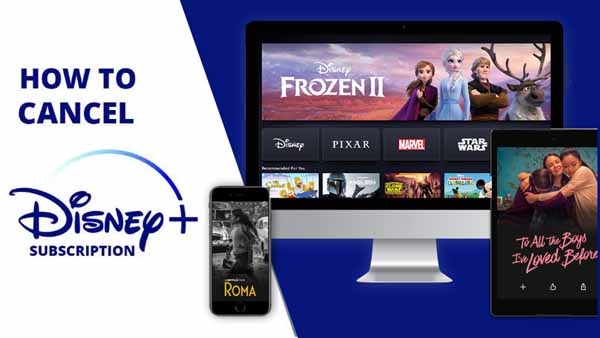


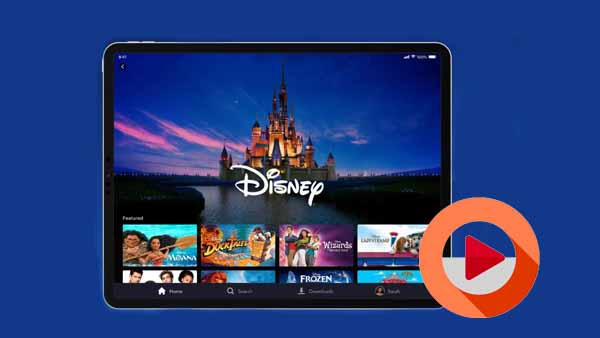
Ashley Rowell, a senior staff writer, is an expert in video and audio subjects, specializing in streaming video and audio conversion, downloading, and editing. She has a deep understanding of the video/audio settings for various devices and platforms such as Netflix, Amazon Prime Video, Disney Plus, Hulu, YouTube, etc, allowing for customized media files to meet your specific needs.