Two Methods to Watch Disney Plus Videos on Apple TV
Still looking for how to play Disney Plus videos on Apple TV, this article will show you how to do it.
Disney Plus gives its subscribers access to a wealth of video content, from classic Disney animated movies like Snow White and the Seven Dwarfs, to Disney renaissance favorites like The Lion King, to newer Pixar films like Frozen and Frozen II, as well as from company properties like Marvel, Pixar, National Geographic and Star Wars.
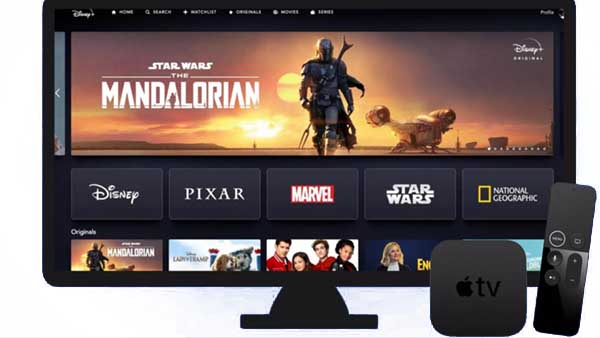
As everyone knows, Disney Plus is available in the Apple App Store for download on Apple TV. However, the App Store is not available on older models of Apple TV. If you have an Apple TV HD or Apple TV 4K, the App Store comes as standard on your device.
Method 1. Install Disney Plus on Apple TV
If your Apple TV supports the installation of the Disney Plus app, the whole process is extremely easy. You can quickly know how to do it by following the steps below.
Step 1. From your Apple TV home screen locate and open the App Store.
Step 2. In the App Store, search for Disney Plus and then select “Get".
Step 3. The Disney Plus app will then appear on your home screen.
Step 4. Open the app and sign in to an existing account. If you don't have a Disney Plus account, you can also sign up for a new account.
Now, you can watch Disney Plus videos on your Apple TV.
Method 2. No App to Play Disney Plus Videos Offline on Apple TV
If you have an Apple TV 3 or earlier, you will not be able to download Disney Plus directly to your device. However, you can use AirPlay to cast content from other compatible Apple iOS devices (for example, your iPhone or iPad) to your Apple TV. It is a ideal solution to download Disney Plus videos offline with Kigo DisneyPlus Video Downloader and then use Airplay or VLC Media Player to play videos on Apple TV with ease.
Kigo Disney+ Video Downloader is mainly designed to help Windows and Mac users to download various movies or TV shows including original series from Disney Plus and save them in MP4 format or MKV format with high quality and excellent conversion speed. And you can save the audio tracks and subtitles during your downloading.
The latest version of Kigo uses a new download technology that helps users to download TV shows and movies locally very quickly. Usually a TV series with more than 40 minutes long can be downloaded in less than 10 minutes.
Kigo Disney+ Video Downloader
- Download movies, and TV shows including original series from Disney Plus.
- Save Disney+ videos to MP4 / MKV format.
- Select some or the whole audio tracks and subtitles to keep.
- Download Disney+ HD videos.
- Support 5.1 audio kept.
- Save up to 75% time compared to screen recording type programs.
- Fast speed and easy to operate.
100% Secure
100% Secure
Firstly, click the Download button above to install the appropriate version to your computer.
Step 1. Select Output Settings.
Click on the Settings icon on the top right corner of the window to select the output format between MP4 and MKV, the video quality among "Low", "Medium" and "High" and so on. Meanwhile, you can also set the audio language and subtitle language as you need. You can decide to save subtitles as internal subtitles, external subtitles or hardcode subtitles, and the video codec between H.265 and H.264.
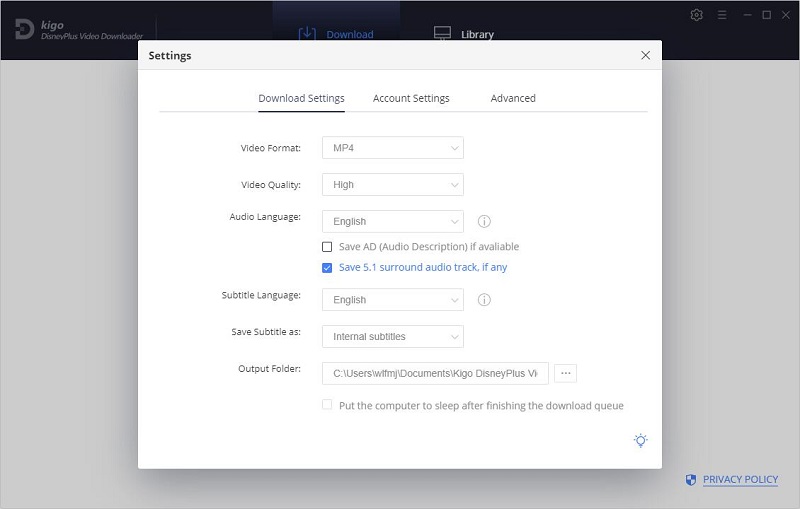
Step 2. Add Disney Plus Videos to Kigo D.
Kigo gives users different ways to search and add videos, for example, you can enter the movie title to search on Kigo and then add, or copy the Disney Plus movie's url and paste to download or drag the video's link directly to Kigo.
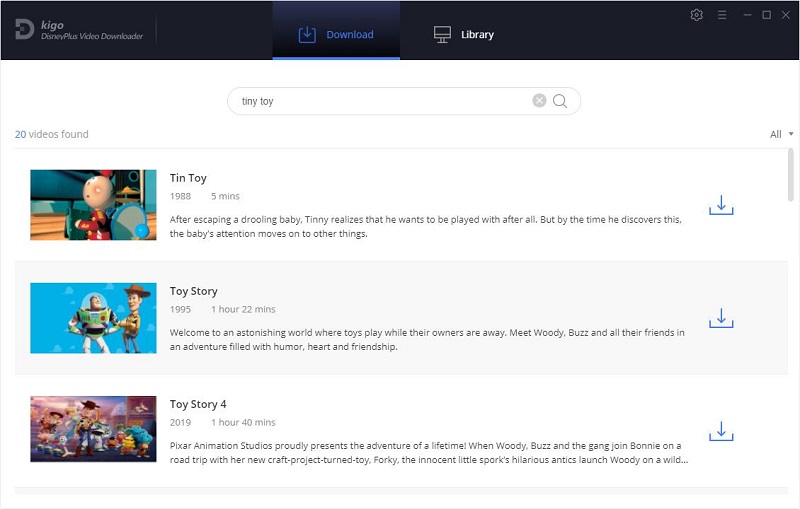
While you copy the links which begin with disneyplus.com, Kigo will automatically recognize the video link of the clipboard and search.
If this is your first time login, you need to login with your Disney+ account to go on. After the login, now the search results will list on the program.
Step 3. Select "Advanced Download" Settings.
If you are going to download a movie, please click ![]() to open the Advanced window. If you are going to download a TV series, you can click "Download" button and then open the "Advanced Download" window. From the "Advanced Download" setting window, you can set the audio track and subtitle more finely.
to open the Advanced window. If you are going to download a TV series, you can click "Download" button and then open the "Advanced Download" window. From the "Advanced Download" setting window, you can set the audio track and subtitle more finely.
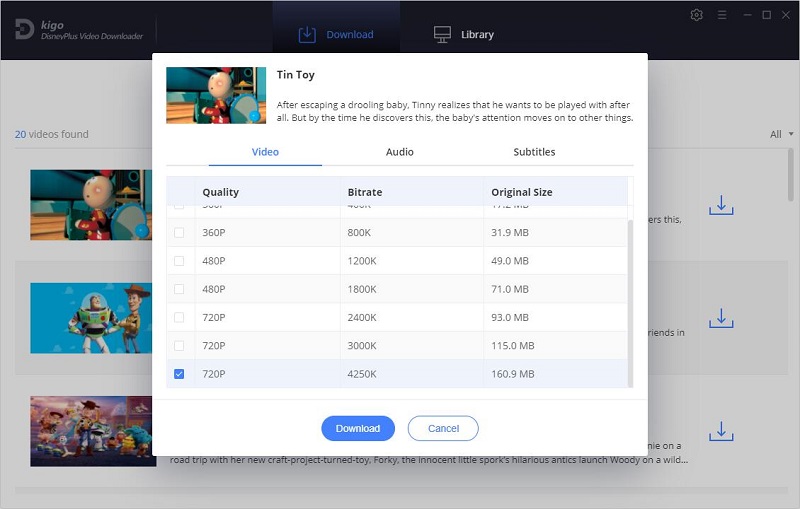
Step 4. Start to Download.
After you set the above, just click "Download" button to start downloading video from Disney Plus to your computer.
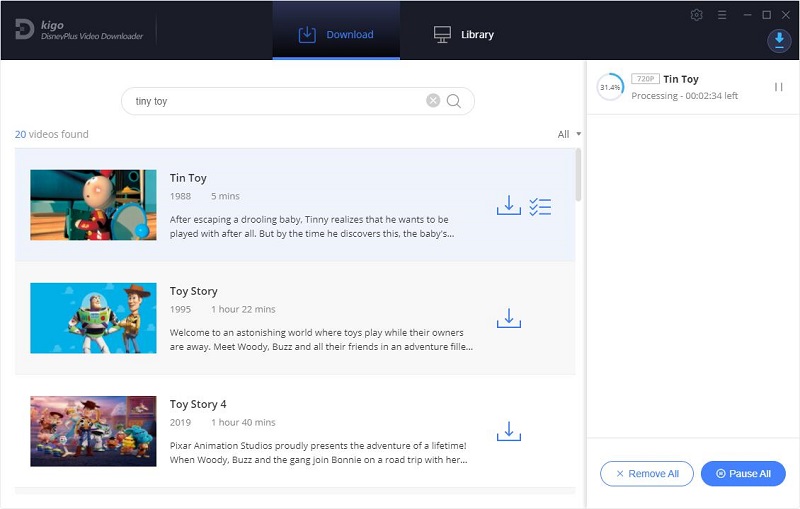
Step 5. Use Airplay or VLC to Play on Apple TV.
Once the downloading is completed, you can click "Library" - "Folder icon" to locate the downloaded videos directly.
AirPlay also lets you stream the downloaded video on Apple TV easily. In iOS 10, just simply find the video you want to play and swipe up from the bottom of the home screen to access the Control Center. From there, swipe right to access the media control menu, tap the Output (usually labelled iPhone) and select Apple TV as the playback device. Now you can watch the downloaded Disney Plus videos on your Apple TV.
Conclusion
If your Apple TV supports the App Store, it is the easiest way to install the DIsney Plus app directly to your Apple TV and watch the corresponding videos. If your Apple TV doesn't support the App Store or you want to watch Disney Plus videos offline, then using Kigo DisneyPlus Video Downloader to download the Disney Plus videos and use AirPlay is a good solution.
100% Secure
100% Secure
Useful Hints
Kindly be aware that the trial version allows downloading only the initial 5 minutes of each video. To fully enjoy the complete video, we recommend purchasing a license. We also encourage you to download the trial version and test it before making a purchase.
Videos from Disney™ are copyrighted. Any redistribution of it without the consent of the copyright owners may be a violation of the law in most countries, including the USA. KigoSoft is not affiliated with Disney™, nor the company that owns the trademark rights to Disney™. This page is provided for compatibility purposes only, and in no case should be considered an endorsement of KigoSoft products by any associated 3rd party.


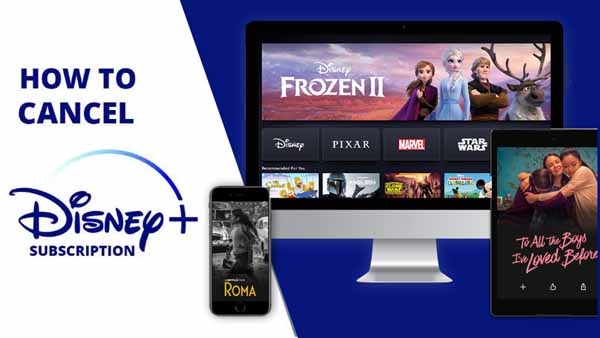


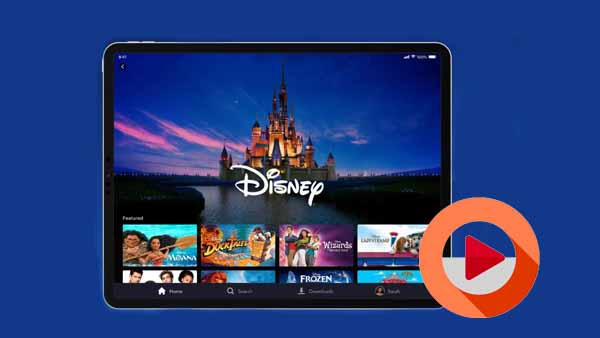
Ashley Rowell, a senior staff writer, is an expert in video and audio subjects, specializing in streaming video and audio conversion, downloading, and editing. She has a deep understanding of the video/audio settings for various devices and platforms such as Netflix, Amazon Prime Video, Disney Plus, Hulu, YouTube, etc, allowing for customized media files to meet your specific needs.