How to Watch Disney Plus Video without Internet / Wifi
Disney Plus enables users to download all the movies and shows for offline viewing. You can still watch these downloaded videos when you are without internet or Wifi, such as when you are traveling, on a plane, or in a sports venue with poor internet access. Next, we will demonstrate downloading Disney Plus videos on different devices to a local device or computer so that the Disney Plus videos can still be played when there is no internet or Wifi.

How to Watch Disney Plus Videos on Disney+ app without Internet / Wifi
Step 1. Open the Disney+ app.
Please make sure that your mobile device supports the latest Disney+ app with a stable internet connection.
Step 2. Find the movie / TV show you want to download, tap the Download icon and wait for it to finish downloading.
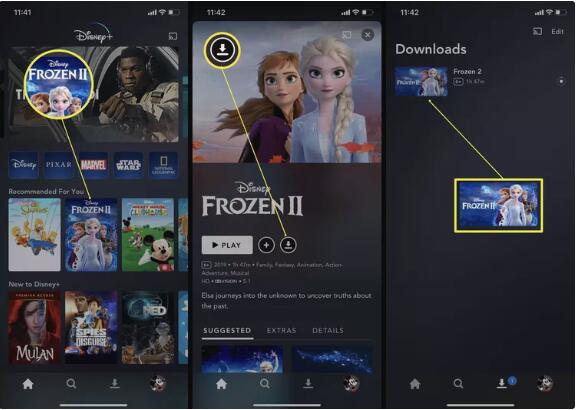
Step 3. Once the downloading is finished, go to the Downloads section of the app to find the downloads. Now you can play these downloads offline without internet or wifi.
Watch Disney Plus Videos on PC / Mac without Internet / Wifi
If your mobile device does not support the Disney Plus app, or if you cannot install the Disney Plus app on your computer, how can you play Disney videos offline without internet access or wifi? Don't worry, the next tutorial will show you step-by-step how to download Disney Plus videos on your computer and then sync those downloaded videos to the device you want to play them on. Then you can play your downloaded videos offline on your favorite device anytime, anywhere. And you don't have to worry about whether your device supports the Disney Plus app or not.
To download Disney Plus videos on your computer, you need to use a third-party tool, such as Kigo Disney+ Video Downloader. With Kigo, you can easily download your favorite Disney Plus videos from your Windows / Mac computer and store them in MP4 or MKV format. You can easily add the Disney Plus videos you want to download by keyword or video name, or by video play link. You can also choose the appropriate audio track language and subtitle language according to your personal needs.
Kigo Disney+ Video Downloader
- Download movies, and TV shows including original series from Disney Plus.
- Save Disney+ videos to MP4 / MKV format.
- Select some or the whole audio tracks and subtitles to keep.
- Download Disney+ HD videos.
- Support 5.1 audio kept.
- Save up to 75% time compared to screen recording type programs.
- Fast speed and easy to operate.
100% Secure
100% Secure
Before you start, please download and install the latest version of Kigo to your computer by selecting the appropriate version for your computer system.
Please note that the software interface may be updated and we recommend checking the official tutorials for the latest instructions.
Step 1. Login with Disney+ account.
Start Kigo Disney+ Video Downloader and log in using your Disney+ account to proceed.
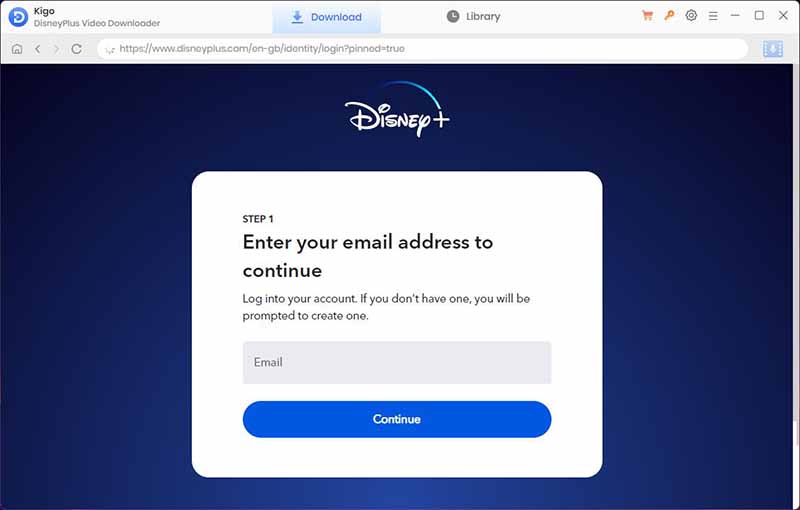
Step 2. Set output format and output video quality.
Click on the Settings icon to set the output format (MP4 / MKV), video quality (Low, Medium / High), and so on. Here we choose MP4 as the output video format.
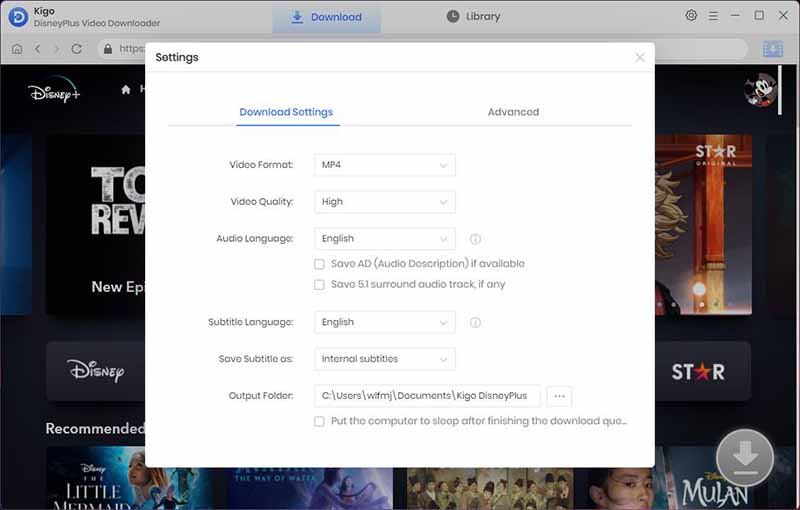
And you can also set the audio language, and subtitle language as you need. You can choose to save subtitles as internal subtitles, external subtitles, or hardcode subtitles, and select the video codec between H.265 and H.264.
Step 3. Add Disney Plus videos to Kigo.
Browse or search for the video in the search box by video title. Then open the video details page, and when you click the "Download" button, Kigo will automatically parse all the information about the TV series.
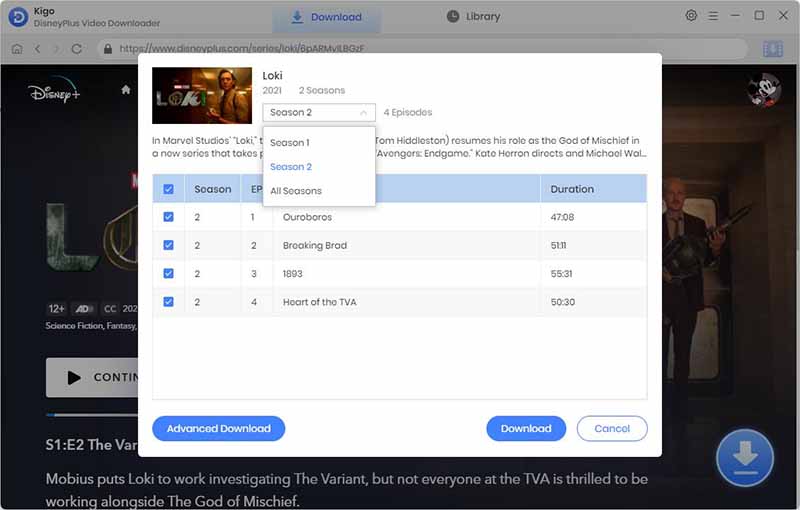
Step 4.Select "Advanced Download" settings.
Click "Advanced Download" in the bottom left corner to select the video quality, audio track language and subtitle language.
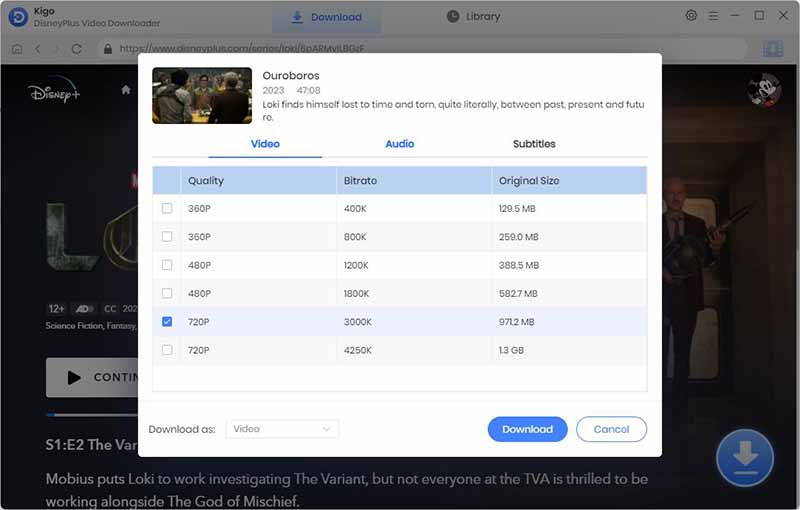
Step 5. Start to download Disney Plus videos.
Once you have selected the audio track language, output audio quality and subtitle language, and subtitle format, you can click the "Download" button to start downloading the video.
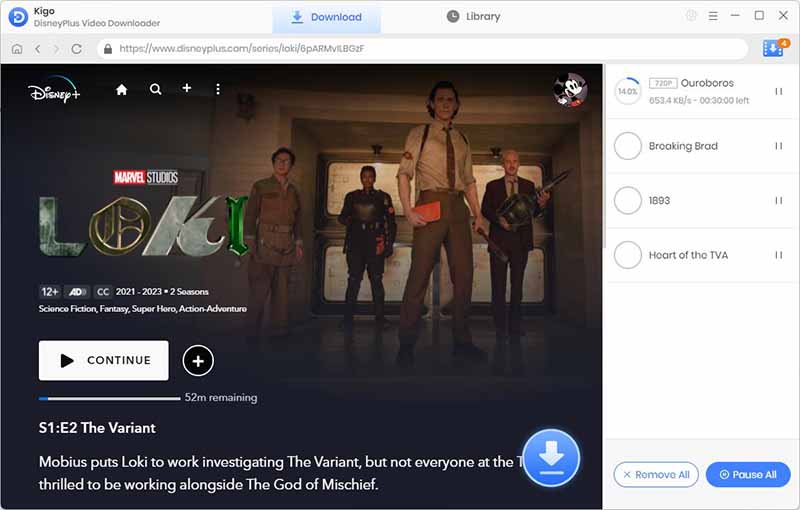
After the downloading, you can click "Library" - "Folder icon" to quickly locate the downloaded video file. You can play them on your computer with Windows Media Player or VLC Media Player, you can also transfer them to USB, SD Card, and optionally sync them to your other AV devices like iPad, Android Tables, etc.
Final Words
If your mobile device is a new and large-capacity one, you can easily use the Disney+ app's own offline download function to save some videos for offline viewing when there is no network. If you choose to watch videos in HD quality, or your mobile device doesn't have that much storage space, or doesn't support the Disney Plus app, etc., using Kigo Disney+ Video Downloader to download and back up Disney Plus videos is a better option. At the same time, videos downloaded with Kigo do not have the same limitations as those downloaded with the app.
100% Secure
100% Secure
Useful Hints
Kindly be aware that the trial version allows downloading only the initial 5 minutes of each video. To fully enjoy the complete video, we recommend purchasing a license. We also encourage you to download the trial version and test it before making a purchase.
Videos from Disney™ are copyrighted. Any redistribution of it without the consent of the copyright owners may be a violation of the law in most countries, including the USA. KigoSoft is not affiliated with Disney™, nor the company that owns the trademark rights to Disney™. This page is provided for compatibility purposes only, and in no case should be considered an endorsement of KigoSoft products by any associated 3rd party.


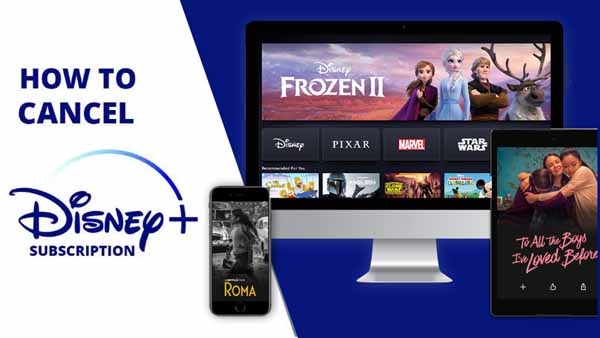

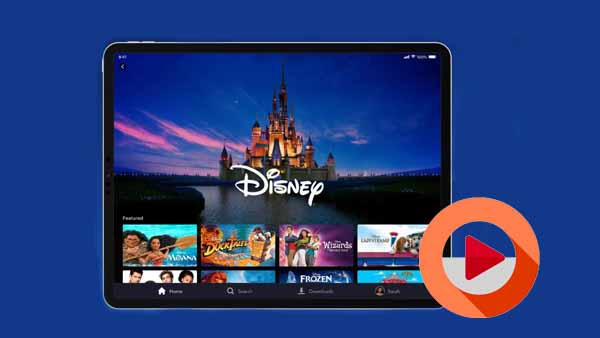
Ashley Rowell, a senior staff writer, is an expert in video and audio subjects, specializing in streaming video and audio conversion, downloading, and editing. She has a deep understanding of the video/audio settings for various devices and platforms such as Netflix, Amazon Prime Video, Disney Plus, Hulu, YouTube, etc, allowing for customized media files to meet your specific needs.