How to Extend the Expiration Date of Disney Plus Downloads
Sometimes when you open a downloaded Disney Plus video, you find that “Movie or episode may be temporarily unavailable”. There are many possible reasons for this result. Your downloaded content was removed by logging out of your account. Or your downloaded content was removed because the device was not connected to the internet at least once within a 30-day period. The same movie or episode can only be downloaded on up to 10 supported mobile devices.

According to Disney's regulations, you must be an active Disney+ subscriber and connect to the internet at least once every 30 days, the downloaded content will remain on your device. Once you start to watch a download, the available-for-watching time will be shortened to 48 hours. If you want to avoid this problem issue, you need to extend the expiration date of the downloaded Disney Plus videos. Disney Plus enables its users to renew the downloaded videos to keep them watchable, but this is still a hassle. For a permanent solution to this problem, you can extend the validity of the downloaded videos forever and can play them anytime and anywhere without any additional restrictions, we suggest you follow the solution below.
Tool Required: Kigo DisneyPlus Video Downloader
Here you are highly recommended to use Kigo DisneyPlus Video Downloader to download the Disney Plus videos in HD MP4 or MKV format with the audio track and subtitles kept and then save the Disney Plus downloads forever on your devices. Especially if your device can't install or doesn't have the Disney Plus App pre-installed, you can download the videos and transfer them to a USB or SD card to play on those devices. There are 3 kinds of subtitles offered by Kigo for you to choose from, they are External, Internal, and Hardcode subtitles. You can also extract the subtitles as External subtitles in srt format as you need.
Kigo has a built-in intelligent search engine, so it gives users a way to search and add videos directly in Kigo's search bar by keywords or video titles without having to additionally open the official Disney Plus website and play the videos.
Kigo Disney+ Video Downloader
- Download movies, and TV shows including original series from Disney Plus.
- Save Disney+ videos to MP4 / MKV format.
- Select some or the whole audio tracks and subtitles to keep.
- Download Disney+ HD videos.
- Support 5.1 audio kept.
- Save up to 75% time compared to screen recording type programs.
- Fast speed and easy to operate.
100% Secure
100% Secure
Guide to Extend Expiration Date of Disney+ Downloads
Here we use Kigo to download Disney Plus videos. The videos downloaded through Kigo are not subject to any download restrictions, which means you can save them for as long as you want, and you can play them whenever and wherever you want. Before you start, please click the Download button above to download and install the latest version of Kigo DisneyPlus Video Downloader on your computer.
Step 1. Select output settings.
Double click to run Kigo on your computer, and then tap on the Settings icon tab to set the output video format (MP4 or MKV), video quality (High, Medium, and Low), audio language, subtitle language, output folder and so on. Also, you can choose to save the subtitles to Internal, External, or Hardcode subtitles.
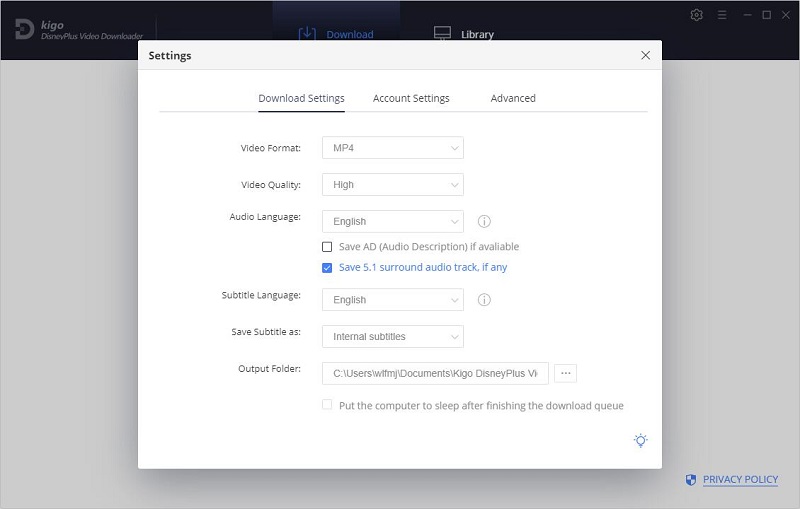
In the Advanced column, you can choose the appropriate video codec, H.264 and H.265, and set the proxy according to your needs. Also, According to Disney Plus, Kigo sets the maximum number of recommended daily downloads for users.
Step 2. Add Disney Plus video to Kigo.
When you copy the Disney Plus video link, Kigo will automatically parse your clipboard for the Disney Plus linked video and add it to Kigo. You can also enter the name or keyword of the video you want to download in the search bar, then click "Search," and Kigo will automatically search and list related video programs.
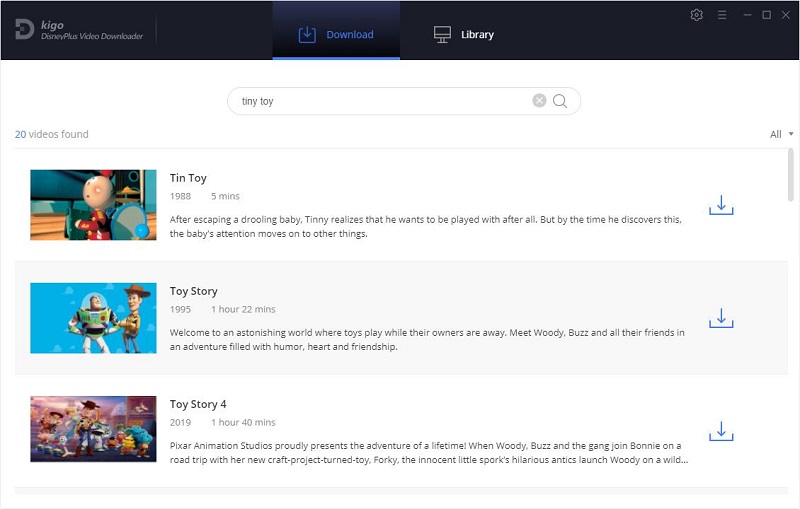
Please note that Kigo DisneyPlus Video Downloader will not take any information out of your account. More declaimer about privacy. And KigoSoft strictly complies with the US Copyright Regulations.
Step 3. Customize "Advanced Download" settings.
Once the video you want to download is listed on Kigo, if the download is for a TV series, you can click the download button to proceed to select the season and the episode. And then click "Advanced Download" to choose the audio track and subtitles in the bottom left corner. If it is a movie, please click ![]() to open the "Advanced Download" window.
to open the "Advanced Download" window.
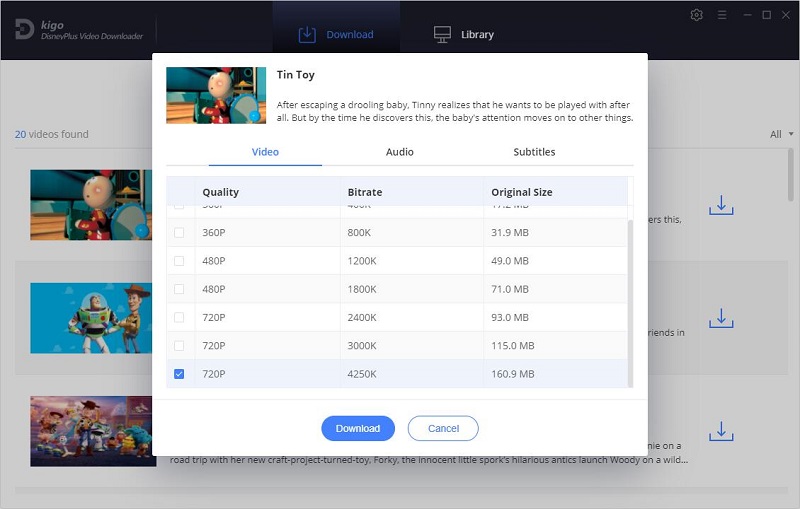
Step 4. Start to download Disney Plus videos.
Then comes the final step, just click the "Download" button to start downloading the video you want.
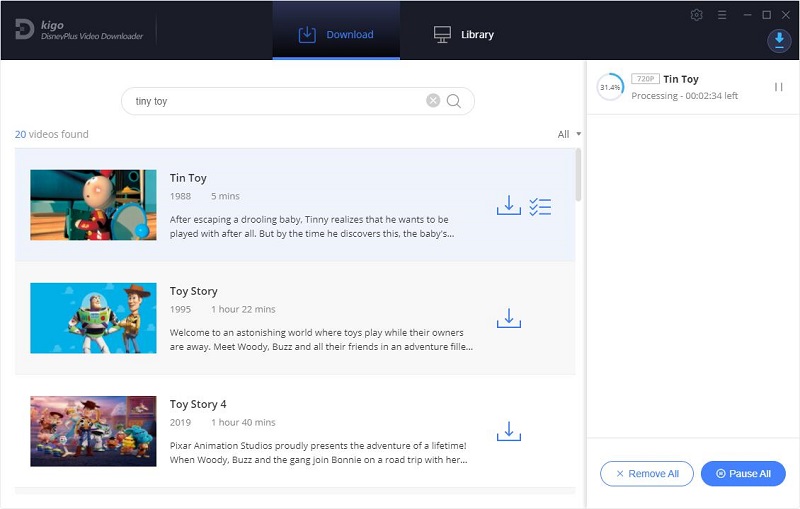
Wait a few moments. When the download is complete, you can click Library to open the list of all completed downloads. You can quickly locate the downloaded video by clicking on the small file icon next to the downloaded video. And don't worry, all these videos have no download time or other download restrictions.
Final Word
Thankfully, with videos downloaded through Kigo DisneyPlus Video Downloader, you don't have to worry about these downloaded videos, they don't have the same restrictions as videos downloaded through the app, and you can back up your favorite videos through Kigo and also transfer them to an external storage segment, so you can play them more freely.
100% Secure
100% Secure
Useful Hints
Kindly be aware that the trial version allows downloading only the initial 5 minutes of each video. To fully enjoy the complete video, we recommend purchasing a license. We also encourage you to download the trial version and test it before making a purchase.
Videos from Disney™ are copyrighted. Any redistribution of it without the consent of the copyright owners may be a violation of the law in most countries, including the USA. KigoSoft is not affiliated with Disney™, nor the company that owns the trademark rights to Disney™. This page is provided for compatibility purposes only, and in no case should be considered an endorsement of KigoSoft products by any associated 3rd party.
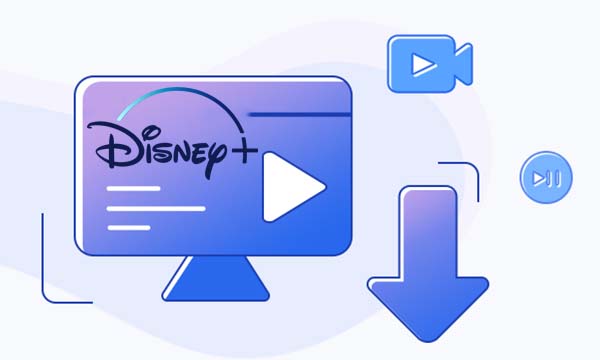
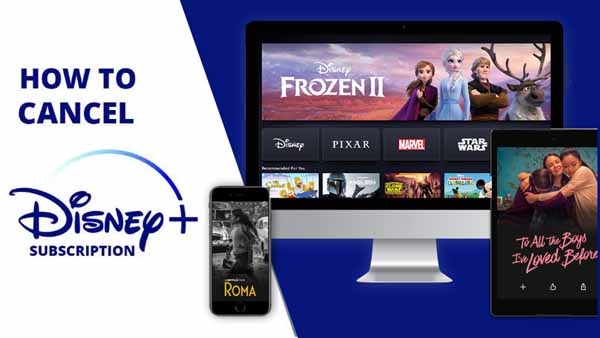


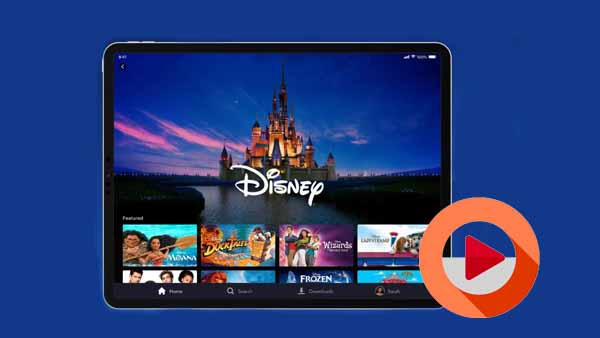

Ashley Rowell, a senior staff writer, is an expert in video and audio subjects, specializing in streaming video and audio conversion, downloading, and editing. She has a deep understanding of the video/audio settings for various devices and platforms such as Netflix, Amazon Prime Video, Disney Plus, Hulu, YouTube, etc, allowing for customized media files to meet your specific needs.