How to Download Disney Plus Video from the Website
"Can I download Disney Plus from the browser?" Sometimes you may also have such questions, but sorry to tell you that currently, you can't download videos directly from the official Disney Plus website through other devices like a web browser, smart TV, or games console. According to Disney Plus regulations, users can only download and watch offline with the Disney Plus App on mobile devices, including Android and Apple phones and tablets, and Amazon Fire tablets.
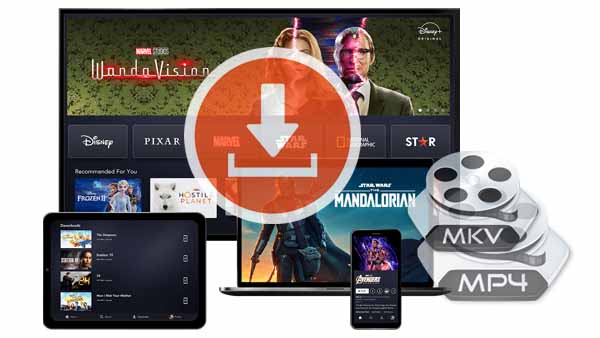
But don't worry, you can download the movies and TV episodes you need from the site with the help of a third-party Disney Plus Video Downloader. Kigo DisneyPlus Video Downloader is what you need.
With Kigo, you don't have to open the Disney Plus website, you can add and download videos through its own search engine by movie or TV show title. Of course, you can also download videos by copying and adding video links. Through the default settings window, you can choose between the two popular video formats MP4 and MKV. You can also choose the language of the audio tracks and subtitles you want to download, and of course, these settings can be set in more detail in the "Advanced Download" window.
Kigo Disney+ Video Downloader
- Download movies, and TV shows including original series from Disney Plus.
- Save Disney+ videos to MP4 / MKV format.
- Select some or the whole audio tracks and subtitles to keep.
- Download Disney+ HD videos.
- Support 5.1 audio kept.
- Save up to 75% time compared to screen recording type programs.
- Fast speed and easy to operate.
100% Secure
100% Secure
Guide to Download Disney+ Video from the Website
First of all, please click the "Download" button above to download and install the latest version of Kigo DisneyPlus Video Downloader on your computer.
Step 1. Customize output settings.
Click to run Kigo on your computer, and then tap on the Settings icon tab to set the output video format (MP4 or MKV), video quality (High, Medium, and Low), audio language, subtitle language, output folder and so on. Also, you can choose to save the subtitles to Internal, External, or Hardcode subtitles.
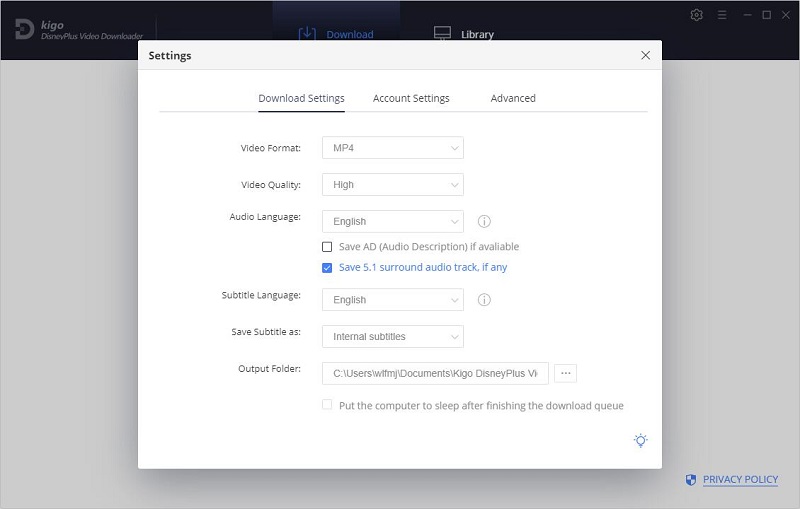
In the Advanced column, choose the appropriate video codec, H.264 and H.265, and set the proxy according to your needs. Also, According to Disney Plus, Kigo sets the maximum number of recommended daily downloads for users.
Step 2. Add videos from disney.com.
When you play a Disney Plus video in your browser, Kigo will automatically parse your clipboard for the DisneyPlus linked video and add it to Kigo. You can also enter the name or keyword of the video you want to download in the search bar, then click Search, and Kigo will automatically search and list related video programs.
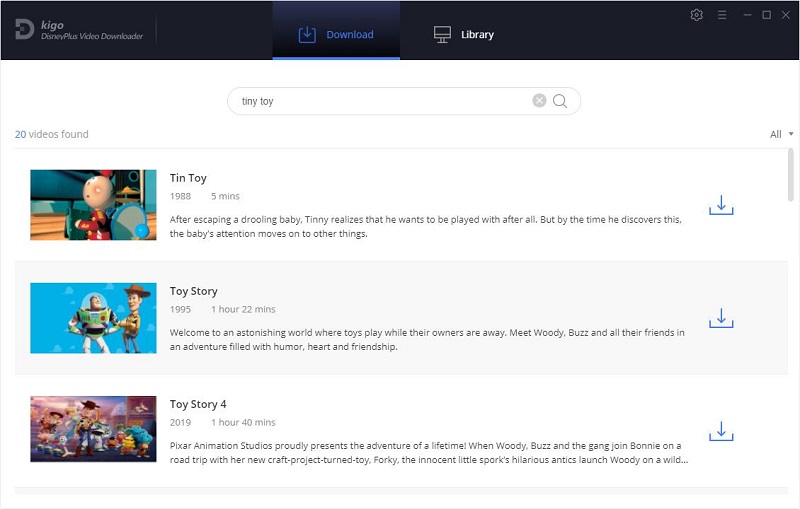
Please note that Kigo DisneyPlus Video Downloader will not take any information out of your account. More declaimer about privacy. And KigoSoft strictly complies with the US Copyright Regulations.
Step 3. Select "Advanced Download" Settings.
Depending on the type of video you want to download, the difference between movies and TV shows, the advanced download window opens differently. For the TV show, please click the "Download" button to select the season and the episode. And then click "Advanced Download" to choose the audio track and subtitles in the bottom left corner.
If it is a movie, please click ![]() to open the "Advanced Download" window.
to open the "Advanced Download" window.
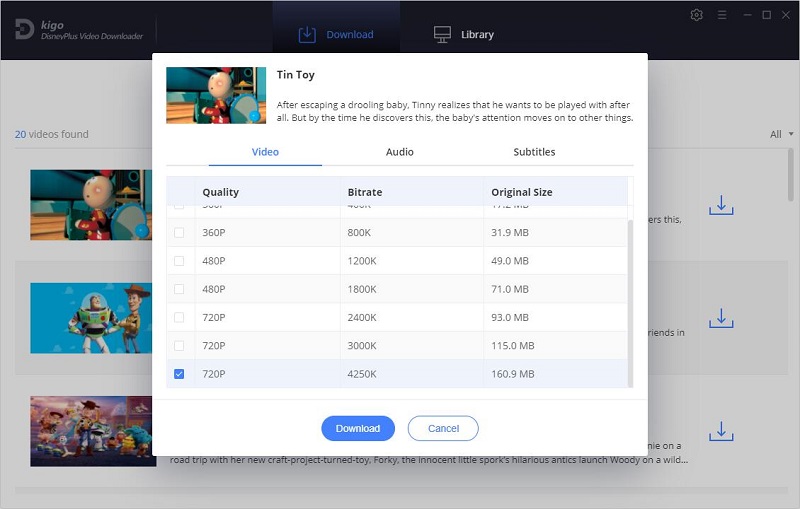
Step 4. Start to download videos from the website.
Once all the setup work is done, just click the "Download" button to start downloading the video you want.
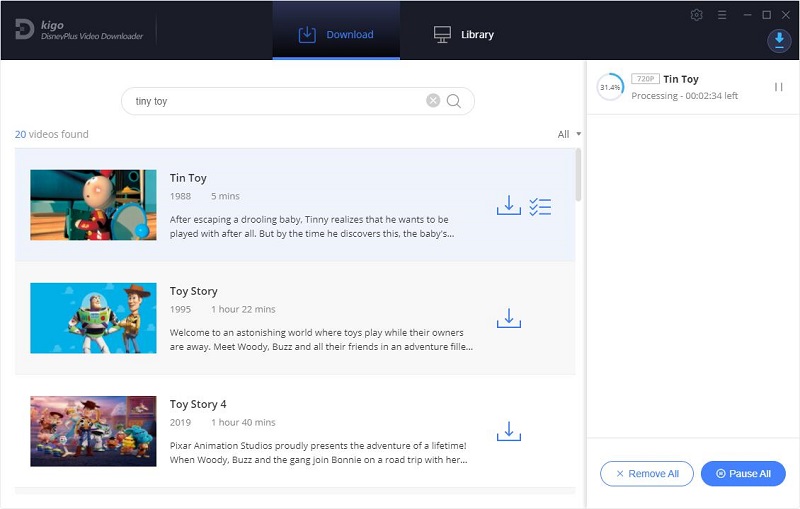
Guide to Use the Disney Plus App to Download Videos
1. Download the Disney+ app and sign in to your account.
2. Click on your chosen show/film, and then click on the downward arrow icon to the right of the title.
For a film, tap Download (represented by a down arrow pointing to a horizontal line).
For a TV series, scroll down to the Episodes. To download the entire season, tap the download icon next to Season, then tap the confirmation prompt. Alternatively, tap the download icon next to an individual episode.
3. Click on 'Downloads' to the bottom right of the menu bar to view your download.
Summary
On supported mobile devices, going through the Disney Plus app to download videos is relatively simple but has various limitations. If you want to play or edit downloaded Disney Plus videos in a more actionable way, downloading Disney Plus videos directly from the official website to your computer using Kigo DisneyPlus Video Downloader is a much better option.
Please note that only the first 5 minutes of each video can be downloaded with the trial version, please purchase a license to enjoy the full video. It is suggested that to download the trial version and have a test before purchasing it.
100% Secure
100% Secure
Useful Hints
Kindly be aware that the trial version allows downloading only the initial 5 minutes of each video. To fully enjoy the complete video, we recommend purchasing a license. We also encourage you to download the trial version and test it before making a purchase.
Videos from Disney™ are copyrighted. Any redistribution of it without the consent of the copyright owners may be a violation of the law in most countries, including the USA. KigoSoft is not affiliated with Disney™, nor the company that owns the trademark rights to Disney™. This page is provided for compatibility purposes only, and in no case should be considered an endorsement of KigoSoft products by any associated 3rd party.
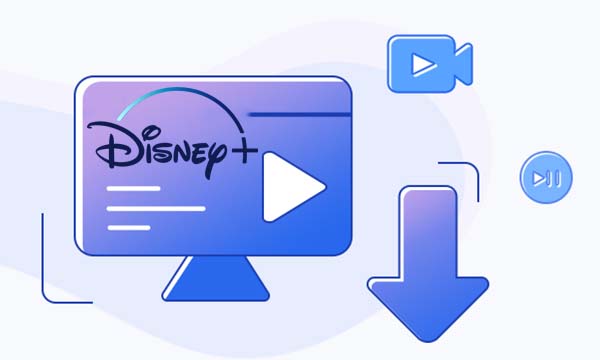
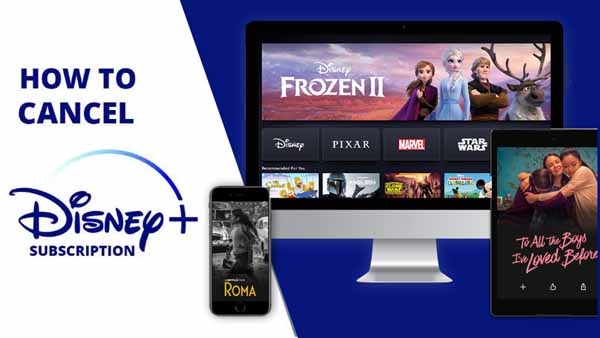


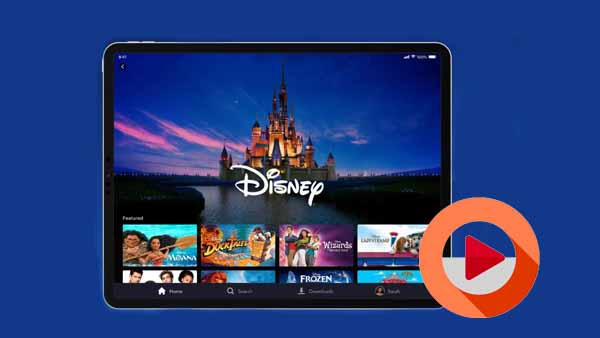

Ashley Rowell, a senior staff writer, is an expert in video and audio subjects, specializing in streaming video and audio conversion, downloading, and editing. She has a deep understanding of the video/audio settings for various devices and platforms such as Netflix, Amazon Prime Video, Disney Plus, Hulu, YouTube, etc, allowing for customized media files to meet your specific needs.