How to Watch Disney+ on Amazon Echo Show 8?
A user asked in the forum that "I’m trying to figure out a way to watch Disney+, paramount+ or AT&T TV now on the echo show 8. When I logged into Disney+ it prompts me to download it from the Google play store, but then it says this device isn’t added on Google play store. Any suggestions?"
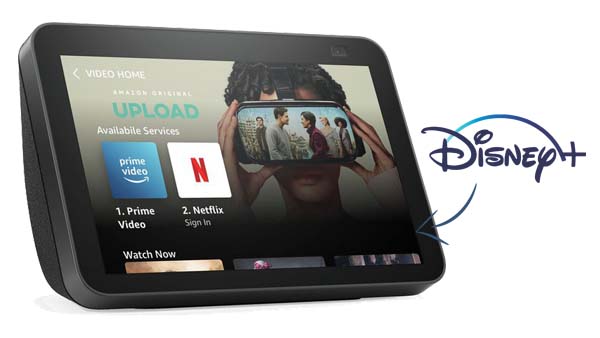
Part 1. Can You Get or Watch Disney+ on Amazon Echo Show 8
You can listen to music watch videos and more on the Echo Show 8's 8-inch touchscreen. The Echo Show 8 provides access to limited streaming services such as Netflix, Hulu, Amazon Prime Video, and YouTube, but does not support Disney Plus, HBO Max, Paramount Plus, and other popular services. That said, Disney+ isn't available on Echo Show devices at the moment. There is also no official method to watch Disney Plus videos directly on Amazon Echo Show 8.
Part 2. Solution to Watch Disney+ on Amazon Echo Show 8
To watch Disney Plus videos on Amazon Echo Show 8, you can use Kigo Disney+ Video Downloader to download Disney+ videos offline and then upload them to your YouTube and then you can upload and stream these downloads via the YouTube app on Echo Show 8.
Kigo Disney+ Video Downloader allows users to save and download movies, TV shows, and other video content from Disney+ to their computers for offline viewing. Users can choose video quality and audio tracks, and download multiple videos in MP4 or MKV format with high quality and excellent conversion speed. It also has a user-friendly interface, enabling easy access for users of all technical levels. With Kigo Disney+ Video Downloader, users can enjoy their favorite Disney+ content offline, and watch them on Amazon Echo Show 8, without worrying about internet connectivity or data usage.
Kigo Disney+ Video Downloader
- Download movies, and TV shows including original series from Disney Plus.
- Save Disney+ videos to MP4 / MKV format.
- Select some or the whole audio tracks and subtitles to keep.
- Download Disney+ HD videos.
- Support 5.1 audio kept.
- Save up to 75% time compared to screen recording type programs.
- Fast speed and easy to operate.
100% Secure
100% Secure
In the following, we'll show you exactly how to download and watch Disney+ on your Echo Show 8. From step-by-step instructions to helpful tips and tricks, we've got you covered. Get ready to bring the magic of Disney right to your fingertips with this simple and easy guide.
Please note that the software interface may be updated and we recommend checking the official tutorials for the latest instructions.
Step 1. Login with Disney+ Account & Customize Basic Settings.
Download and install the latest version on your computer, launch it and login with your Disney+ account to go on.
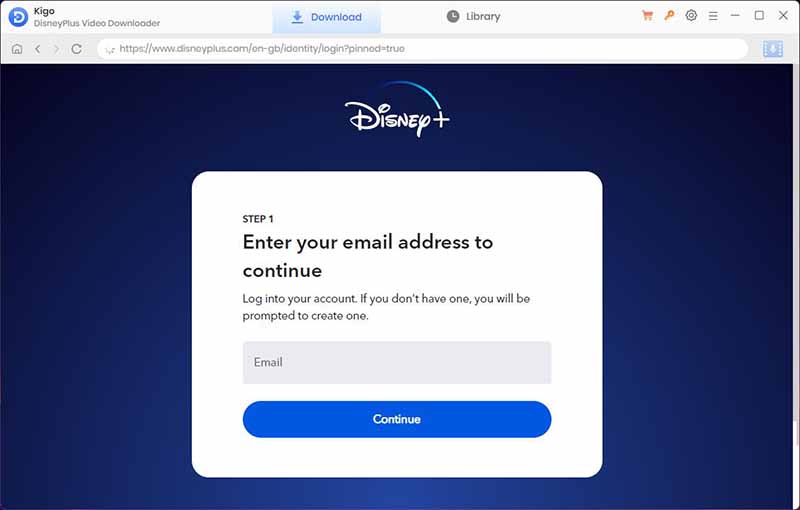
Click on the Settings icon on the top right corner of the window to set the output format between MP4 and MKV, video quality among "Low", "Medium" and "High" and so on. MP4 format is still the most popular video format and supported by most video players and devices, and here we choose MP4 as the output format. If necessary, you can also set the audio language, subtitle language as you need. You can decide to save subtitles as internal subtitles, external subtitles or hardcode subtitles, and the video codec between H.265 and H.264.
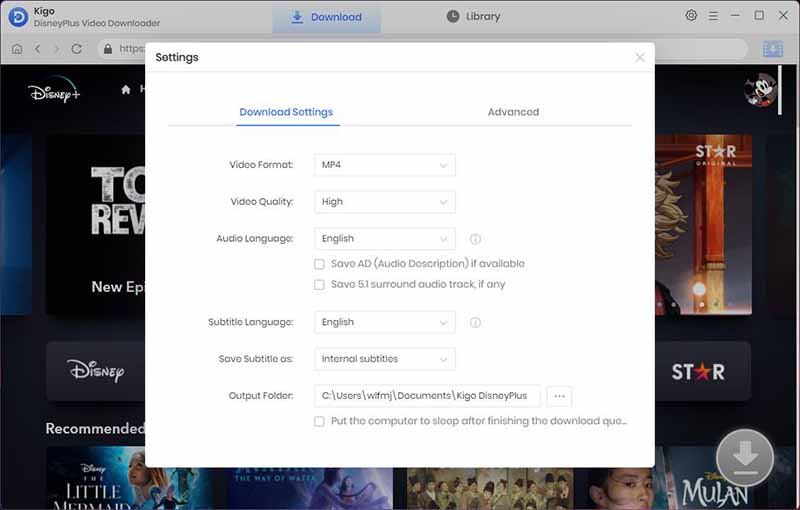
Step 2. Add Disney+ Video to Kigo.
Browse directly to find the video you want to download, or enter the video name or keyword to search in the search box. When you open the video detail page, the "Download" button in the lower right corner will change from gray to blue.
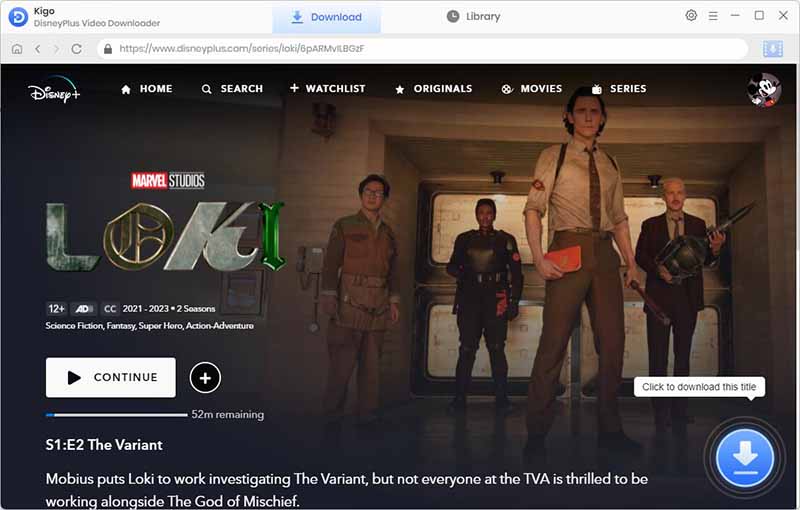
Click the "Download" button, Kigo will automatically parse all the information about the TV series. You can also select the season or episode you want to download.
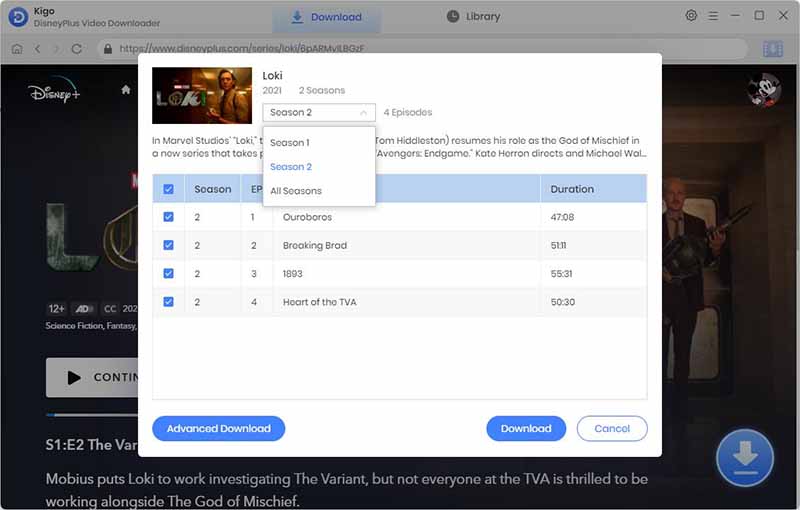
Step 3. Select "Advanced Download" Settings.
Click "Advanced Download" in the bottom left corner to select the video quality, audio track language and subtitle language.
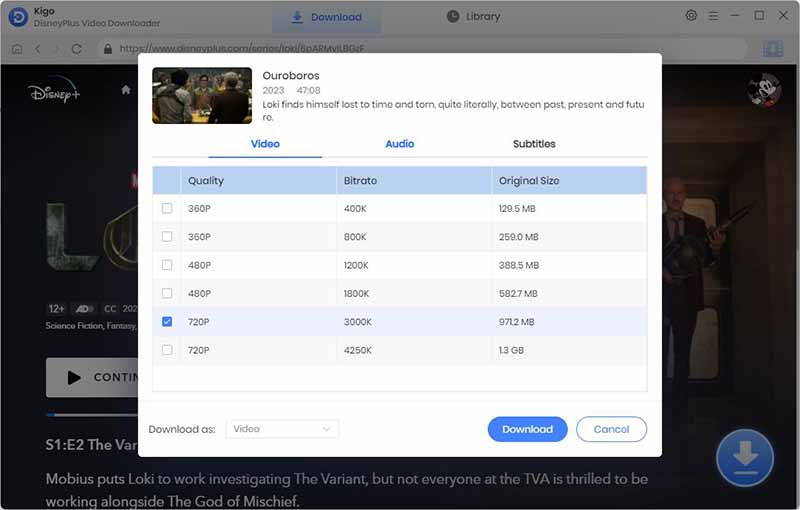
Step 4. Start to Download Videos and Keep Adding Others.
Now you can click the Download button to start downloading video from Disney Plus. Once the TV series has started downloading, you can continue to add others to the download list in the same way.
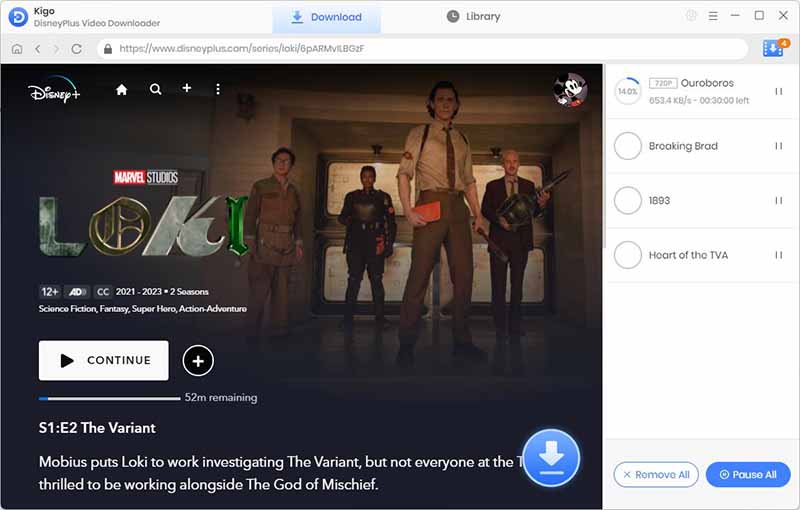
Step 5. Upload Disney+ Downloads to YouTube.
Once the downloading is completed, you can click "Library" - "Folder icon" to locate the downloaded videos directly. We have known that "The Echo Show 8 provides access to some streaming services such as Netflix, Hulu, Amazon Prime Video, and YouTube.", so you can upload these downloaded Disney+ video to YouTube and then play them via YouTube on Echo Show 8.
Final Word
To summarize, there is no direct way to play Disney Plus videos on Echo Show 8, but you can refer to the above tutorial to download Disney+ videos locally with Kigo Disney+ Video Downloader and access your favorite Disney+ content on your Echo Show 8. Give it a try and elevate your Disney+ experience!
100% Secure
100% Secure
Useful Hints
Kindly be aware that the trial version allows downloading only the initial 5 minutes of each video. To fully enjoy the complete video, we recommend purchasing a license. We also encourage you to download the trial version and test it before making a purchase.
Videos from Disney™ are copyrighted. Any redistribution of it without the consent of the copyright owners may be a violation of the law in most countries, including the USA. KigoSoft is not affiliated with Disney™, nor the company that owns the trademark rights to Disney™. This page is provided for compatibility purposes only, and in no case should be considered an endorsement of KigoSoft products by any associated 3rd party.


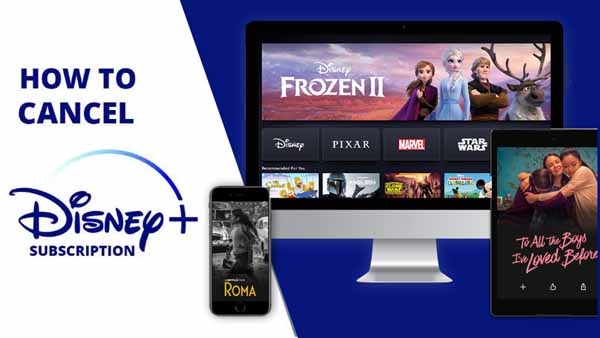


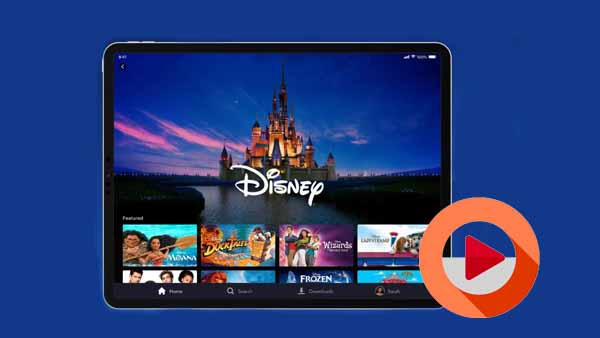
Ashley Rowell, a senior staff writer, is an expert in video and audio subjects, specializing in streaming video and audio conversion, downloading, and editing. She has a deep understanding of the video/audio settings for various devices and platforms such as Netflix, Amazon Prime Video, Disney Plus, Hulu, YouTube, etc, allowing for customized media files to meet your specific needs.