How to Watch Disney Plus Video Offline on Mac
Are you a Disney fan who wants to watch your favorite movies and shows on Disney Plus even when you're offline? If you're a Mac user, you may have struggled with finding a way to do this. But fear not! In this article, we'll show you the step-by-step process of how to watch Disney Plus videos offline on your Mac. Say goodbye to buffering and internet connection issues – let's dive in and make your Disney+ experience more magical!
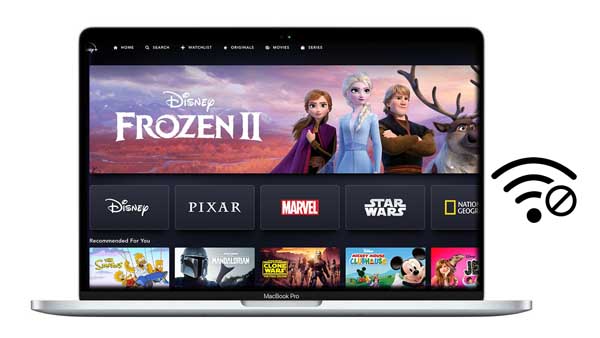
Tool Required: Kigo Disney+ Video Downloader
You can't download Disney Plus videos on Mac for offline viewing since the official Disney+ app is only available for iOS and iPadOS, not for Mac. The ideal solution is to use a third-party downloading tool, and Kigo DisneyPlus Video Downloader is a suitable option for this purpose.
Kigo Disney+ Video Downloader
- Download movies, and TV shows including original series from Disney Plus.
- Save Disney+ videos to MP4 / MKV format.
- Select some or the whole audio tracks and subtitles to keep.
- Download Disney+ HD videos.
- Support 5.1 audio kept.
- Save up to 75% time compared to screen recording type programs.
- Fast speed and easy to operate.
100% Secure
100% Secure
What Kigo Disney+ Video Downloader Can Do For You
Save Disney videos in MKV MP4 format:
Kigo enables its users to directly download videos on their computer in MP4 or MKV format and retain audio tracks and subtitles in multiple languages. All those downloads could be transferrable across devices and playable on various video players.
720p HD quality:
Kigo is dedicated to downloading movies and TV shows from Disney Plus with high resolution (up to 720p).
Support three subtitle modes:
Kigo also offers three kinds of subtitles: external subtitles, internal subtitles, and hardcode subtitles. You can save subtitles files as SRT files as well for easier edition.
Two video codec options:
Kigo gives you 2 options for video codecs: H.264 and H.265.
Batch download with fast speed:
The batch download feature enables you to easily download an entire season of shows with just one click. Additionally, the hardware acceleration function can significantly speed up the download process. As a result, it now only takes 10 minutes to download an episode of a TV series and 20 minutes to download a movie. This represents a significant reduction in download time compared to previous versions of Kigo.
Extract subtitles or audio only:
You can not only download videos with Kigo, but you can also download subtitles or audio files separately.
Tutorial: Download Disney+ Video and Watch them Offline on Mac
Here is a comprehensive guide on how to use Kigo Disney+ Video Downloader to download Disney Plus videos on your Mac. First, you'll need to download and install Kigo on your macOS computer.
Step 1. Log in to Disney Plus.
Run Kigo Disney+ Video Downloader on your Mac and sign in with your Disney+ account. There is no need to worry about your account safety as what you log in to is the Disney Plus official website.
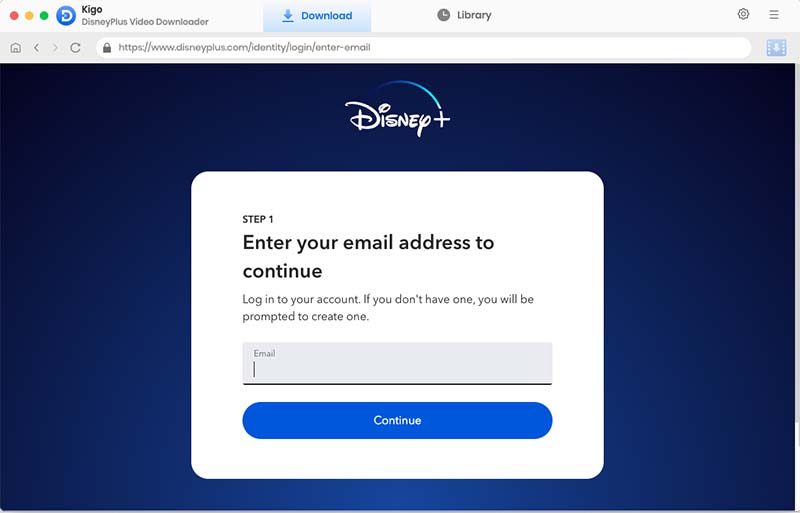
Step 2. Customize Output Settings.
Click on the Settings tab on the top right corner of the Window to set the output format, video quality and so on. From the Download Settings option, you can set MP4 or MKV as the output video format. And you can also set the download video quality, audio type, subtitle language, output folder and more as you need.
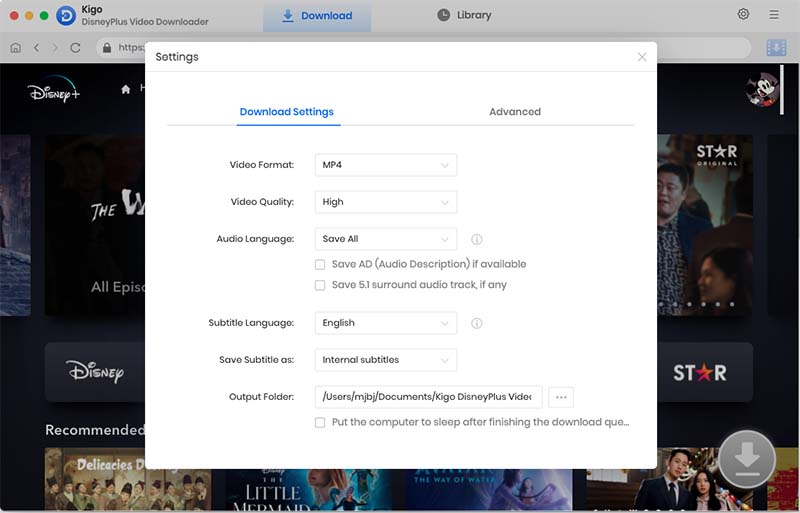
Step 3. Browse and Add Videos.
Browse and find the video you want to download. Or you can find it by searching with the video name in the search bar.
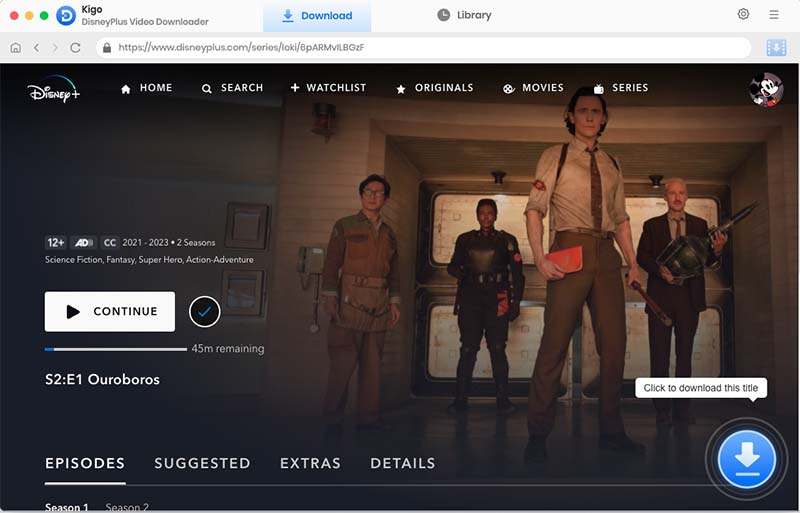
When the "Download" button in the bottom right corner changes from gray to blue, click on it. At this point Kigo will automatically parse this video and load it.
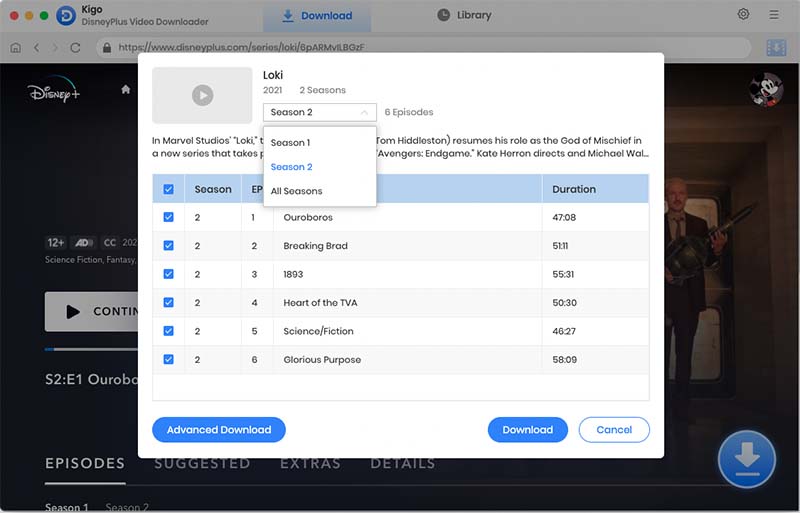
Select the episode you want to download, and in the "Seasons" drop-down list you can also select other seasons or choose All Seasons.
Step 4. Select Advanced Download Settings.
Once you have selected the episode, click the Advanced Download button in the lower left corner to set the video quality, the audio track and subtitle as needed.
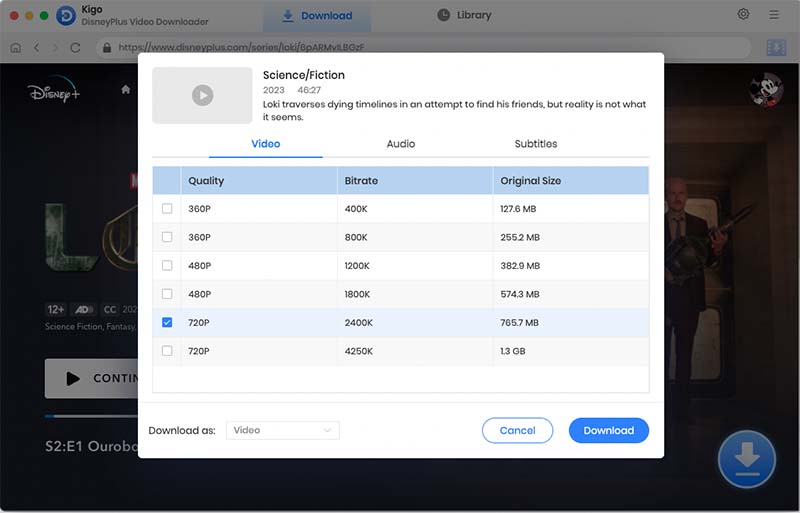
Step 5. Start Downloading Disney+ Videos.
Click the "Download" button to start downloading Disney+ videos. Once the download has started, you can continue to add other videos to the download queue.
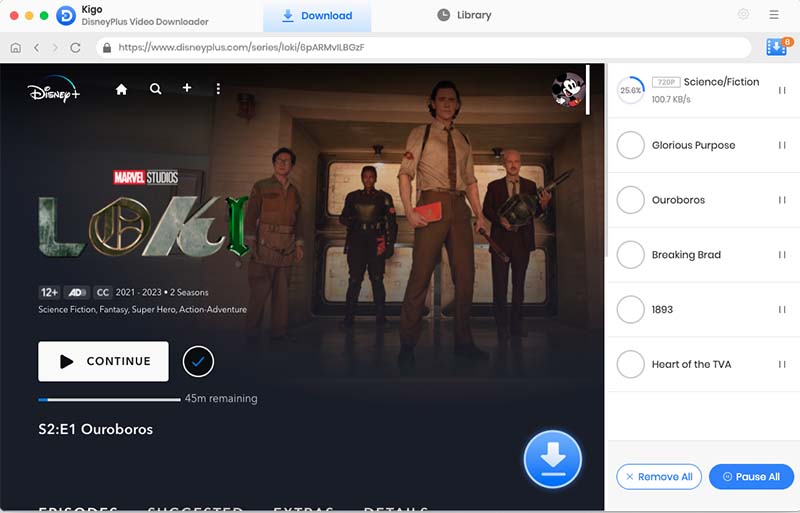
After the downloading, you can click "Library" to find the downloaded videos. And now you can watch Disney Plus offline on Mac.
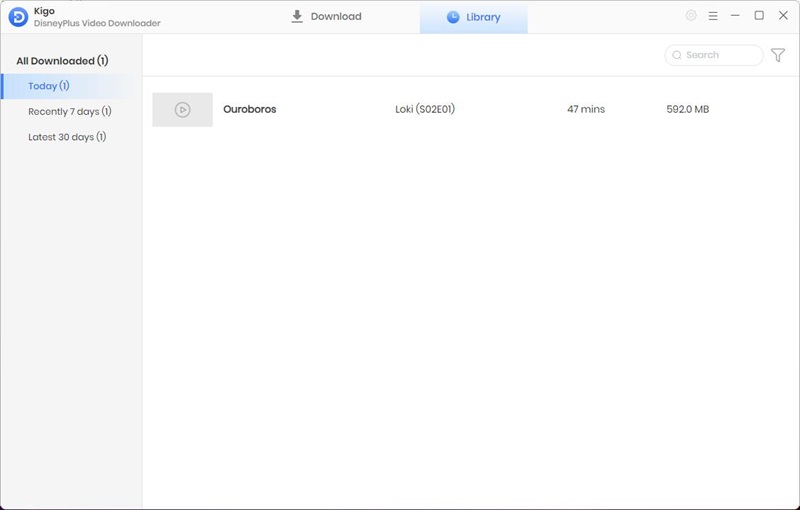
Conclusion
In conclusion, watching Disney Plus videos offline on Mac is a great way to enjoy your favorite content without an internet connection. By using the Kigo Disney+ Video Downloader, you can easily download and save your favorite Disney Plus videos to your Mac for offline viewing. Don't miss out on the opportunity to access your favorite Disney content anytime, anywhere - try Kigo Disney+ Video Downloader today!
100% Secure
100% Secure
Useful Hints
Kindly be aware that the trial version allows downloading only the initial 5 minutes of each video. To fully enjoy the complete video, we recommend purchasing a license. We also encourage you to download the trial version and test it before making a purchase.
Videos from Disney™ are copyrighted. Any redistribution of it without the consent of the copyright owners may be a violation of the law in most countries, including the USA. KigoSoft is not affiliated with Disney™, nor the company that owns the trademark rights to Disney™. This page is provided for compatibility purposes only, and in no case should be considered an endorsement of KigoSoft products by any associated 3rd party.


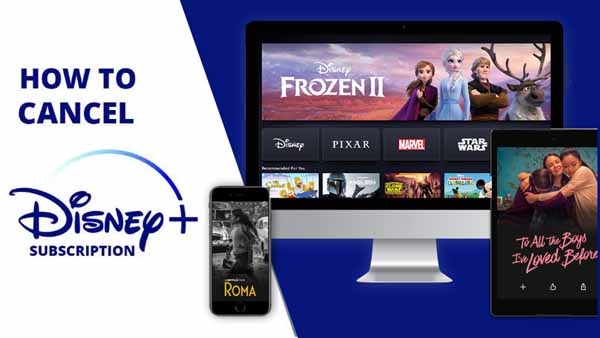


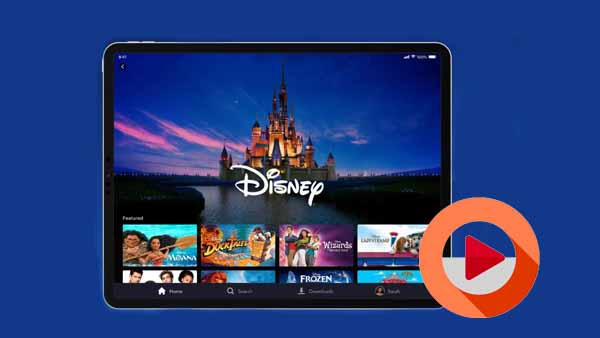
Ashley Rowell, a senior staff writer, is an expert in video and audio subjects, specializing in streaming video and audio conversion, downloading, and editing. She has a deep understanding of the video/audio settings for various devices and platforms such as Netflix, Amazon Prime Video, Disney Plus, Hulu, YouTube, etc, allowing for customized media files to meet your specific needs.