How to Download Disney+ Videos to MKV Format
An MKV file is a video file saved in the Matroska multimedia container format. It supports several types of audio and video codecs and may include .SRT, .SSA, .USF (Universal Subtitle Format), or VobSub subtitles. MKV has become popular in the anime fan-subbing community, for the MKV format is often used to store short video clips, TV shows, and movies. As you know, there are various audio tracks and subtitles supported by the video streaming service, such as Netflix, Amazon Prime, Disney+, Hulu and HBO Max, and when you want to download these videos offline, MKV format is a good choice. In this article, we will talk about the method of downloading Disney+ videos to MKV format on your computer.
Disney+ offers users with kinds of favorite movies and TV shows from Disney, Pixar, Marvel, Star Wars, and National Geographic. And when you download them via the Disney Plus app, you can only download them on up to 10 devices, which is different from the other streaming services. Of course, you can try to download and get Disney Plus videos in MKV format. You do not need to worry about the limits of Disney+ and can also save different audio tracks and subtitles with MKV videos.
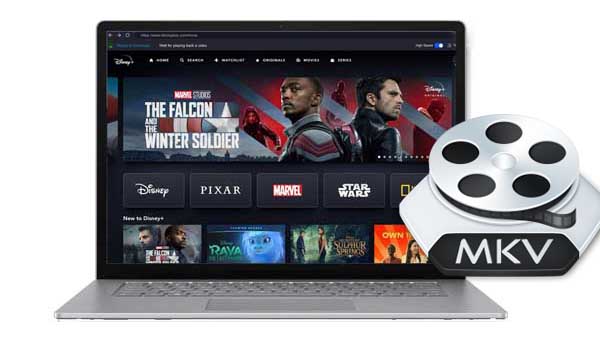
Kigo DisneyPlus Video Downloader is the tool to help users to download Disney+ videos in MKV format without any limits. It’s also able to download movies and TV shows from Disney+ to MP4 or MKV format with audio tracks and subtitles files in multiple languages kept. With the built-in intelligent search engine, users can use the videos’ title to search and add to download.
Kigo Disney+ Video Downloader
- Download movies, and TV shows including original series from Disney Plus.
- Save Disney+ videos to MP4 / MKV format.
- Select some or the whole audio tracks and subtitles to keep.
- Download Disney+ HD videos.
- Support 5.1 audio kept.
- Save up to 75% time compared to screen recording type programs.
- Fast speed and easy to operate.
100% Secure
100% Secure
Steps to Download Disney+ Videos in MKV Format
At first, choose the appropriate version from the above buttons according to your computer system to download and follow.
Step 1. Set Output Format and Output Video Quality.
Click on the "Settings" icon on the top right corner of the window to set MKV as the output the output format, video quality (Low, Medium / High) and so on. What is more, you can also set the audio language, subtitle language as you need. You can decide to save subtitles as internal subtitles, external subtitles or hardcode subtitles, and the video codec between H.265 and H.264.
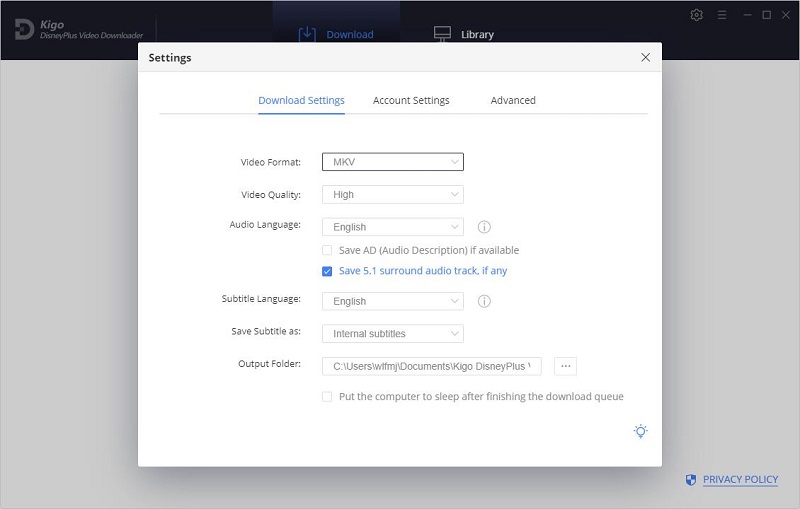
Step 2. Add Disney+ Movies or TV shows to Kigo.
Kigo supports users different methods to add videos from Disney+ to Kigo. In the search bar, enter the name of the video that you want to download, or copy and paste the link from the Disney Plus web player to Kigo DisneyPlus Video Downloader. Please note that Kigo will automatically recognize the video link of the clipboard and search.
If this is your first time login, you need to login with your Disney+ account to go on.After the login, now the search results will list on the program.
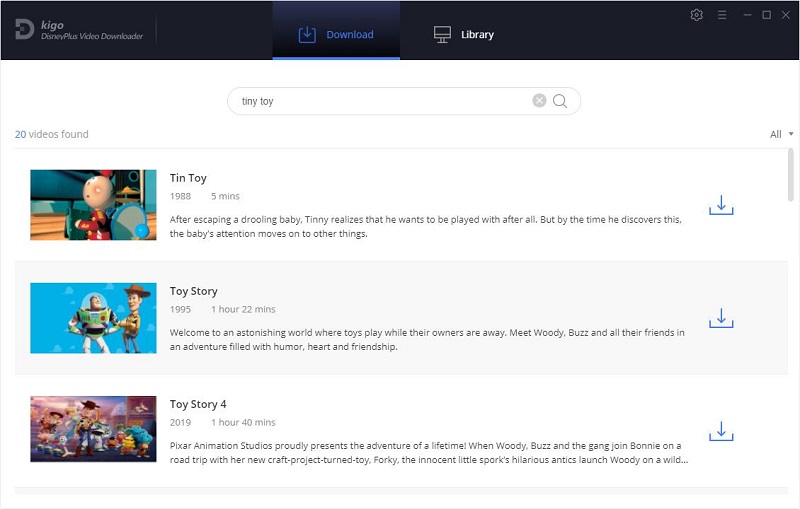
Step 3. Customize Advanced Download Settings.
If you want to set specific video quality, audio tracks, and subtitles for certain videos, you could try the "Advanced Download" option.
Kigo Disney+ Video Downloader added "Advanced Download" settings to allow you to select the audio track and subtitle as needed. If you try to download a movie, please click ![]() to open the Advanced window. From the Advanced download setting window, you can set the audio track and subtitle more finely.
to open the Advanced window. From the Advanced download setting window, you can set the audio track and subtitle more finely.
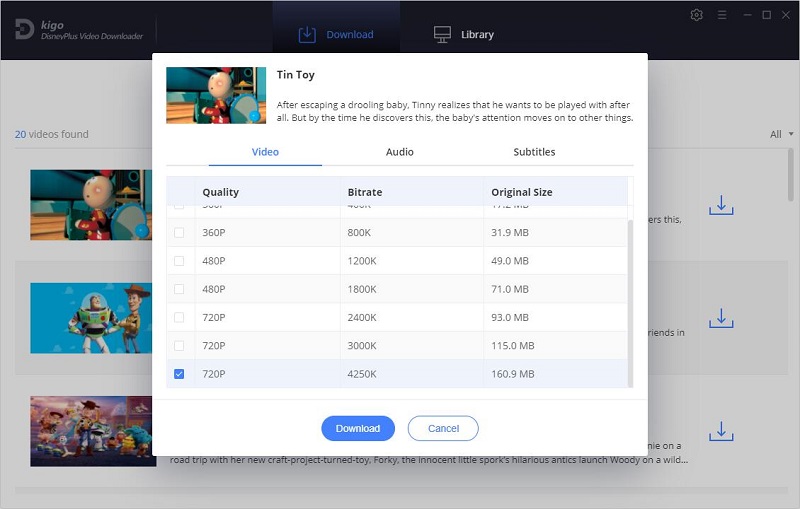
Step 4. Start to Download the Selected Movie or TV Show.
After you set the audio track and subtitle, just click "Download" button to start.
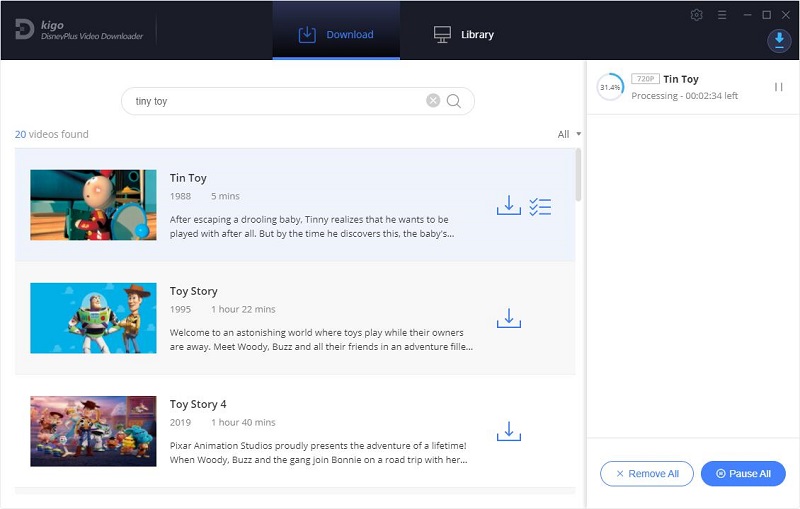
Step 5. Check the Download History.
After the downloading, you can click "Library" - "Folder icon" to locate the downloaded MKV videos directly.
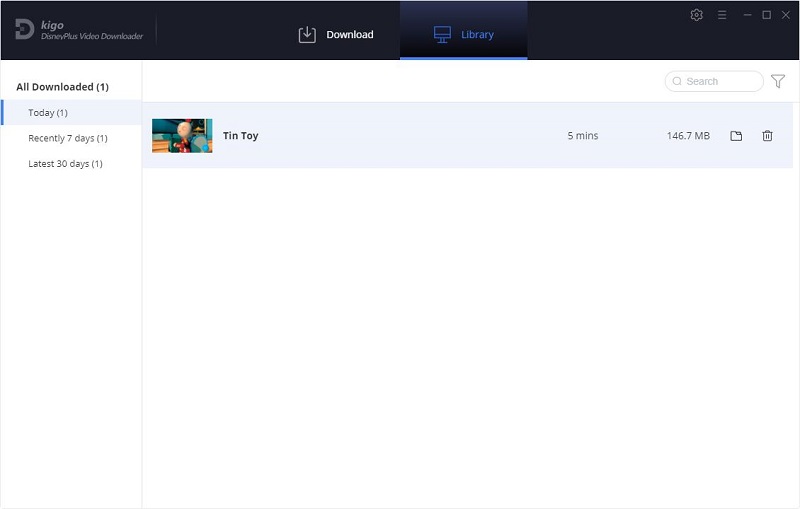
Conclusion
MKV contains almost any video or audio coding format, and supports all major video and audio formats and contains more features than most other file formats. When you want to download Disney+ videos offline with the audio tracks and subtitles, it will be a ideal solution to download Disney+ videos to MKV format with Kigo Disney+ Video Downloader. Kigo Disney+ Video Downloader is really good at downloading movies and TV shows from Disney+ to MP4 or MKV format compatible with multiple devices, letting you play Disney Plus videos anytime, anywhere.
100% Secure
100% Secure
Useful Hints
Kindly be aware that the trial version allows downloading only the initial 5 minutes of each video. To fully enjoy the complete video, we recommend purchasing a license. We also encourage you to download the trial version and test it before making a purchase.
Videos from Disney™ are copyrighted. Any redistribution of it without the consent of the copyright owners may be a violation of the law in most countries, including the USA. KigoSoft is not affiliated with Disney™, nor the company that owns the trademark rights to Disney™. This page is provided for compatibility purposes only, and in no case should be considered an endorsement of KigoSoft products by any associated 3rd party.


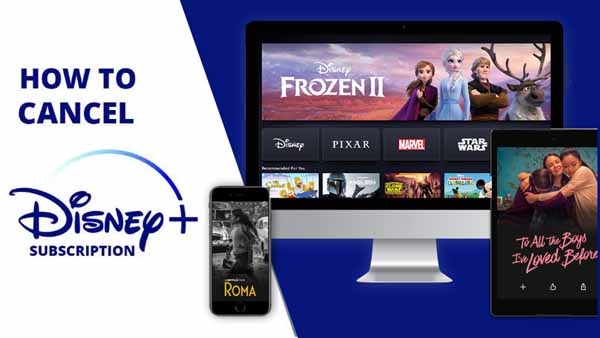


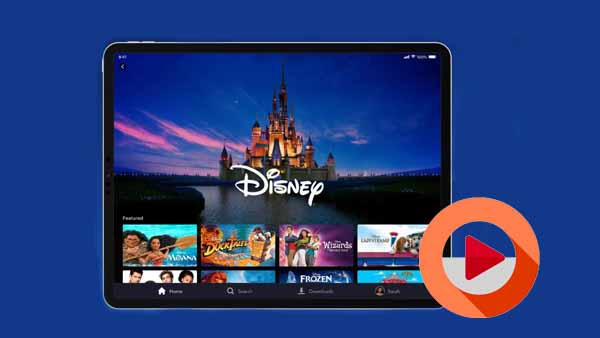
Ashley Rowell, a senior staff writer, is an expert in video and audio subjects, specializing in streaming video and audio conversion, downloading, and editing. She has a deep understanding of the video/audio settings for various devices and platforms such as Netflix, Amazon Prime Video, Disney Plus, Hulu, YouTube, etc, allowing for customized media files to meet your specific needs.