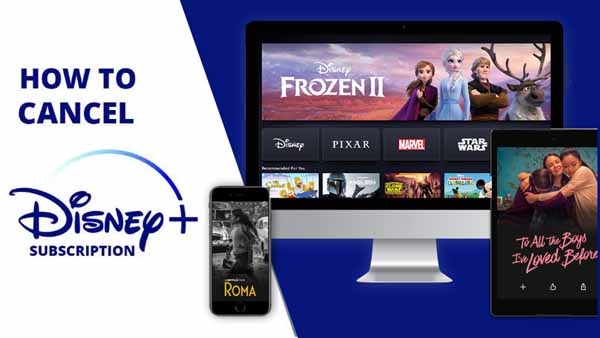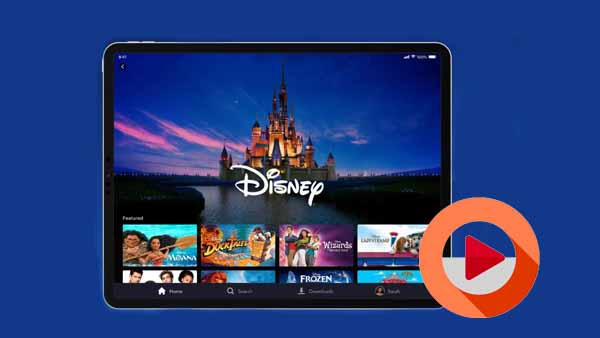Tutorial of Kigo DisneyPlus Video Downloader
Free Download Kigo DisneyPlus Video Downloader Help.pdf
Kigo DisneyPlus Video Downloader is a practical DisneyPlus Downloader tool. With it, you can not download videos from Disney Plus, but also can convert Disney Plus videos to MP4 or MKV with high quality. The following is the detailed tutorial of Kigo DisneyPlus Video Downloader
Kigo Disney+ Video Downloader
- Download movies, and TV shows including original series from Disney Plus.
- Save Disney+ videos to MP4 / MKV format.
- Select some or the whole audio tracks and subtitles to keep.
- Download Disney+ HD videos.
- Support 5.1 audio kept.
- Save up to 75% time compared to screen recording type programs.
- Fast speed and easy to operate.
100% Secure
100% Secure
Part 1: How to Register DisneyPlus Video Downloader
Kigo DisneyPlus Video Downloader offers a free trial version, that users can download the first 5-minute of each video with the whole functions. In order to download the whole movie or episodes, you should get the full version.
After you purchased the software, you can follow the next guide to register it.
Step 1: Launch the program on your PC.
Click the key icon to open the Registration window.
Besides, you can also click the "Menu" button on the top-right user interface, and choose "Register" option in the drop-down list, you will get the following registration window.
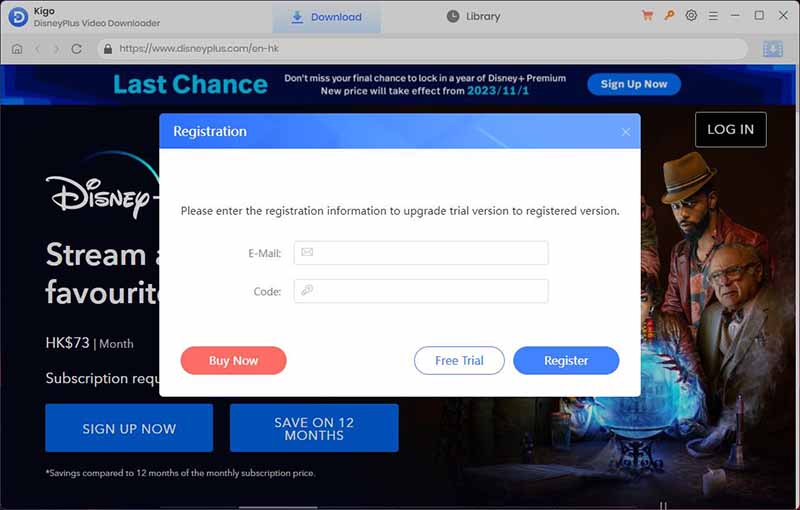
Step 2. Copy and paste the registration Email and Code into the registration popup dialog, then click "OK".
Tips: Once you purchased Kigo DisneyPlus Video Downloader, you will receive an email with registration Email and code shortly. Please make sure you have input the correct information.
The registration information is case sensitive. And, please do not add blank at the beginning or the end of the word.
Part 2: How to Download Videos from Disney+ With Kigo Disney+ Video Downloader
After you launch Kigo Disney+ Video Downloader on your PC, you will see the clean and simple user interface below.
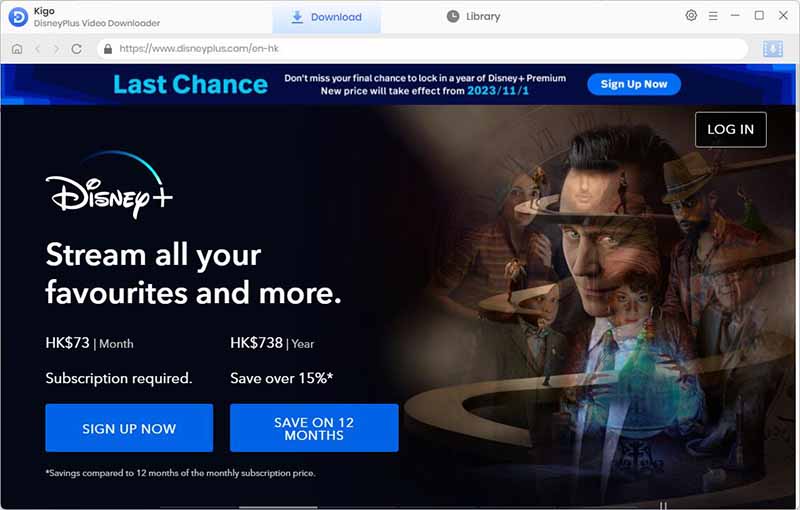
Step 1. Login with Disney+ Account & Basic Settings.
First of all, please login with your Disney+ account to go on.
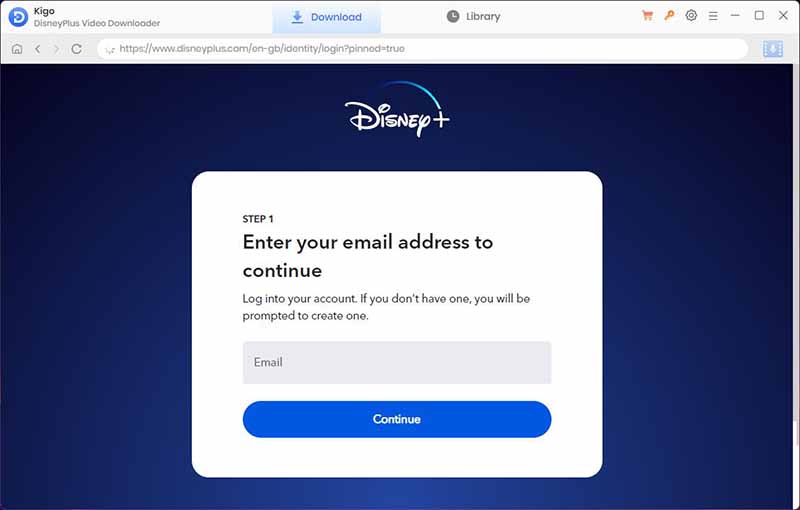
Then click on the Settings tab on the top right corner of the window to set the output format, video quality and so on. From the Download Settings option, you can set MP4 or MKV as the output video format. And you can also set the download video quality, audio type, subtitle language, output folder and more as you need.
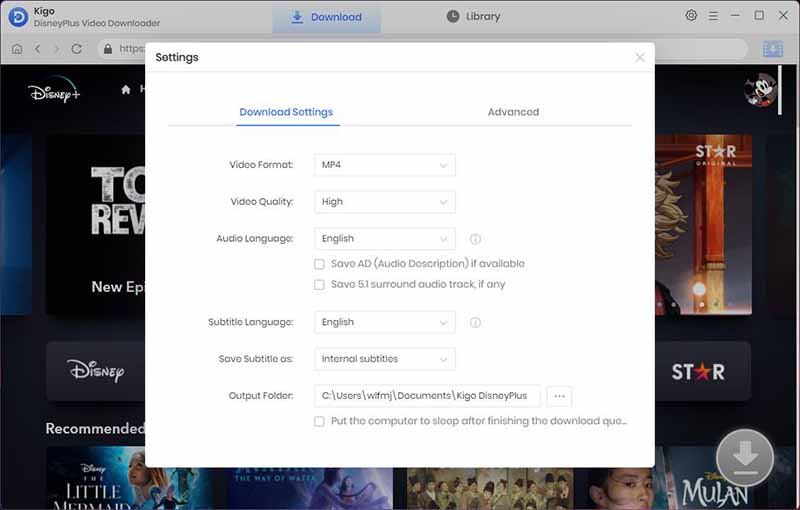
Step 2. Add Disney+ Video to Kigo.
The new version has a Disney+ browser built in. You can browse directly to find the video you want to download, or search for it in the search box by video title. When you click on a video you want to download, the download button in the lower right corner will change from gray to blue.
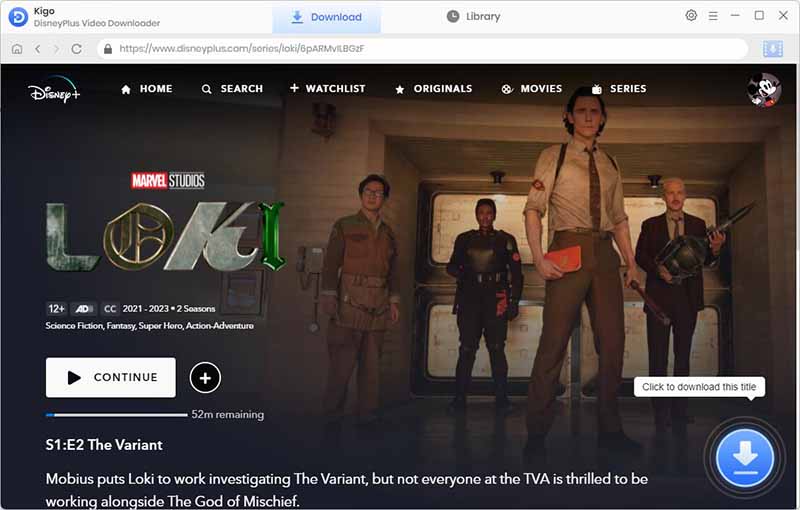
When you click the download button, Kigo will automatically parse the video. You can select the TV's season or episode you want to download.
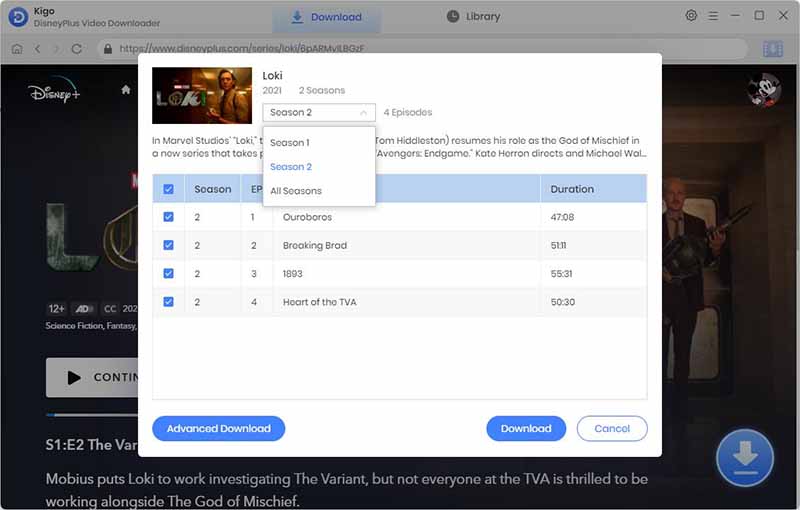
Step 3. Select Audio Track and Subtitle.
Simply click "Advanced Download" in the bottom left corner to select the video quality, audio track language and subtitle language.
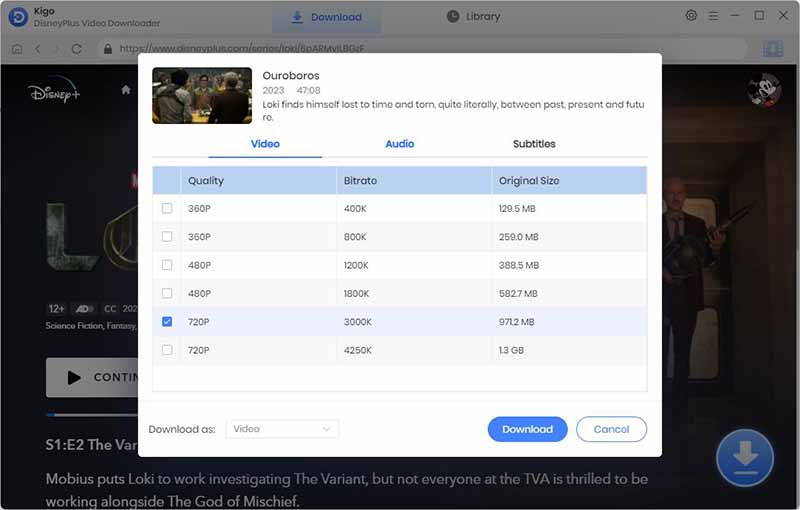
Step 4. Start Downloading Videos and Keep Adding Others.
Now you can click the Download button to start downloading video from Disney+.
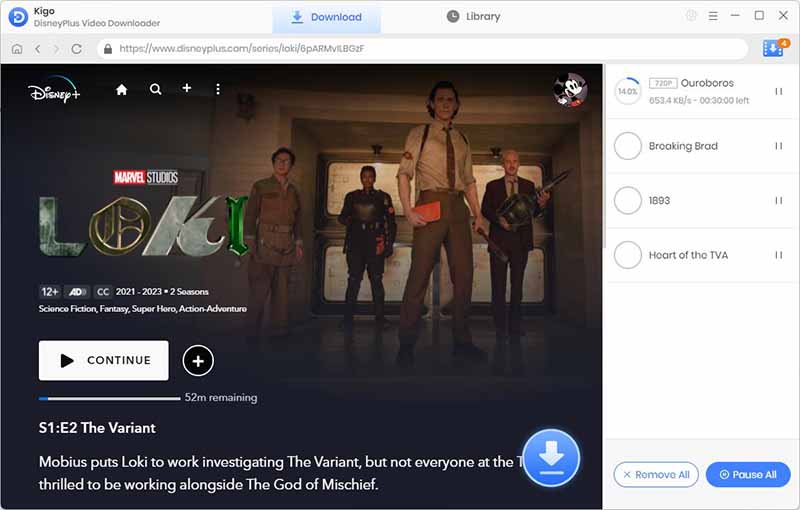
Once the video has started downloading, you can continue to add other videos to the download list in the same way.
Step 5. Find Disney+ Downloads.
After the downloading, you can click "Library" to find all the downloaded video directly.
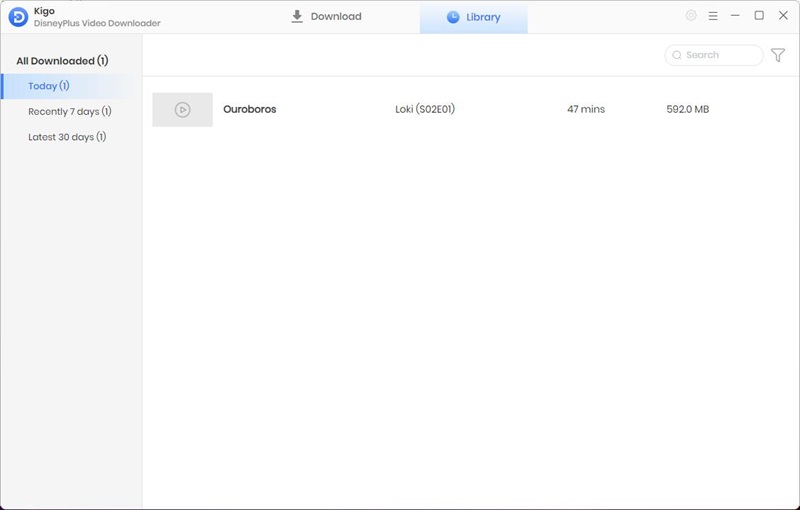
Useful Hints
Kindly be aware that the trial version allows downloading only the initial 5 minutes of each video. To fully enjoy the complete video, we recommend purchasing a license. We also encourage you to download the trial version and test it before making a purchase.
Videos from Disney™ are copyrighted. Any redistribution of it without the consent of the copyright owners may be a violation of the law in most countries, including the USA. KigoSoft is not affiliated with Disney™, nor the company that owns the trademark rights to Disney™. This page is provided for compatibility purposes only, and in no case should be considered an endorsement of KigoSoft products by any associated 3rd party.