How to Download Purchased Movies Offline from Amazon
Someone asked that "Do they Need an Amazon Prime Membership to Use Prime Video?" The answer is ”NO". Users do not need to have an Amazon Prime membership to use Prime Video, because they are able to purchase or rent a selection of titles from the Prime Video catalog, without needing an Amazon Prime or Prime Video membership.
And All the purchases from the Prime Video Store are automatically charged to your 1-Click payment method. As soon as the order completes, purchases are available to view in Purchases & Rentals.
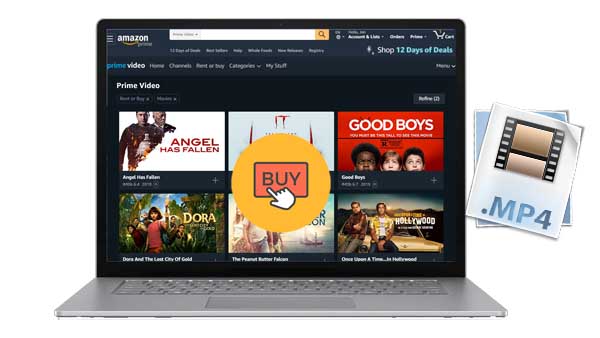
How to Watch and Download the purchased videos from Amazon Prime
Once you purchase a movie from Amazon with the 1-Click payment, you can access the left panel, and ensure the toggle next to Your Video Library is set to Cloud.
And then tap Your Video Library to find the movie you have purchased or rented, and select the Movies or TV tab to and then tap the Watch Now or Resume (if you previously didn’t finish the video) to begin streaming the movie or TV show.
If you want to download the movies for offline playing, just select the Movies and tap the Download button.
How to Download Purchased Movies from Amazon Prime to MP4
From the above method, users can only use the Prime Video app to download the purchased movies and watch it offline also on the app. If you want to save the purchased movies to MP4 format from Amazon and transfer the downloaded purchased movies to USB, the following method will help you.
To simply the download process, we ask Kigo Amazon Video Downloader to help us, which is designed to download movies, TV shows and so on from amazon.com from Amazon US, UK, DE, and JP. And you can watch the videos on Amazon.com, you can also download them with the program. All the subtitle and audio track will also be kept.
Amazon Video Downloader
- Download Amazon movies, TV shows, and original series.
- Save Amazon Prime videos to MP4 or MKV formats.
- Select audio tracks and subtitles to keep.
- Support up to 1080p HD videos with 5.1 audios.
- Fast speed and easy to operate.
100% Secure
100% Secure
Step 1. Click to download the latest version of Amazon Video Downloader, install and run it.
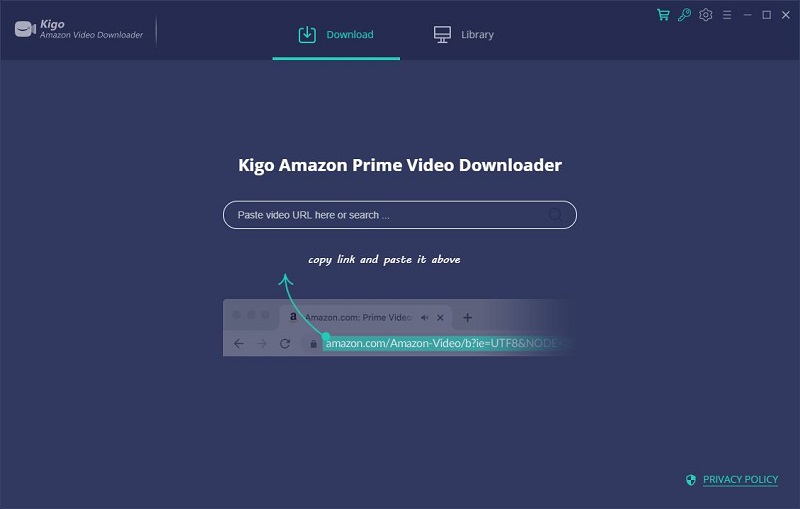
Step 2. Add Amazon videos to download.
You can search the movies with the movies' keywords or titles, or copy or drag movie linke to the Amazon Video Downloader.
After pasting the URL or entering the title of a video, press the "Enter" key.
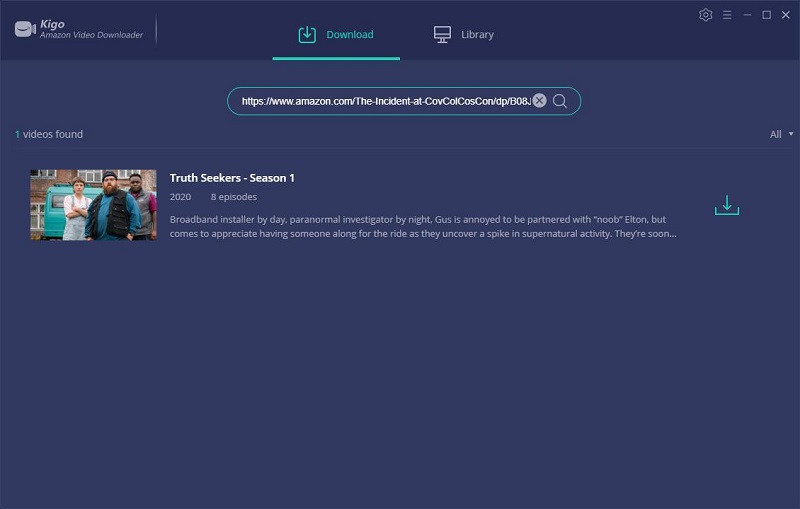
Step 3. Customize download settings
From the Download Setting window, users can choose download video quality, audio track and subtitles as you need.
Once you complet the settings, you can close the setting window and click the "Download" icon.
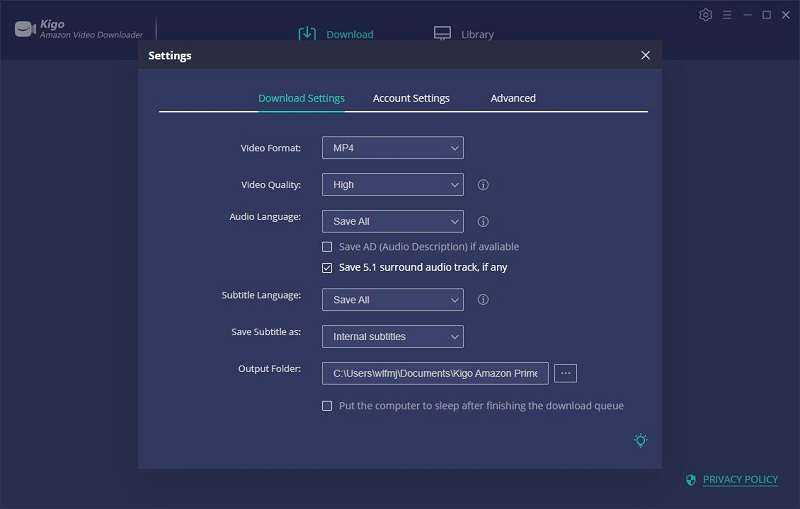
Step 4. Start downloading.
Now you can click the "Download" button to start to download Amazon movies or TV shows.

When the downloading is completed, you can click on Library to find the downloaded Amazon videos.
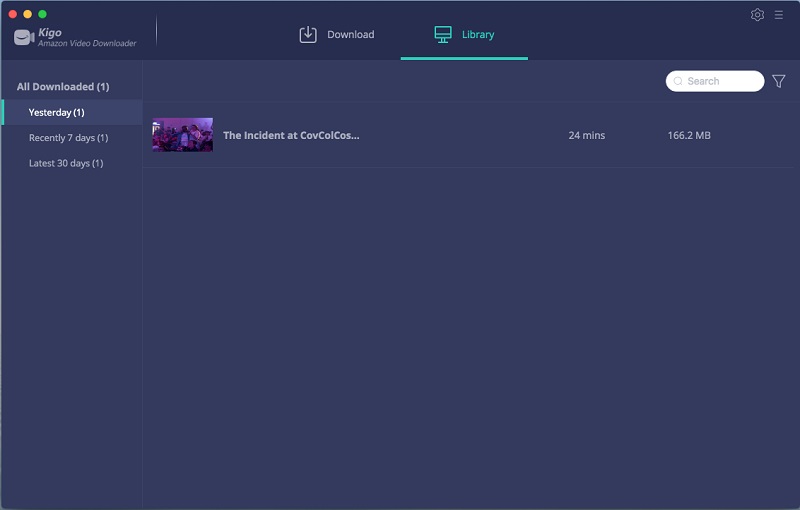
Conclusion
With the third party Amazon Video Downloader, the purchased movies from Amazon can easily be downloaded to MP4 format and then play them on most MP4 player and devices easily.
100% Secure
100% Secure
Useful Hints
Kindly be aware that the trial version allows downloading only the initial 5 minutes of each video. To fully enjoy the complete video, we recommend purchasing a license. We also encourage you to download the trial version and test it before making a purchase.
Videos from Amazon™ are copyrighted. Any redistribution of it without the consent of the copyright owners may be a violation of the law in most countries, including the USA. KigoSoft is not affiliated with Amazon™, nor the company that owns the trademark rights to Amazon™. This page is provided for compatibility purposes only, and in no case should be considered an endorsement of KigoSoft products by any associated 3rd party.
Highly Recommended: Kigo Movie One
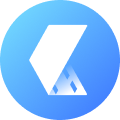
15-in-one Video Downloader for Netflix, Prime Video, Disney+, YouTube Video, Facebook, and more, and save videos in MP4 or MKV format! Learn More


Ashley Rowell, a senior staff writer, is an expert in video and audio subjects, specializing in streaming video and audio conversion, downloading, and editing. She has a deep understanding of the video/audio settings for various devices and platforms such as Netflix, Amazon Prime Video, Disney Plus, Hulu, YouTube, etc, allowing for customized media files to meet your specific needs.