How to Share Amazon Prime Videos with Family
As more and more streaming services raise their prices, you may have to pay more when you want to watch your favorite shows. Also, Netflix is starting to have stricter account restrictions such as password sharing and so on. That means you can no longer share the same account with other members of your family or your friends by sharing passwords. While Amazon Video has yet to release such restrictive initiatives, if you’re sharing your account with someone who doesn’t live with you, Amazon could potentially cut you off, since it’s not strictly allowed. So how do you share Amazon videos with family members who don't live together?

How to Share Amazon Prime Videos with family via Amazon Household
Amazon Household is a family-friendly feature that connects up to six Amazon users under one account. You can share e-books, audiobooks, apps, and games from your Family Library on Amazon-supported apps and devices. If you subscribed to a Prime membership, you can split the benefits. Your Amazon Household may include two adults and up to four teens.
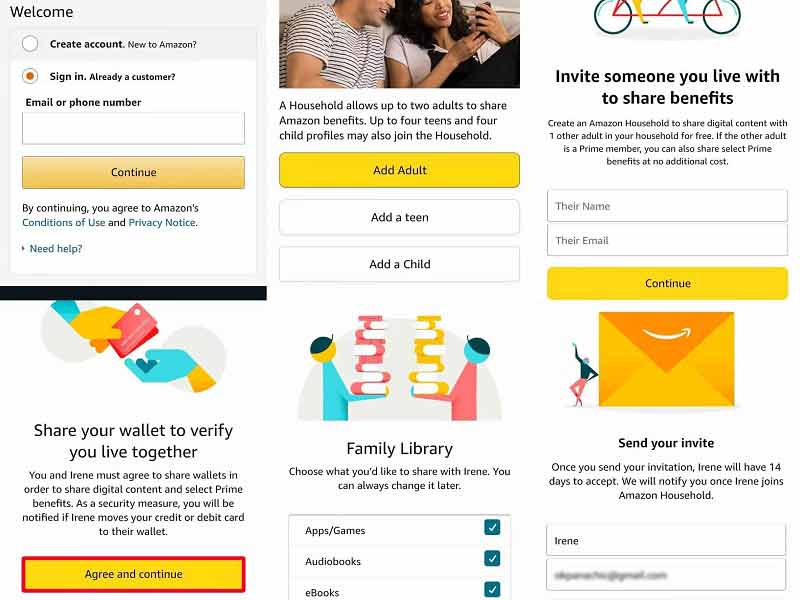
Step 1. Open your web browser and visit the Amazon Household web page.
Step 2. Sign in to your Amazon account.
Step 3. Once you've signed in, the website redirects you to the Amazon Household page. Tap Add Adult or Add a Teen.
Step 4. Type a name and email address for the new member. Then select Continue.
Step 5. Amazon prompts you to share your wallet. Tap Agree and continue to give your consent.
Step 61. Select which content you want to share in the Family Library with your member. Uncheck the boxes if you only want them to have access to Amazon Prime Video. Then tap Continue.
Step 7. Tap Send Invite. Your invitee should receive an email shortly. They have 14 days to accept the invitation and log in to their accounts for verification.
Step 8. Once they have been one of the Household members, you can sign in to your account on your browser or the mobile app to begin streaming with them.
How to Send Your Favorite Amazon Video to family
If you just have a certain video that you need to share with a member of your family and the person is not in the Household, then you can refer to the following guide to send the downloaded Amazon Prime to your family. In order to make sure that the downloaded videos are transferred properly, you need the help of Kigo Amazon Video Downloader.
With Kigo, you can easily download your favorite videos from Amazon Prime and store them in MP4 or MKV format with up to 1080p. Multilingual audio tracks and subtitles can also be saved. It downloads extremely fast and saves more time than similar products.
Amazon Video Downloader
- Download Amazon movies, TV shows, and original series.
- Save Amazon Prime videos to MP4 or MKV formats.
- Select audio tracks and subtitles to keep.
- Support up to 1080p HD videos with 5.1 audios.
- Fast speed and easy to operate.
100% Secure
100% Secure
Step 1. Set the output.
Launch Kigo Amazon Video Downloader on your PC, and then click on the "Settings" button to set MP4 or MKV as the output format, select the video quality among Low, Medium and High, select output path, and audio track and subtitle language, etc.
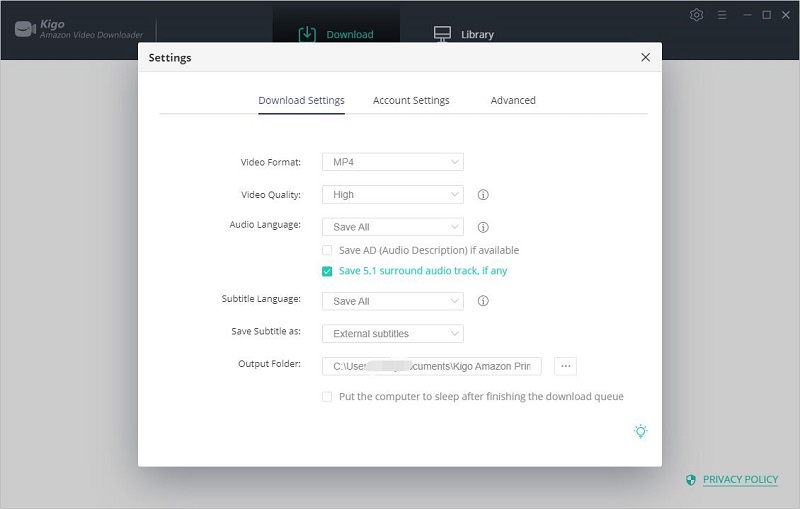
Step 2. Add Amazon videos to Kigo.
Enter the name of a video or a word in the search box and click to search. After you log in to your Prime Video account, all the related Prime titles are listed on Kigo. Kigo also enables you to copy and paste the video link on Kigo.
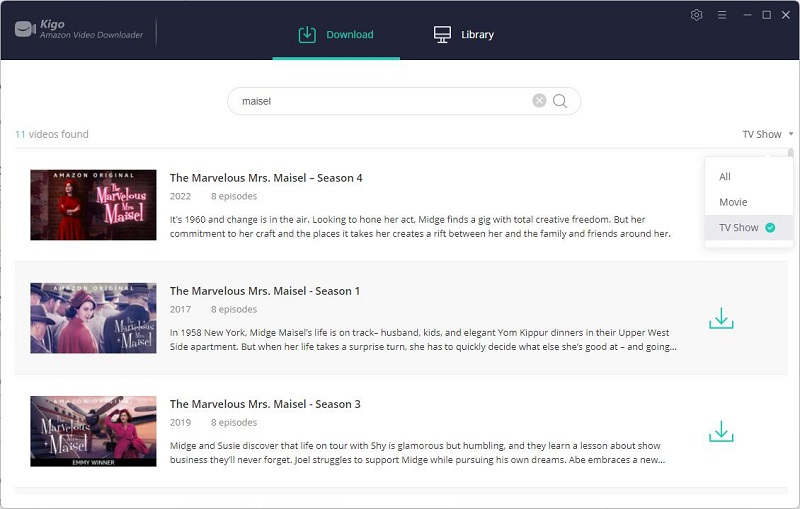
Please note that Kigo needs to work with a valid Amazon Video account.
Step 3. Select and set "Advanced Download" settings.
Kigo Amazon Video Downloader also offers the "Advanced Download" option that allows you to select specific video quality, audio tracks, and subtitles with different bitrates. Tap on the Advanced Download button in the lower right corner to open the advanced setting window. If you are downloading a movie, click the "Advanced Setting" icon next to the download icon.
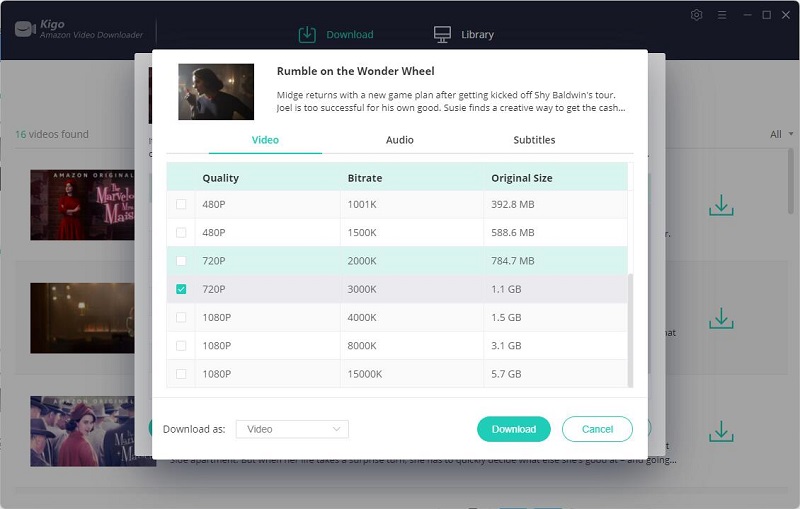
Step 4. Start to download Amazon videos.
Finally, tap the "Download" button to start the download.
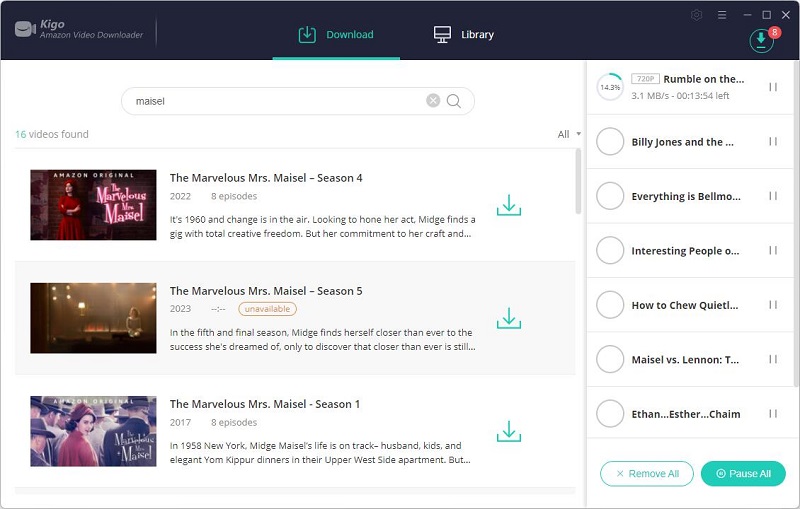
Once the download is complete, you can tap on Library to find all the downloaded TV episodes, and tap on the folder icon to locate the downloaded video directly. You can upload the video to Google Drive or One Drive, and then send link to your family to watch.
Final Words
Above is the introduction of two different ways to share Amazon Prime Videos for the whole family. You can choose the right way according to your needs. If you just need a certain video to watch with your friends or family, you can use Kigo Amazon Video Downloader to download the video and then upload it to Google Drive and so on.
100% Secure
100% Secure
Useful Hints
Kindly be aware that the trial version allows downloading only the initial 5 minutes of each video. To fully enjoy the complete video, we recommend purchasing a license. We also encourage you to download the trial version and test it before making a purchase.
Videos from Amazon™ are copyrighted. Any redistribution of it without the consent of the copyright owners may be a violation of the law in most countries, including the USA. KigoSoft is not affiliated with Amazon™, nor the company that owns the trademark rights to Amazon™. This page is provided for compatibility purposes only, and in no case should be considered an endorsement of KigoSoft products by any associated 3rd party.


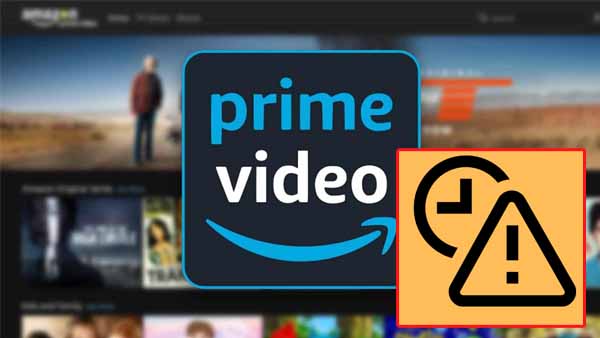
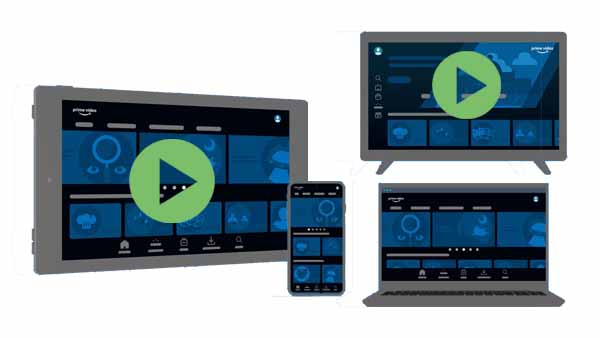
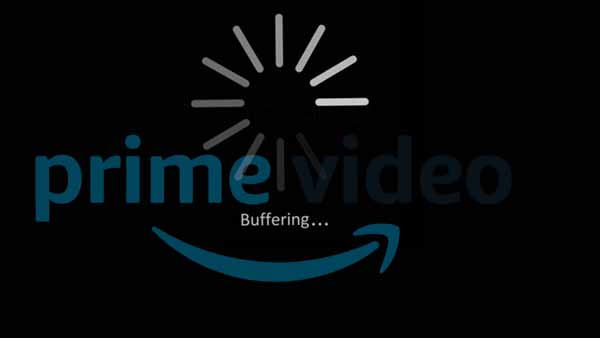

Ashley Rowell, a senior staff writer, is an expert in video and audio subjects, specializing in streaming video and audio conversion, downloading, and editing. She has a deep understanding of the video/audio settings for various devices and platforms such as Netflix, Amazon Prime Video, Disney Plus, Hulu, YouTube, etc, allowing for customized media files to meet your specific needs.