How to Burn Amazon Videos to DVD
As you know when you purchase selected DVD and Blu-ray titles from Amazon.com, you can also try to burn these streaming Amazon videos to DVD. If you use the built-in downloading feature, all the downloaded videos can only be visible and available on the Prime Video app. Not to mention burning these downloaded videos to DVD, it's impossible. This is a bad thing. Is there any solution to burn Amazon videos to DVD for playing on DVD player?
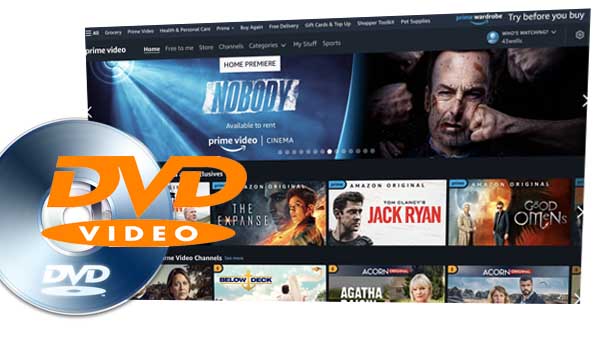
Don't worry, we can approach this from a different angle. You can try to use the third-party Amazon Video Downloader – Kigo Amazon Video Downloader to download Amazon movies or TV shows in MP4 or MKV formats and then burn them to DVD. Please make sure this is only for personal only personal use. Next, we will solve this problem in two parts.
Part 1. Download Amazon Videos in MP4 Format
As an alternative to downloading video content from Amazon, here we strongly recommend you Kigo Amazon Video Downloader. It is mainly designed for users to download any movies or TV shows from Amazon Video and save in MP4 or MKV formats with HD output video quality preserved (up to 1080P). The Amazon Video Downloader is fully compatible with Windows 7 / Windows 8/ Windows 10 / Windows 11 and macOS 10.15 or later (including the latest macOS 14 Sonoma).
Amazon Video Downloader
- Download Amazon movies, TV shows, and original series.
- Save Amazon Prime videos to MP4 or MKV formats.
- Select audio tracks and subtitles to keep.
- Support up to 1080p HD videos with 5.1 audios.
- Fast speed and easy to operate.
100% Secure
100% Secure
Step 1. Set the Output Format and Output Quality.
After the downloading and installation, launch Kigo Amazon Video Downloader on your PC. Click on the "Settings" button in the upper right corner to open the settings window. Here you can set the output format, video quality, output path, and audio track and subtitle language.
Meanwhile, you can also change the website region that you are using to access Amazon Prime Video or log out of your account. You can enable the hardware acceleration function for the downloading process by ticking on "Enable hardware acceleration when available".
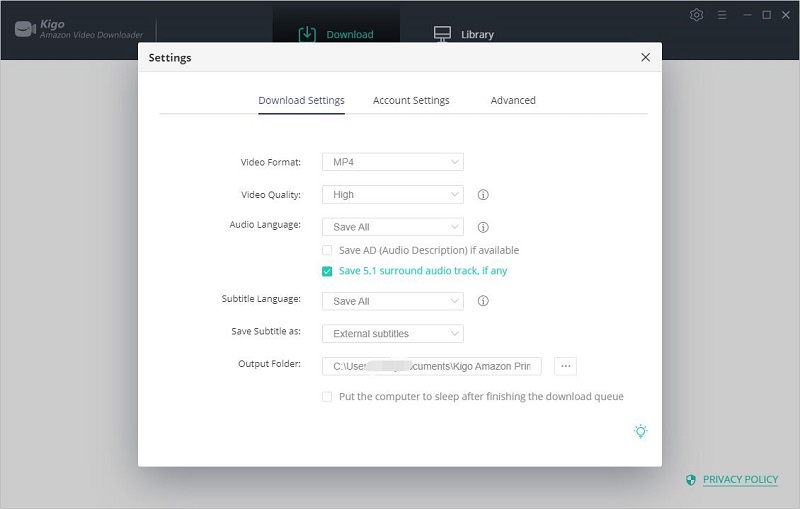
Step 2. Add Amazon Prime Videos to Kigo.
Please enter the video's name you want to download in the search box, and then search it. Kigo Amazon Video Downloader also supports users to copy and paste the video link on Kigo. And when you copy amazon's video link, the program will automatically parse your clipboard video link and search.
If this is your first-time login, a window will pop up asking you to sign in to Amazon. No further logins will pop up. After you log in to your Prime Video account, all the related Prime titles are listed on Kigo. For you to be able to play these videos normally, the videos can only be downloaded successfully. Kigo needs to work with a valid Amazon Video account. But don't worry, it will not take any other information from your account than the videos.
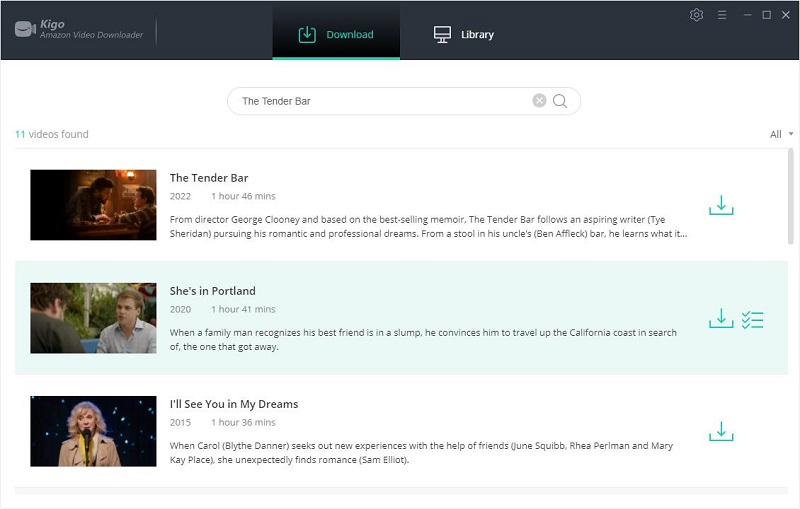
Step 3. Select and “Advanced Download” Settings.
Once the video is listed on Kigo, you can continue with further settings. Kigo Amazon Video Downloader also offers the "Advanced Download" option that allows you to select specific video quality, audio tracks, and subtitles with different bitrates. For movies, click the "Advanced Setting" icon next to the download icon. If you try to download a TV show, click the "Download" icon, followed that a window will pop up allowing you to select an episode, and you will the "Advanced Download" button at the bottom left corner of the window.
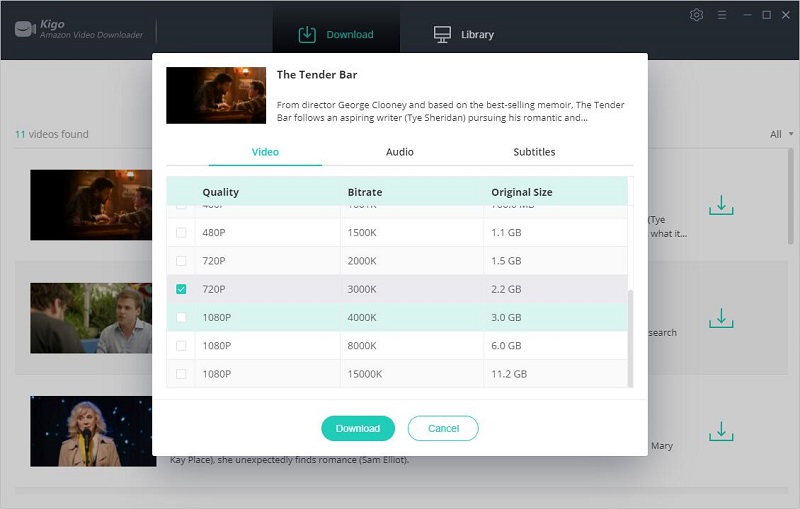
Step 4. Start to Download from Amazon Prime.
When your "Advanced Download" settings are over, you can click the "Download" button to start.
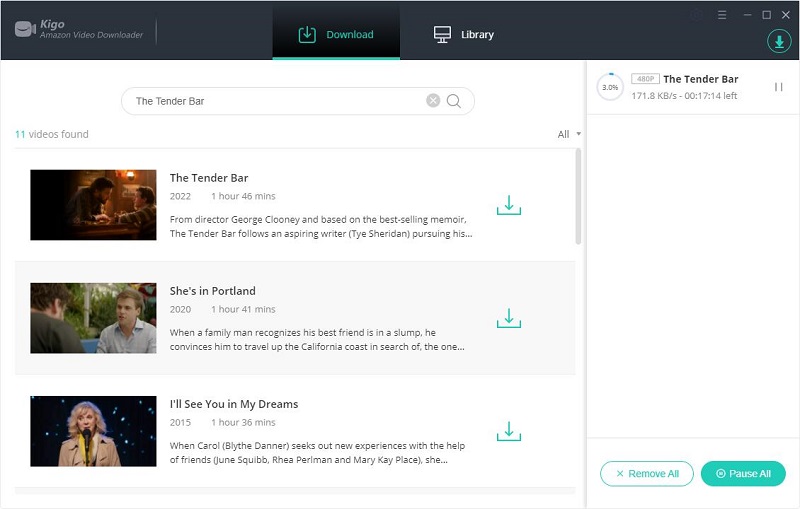
Please note that Amazon has more restricted restrictions about downloading videos. To download 720p or 1080p videos, users need an HDCP-compliant laptop.
Once the downloading is completed, you can click on "Library" to find the downloaded movie in the format of MP4.
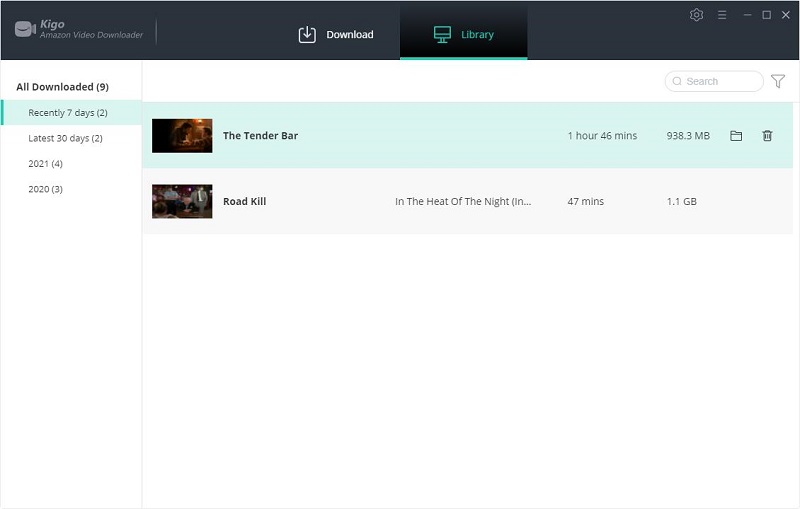
Part 2. Burn Downloaded Amazon Prime Video to DVD
To burn the downloaded Amazon movies or TV shows to DVD Disc, Here recommend you one free DVD Burner - Any Video Converter Free.
First of all, go to download and install Any Video Converter Free on your PC, and then run it.
Step 1. Load the Downloaded Amazon Video.
Put a blank DVD (DVD-RAM, DVD+R, DVD+RW, DVD+R Dual Layer, DVD-R, DVD-RW, DVD-R Dual Layer) or Blu-ray Disc to the computer. On Any Video Converter Free, click on the "Burn DVD" tab, then click the "Add Video(s)" button. Press Ctrl or Shift to select more than one Amazon video at one time in the file folder. Or click on the "Menu" button in the upper right corner of the main window and choose "File" > "Batch Add Video Files" to add video clips from single or multiple folders.
After you add the downloaded Amazon videos, they will be displayed on the middle panel with their detailed information (duration, format, video codec and size, etc).
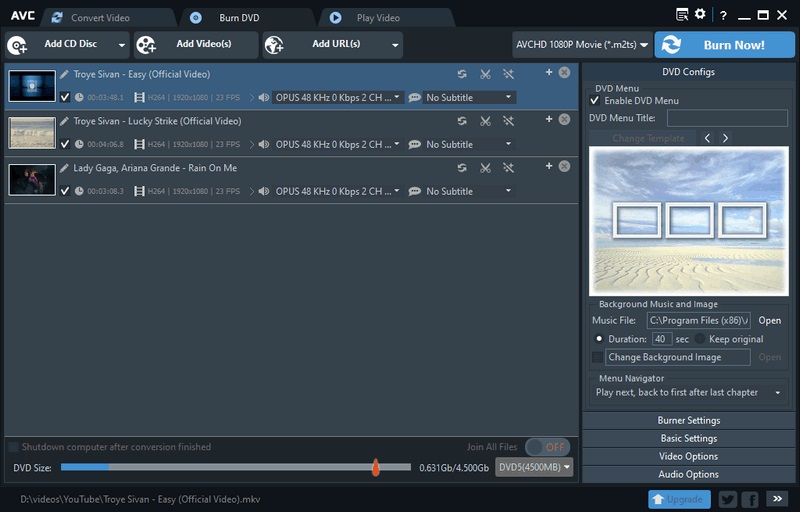
Step 2. Choose the Output Format.
After uploading Amazon videos, on the upper right, choose DVD video NTSC Movie or DVD video PAL Movie according to your TV system; And AVCHD Movie according to your DVD player.
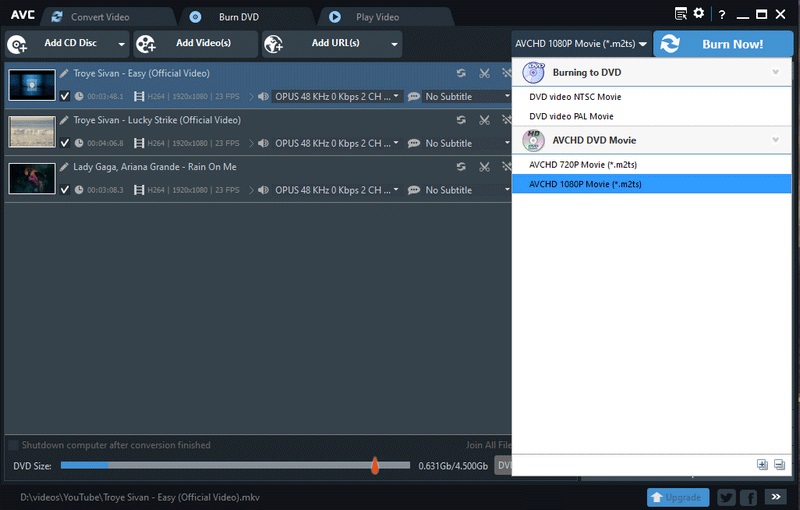
Tips: AVCHD DVD can be only played on Blu-ray player or DVD player that supports AVCHD DVD playback.
Step 3. Start to Burn Amazon Videos to DVD
Click on the "Burn Now!" button to start burning Prime videos to DVD. Once completed, click the "OK" button to eject your disc.
Conclusion
After you burn the videos to DVD, this is another way to backup these videos, and you can also insert the DVD to any device for streaming Prime videos anywhere anytime. There is no need to worry about the videos' leaving as well. . You can follow the above method to download videos from Amazon with Kigo Amazon Video Downloader.
100% Secure
100% Secure
Useful Hints
Kindly be aware that the trial version allows downloading only the initial 5 minutes of each video. To fully enjoy the complete video, we recommend purchasing a license. We also encourage you to download the trial version and test it before making a purchase.
Videos from Amazon™ are copyrighted. Any redistribution of it without the consent of the copyright owners may be a violation of the law in most countries, including the USA. KigoSoft is not affiliated with Amazon™, nor the company that owns the trademark rights to Amazon™. This page is provided for compatibility purposes only, and in no case should be considered an endorsement of KigoSoft products by any associated 3rd party.



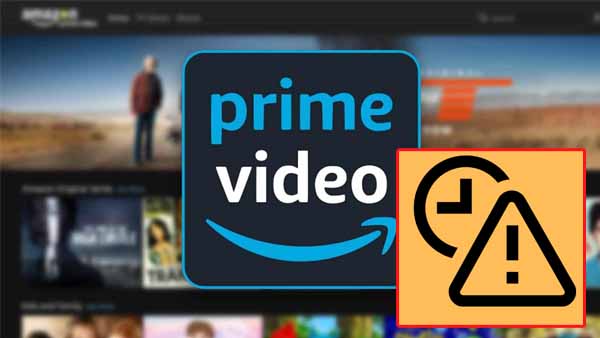
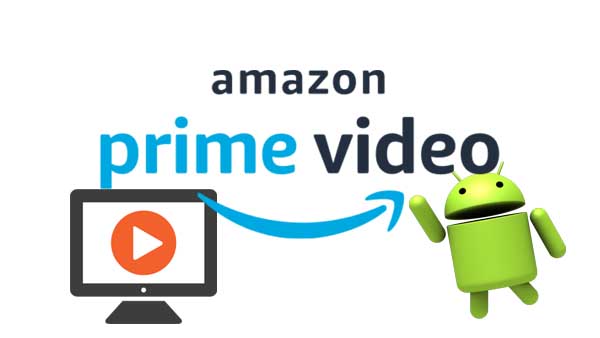
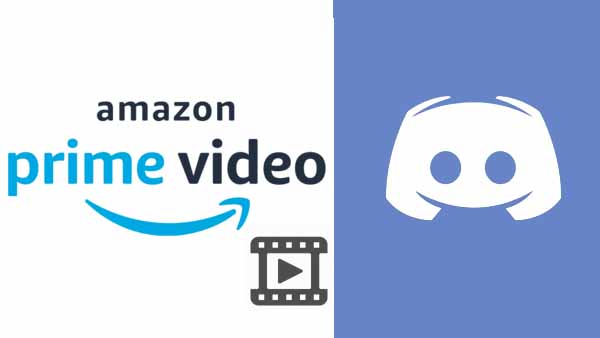
Ashley Rowell, a senior staff writer, is an expert in video and audio subjects, specializing in streaming video and audio conversion, downloading, and editing. She has a deep understanding of the video/audio settings for various devices and platforms such as Netflix, Amazon Prime Video, Disney Plus, Hulu, YouTube, etc, allowing for customized media files to meet your specific needs.