How to Add Amazon Videos to Adobe Premiere Pro
When you watch videos on Amazon, if you find some of the clips you like, or want to store some of the episodes separately, you need to edit them by importing this video into the video editor, like Adobe Premiere Pro. Due to the copyright restrictions on streaming videos, you can't download these videos directly, you have to use a third-party download tool. Kigo Amazon Video Downloader is one such tool that helps users to download Amazon videos offline on their computers easily and quickly, and to add the downloaded videos to the video editor freely for editing. Please read below for details on how to do.
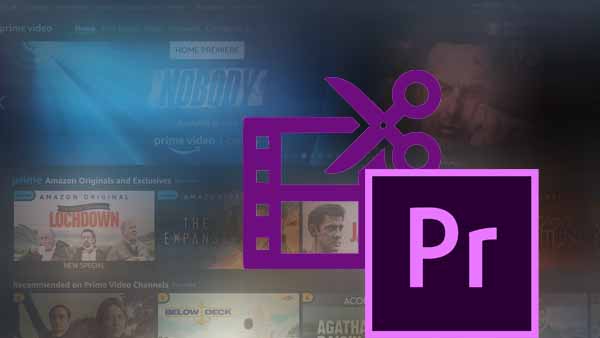
Kigo Amazon Video Downloader
Kigo Amazon Video Downloader is a video downloader designed for use with Amazon Prime Video. It can download movies, TV series, etc. from any Prime Video site in any region, including the US, Japan, Germany, UK, etc. It offers faster download speeds and supports two output formats (MP4 / MKV). It is a good choice if you want a dedicated downloader and are concerned about download speed, ease of operation, and stable performance.
Kigo supports downloading audio tracks and subtitles in up to 10 languages (the same results as the website can support), so no matter what region you are from or which language you need the audio tracks and subtitle files in, you will find what you need.
Kigo has an intelligent search engine built in, so you can search for the content you want by video title or keyword and download it. Of course, you can also search for videos by copying and pasting the video link directly.
Amazon Video Downloader
- Download Amazon movies, TV shows, and original series.
- Save Amazon Prime videos to MP4 or MKV formats.
- Select audio tracks and subtitles to keep.
- Support up to 1080p HD videos with 5.1 audios.
- Fast speed and easy to operate.
100% Secure
100% Secure
Download Amazon Videos to Your PC.
If this is your first time using Kigo products, please download the appropriate version for your computer system and install Kigo on your computer.
Step 1. Set the Output.
Launch Kigo Amazon Video Downloader on your PC, and then click on the "Settings" button in the upper right corner to open the settings window. Here you can set the output format between MP4 and MKV, video quality among Low, Medium and High, output path, and audio track and subtitle language, etc.
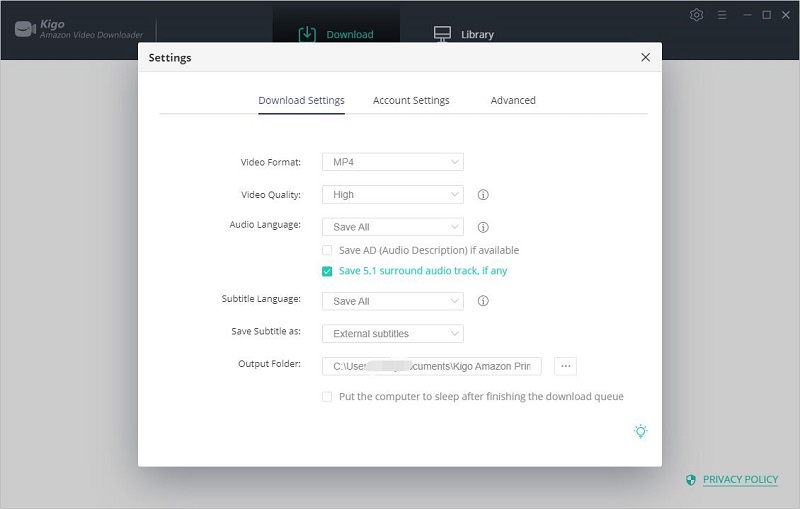
Please note that you can also change the website region that you are using to access Amazon Prime Video or log out of your account. You can enable the hardware acceleration function for the downloading process by ticking on "Enable hardware acceleration when available".
Step 2. Add Amazon Prime Videos to Kigo.
Input the video's name you want to download in the search box, and then search it. Kigo Amazon Video Downloader also supports users to copy and paste the video link on Kigo. And when you copy amazon's video link, the program will automatically parse your clipboard video link and search. After you log in to your Prime Video account, all the related Prime titles are listed on Kigo. For you to be able to play these videos normally, the videos can only be downloaded successfully.
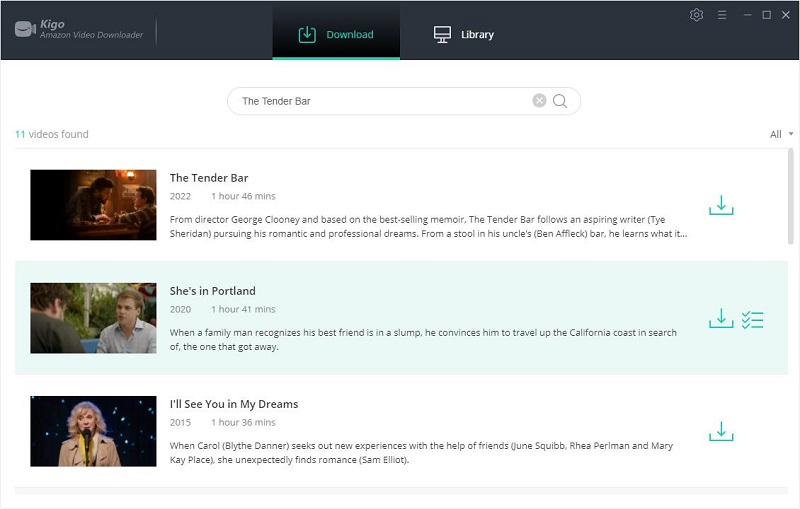
Please note that Kigo needs to work with a valid Amazon Video account. But don't worry, it will not take any other information from your account than the videos.
Step 3. Select “Advanced Download” Settings.
Kigo Amazon Video Downloader also offers the "Advanced Download" option that allows you to select specific video quality, audio tracks, and subtitles with different bitrates. For movies, click the "Advanced Setting" icon next to the download icon. If you try to download a TV show, click the "Download" icon, followed that a window will pop up allowing you to select an episode, and you will the "Advanced Download" button at the bottom left corner of the window.
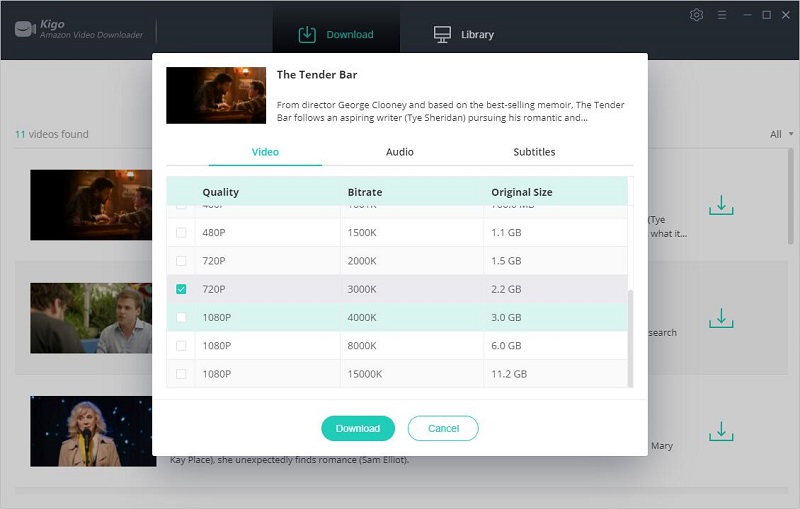
Step 4. Start to Download Amazon Prime Videos.
Then you can click the "Download" button to start downloading videos from Amazon Prime.
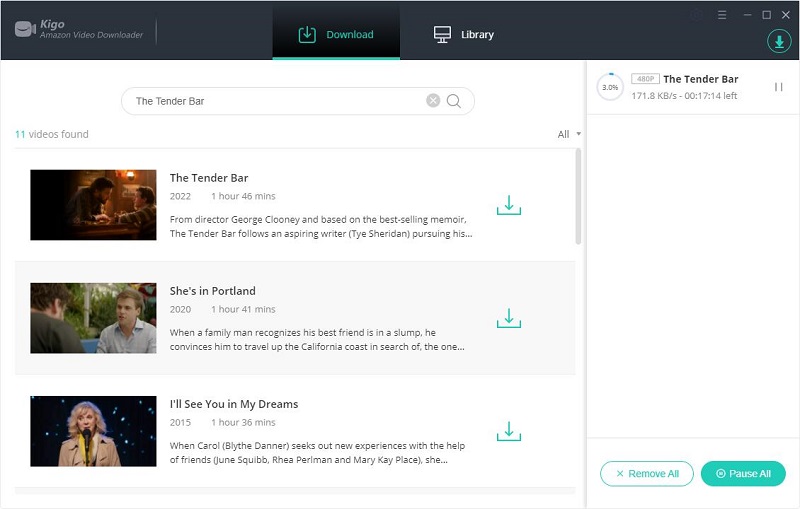
Add Amazon Downloads to Adobe Premiere Pro.
Once the downloading is completed, you can click on "Library" to find the downloaded movie in MP4 format.
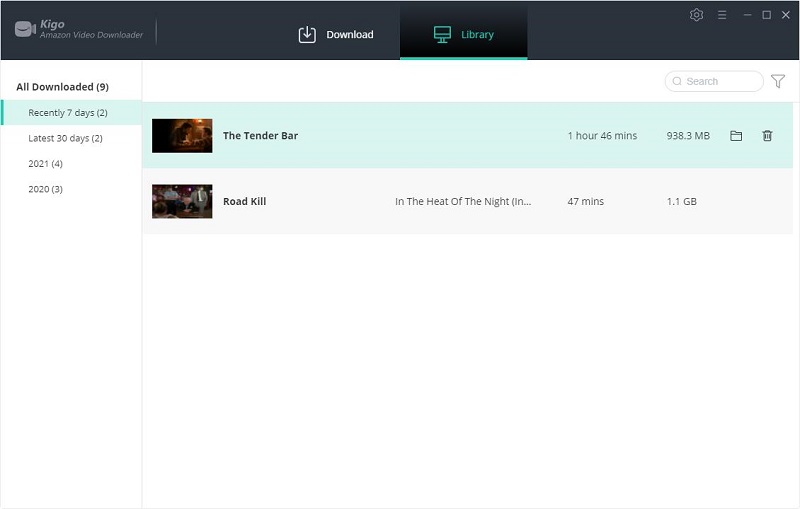
There are many different ways to add downloaded Amazon videos to Adobe Premiere Pro. You can pick one of these ways that works for you.
- Method 1. Go To File Menu: Select 'Import' (navigate to your footage and click Import).
- Method 2. Use Keyboard Shortcut: Cmd + i (navigate to your footage and click Import).
- Method 3. Right-click in Project Panel & Select 'Import' (navigate to your footage and click Import).
- Method 4. Double-click anywhere in the Project Panel (navigate to your footage and click Import).
- Method 5. Drag & drop folders containing media. Only Folders with media will be imported.
Conclusion
With the videos downloaded by Kigo Amazon Video Downloader, you can easily add them to Adobe Premiere Pro and also other video editors, which can also be easily imported in for editing. You can make as many video clips as you want from these videos, or you can extract individual audio or video files according to your personal needs.
100% Secure
100% Secure
Useful Hints
Kindly be aware that the trial version allows downloading only the initial 5 minutes of each video. To fully enjoy the complete video, we recommend purchasing a license. We also encourage you to download the trial version and test it before making a purchase.



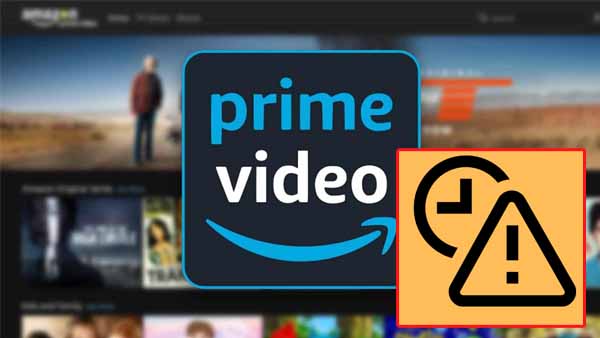
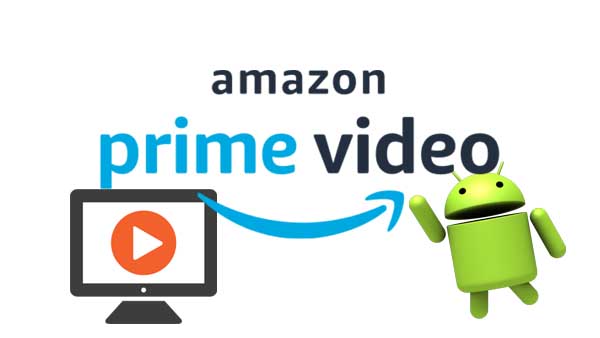
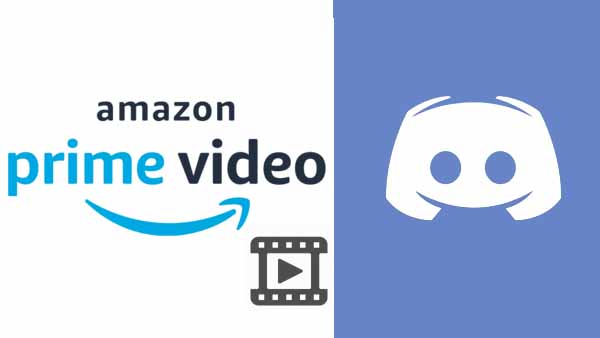
Ashley Rowell, a senior staff writer, is an expert in video and audio subjects, specializing in streaming video and audio conversion, downloading, and editing. She has a deep understanding of the video/audio settings for various devices and platforms such as Netflix, Amazon Prime Video, Disney Plus, Hulu, YouTube, etc, allowing for customized media files to meet your specific needs.