How to Play Amazon Video on Windows Media Player
As a free media player pre-installed on PC, Windows Media Player offers users a simple way to freely play videos and listen to music. As an Amazon Prime video subscriber, have you thought of playing Amazon Prime Video on Windows Media Player?
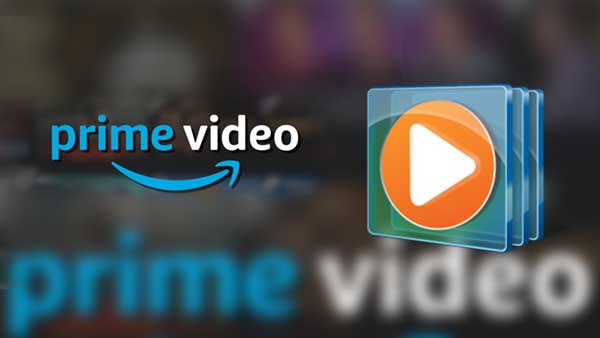
Part 1. Amazon Prime Video Can’t Play on Windows Media Play, Why
For most people, when they would like to play and watch Amazon videos on their computer, they probably tend to choose to open the internet browser and go to www.amazon.com to open Prime Video. Or they can also go to primevideo.com to watch videos online.
Since 2020, Amazon Prime Video's dedicated app for Windows 10 / Windows 11 has been released. With the app, users are able to stream videos and download them for offline viewing.
One thing you need to clearly understand is that even though you can cache and play videos offline through video apps, these videos cannot be played through other video players due to the DRM limitations, like Windows Media Player, VLC Media Player, Realplayer, and so on.
Part 2. Download and Play Amazon Video on Windows Media Player
So if you want to play Amazon Prime video on Windows Media Player, you may need to turn to other auxiliary tools. Kigo Amazon Video Downloader is the download tool you are looking for. With it, you can easily download various video content including movies, TV shows, and documentaries with up to 1080p quality kept, and play them offline on Windows Media Player, VLC Media Player and so on. It also supports videos from different Amazon regions like the USA, UK, Japan, Germany, and primevideo.com.
In addition to the video picture quality that everyone cares about, subtitles and audio tracks are equally important for video. Please don’t worry, with Kigo, you can easily save multi-language audio tracks and subtitles. And it also offers three modes, including Internal subtitles, external subtitles, or hardcode subtitles to save the subtitle files.
Amazon Video Downloader
- Download Amazon movies, TV shows, and original series.
- Save Amazon Prime videos to MP4 or MKV formats.
- Select audio tracks and subtitles to keep.
- Support up to 1080p HD videos with 5.1 audios.
- Fast speed and easy to operate.
100% Secure
100% Secure
Before the download begins, if you have not used the Kigo Amazon Video Downloader, please click the Download button above to download and install the latest version of Kigo to your computer.
Step 1. Launch Amazon Video Downloader and Customize Output Settings.
After installation is complete, run the program. Then click the "Settings" icon on the upper right corner of the user interface to set the output video format between MP4 and MKV, video quality (Low / Medium / High), the language of audio tracks and subtitles and so on.
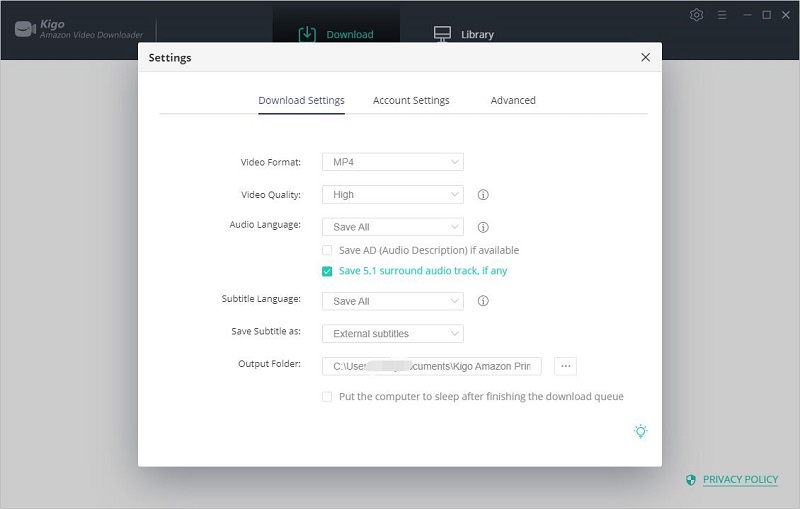
Besides, in the "Account Settings" part, please choose the right website you are using to access Amazon Prime Video.
Unlike Netflix, Disney Plus, Hulu and Paramount Plus, Amazon has stricter restrictions on downloading videos with high quality. Only if your computer is HDCP supported, you can download Amazon video quality with up to 1080p.
Step 2. Add Amazon Videos to Kigo.
There is a smart search engine built-in in Kigo, so users can search videos easily through the video name or keyword. As you like, you can also copy or drag and drop video links to the program.
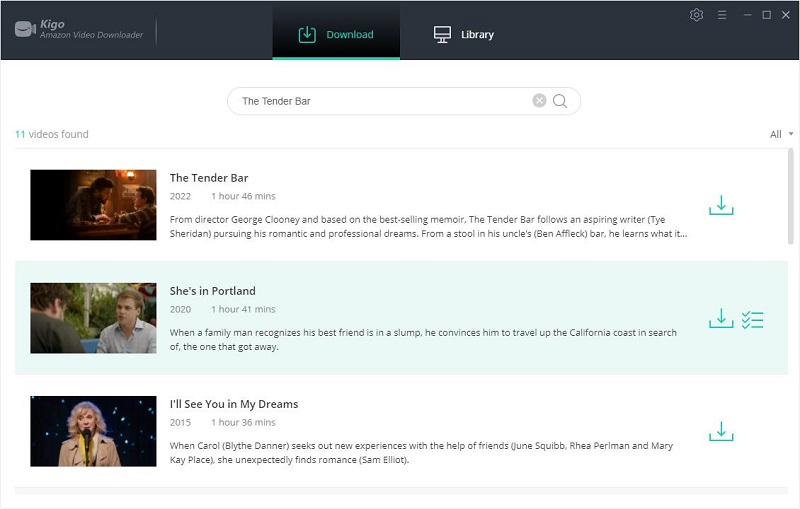
Step 3. Select "Advanced Download" Settings.
Once the video is listed on Kigo, you can set the video quality, audio tracks and subtitles via "Advanced Download" window with more details.
For movies, click "Advanced Setting" icon next to the download icon. If you try to download a TV show, click the "Download" icon, followed that a window will pop up allowing you to select an episode, and you will the "Advanced Download" button at the bottom left corner of the window.
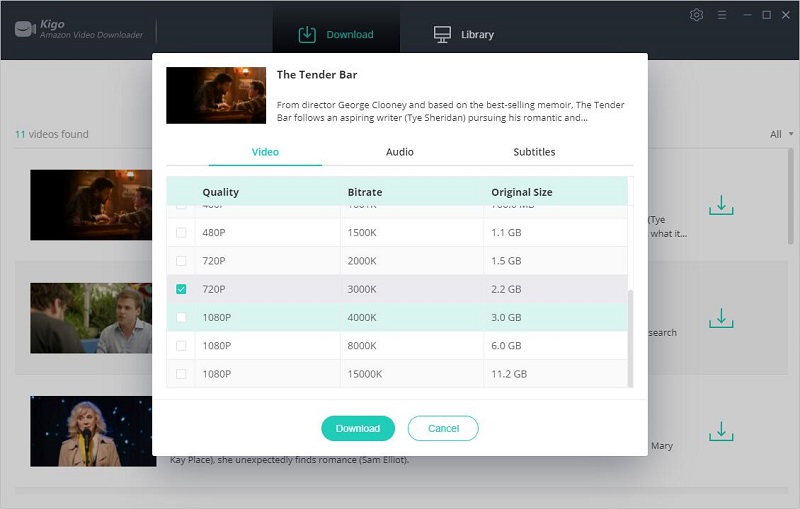
Step 4. Start Downloading Amazon Prime Movie and TV Show.
After you have done the settings above, click the "Download" button to start to download Amazon movies or TV shows to computer and save them in MP4 or MKV format with high quality.
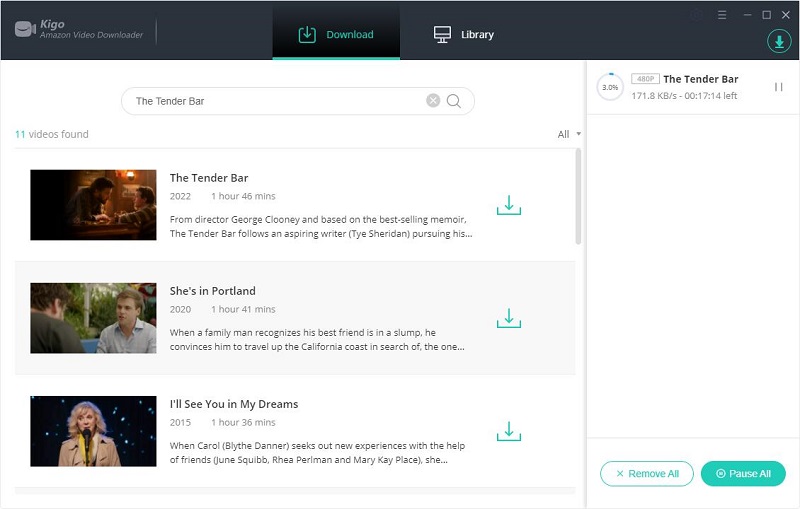
Step 5. Play Amazon Videos Offline on Windows Media Player.
After the downloading, you can click "Library" - "Folder" icon to locate and find the downloaded Amazon videos directly.
Right-click a download video, and choose Windows Media Player from the "Open with" menu. Now you can enjoy Amazon Prime Video titles on Windows Media Player.
Conclusion
Windows Media Player is the default player on Windows, and you will get some suitable means of storing and playing videos, music, recorded TV, and pictures. Refer to the guide above, after downloading Amazon videos offline with Kigo Amazon Video Downloader, you can watch Amazon videos on Windows Media Player with ease.
Note: The free trial version of the Kigo Amazon Video Downloader has the same features as the full version, but it only enables you to download the first 5 minutes of each video. To unlock the limitation, you are suggested to purchase the full version.
100% Secure
100% Secure
Useful Hints
Kindly be aware that the trial version allows downloading only the initial 5 minutes of each video. To fully enjoy the complete video, we recommend purchasing a license. We also encourage you to download the trial version and test it before making a purchase.
Videos from Amazon™ are copyrighted. Any redistribution of it without the consent of the copyright owners may be a violation of the law in most countries, including the USA. KigoSoft is not affiliated with Amazon™, nor the company that owns the trademark rights to Amazon™. This page is provided for compatibility purposes only, and in no case should be considered an endorsement of KigoSoft products by any associated 3rd party.



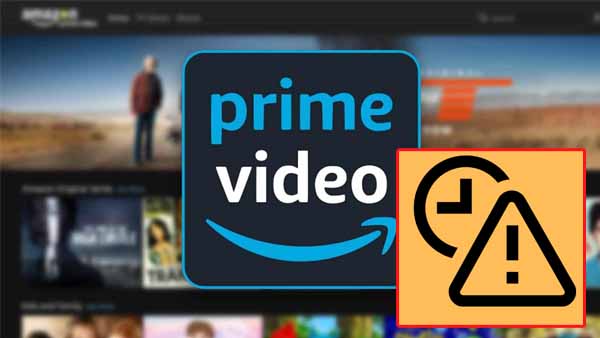
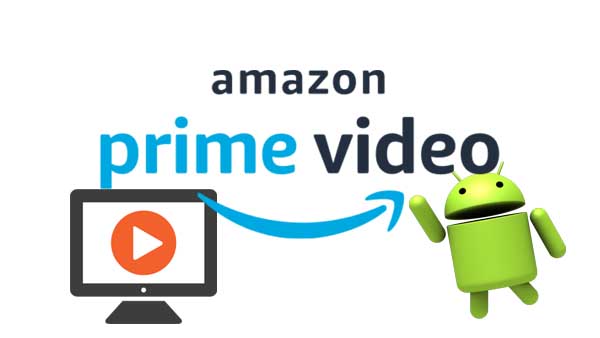
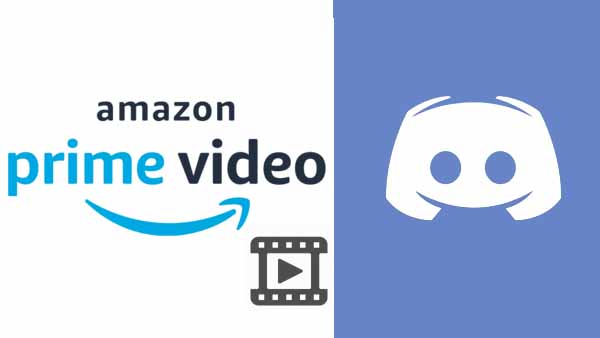
Ashley Rowell, a senior staff writer, is an expert in video and audio subjects, specializing in streaming video and audio conversion, downloading, and editing. She has a deep understanding of the video/audio settings for various devices and platforms such as Netflix, Amazon Prime Video, Disney Plus, Hulu, YouTube, etc, allowing for customized media files to meet your specific needs.