How to Remove Amazon Prime Video Download Limit
Amazon offers over 20,000+ titles of TV shows and movies to choose from, and you can stream the video online on its servers as well as download the videos on your particular devices. Do you know what download restrictions you need to be aware of after downloading videos from the Prime Video app? The following will tell you everything you need to know about Amazon video download limits and show you how to remove them with ease
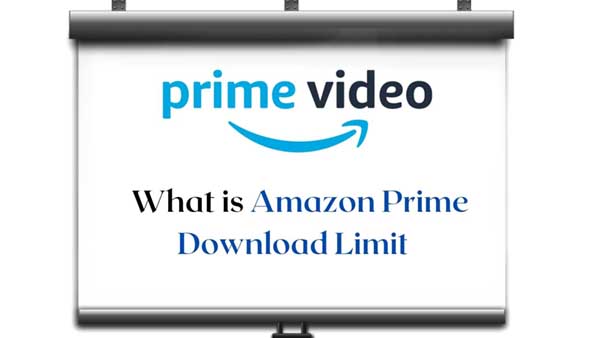
Part 1. What is Amazon Prime Download Limit
Generally speaking, the download limitations of Amazon Prime exist in the following cases
The limit of the number of devices that can play simultaneously
Amazon Prime Videos lays restrictions on the number of devices that can simultaneously stream videos from the same Amazon Prime account.
You’re only allowed to view three different titles (videos) simultaneously using the same Amazon account. You can also only watch the same video on two different devices.
If you have already downloaded a title to two devices, you will need to delete it from one of them before downloading it to another device.
It set a maximum number of titles that can be downloaded at a time across Prime or Prime Video and third-party add-on video subscription titles across all devices associated with your Amazon account which may vary based on your location and other factors.
While not all subscription titles are available for download, the same videos may be available for rental or purchase from Amazon Prime Video, which can then be downloaded to compatible devices.
The limit of the number of downloads available
You can download 15 to 20 titles but it all depends on the region you are using the streaming service.
Amazon Prime video does not allow all the downloads for all the videos. You can see the download option when you open the video. If the download option is not available then you cannot download the title.
The limit of the valid time of the downloaded video
Amazon Prime has not given a particular time limit for the videos but you can have them on your app for 30 days. Once you’ve started the video, you’ll have about 48 hours before your device will be required to connect to the internet again to refresh the video.
Amazon prime video does not allow its users to download the videos to other video devices due to copyright issues. Users can only view it offline from the app which prevents its users from downloading the file.
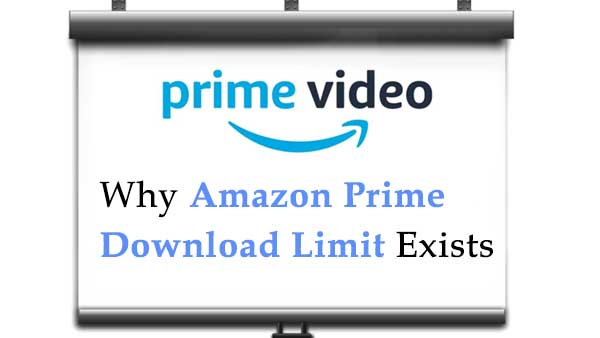
Part 2. Why Amazon Prime Video Download Limit Exists
As described in the Amazon Prime Video Terms of Use, due to limitations imposed on Amazon by the content suppliers, the videos Amazon make available to you on Amazon Prime Video are subject to restrictions on viewing (for example, through streaming or download) and on the length of time they make them available to you.
The specific restrictions applicable to each of your videos depend on whether you access a video through purchase, rental, paid subscription or promotional trial, or for free.
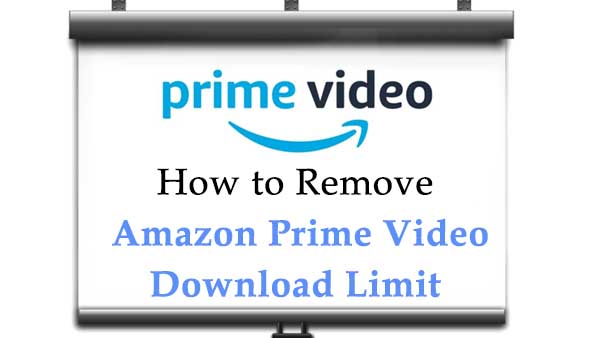
Part 3. How to Remove Amazon Prime Video Download Limit
Downloading the videos and playing them offline is a particularly great option if your internet is poor or you plan to travel, etc. If there is a way to remove Amazon Prime Video download restrictions, that would be great. Don't be discouraged, keep reading and you will find the answer.
To remove the Amazon Prime Video download limit, you cannot still use the primary download method, and you need to replace your old download method with a new one. Kigo Amazon Video Downloader is exactly what you are looking for. Kigo enables users to download various video content from Amazon.com, Amazon.co.uk, Amazon.jp, Amazon.de, and primevideo.com, and save them in MP4 or MKV format with 5.1 audio and up to 1080p quality.
Amazon Video Downloader
- Download Amazon movies, TV shows, and original series.
- Save Amazon Prime videos to MP4 or MKV formats.
- Select audio tracks and subtitles to keep.
- Support up to 1080p HD videos with 5.1 audios.
- Fast speed and easy to operate.
100% Secure
100% Secure
Download Amazon Videos Offline to Unlock the Download Limits
***Please note that the software interface may be updated and we recommend checking the official tutorials for the latest instructions.
Before you download video, free download and install the latest of Kigo Amazon Video Downloader on your computer.
Step 1. Choose the Website and Login to Your Amazon Account.
Launch Kigo and choose the website you are using to access Amazon Prime Video.
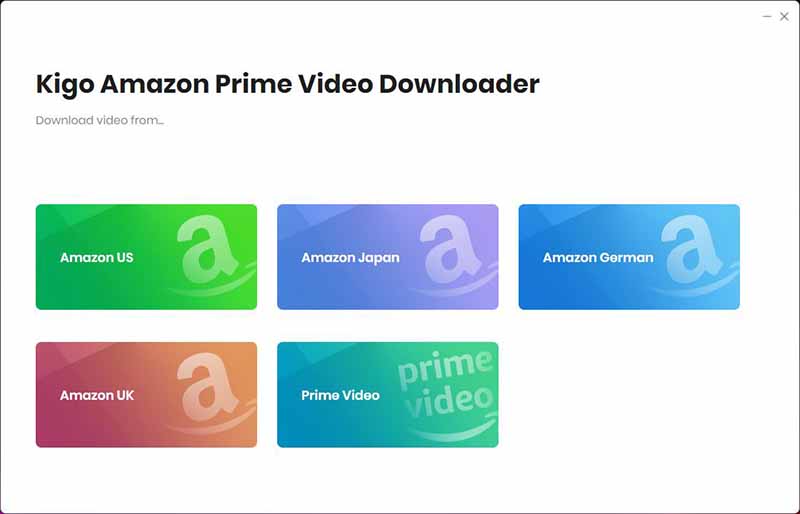
Next, log in with your Amazon Prime account to go on.
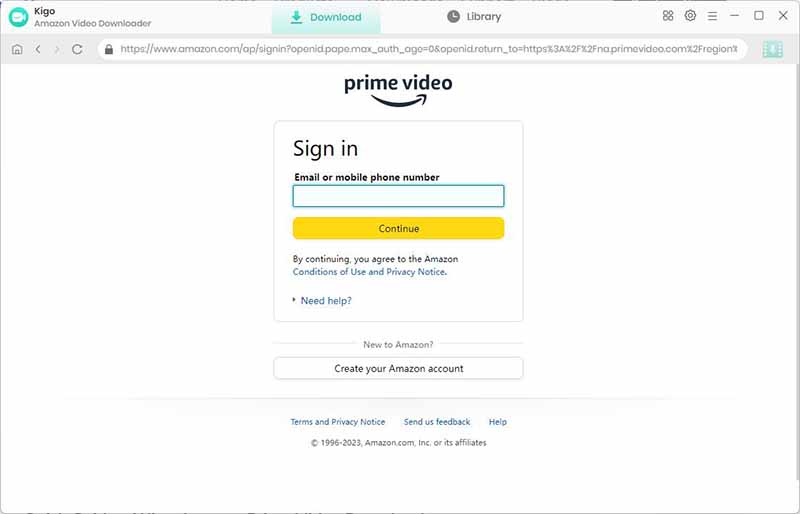
Kigo Amazon Prime Video Downloader will not take any information out of your account. More declaimer about privacy.
Step 2. Customize Output Settings.
Click the "Setting" button on the upper right corner to customize the Output Quality (High, Medium, Low), Audio & Subtitle, Output Path, etc.
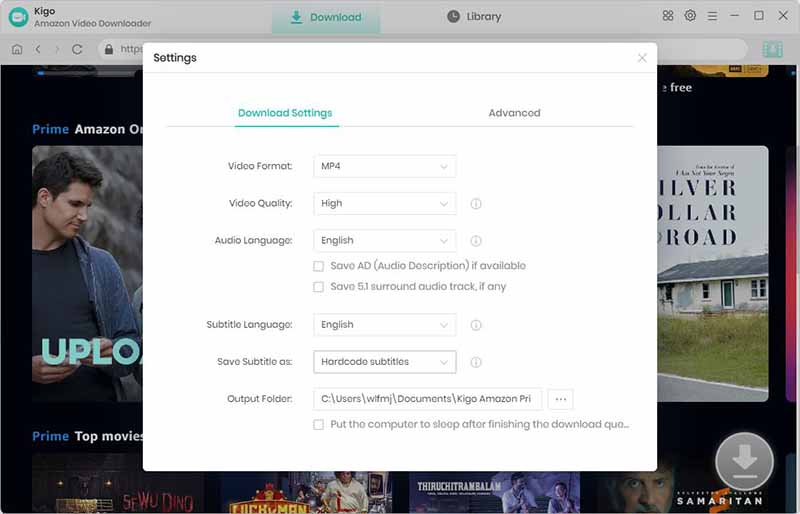
Step 3. Add Amazon Prime Videos to Kigo.
Browse the categories of each tab to find content that interests you, or click the Search icon in the upper right corner and enter the video name or keywords to quickly find the video you want to download. Click on the desired video thumbnail to open the video's details page.
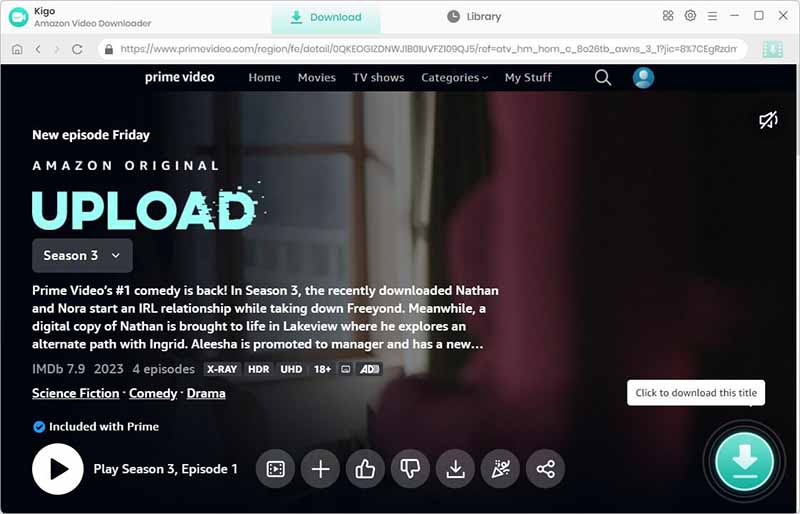
When the gray "Download" button turns green, click the "Download" button. Kigo will automatically parse all information about this video. In the newly listed window, you can select the "Season and Episode" of the episode you want to download.
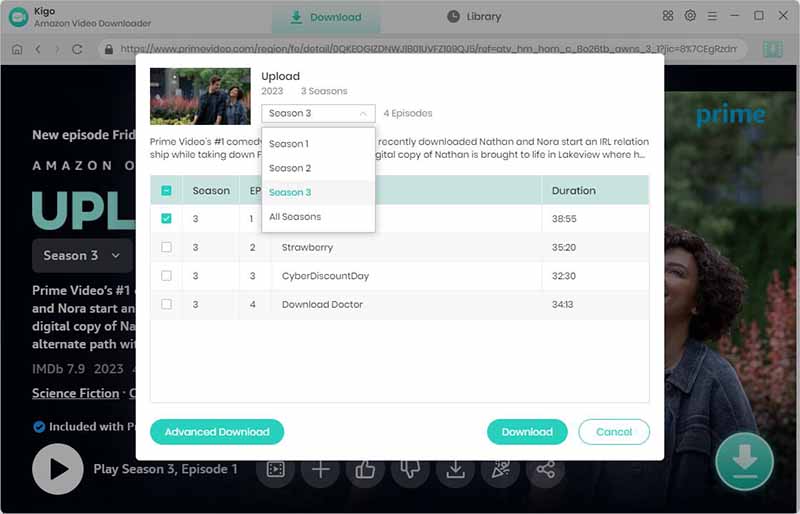
Step 4. Select "Advanced Download" Settings.
Click the "Advanced Download" button at the bottom left corner of the window to select specific video quality, audio tracks and subtitles with different bitrate.
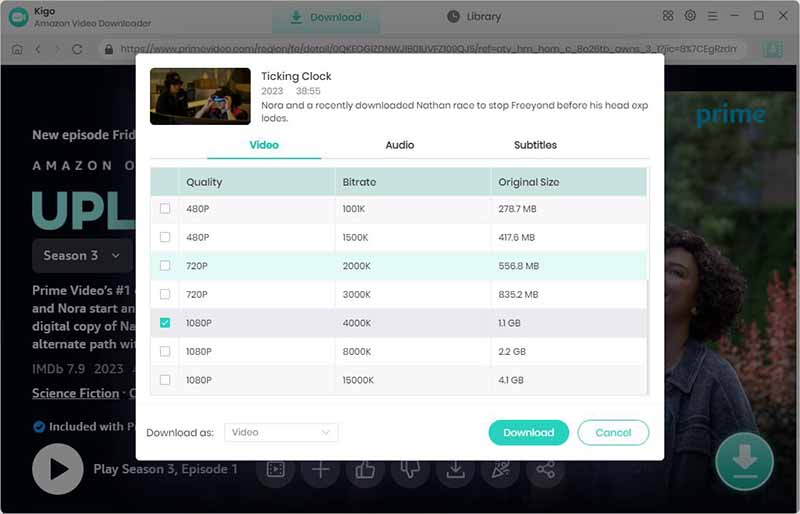
Warmly note that the acquisition of video subtitles for your downloaded video is related to the profile language and the display language of the show/movie checked in the profile.
Meanwhile, you can also save subtitles as the internal subtitles, external subtitles, and hardcode subtitles as you need. All the video subtitles can be saved in srt format of External Subtitles.
Step 5. Start to Download Amazon Video to Computer.
After you complete the above settings, click the "Download" button, and the program will start downloading the Amazon videos.
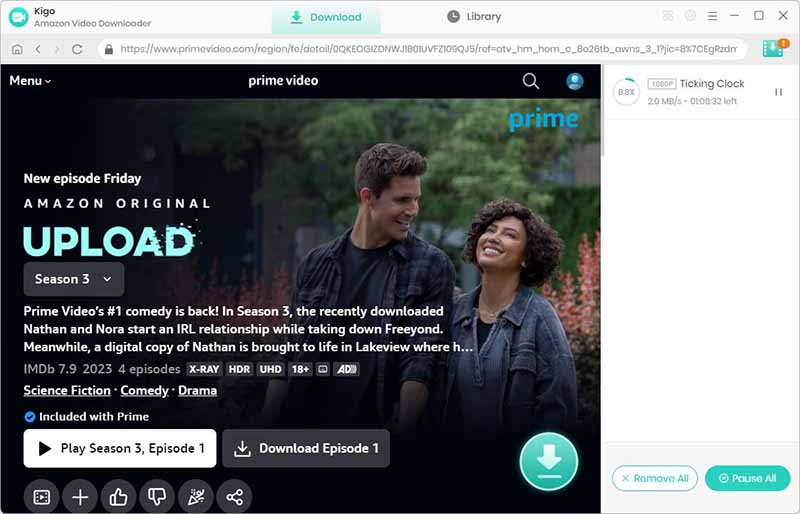
Once the download is complete, you can quickly locate the downloaded video by clicking on Library - Folder icon. You can then play these downloaded videos on Windows Media Player, VLC Media Player, or transfer them to USB Drive or SD Card as you wish.
Conclusion
There are so many Amazon Prime download limits that you need to pay attention to if you download videos with Amazon Prime app. To remove those limits, the third-party downloading tool - Kigo Amazon Video Downloader is what you need.
100% Secure
100% Secure
Useful Hints
Kindly be aware that the trial version allows downloading only the initial 5 minutes of each video. To fully enjoy the complete video, we recommend purchasing a license. We also encourage you to download the trial version and test it before making a purchase.
Videos from Amazon™ are copyrighted. Any redistribution of it without the consent of the copyright owners may be a violation of the law in most countries, including the USA. KigoSoft is not affiliated with Amazon™, nor the company that owns the trademark rights to Amazon™. This page is provided for compatibility purposes only, and in no case should be considered an endorsement of KigoSoft products by any associated 3rd party.



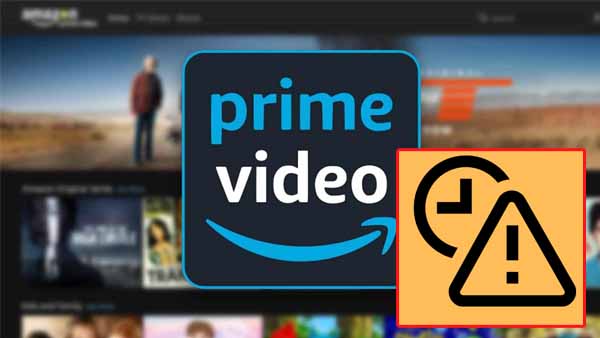
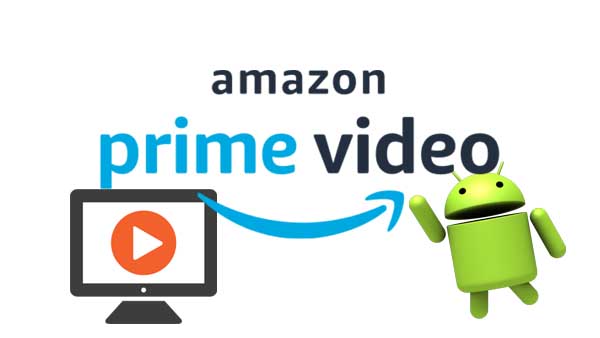
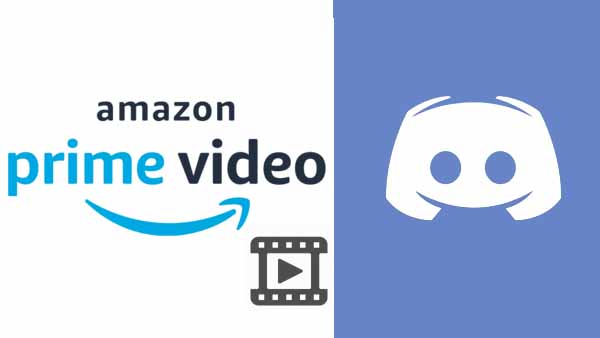
Ashley Rowell, a senior staff writer, is an expert in video and audio subjects, specializing in streaming video and audio conversion, downloading, and editing. She has a deep understanding of the video/audio settings for various devices and platforms such as Netflix, Amazon Prime Video, Disney Plus, Hulu, YouTube, etc, allowing for customized media files to meet your specific needs.