How to Watch Amazon Prime Video Without Internet / WiFi
Are you tired of being limited by your internet connection when it comes to enjoying Amazon Video? In this article, we'll explore the exciting world of offline viewing, and show you how to watch your favorite Amazon Video content without the need for a stable internet connection. Get ready to discover the freedom of watching your favorite shows and movies anytime, anywhere!
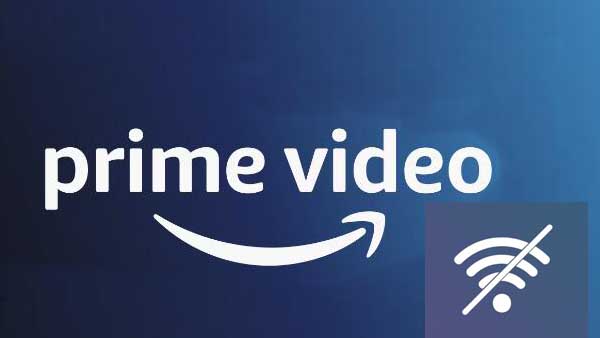
Use Amazon Prime App to Watch Video Without Internet / WiFi on Devices
Amazon Prime Video offers a convenient feature that allows users to download movies and TV shows from its vast library for offline viewing. This means you can enjoy your favorite content even without an active internet connection or Wi-Fi. To download Prime Video titles for offline viewing, you need a Fire tablet, or the Prime Video app for iOS, Android, macOS, or Windows 10. Here's a comprehensive explanation of how it works:
Step 1. Open the Amazon Prime Video app on your device (smartphone, tablet, or computer).
Please note that the Prime Video app is available on a range of televisions, Amazon devices, mobile devices, Blu-ray players, games consoles, and streaming media devices.
Step 2. Browse through the available movies and TV shows.
Step 3. Look for the "Download" button next to the title you want to watch offline.
Step 4. Tap the "Download" button to start the download process.
Step 5. Once the download is complete, you can find the downloaded content in the "Downloads" section of the Prime Video app.
Warmly tips: you only need an active internet connection, while downloading Amazon Prime video content. After the content is downloaded, you can watch it without an internet connection or Wi-Fi.
Part 2. Use Kigo Amazon Video Downloader to Watch Video Without Internet / WiFi on PC / Mac
Looking to save your favorite Amazon Prime videos in a hassle-free manner on your PC or Mac? Look no further than Kigo Amazon Video Downloader! With Kigo, you can effortlessly download any title from Amazon Prime Video without the need to install the Prime Video app or any additional plugins. Simply enter the title of the video you want to download, and Kigo will swiftly provide you with the download option. What's more, you can customize the video codec (H.264 or H.265), quality, and output format (MP4 or MKV) to suit your preferences.
Keep multilingual audio tracks and subtitles, and enjoy the immersive 5.1 surround sound. Plus, easily store subtitles in SRT format for seamless playback on your favorite media players. Whether you're using a Mac or Windows computer, Kigo Amazon Video Downloader is the perfect companion for all your Amazon Prime video downloads.
Amazon Video Downloader
- Download Amazon movies, TV shows, and original series.
- Save Amazon Prime videos to MP4 or MKV formats.
- Select audio tracks and subtitles to keep.
- Support up to 1080p HD videos with 5.1 audios.
- Fast speed and easy to operate.
100% Secure
100% Secure
Steps to Download and Watch Amazon Prime Videos Without Internet / WiFi
Next you can refer to the tutorial step by step to download Amazon Prime videos and then you can watch them offline without internet or mobile traffic.
Please note that the software interface may be updated and we recommend checking the official tutorials for the latest instructions.
Step 1. Select the Website and Login to Your Amazon Account.
Launch Kigo Amazon Video Downloader on your computer and select the website you want to download Amazon videos from. If you are from United States, select "amazon.com", from Germany, select "amazon.de", from Japan, select "amazon.co.jp", from United Kingdom, select "amazon.co.uk", from France, India, Canada, and others, select "primevideo.com".
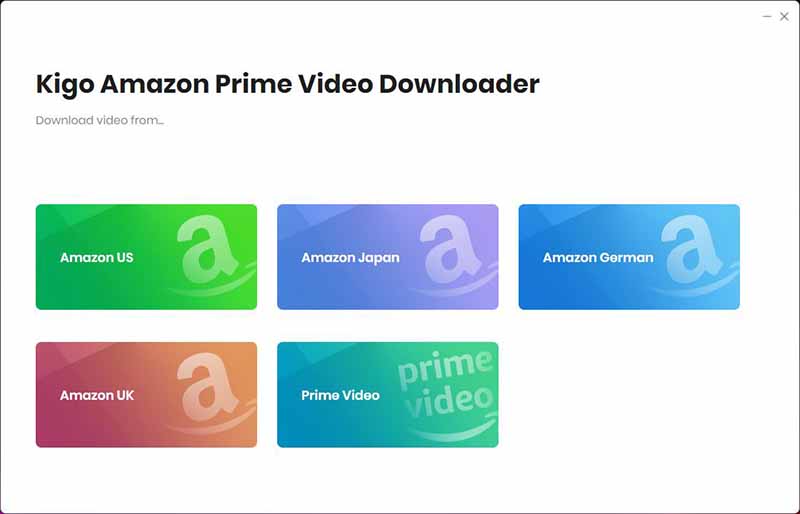
If this is your first-time use, please click "Sign in" to open the login page and input your account info.
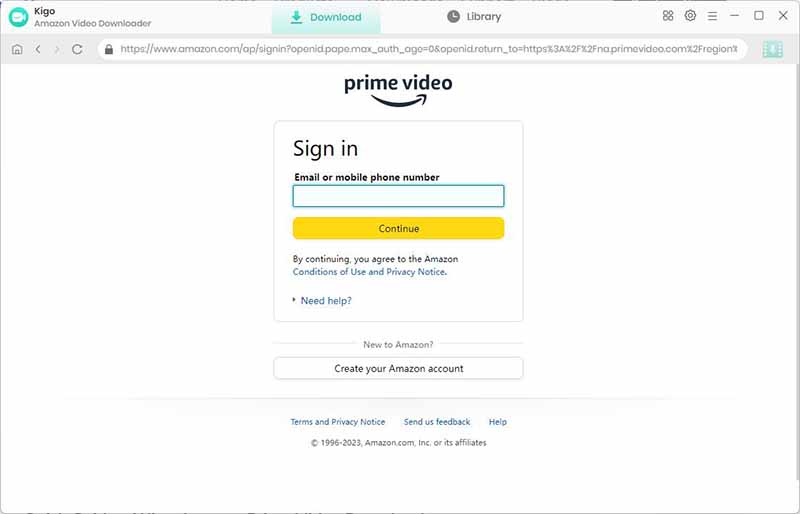
Kigo Amazon Prime Video Downloader will not take any information out of your account. More declaimer about privacy.
Step 2. Select Output Settings.
Click the "Setting" button on the upper right corner to customize the Output Quality (High, Medium, Low), Audio & Subtitle, Output Path, etc.
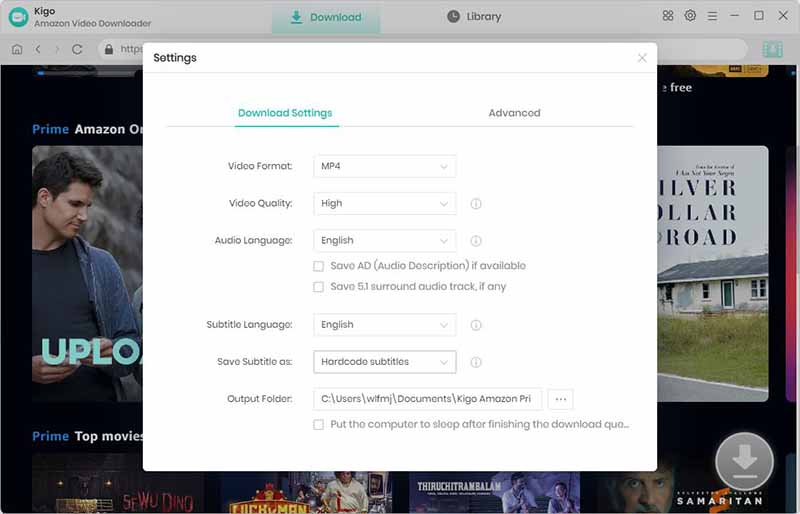
Step 3. Add Amazon Prime Videos.
Browse the homepage to quickly find the video you want to download or search by video name in the search box.
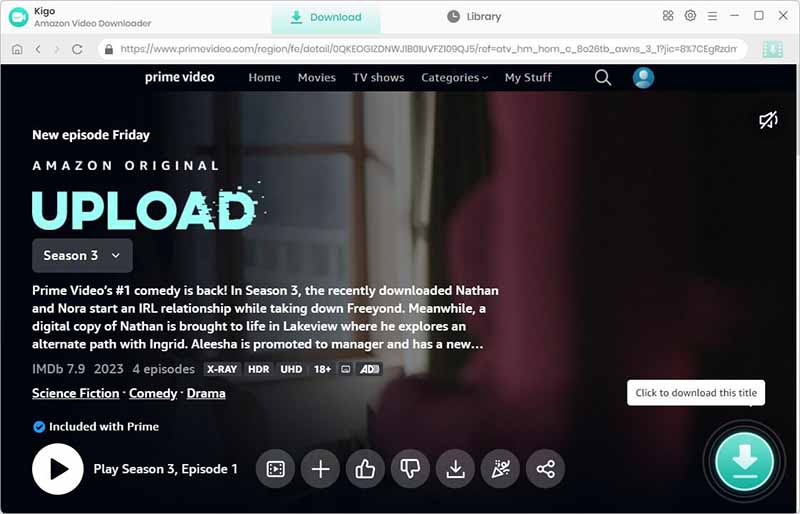
When the gray "Download" button turns green, click the "Download" button. Kigo will automatically parse all information about this video. In the newly listed window, you can select the "Season and Episode" of the TV Show you want to download.
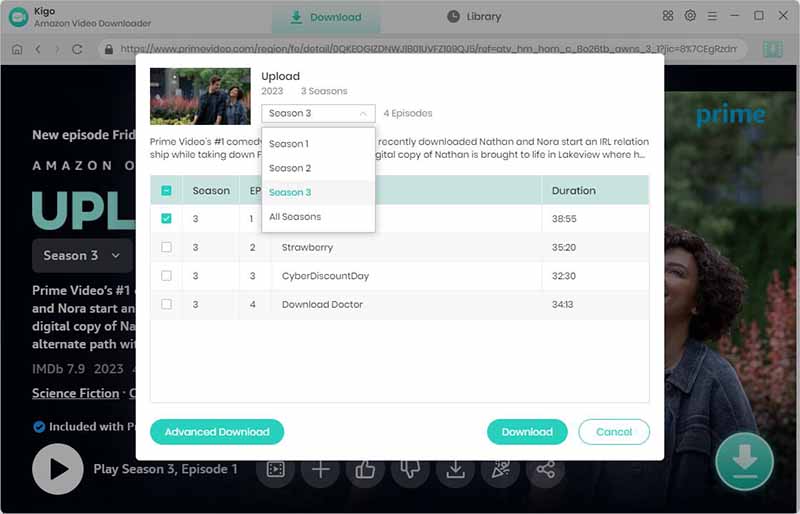
Step 4. Customize "Advanced Download" Settings.
Click the "Advanced Download" button at the bottom left corner of the window to select specific video quality, audio tracks and subtitles with different bitrate.
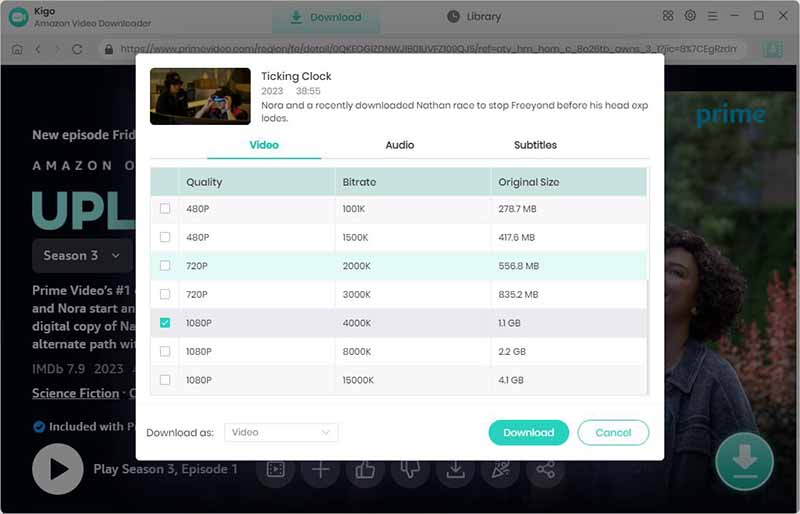
Step 5. Start to Download Amazon Video to Computer.
After you complete the above settings, click the "Download" button, and the program will start downloading the Amazon videos.
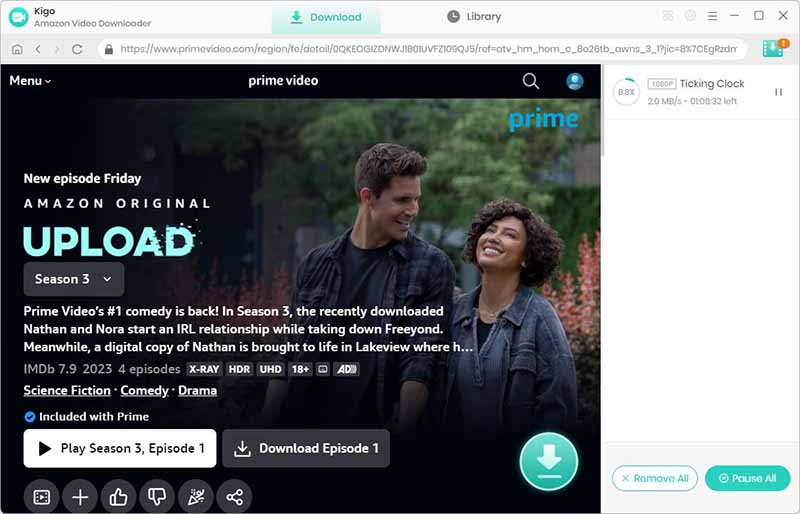
Once the downloading is completed, you can click the "Library" - "Folder" icon to locate the downloaded videos directly. And then you can download videos as many as you like.
Final Words
In conclusion, watching Amazon Prime Video without the internet or WiFi is possible with the right tools and techniques. Whether you're using the download feature on the app or a third-party downloader, you can enjoy your favorite shows and movies offline. For a seamless experience, consider using Kigo Amazon Video Downloader to download and watch Amazon videos on various devices without the need for internet or WiFi. Start enjoying your favorite content anytime, anywhere!
100% Secure
100% Secure
Useful Hints
Kindly be aware that the trial version allows downloading only the initial 5 minutes of each video. To fully enjoy the complete video, we recommend purchasing a license. We also encourage you to download the trial version and test it before making a purchase.
Videos from Amazon™ are copyrighted. Any redistribution of it without the consent of the copyright owners may be a violation of the law in most countries, including the USA. KigoSoft is not affiliated with Amazon™, nor the company that owns the trademark rights to Amazon™. This page is provided for compatibility purposes only, and in no case should be considered an endorsement of KigoSoft products by any associated 3rd party.


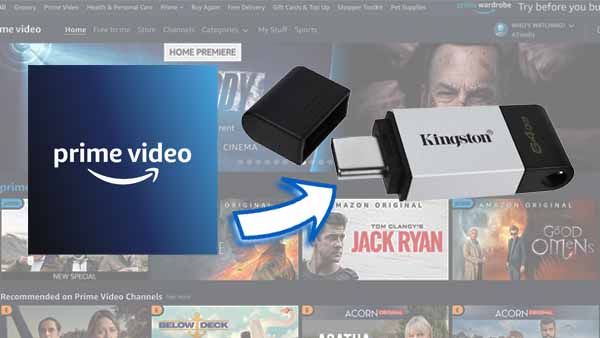

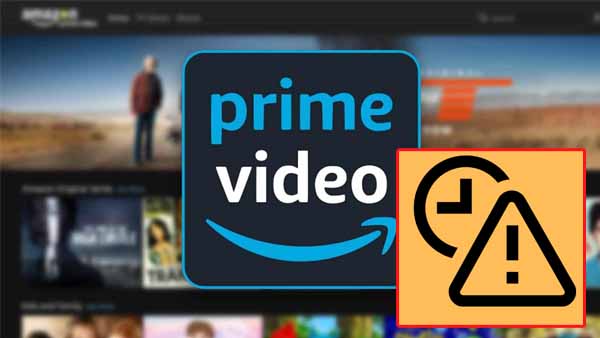
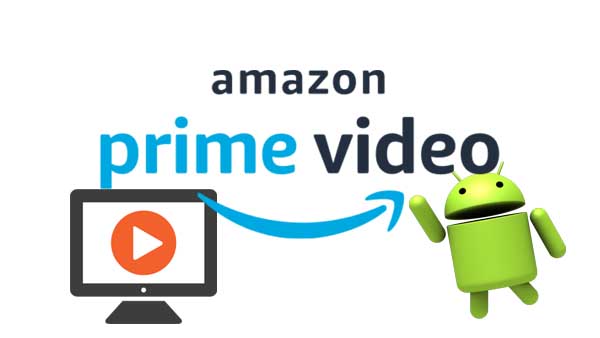
Ashley Rowell, a senior staff writer, is an expert in video and audio subjects, specializing in streaming video and audio conversion, downloading, and editing. She has a deep understanding of the video/audio settings for various devices and platforms such as Netflix, Amazon Prime Video, Disney Plus, Hulu, YouTube, etc, allowing for customized media files to meet your specific needs.