Proven Solution to Transfer Amazon Videos to External Hard Drive
More and more people prefer to choose external hard drive to free up their device's space, or backup their video, audio, photos and other files, or share with their friends. While you find a good movie or TV show on Amazon Prime Video, and want to copy to external hard drive so as to backup it or share with your family, how to do?
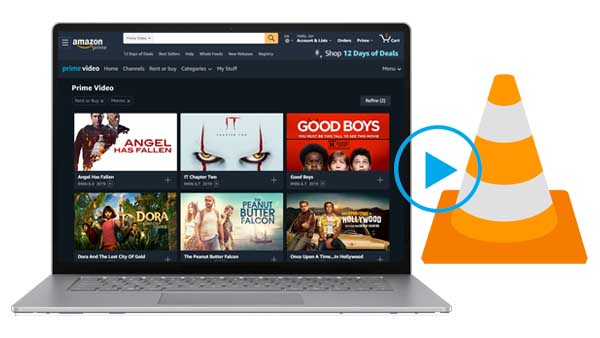
Amazon Video Downloads Limits
As you know, users can stream up to 4K Max videos from Amazon Prime Video. You can open the Prime Video app on your device , head to Settings > Stream Download > Stream Quality. You should see several quality options, Good, Better, Best, or Highest Quality options to choose, and just select a quality option you would like to set. While you are able to download the 4K videos from Amazon Prime Video app, these offline videos will take up too much space, and your computer would not have enough space to save. Therefore an external hard drive is necessary.
However when you try to move these downloaded folder from the app to external hard drive, something goes wrong. None downloaded titles seem readable and playable, for the Amazon prime video's limits. You can only follow its rules to play and watch these videos on its app and you can't move them.
There are also some other limits about Amazon Downloads. For example, you can download available titles to only two devices at one time. If you have already downloaded a title to two devices, you will need to delete it from one of them before downloading to another device. For downloaded videos, you'll typically have 30 days to begin watching the video after you download it and once you start watching it, you'll typically have 48 hours to finish watching it.
[Solution] Amazon Prime Video Downloader
It looks it's impossible to use its built-in downloading function. So we turn to ask Kigo Amazon Prime Video Downloader to help. Kigo Amazon Prime Video Downloader is designed to help Windows users or Mac users download movies, TV series and documentaries from Amazon video or Prime video to computer and save to MP4 or MKV format with up to 1080p quality kept. You can also retain the subtitles and multi-language audio tracks while downloading. And the downloaded Amazon videos can be playable on VLC media player, Windows Media Player and transferred to external hard drive, SD card, USB drive and so on with more freedom. And there is no need to worry about the above download limits at all.
Amazon Video Downloader
- Download Amazon movies, TV shows, and original series.
- Save Amazon Prime videos to MP4 or MKV formats.
- Select audio tracks and subtitles to keep.
- Support up to 1080p HD videos with 5.1 audios.
- Fast speed and easy to operate.
100% Secure
100% Secure
If you are using this program for the first time, you need to download and install the latest version of Amazon Prime Video Downloader by clicking the above button on you computer
***Please note that the software interface may be updated and we recommend checking the official tutorials for the latest instructions.
Before you download video, free download and install the latest of Kigo Amazon Video Downloader on your computer.
Step 1. Choose the Website and Login to Your Amazon Account.
Run Kigo Amazon Video Downloader and select the website you are using to access Amazon Prime Video.
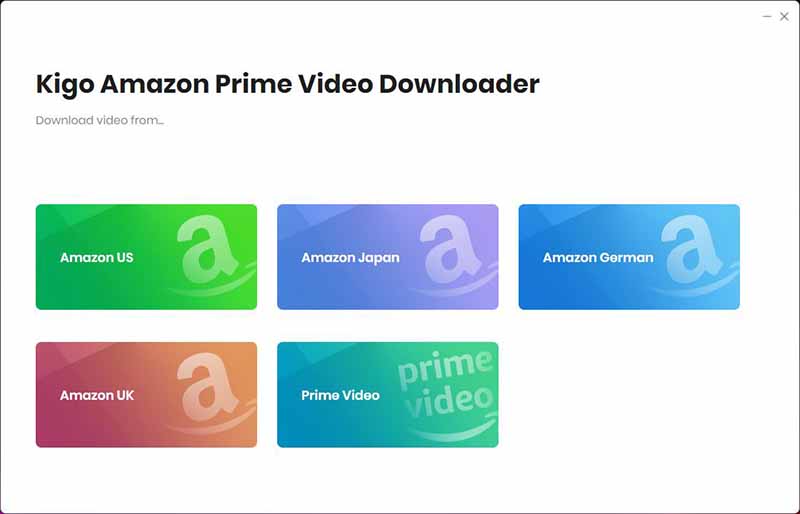
Next, log in with your Amazon Prime Video account to go on.
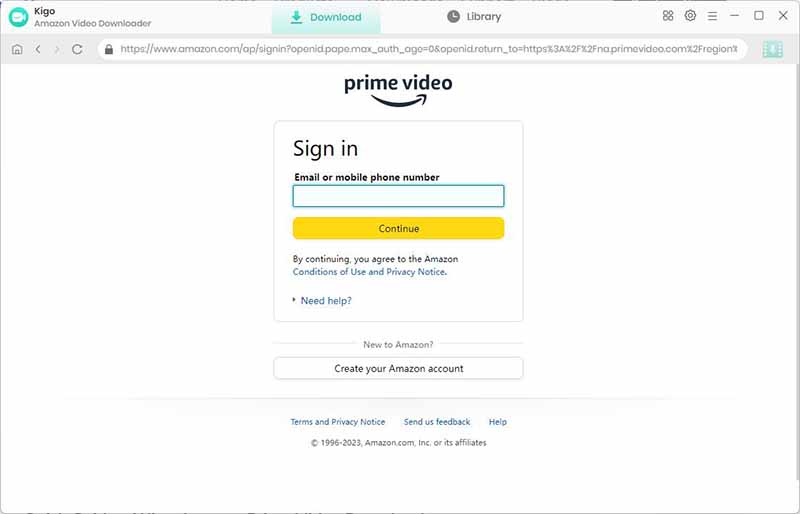
Kigo Amazon Prime Video Downloader will not take any information out of your account. More declaimer about privacy.
Step 2. Customize The Settings of The Output.
Click the "Setting" button on the upper right corner to customize the Output Quality (High, Medium, Low), Audio & Subtitle, Output Path, etc.
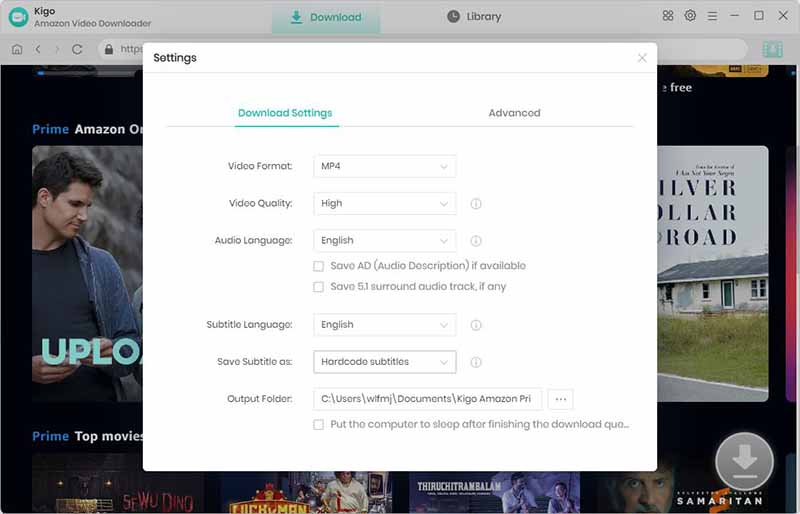
Step 3. Find Amazon Prime Videos to Add.
Browse the categories of each tab to find content that interests you, or click the Search icon in the upper right corner and enter the video name or keywords to quickly find the video you want to download. Click on the desired video thumbnail to open the video's details page.
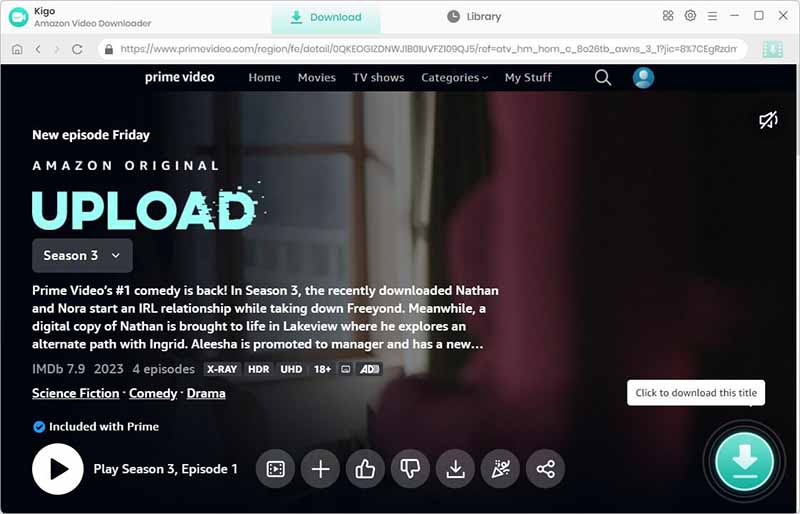
When the gray "Download" button turns green, click the "Download" button. Kigo will automatically parse all information about this video. In the newly listed window, you can select the "Season and Episode" of the episode you want to download.
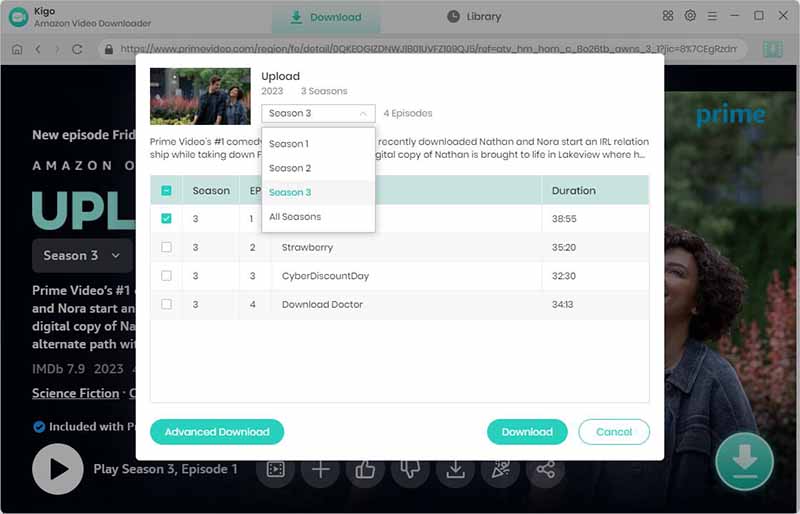
Step 4. Select "Advanced Download" Settings.
Kigo Amazon Video Downloader also offers the "Advanced Download" option that allows you to select specific video quality, audio tracks and subtitles. Click the "Advanced Download" button at the bottom left corner.
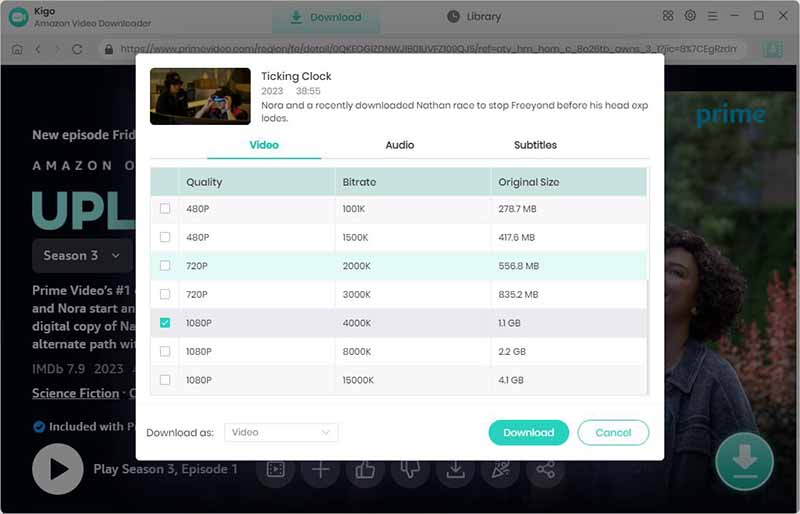
Step 5. Start Downloading Amazon Videos.
After you have done the above settings and selections, click the "Download" button to start to download Amazon movies or TV shows to MP4 or MKV format with high quality.
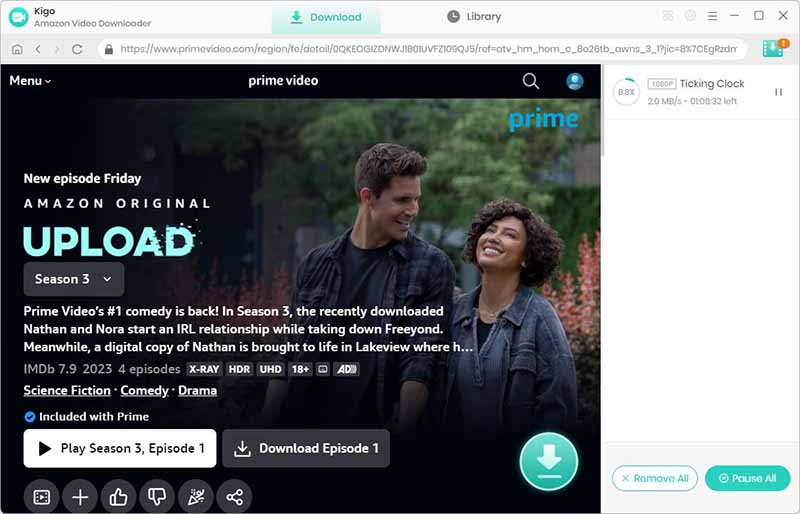
Step 6. Transfer Downloads to External Hard Drive.
After the downloading, you can click on Library to find the downloaded Amazon videos on your computer. Click the folder icon to locate the downloaded videos directly. And then connect your external hard drive to your computer, and move these downloads to it.
Conclusion
When you want to keep a large number of videos, external hard drive will be the wise option. And if you can download Amazon videos offline with Kigo Amazon Video Downloader and transfer them to external hard drive. It looks great.
100% Secure
100% Secure
Useful Hints
Kindly be aware that the trial version allows downloading only the initial 5 minutes of each video. To fully enjoy the complete video, we recommend purchasing a license. We also encourage you to download the trial version and test it before making a purchase.
Videos from Amazon™ are copyrighted. Any redistribution of it without the consent of the copyright owners may be a violation of the law in most countries, including the USA. KigoSoft is not affiliated with Amazon™, nor the company that owns the trademark rights to Amazon™. This page is provided for compatibility purposes only, and in no case should be considered an endorsement of KigoSoft products by any associated 3rd party.


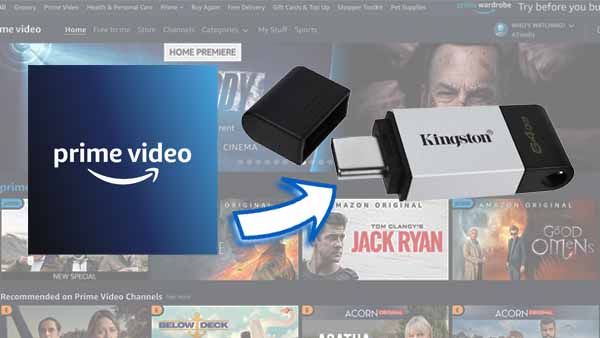

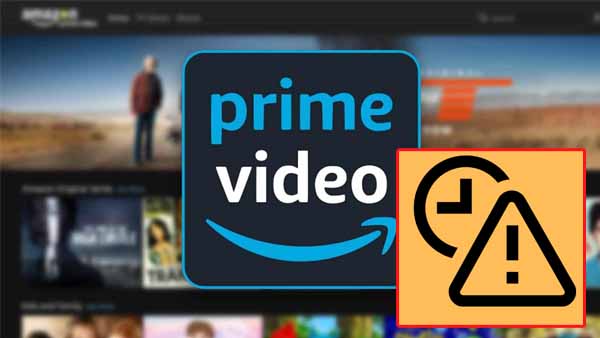
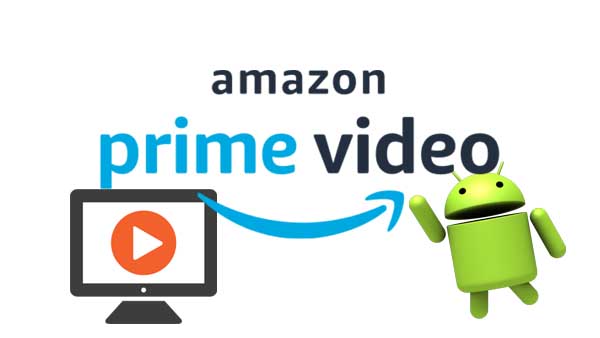
Ashley Rowell, a senior staff writer, is an expert in video and audio subjects, specializing in streaming video and audio conversion, downloading, and editing. She has a deep understanding of the video/audio settings for various devices and platforms such as Netflix, Amazon Prime Video, Disney Plus, Hulu, YouTube, etc, allowing for customized media files to meet your specific needs.