How to Record Prime Video on PC/Mac/iPhone/Android
Still watch on your favorite Prime Video shows and movies when you're offline? Look no further! In this comprehensive guide, we'll walk you through the step-by-step process of recording Prime Video on your PC, Mac, iPhone, and Android devices. Whether you're traveling, commuting, or simply want to watch without an internet connection, we've got you covered. Get ready to unlock the full potential of Prime Video with our easy-to-follow instructions!

How to Record Prime Video on PC
The easiest and fastest way to record prime video on your computer is using Kigo Amazon Video Downloader. Kigo Amazon Video Downloader supports a fast and stable method to record your Amazon Prime videos and store them in MP4 or MKV format with up to 1080p quality.
Amazon Video Downloader
- Download Amazon movies, TV shows, and original series.
- Save Amazon Prime videos to MP4 or MKV formats.
- Select audio tracks and subtitles to keep.
- Support up to 1080p HD videos with 5.1 audios.
- Fast speed and easy to operate.
100% Secure
100% Secure
Steps to Record Amazon Prime Videos without Black Screen
Next you can refer to the tutorial step by step to download and record Amazon Prime videos and then you can watch them offline.
Please note that the software interface may be updated and we recommend checking the official tutorials for the latest instructions.
Step 1. Select the Website and Login to Your Amazon Account.
Launch Kigo Amazon Video Downloader on your computer and select the website you want to download Amazon videos from.
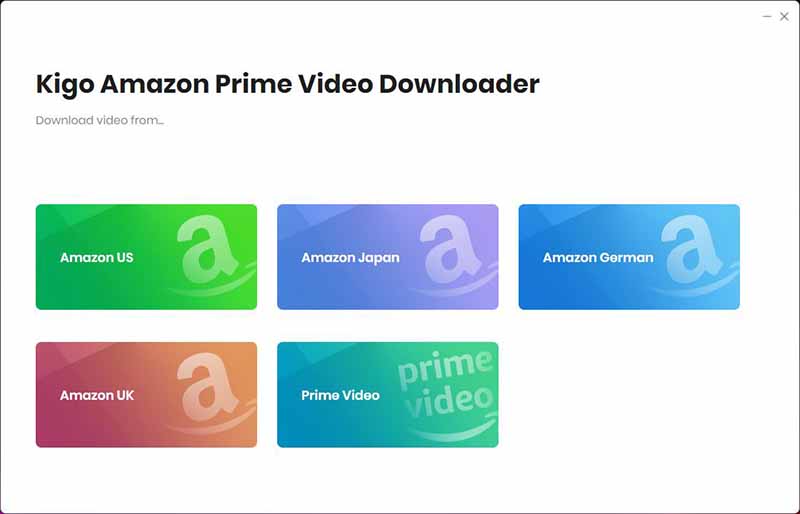
If this is your first-time use, please click "Sign in" to open the login page and input your account info.
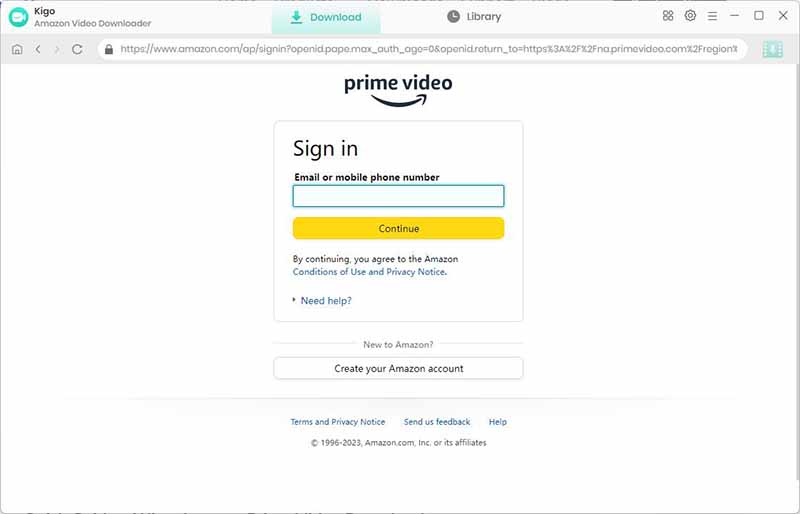
Step 2. Select Output Settings.
Click the "Setting" button on the upper right corner to customize the Output Quality (High, Medium, Low), Audio & Subtitle, Output Path, etc.
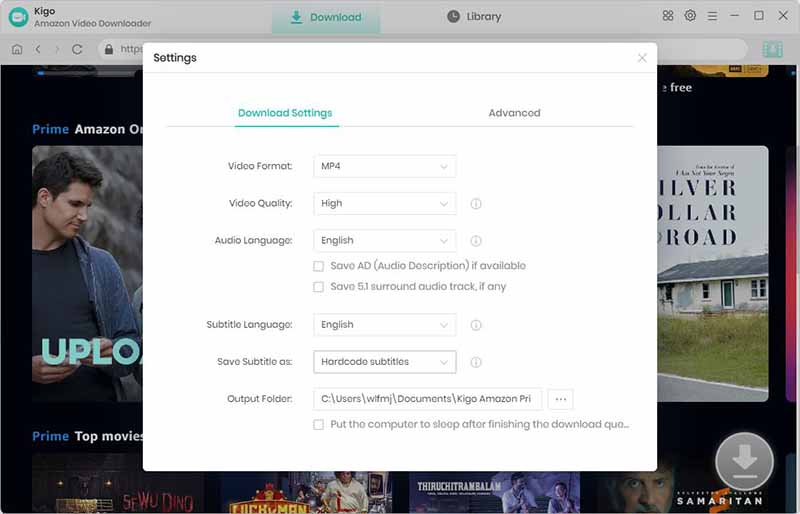
Step 3. Add Amazon Prime Videos.
Browse and find the video you want to download or search by video name in the search box.
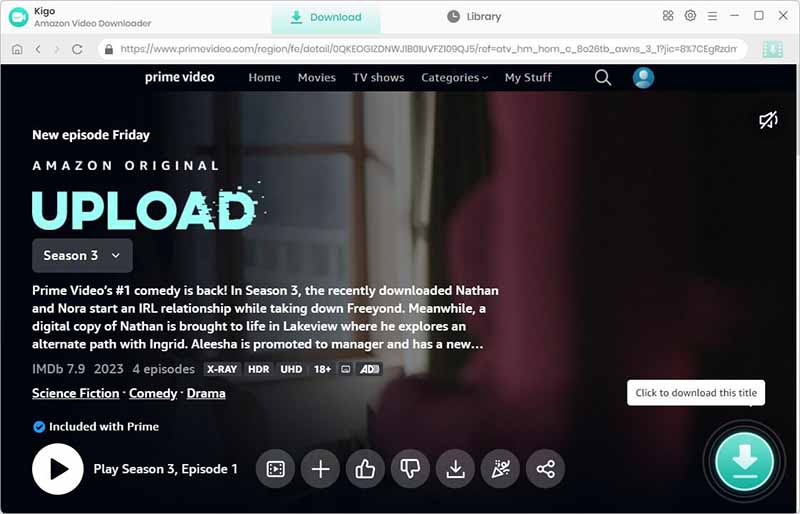
When the gray "Download" button turns green, click the "Download" button. Kigo will automatically parse all information about this video. In the newly listed window, you can select the "Season and Episode" of the TV Show you want to download.
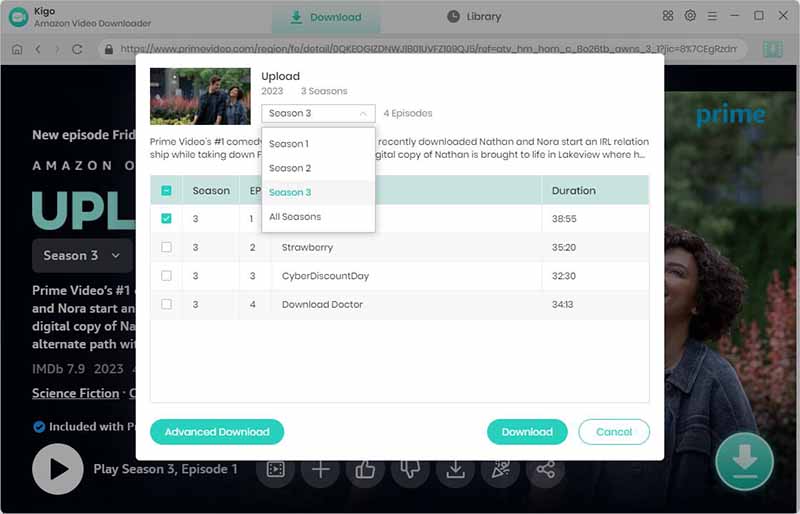
Step 4. Customize "Advanced Download" Settings.
Click the "Advanced Download" button at the bottom left corner of the window to select specific video quality, audio tracks and subtitles with different bitrate.
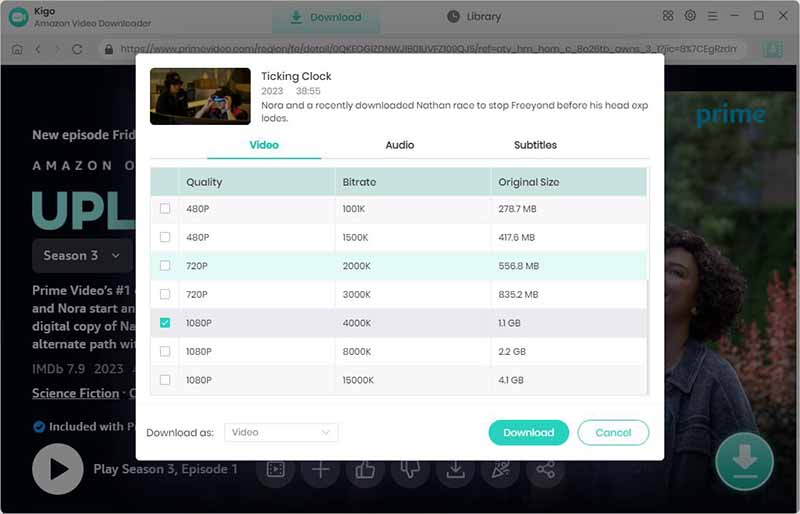
Step 5. Start Recording Prime Video.
Then click the "Download" button, and the program will start recording Prime video on your computer.
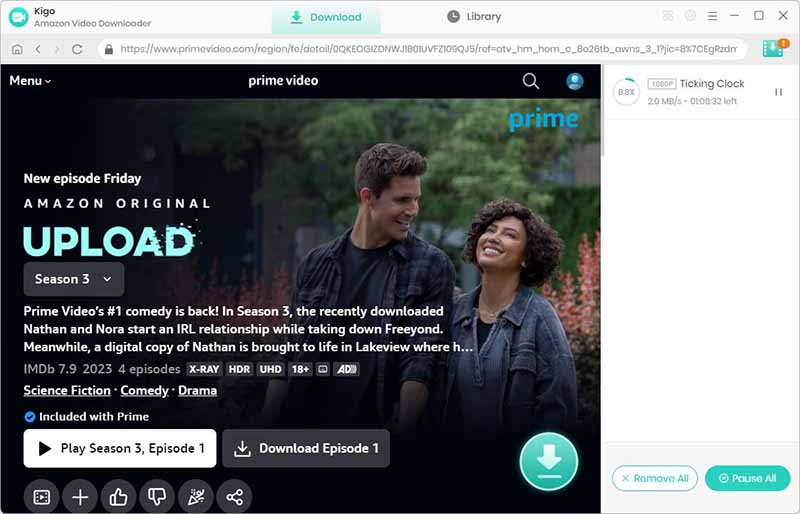
Once the downloading is completed, you can go to "Library" to find the downloaded videos directly.
How to Record Prime Video on Mac
Kigo also offers a Mac version of Amazon Prime Video Downloader, and you can also learn from the steps above to record and download Amazon Prime on your Macbook! If you only need a certain clip and don't need much in the way of subtitles and audio tracks, you can use the Screenshot Toolbar, which comes with the Mac because it's convenient to record Amazon Prime Video without downloading or installing it.
How to use the Screenshot Toolbar to record Prime video?
Step 1. Press Shift+Command+5 together to bring up the Screenshot Toolbar.
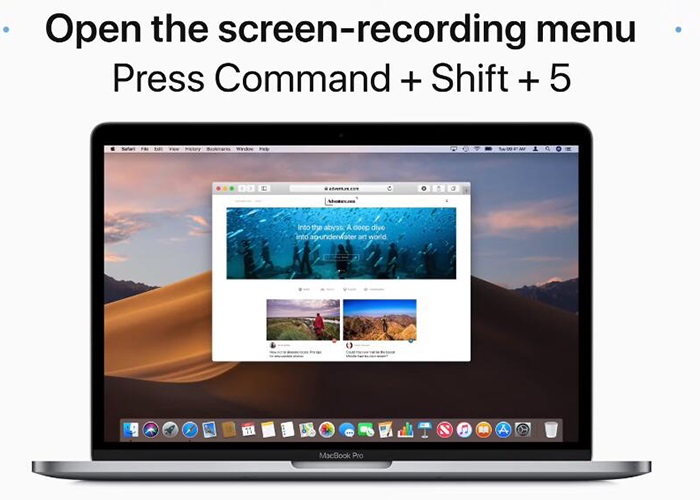
Step 2. Click the "Full Screen" button or the "Crop Screen" button to select the recording region.
Step 3. Click the "Record" button to record the screen.
Step 4. Click the "Stop" button in the menu bar or press Command+Control+Esc together to end the recording.
How to Record Prime Video on iPhone
Watching movies and TV shows on your phone while using public transport has become a popular form of entertainment. Finding the best screen recorder app to record Amazon Prime Video for offline viewing on iPhone or Android can be challenging due to strict restrictions in the App Store. Using the iOS Screen Recorder that comes with the iPhone is the best choice for iOS users.
1. Navigate to Settings and open Control Center. Then, tap the "Add" button next to "Screen Recording".
2. Go back to the Control Center on the main interface and press and hold the gray record button.
3. Select "Start recording" and wait for a 3-second countdown.
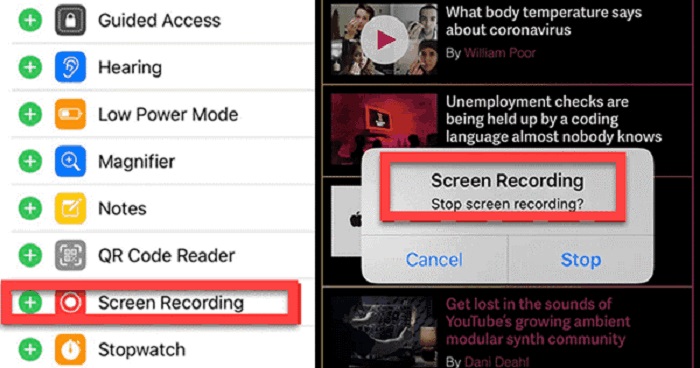
4. Tap the red record button to end the recording.
5. Locate your videos in the Photos app.
How to Record Prime Video on Android
Please note that the process for recording Amazon Prime videos on Android may differ depending on your specific device. Here is a general example of the steps:
Step 1. If you need, you can adjust the screen recording quality in the Settings menu. Then open the Amazon Prime app and play the video you wish to record.
Step 2. Swipe down to access the notification panel and tap on the Screen Recorder option to activate it.
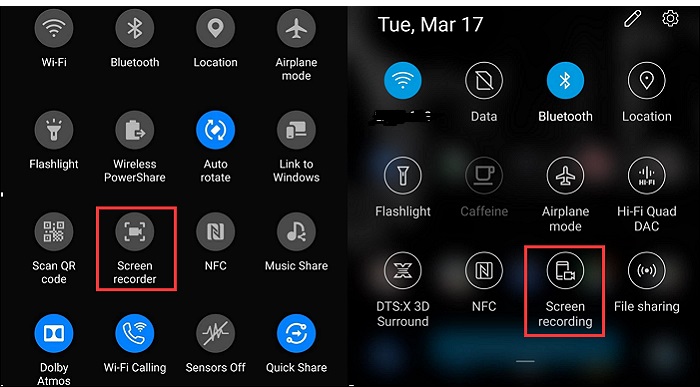
Step 3. Press the "Start recording" button and return to the Amazon video.
Step 4. When finished, just stop the recording and the recorded video will be saved in your device's Gallery.
FAQs about Recording Prime Video on PC/Mac/iPhone/Android
Can you record an Amazon Prime Video?
Amazon has released a built-in DVR option for live streams like Thursday Night Football, but it doesn't allow you to download Amazon Prime videos to your local drive. You can only store recordings online in the Prime Video app, so if you want to watch Amazon Prime videos offline, this feature won't help. To record Amazon Prime videos for permanent saving, you'll need to use professional third-party recorders or Prime video downloaders (eg. Kigo Amazon Prime Video Downloader).
Why can't I record Prime Video?
Generally, it is not permitted to record or rip copyrighted content on Prime Video or any other streaming sites for commercial use. In other words, it is probably no problem if you just record the video for offline watching or other personal use.
What are the limitations of recording Prime videos
While screen recording allows you to capture the video, it may not be the ideal solution for everyone. The recording quality might not be as high as the original video, and you might capture unwanted elements like system notifications or other sounds. Additionally, downloading copyrighted content without permission is illegal in most countries.
Final Words
In conclusion, recording Prime Video on PC, Mac, iPhone, or Android is a convenient way to save your favorite shows and movies for offline viewing. Whether you're using a screen recorder or a dedicated video downloader, make sure to respect copyright laws and terms of service. For PC/Mac users, you can try Kigo Amazon Video Downloader to record your favorite Amazon Prime videos and save them with any audio tracks and subtitles. Happy recording!
100% Secure
100% Secure
Useful Hints
Kindly be aware that the trial version allows downloading only the initial 5 minutes of each video. To fully enjoy the complete video, we recommend purchasing a license. We also encourage you to download the trial version and test it before making a purchase.


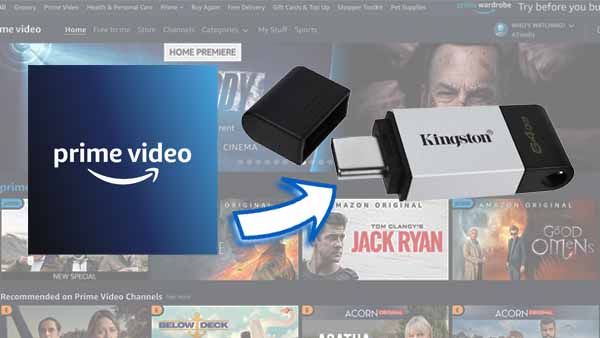

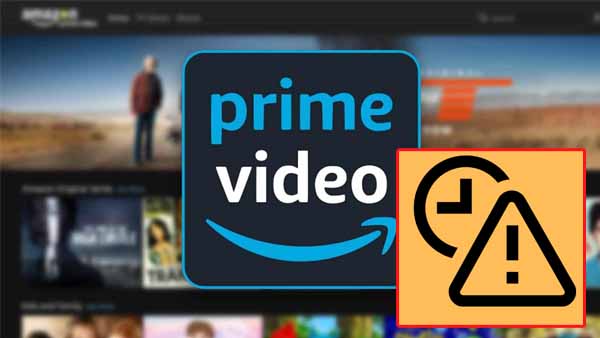
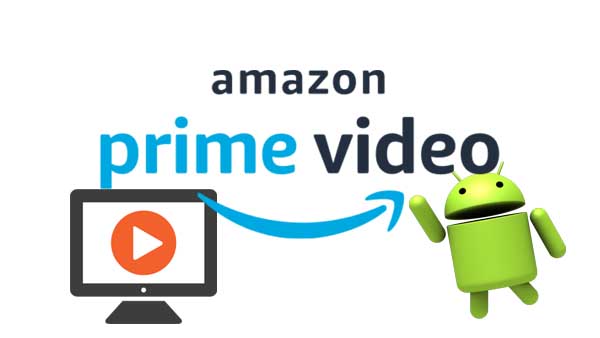
Ashley Rowell, a senior staff writer, is an expert in video and audio subjects, specializing in streaming video and audio conversion, downloading, and editing. She has a deep understanding of the video/audio settings for various devices and platforms such as Netflix, Amazon Prime Video, Disney Plus, Hulu, YouTube, etc, allowing for customized media files to meet your specific needs.