How to Download Disney Plus Videos to MP4
If you ask “Which video format is the most popular?” there is no doubt that it is MP4. Due to the efficient trade-off among video quality, file size and streaming support, MP4 is used to distribute video via the Internet, It is supported in video editors like Final Cut pro, Adobe Premiere, and so on. Meanwhile it allows the use of lossless compression codecs, enabling you to manage your entire workflow in MP4 format.
Since there are so many advantages in MP4 format, it looks a good choice to download Disney Plus videos to MP4 format. Just imagine that after you download Disney movies, or TV series to MP4 files, you can transfer these video files to the common video players like Windows Media Player, VLC Media Player, QuickTime, RealPlayer, 5KP player and so on, somewhat outdated video player, some video editor program and so on, and you can also move them to USB drive, SD card as you like. But how to do?
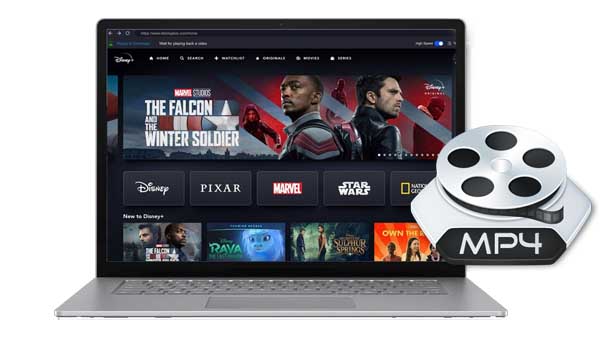
How to Download Disney+ in HD MP4
From Disney+ Help Center, downloads are supported on mobile devices: Apple and Android phone and tablets as well as on the Amazon Fire Tablet apps. The built-in download process is very simple just 1-2-3 steps. 1. Open the Disney+ app. 2. Tap the movie, episode, or season you'd like to download. 3. Tap "DOWNLOAD" (It’s to the right of the PLAY button.) You can play downloaded content back without an Internet connection. However you can’t move or copy these downloads to other program or other device as you think.
It seems that the built-in download feature does not solve the problem. Here strongly recommend you Kigo Disney+ Video Downloader, which is powerful and professional to download various movies or TV shows including original series from Disney Plus and save to MP4 or MKV format with high quality and excellent downloading speed. And it also retain the audio track and subtitles as you need.
Kigo Disney+ Video Downloader
- Download movies, and TV shows including original series from Disney Plus.
- Save Disney+ videos to MP4 / MKV format.
- Select some or the whole audio tracks and subtitles to keep.
- Download Disney+ HD videos.
- Support 5.1 audio kept.
- Save up to 75% time compared to screen recording type programs.
- Fast speed and easy to operate.
100% Secure
100% Secure
There are both Windows version and Mac version provided with Kigo. According to your system, click the above download button to download the right version for you. Most options on Windows are as same as on Mac.
Please note that the software interface may be updated and we recommend checking the official tutorials for the latest instructions.
Step 1. Login with Disney+ Account.
Start Kigo Disney+ Video Downloader and log in using your Disney+ account to proceed.
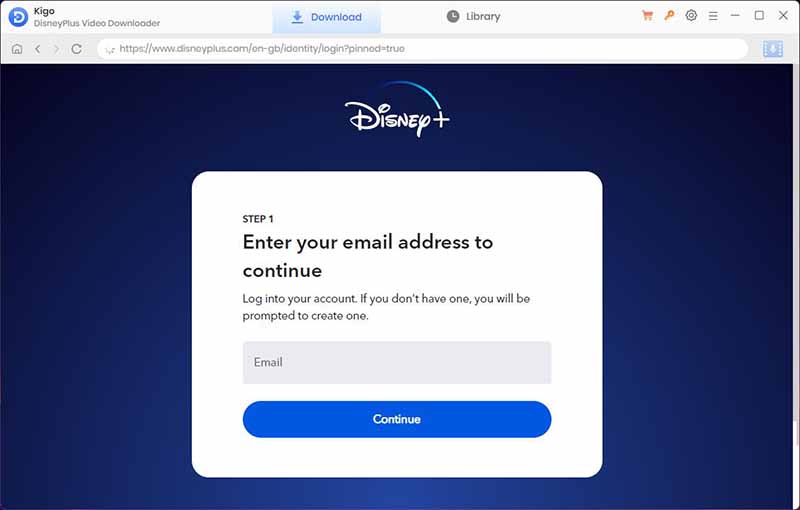
Step 2. Set MP4 Output Format.
Click on the Settings icon to set the output format (MP4 / MKV), video quality (Low, Medium / High), and so on. Here we choose MP4 as the output video format.
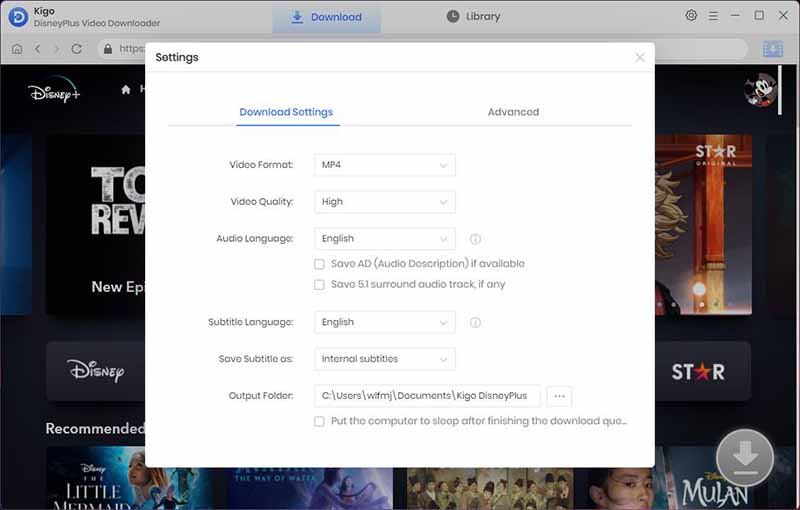
Step 3. Browse and Add Disney+ Video.
Browse or search for the video in the search box by video title. Then open the video details page, and when you click the "Download" button, Kigo will automatically parse all the information about the TV series.
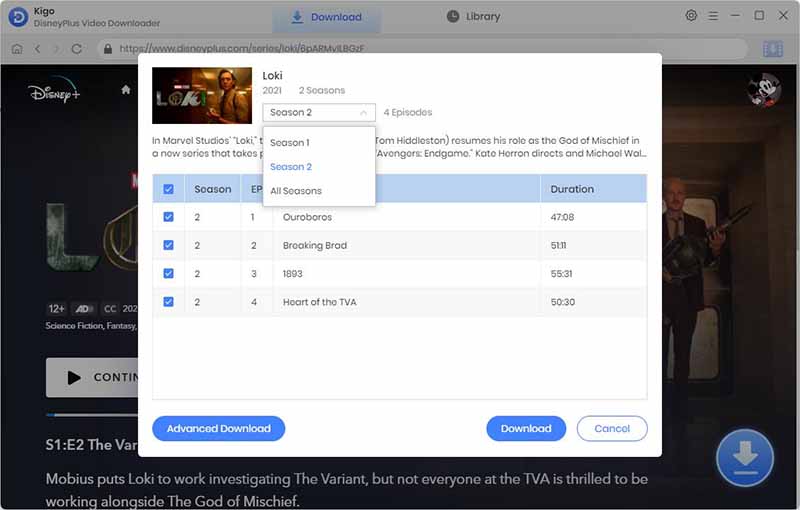
Step 4.Select "Advanced Download" Settings.
Click "Advanced Download" in the bottom left corner to select the video quality, audio track language and subtitle language.
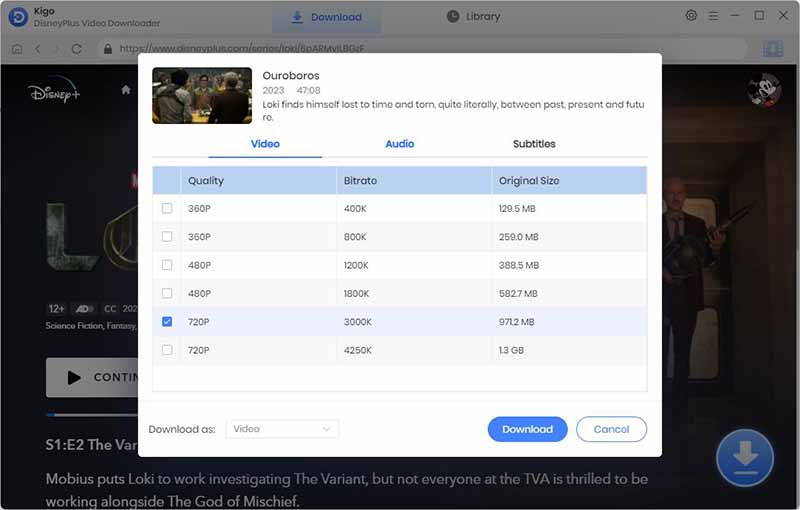
Step 5. Start Downloading Disney+ Videos in MP4.
The last step, click the "Download" button to start downloading video from Disney+.
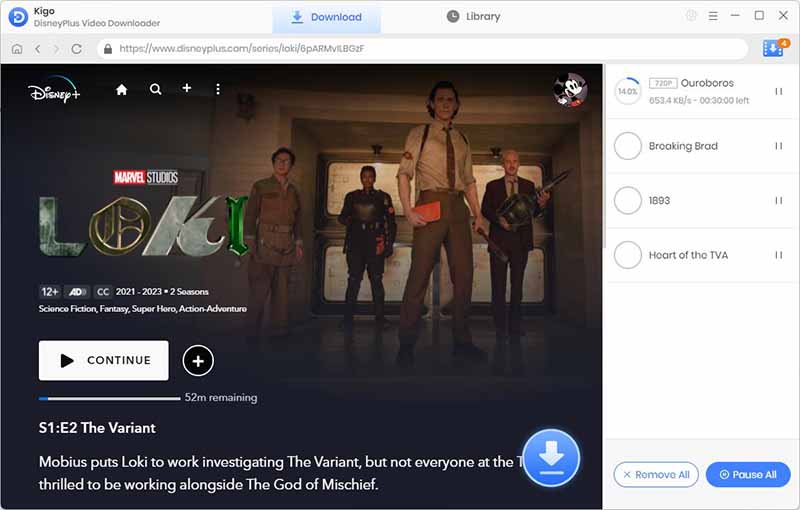
Step 6. Find the downloaded MP4 videos.
After the downloading, you can click "Library" - "Folder icon" to locate the downloaded videos directly.
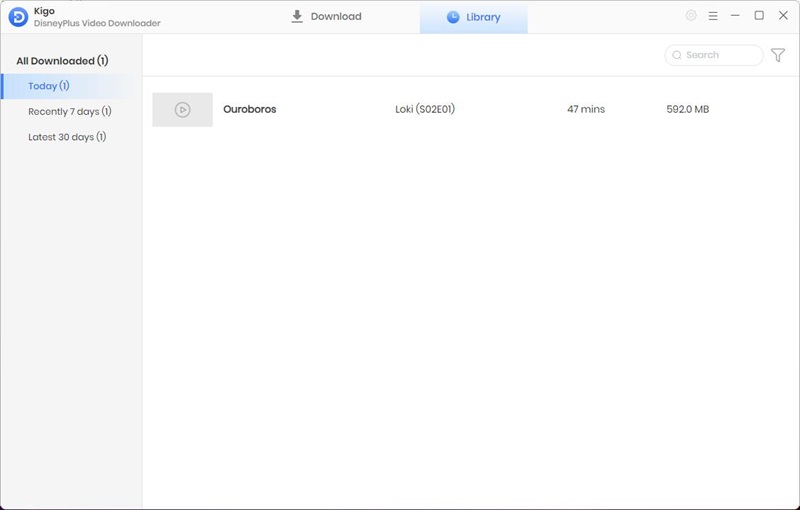
Conclusion
When you download Disney Plus videos to MP4 format with Kigo Disney+ Video Downloader, there will be more flexibility. You can play these downloaded Disney+ MP4 videos on any video player freely, and you can also load to other program to edit. Moreover, you can backup Disney+ videos which will leave from Disney Plus. Isn't it attractive? Without hesitation, just download and take a try by yourself.
100% Secure
100% Secure
Useful Hints
Kindly be aware that the trial version allows downloading only the initial 5 minutes of each video. To fully enjoy the complete video, we recommend purchasing a license. We also encourage you to download the trial version and test it before making a purchase.
Videos from Disney™ are copyrighted. Any redistribution of it without the consent of the copyright owners may be a violation of the law in most countries, including the USA. KigoSoft is not affiliated with Disney™, nor the company that owns the trademark rights to Disney™. This page is provided for compatibility purposes only, and in no case should be considered an endorsement of KigoSoft products by any associated 3rd party.
Highly Recommended: Kigo Movie One
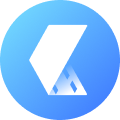
15-in-one Video Downloader for Netflix, Prime Video, Disney+, YouTube Video, Facebook, and more, and save videos in MP4 or MKV format! Learn More


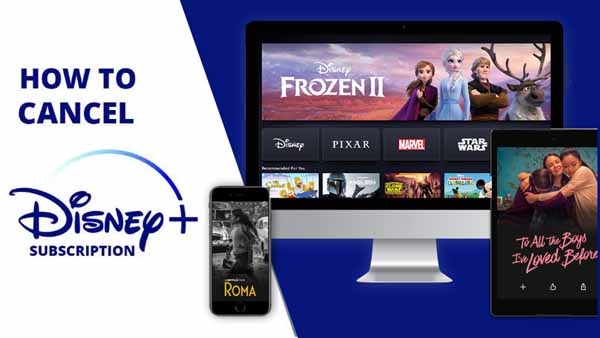


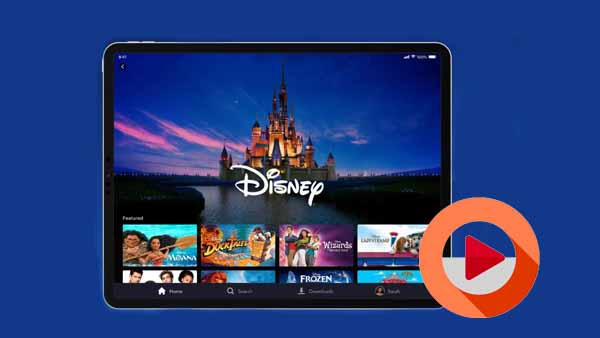
Ashley Rowell, a senior staff writer, is an expert in video and audio subjects, specializing in streaming video and audio conversion, downloading, and editing. She has a deep understanding of the video/audio settings for various devices and platforms such as Netflix, Amazon Prime Video, Disney Plus, Hulu, YouTube, etc, allowing for customized media files to meet your specific needs.