Two Methods to Download Netflix Movies to Computer
Movies make life better. Netflix offers a wide variety of movies in addition to it's own original series. These movies you can not only play online, but you can also try to download them for offline playback. So how to download these movies from Netflix and play them offline? The next content will answer your confusion.
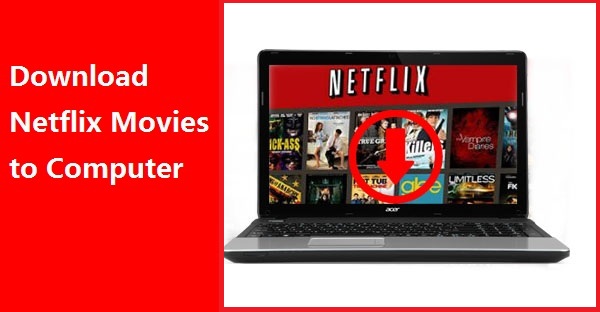
Method 1. Use Netflix App to Download Movies to Computer
If you have install Netflix app on your mobile device and want to download Netflix videos offline, you need the following:
- An internet connection, and
- An active Netflix streaming account, and
- An iPhone, iPad, or iPod touch running iOS 9.0 or later, or
- A phone or tablet running Android 4.4.2 or later, or
- An Amazon Fire tablet running Fire OS 4.0 or later, or
- A tablet or computer running Windows 10 Version 1607 (Anniversary Update) or later, and
- The latest version of the Netflix Apple iOS, Netflix Android, Amazon Fire, or Netflix Windows 10 app
If you are a computer users, you need to make sure that your computer is running Windows 10 Version 1607 (Anniversary Update) or later, else you can go to the Method 2 to use the third-party Netflix video downloader.
1. Open the Netflix app.
2. Tap the menu button in the upper-left corner. It looks like three horizontal lines.
3. Tap Available for Download.
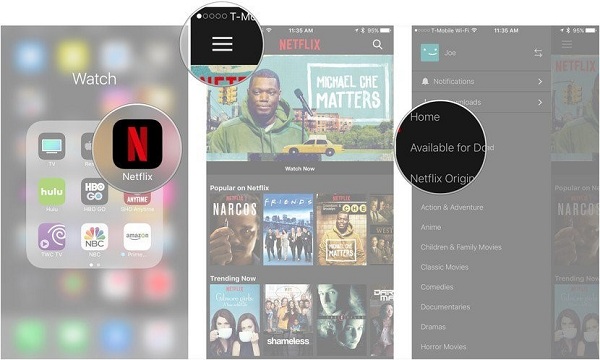
4. Tap the show or movie that you want to download.
5. Tap the download button next to the movie or episode that you want to download (looks like an arrow).
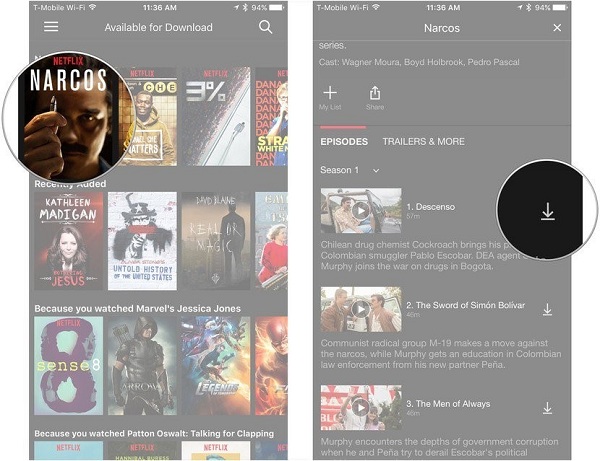
To watch the downloaded videos, just select the Downloads icon within the Netflix app, and then tap the Play icon on the title you would like to watch. For TV Shows, you must select the show, then tap the Play icon on the episode you would like to watch.
Method 2. Use Kigo Netflix Video Downloader to Download Movies to Computer
Plese note that the download feature of Netflix is not supported for computer browsers. Even you have the right Windows system and computer to download them directly with Netflix. There still other limitation while or after downloading. You can currently store a maximum of 100 titles on a single device at any given time. Some titles can only be downloaded a limited number of times per year due to licensing rights for those titles. Titles that are expiring from your device in less than 7 days will display the amount of time you have left.
If you want to download Netflix movies to computer and get rid of the above limitations, you can turn to Netflix Downloader. Whether you are Windows XP users, or Win 7, Win 8 users, you can also download Netflix videos to your computer and there is no need to worry about the downloading amount and the expired.
With Kigo Netflix Video Downloader, you can download various movies, TV shows including Netflix original series like Stranger Things, Squid Games, and documentaries in MP4 or MKV with up to 1080p quality. All the audio tracks or subtitles can also be saved as you need.
Netflix Video Downloader
- Support downloading movies, TV shows and original series in MP4 or MKV.
- All and some the audio tracks and subtitles will be kept.
- Download up to 1080p HD videos.
- Support H.265 and H.264.
- Fast speed and easy to operate.
100% Secure
100% Secure
***Please note that the software interface may be updated and we recommend checking the official tutorial for the latest instructions.
Step 1 Sign in to Netflix Account, and Output Settings.
If you are using this program for the first time, you will first need to sign in to your Netflix account. (If no IP change occurs, subsequent openings of this program will not require you to sign in again.). Then click the "setting" icon to set the output format (MP4 / MKV), output quality(Low, Medium, and High), audio track language, subtitle language, output folder and so on.
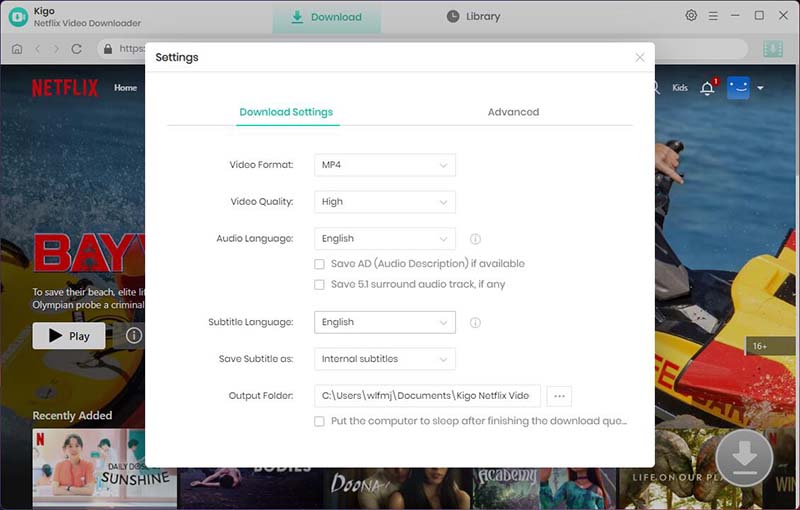
Step 2 Search and Add Movie.
Find the movie you want to download by typing the name of the movie in the search bar.
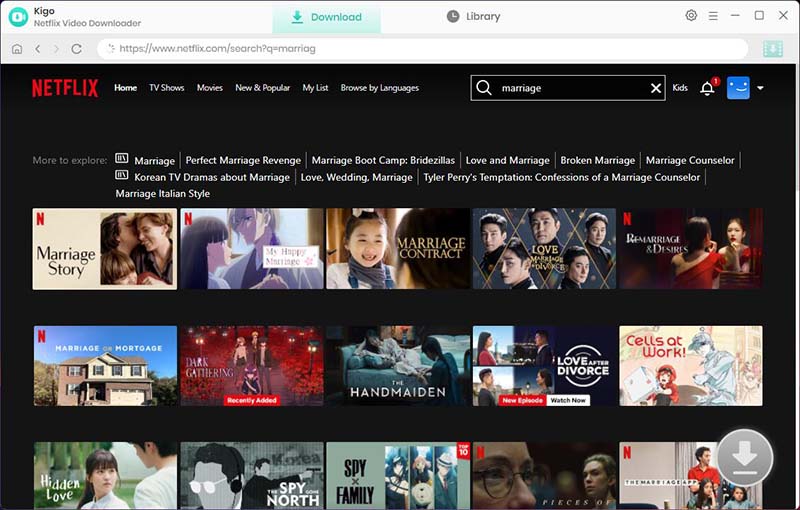
Click on this video, and the “Download” button in the bottom right corner will automatically recognize the video and change from gray to green, click it.
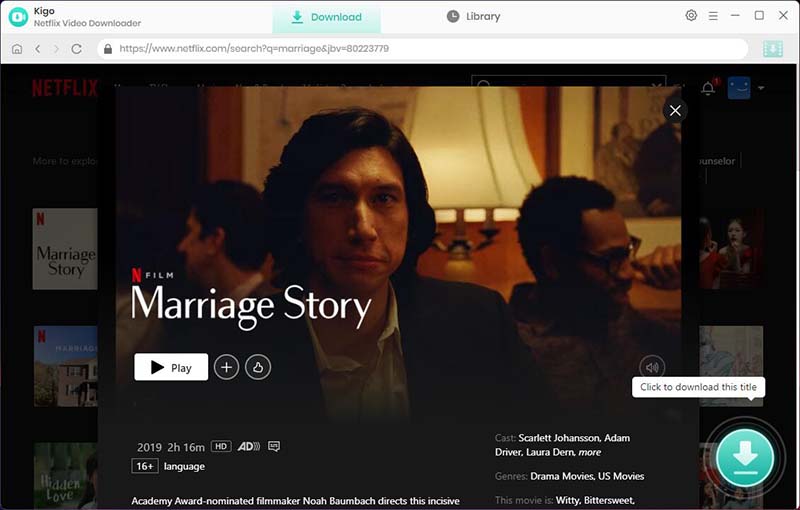
Step 3. Select "Advanced Download" Settings.
Kigo will automatically recognize the information about this movie and open the "Advanced Download" window. Through the window, you can set the video output quality, bit rate, audio tracks, subtitle files, etc. more specifically.
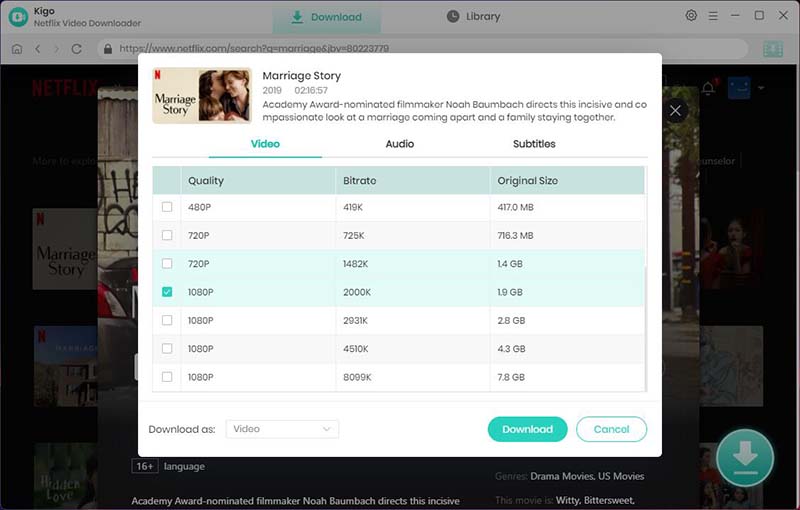
Step 4 Start to Download Netflix Movie.
After the above settings, Click the "Download" button to start downloading the movie from Netflix to your computer.
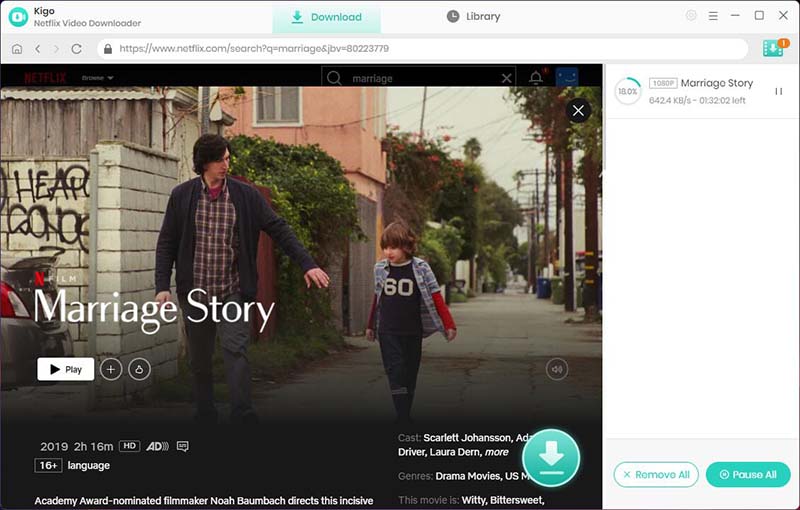
When the download is complete, you can click on Library to quickly locate your downloaded movie.
Conclusion
Firstly you may think the Method 1 to use the Netflix is the fast solution to download Netflix videos to computer. There are some limitations to make you can't freely enjoy the downloaded files. This way Method 2 is more economical. And the Netflix downloader supports free trial version, you can take a try.
100% Secure
100% Secure
Useful Hints
Kindly be aware that the trial version allows downloading only the initial 5 minutes of each video. To fully enjoy the complete video, we recommend purchasing a license. We also encourage you to download the trial version and test it before making a purchase.
Videos from Netflix™ are copyrighted. Any redistribution of it without the consent of the copyright owners may be a violation of the law in most countries, including the USA. KigoSoft is not affiliated with Netflix™, nor the company that owns the trademark rights to Netflix™. This page is provided for compatibility purposes only, and in no case should be considered an endorsement of KigoSoft products by any associated 3rd party.








Ashley Rowell, a senior staff writer, is an expert in video and audio subjects, specializing in streaming video and audio conversion, downloading, and editing. She has a deep understanding of the video/audio settings for various devices and platforms such as Netflix, Amazon Prime Video, Disney Plus, Hulu, YouTube, etc, allowing for customized media files to meet your specific needs.