Proven Two Methods to Stream Netflix on Chromecast
If you ask how to stream Netflix videos on Chromecast, whether the support center of Google or Netflix support center, you can find the related guides.
The following will show you two methods with or without Netflix app to solve the problem.
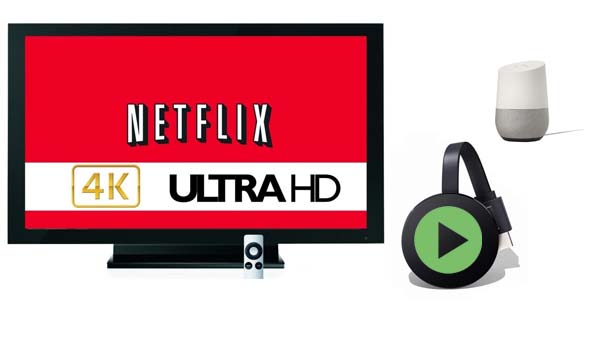
Method 1. Stream Videos on Chromecast with Netflix App
Step 1. Plug in your Chromecast device
Plug Chromecast into your TV, then connect the USB power cable to your Chromecast. Then either plug the other end of the USB power cable into an open USB port on your TV OR into the included power adapter which you will then plug into a power outlet.
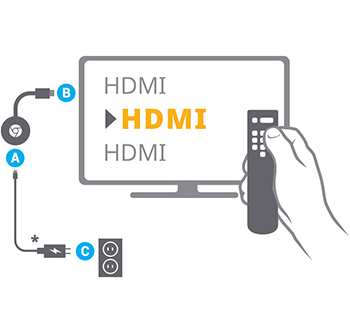
Note: Only use the provided AC adapter. Chromecast Ultra won't work with any other USB cable, or any USB cable plugged into a TV. You must use the power supply included in the Chromecast Ultra box.
Step 2. Connect your Chromecast device
Double check that the Chromecast and the mobile device or tablet you are using to set up Chromecast with are both on the same Wi-Fi network.
Step 3. Download the Google Home app
On your mobile device or tablet, download the Google Home app Google Home app
Step 4. Set up Chromecast
If you don't see the steps to set up your Chromecast:
1. At the top left of the Google Home app home screen, tap Add + > Set up device > Set up new devices.
2. Follow the remaining steps.
Step 5. When the set up is successful, connect your Netflix account:
- Launch the Google Home app.
- Select the Menu icon .
- Under Google Assistant, select More settings.
- Select the Services tab.
- Select Videos and Photos.
- Locate Netflix and tap the Link icon to link your Google account to your Netflix app.
- You can now control Netflix on your Google Home-connected devices using Google Assistant voice controls.
Step 6. Set up Netflix once you've set up the Chromecast on the Google Home app:
- Launch the Netflix app on your device.
- Once you're signed in, select the Cast icon from the upper or lower right side of the screen.
- Select your Chromecast from the list of available devices to launch the Netflix app on your TV.
- Select a TV show or movie to watch and press Play.
Your device is now connected to your Netflix account. And you can easily stream your Netflix videos from your mobile devices to Chromecast.
Stream Netflix Videos on Chromecast without Netflix app
Even with the above information, we know how to cast Netflix videos on your TVs with your Netflix account. Sometimes you may have unstable network to affect your watching experience. Why not try to downloaded them during your free time and then stream them on Chromecast anytime you like.
Here we will shows one solution to download Netflix videos and then upload to Google Drive, you can stream with Google Drive more easily, because the Chromecast obviously doesn't provide any way to plug in a USB drive and play local files.
Kigo Netflix Downloader is such tool to help users download Netflix movies, TV Shows, original Series and documentaries with up to 1080p and fast speed. When you download them, you can keep the audio track and subtitle during your downloading process.
Netflix Video Downloader
- Support downloading movies, TV shows and original series in MP4 or MKV.
- All and some the audio tracks and subtitles will be kept.
- Download up to 1080p HD videos.
- Support H.265 and H.264.
- Fast speed and easy to operate.
100% Secure
100% Secure
Before the downloading, click the above download button to download the latest version, install and run it.
Step 1 Run the Netflix Downloader. You can copy video URL or search videos to add Netflix videos to download.
If you have the Netflix videos' url you want to download, just copy and paste them to download. You can also search the videos to download.
Step 2 Click the Download button.
After you find the videos, click the Download button.
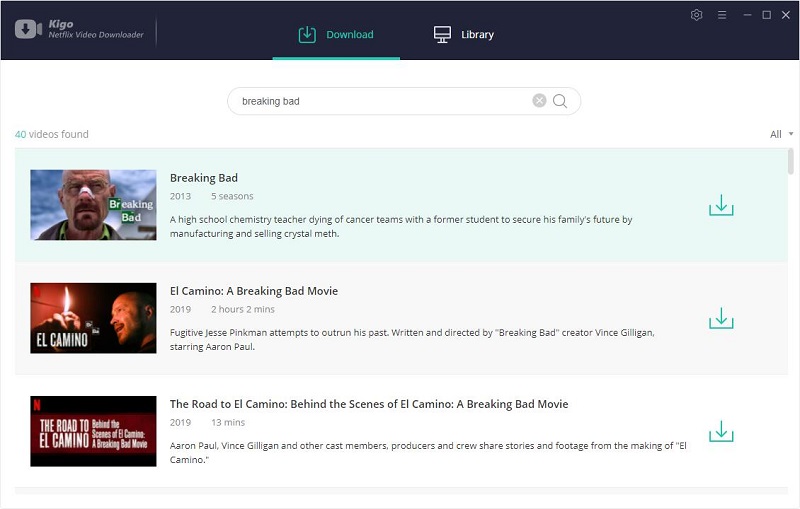
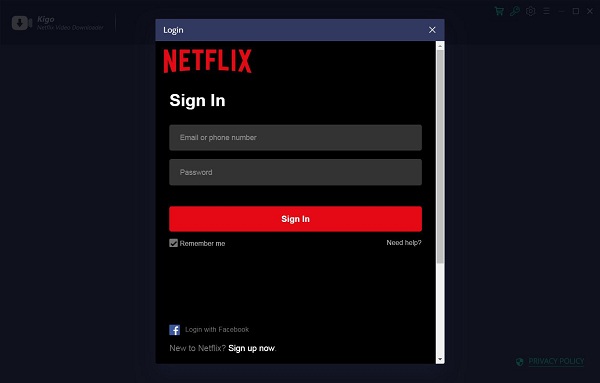
After you login with your Netflix account, choose the video or TV shows to download.
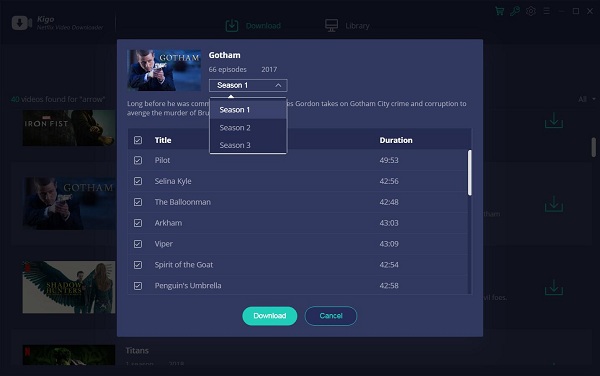
Step 3 Start downloading.
When the downloading is completed, you can click on Library to find the downloaded.
Step 4 Upload the downloaded videos to Google Drive and play them on Chromecast.
Find the downloaded videos, and upload them to your Google Drive. You can directly stream them from Google Drive on your Chromecast easily.
Conclusion
When you have stable internet, you can directly cast your Netflix videos to Chromecast with your mobile devices which support Netflix. When you have poor internet or you don't want to use the mobile devices to cast the videos, the wise choice is to use Kigo Netflix Downloader to download them and upload to Google Drive to stream on Chromecast as you wish.
100% Secure
100% Secure
Useful Hints
Kindly be aware that the trial version allows downloading only the initial 5 minutes of each video. To fully enjoy the complete video, we recommend purchasing a license. We also encourage you to download the trial version and test it before making a purchase.
Videos from Netflix™ are copyrighted. Any redistribution of it without the consent of the copyright owners may be a violation of the law in most countries, including the USA. KigoSoft is not affiliated with Netflix™, nor the company that owns the trademark rights to Netflix™. This page is provided for compatibility purposes only, and in no case should be considered an endorsement of KigoSoft products by any associated 3rd party.








Ashley Rowell, a senior staff writer, is an expert in video and audio subjects, specializing in streaming video and audio conversion, downloading, and editing. She has a deep understanding of the video/audio settings for various devices and platforms such as Netflix, Amazon Prime Video, Disney Plus, Hulu, YouTube, etc, allowing for customized media files to meet your specific needs.