How to Play Netflix on GOM Player
Are you tired of being limited to watching Netflix videos only on the official app? If you're looking for a way to enjoy your favorite Netflix shows and movies on a different media player, you're in the right place. In this article, we'll show you how to play Netflix videos on GOM Player, giving you the freedom to watch your content on your preferred video media player. Say goodbye to restrictions and hello to a whole new viewing experience!
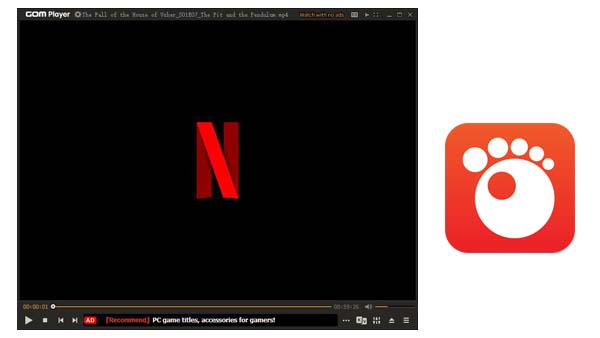
What is a GOM Player
A video player is a software application or device that allows users to play and view video files on a computer, smartphone, tablet, or other electronic device. GOM Player is a free multimedia player software that supports various video and audio formats. It is developed by the South Korean company Gretech Corporation. GOM Player is known for its user-friendly interface, customization options, and advanced features such as subtitle support, video playback settings, and screen capture. It is widely used by users around the world to play videos and music on their computers.
How to Play Netflix Video on GOM Player
GOM Player can only support local video playing. You can’t use the Player to play Netflix videos online directly unless you try to download Netflix videos to your computer and then use GOM Player to play the downloaded videos as you like. To download Netflix movies or TV shows to your computer, you need to ask Kigo Netflix Video Downloader’s help, which is a powerful solution designed to download and store Netflix videos for offline watching. It also enables users to download high-quality video content from Netflix in formats such as MP4 or MKV with up to 1080p quality, supports batch downloading, and ensures high-speed performance, providing an excellent way to enjoy Netflix content offline with audio tracks and subtitles kept.
Netflix Video Downloader
- Support downloading movies, TV shows and original series in MP4 or MKV.
- All and some the audio tracks and subtitles will be kept.
- Download up to 1080p HD videos.
- Support H.265 and H.264.
- Fast speed and easy to operate.
100% Secure
100% Secure
Steps to Download Netflix Videos and Play on GOM Player
***Please note that the software interface may be updated and we recommend checking the official tutorial for the latest instructions.
Before the start, click to download and install the latest version of Kigo Netflix Video Downloader on your PC, and then follow the next guide to download Netflix video in HD MP4 on your computer.
Step 1. Sign in to Netflix Account, and Choose Output Settings.
Click to launch Kigo, and sign in to Netflix account. After your login, click the "setting" icon to set the output format (MP4 / MKV), output quality(Low, Medium, and High), audio track language, subtitle language, output folder and so on.
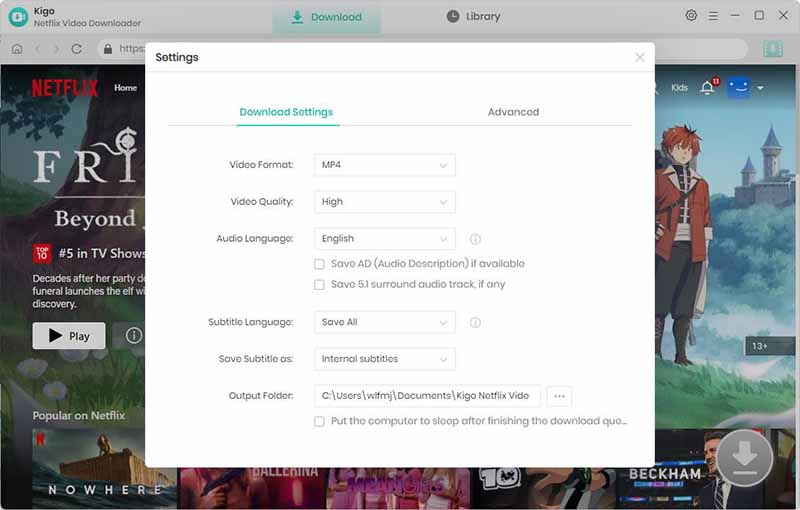
Step 2. Add Video You Want to Download.
Enter the video title and search it in the search box.
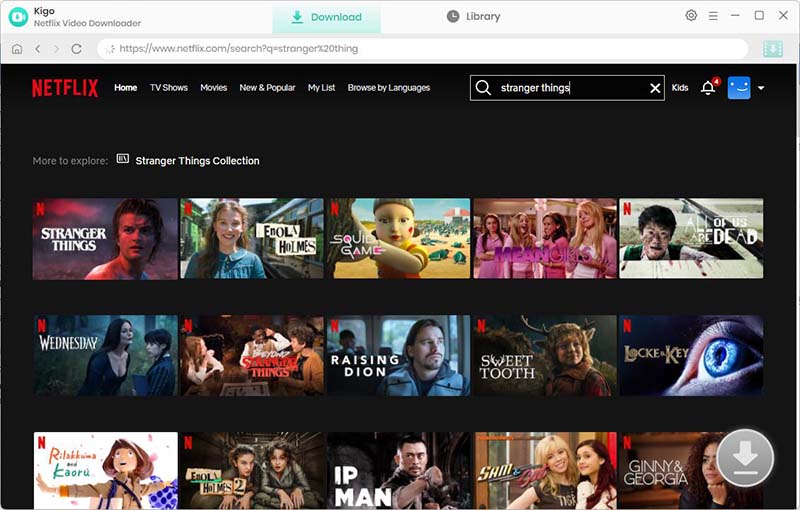
When you locate the video you wish to download, click on it. Subsequently, the "Download" button in the bottom right corner will shift from gray to green; proceed to click on it.
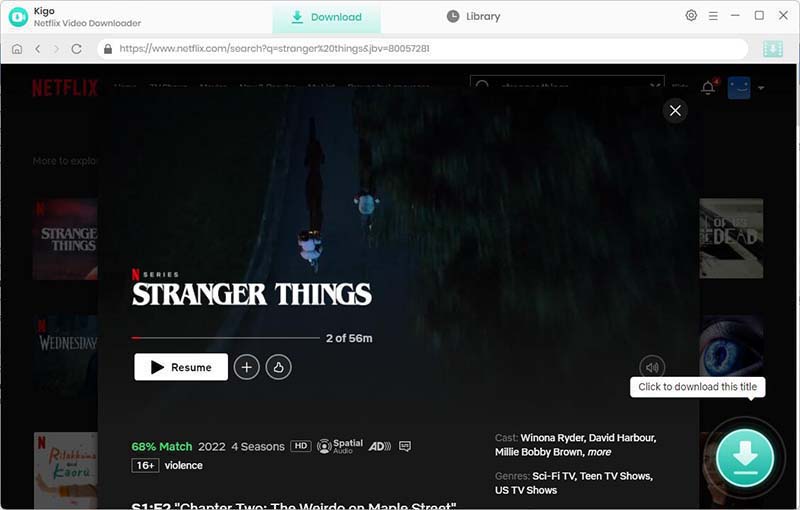
Step 3. Customize "Advanced Download" Setting.
Once the TV show is listed on Kigo, you can select the season and episodes to download. You can also download the whole seasons one time.
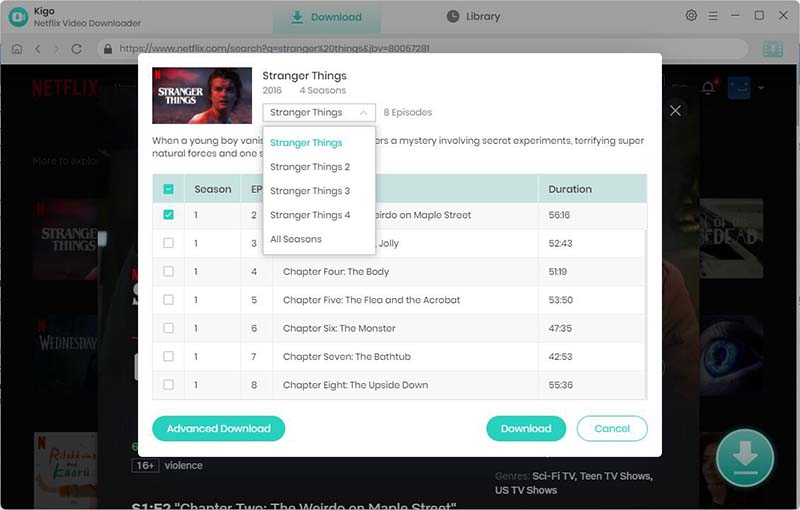
Click the "Advanced Download" in the lower left corner of the window to set it with more specific settings. Here you can set the video quality with different bitrates, audio track with different audio quality, and subtitles with three modes for you to choose.

Step 4. Start Downloading Netflix Video to Computer.
When all the settings are completed, now you can click "Download" to start to download Stranger Things Season 4 to your computer in HD MP4 format.

Step 5. Play Netflix Downloads on GOM Player.
Wait for the download to complete and you can see all downloaded episodes in the "Library". To play Netflix videos on GOM Player, you will need to download and install the GOM Player software on your computer. Once installed, you can open the GOM Player and click on the "Open" button to select the Netflix video file you want to play. Alternatively, you can drag and drop the video file into the GOM Player window.

Conclusion
In summary, utilizing Kigo Netflix Video Downloader to save Netflix videos on your computer and then playing them using GOM Player offers a convenient and effective method for enjoying your preferred Netflix content offline. This approach allows you to view Netflix downloads without constraints and bring your cherished shows and movies along wherever you go. Experiment with it and revel in the liberty of watching Netflix content based on your preferences!
100% Secure
100% Secure
Useful Hints
Kindly be aware that the trial version allows downloading only the initial 5 minutes of each video. To fully enjoy the complete video, we recommend purchasing a license. We also encourage you to download the trial version and test it before making a purchase.
Videos from Netflix™ are copyrighted. Any redistribution of it without the consent of the copyright owners may be a violation of the law in most countries, including the USA. KigoSoft is not affiliated with Netflix™, nor the company that owns the trademark rights to Netflix™. This page is provided for compatibility purposes only, and in no case should be considered an endorsement of KigoSoft products by any associated 3rd party.








Ashley Rowell, a senior staff writer, is an expert in video and audio subjects, specializing in streaming video and audio conversion, downloading, and editing. She has a deep understanding of the video/audio settings for various devices and platforms such as Netflix, Amazon Prime Video, Disney Plus, Hulu, YouTube, etc, allowing for customized media files to meet your specific needs.