How to Watch Netflix on MPC Media Player
MPC is a free and open-source media player for Windows that offers a wide range of useful features, making it the only media player you'll ever need. Would you like to watch your favorite Netflix shows and movies on MPC media player? Look no further! In this article, we will show you how to watch Netflix on MPC Media Player, allowing you to enjoy your favorite content in a new way. Get ready to take your streaming experience to the next level!!
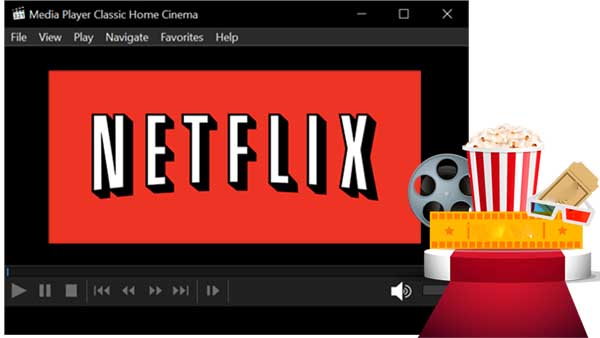
Can I Watch Netflix on MPC Media Player
Unfortunately, no. Netflix employs DRM (Digital Rights Management) to safeguard its content and prevent unauthorized distribution. This restrictive technology limits streaming to approved applications, preventing direct access via certain media players like MPC Media Player. This measure ensures secure viewing through authorized channels, protecting creators' and distributors' rights and revenue. While it may inconvenience some users, it ultimately upholds the exclusivity and integrity of Netflix's extensive content library.
How to Watch Netflix on MPC Media Player
To watch Netflix on MPC-HC, Kigo Netflix Video Downloader offers a quick and easy solution. All you need to do is download your favorite Netflix videos to your computer with Kigo and play them on your MPC-HC. Kigo is a versatile and professional Netflix video downloader that allows you to download a wide variety of high-definition TV shows, movies and documentaries and store them in MP4 or MKV format. You can also download videos in audio and subtitle languages according to your needs.
Netflix Video Downloader
- Support downloading movies, TV shows and original series in MP4 or MKV.
- All and some the audio tracks and subtitles will be kept.
- Download up to 1080p HD videos.
- Support H.265 and H.264.
- Fast speed and easy to operate.
100% Secure
100% Secure
***Please note that the software interface may be updated and we recommend checking the official tutorial for the latest instructions.
Step 1 Sign in, and Select Output Settings.
The first step is to sign in to your Netflix account. Then click the "Setting" icon to set the output format (MP4 / MKV), output quality, audio track language, subtitle language, output folder and so on.
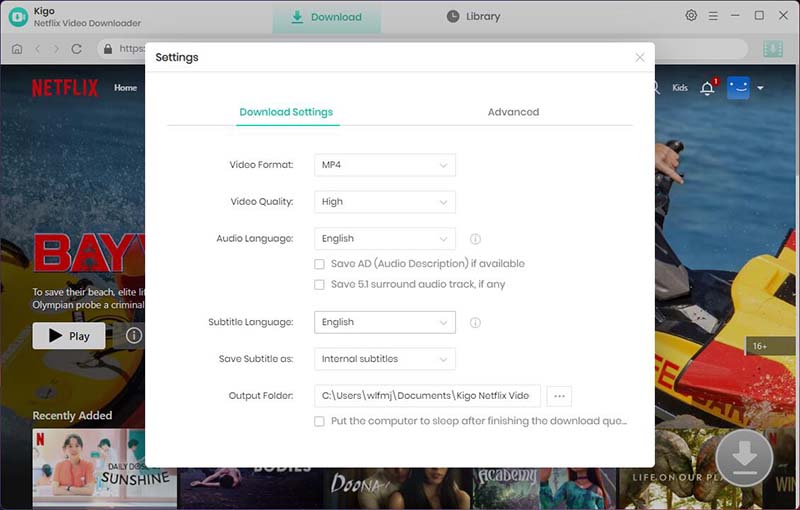
Step 2 Add Netflix Videos to Kigo.
Find the movie you want to download by typing the name of the movie in the search bar.
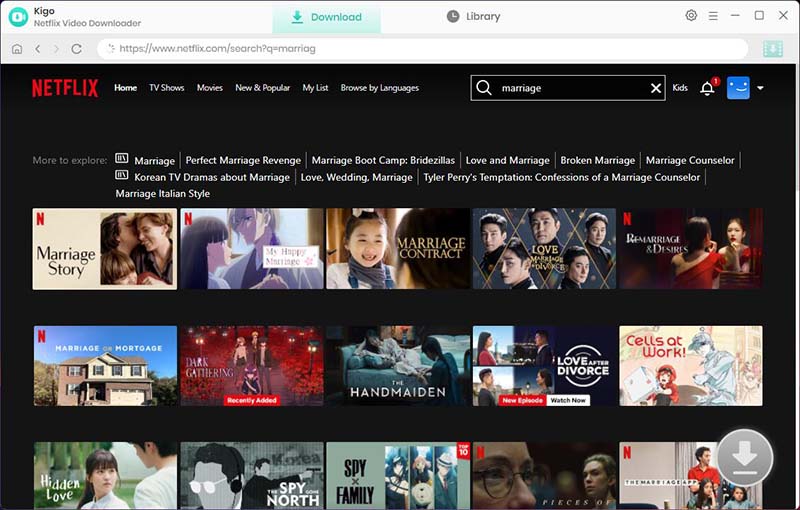
Open the detail page, and then click the download button in the lower right corner.
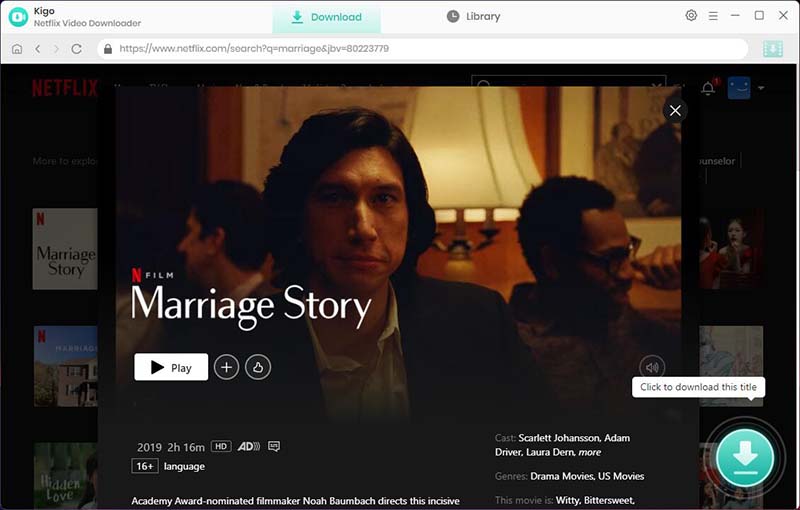
Step 3. Customize "Advanced Download" Settings.
Kigo will automatically recognize the information about this movie and open the "Advanced Download" window. Here, you can also set the video output quality, bit rate, audio tracks, subtitle files, etc. more specifically.
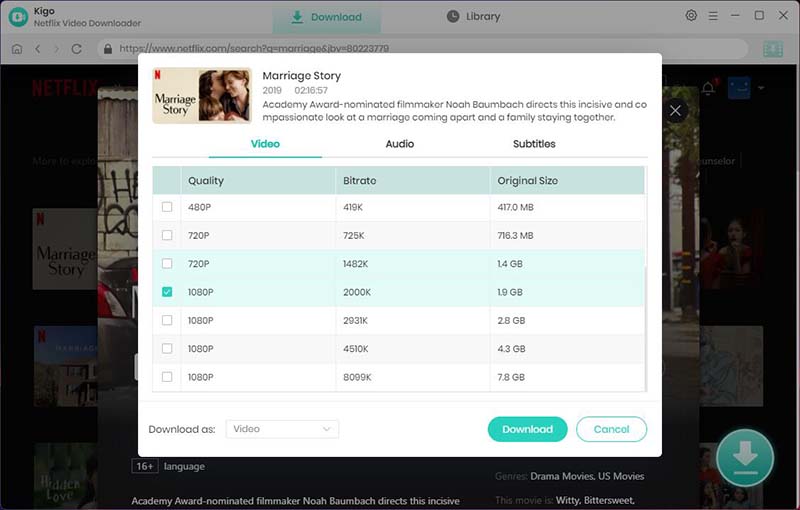
Step 4 Start Downloading Videos for MPC.
When you finish the above settings, click the "Download" button to start downloading the movie from Netflix to your computer.
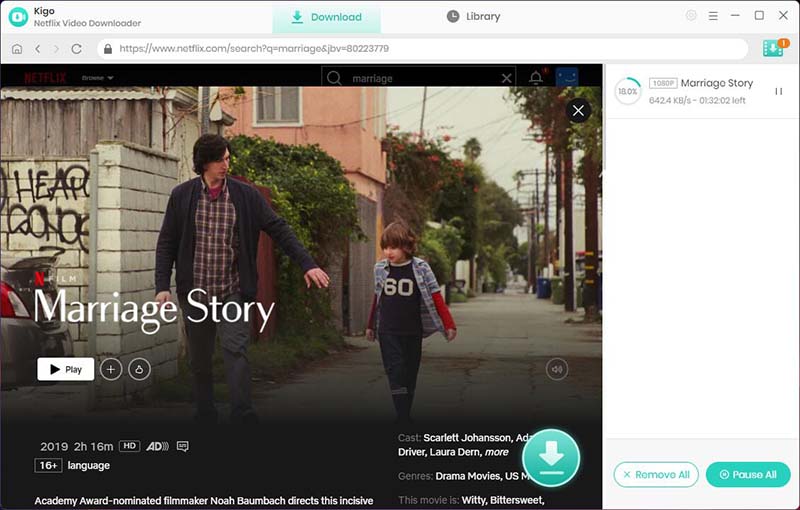
Step 5 Play Netflix Downloads on MPC Media Player.
When the download is complete, you can click on Library to quickly locate your downloaded movie, and go to "File > Open File/URL" in MPC-HC, and find the downloaded Netflix videos to play them.
FAQs about Watching Netflix on MPC Media Player
What is MPC Media Player
MPC Media Player, also known as Media Player Classic, is a free and open-source media player software that is designed to play various types of audio and video files. It is known for its lightweight and simple interface, making it a popular choice for users who prefer a no-frills media player. MPC Media Player supports a wide range of codecs and formats, and it also has additional features such as the ability to play DVDs and VCDs. Overall, MPC Media Player is a versatile and reliable option for those looking for a straightforward media player solution.
Is MPC better than VLC
MPC and VLC are both media players, but they have some differences.
MPC is known for its lightweight and minimalistic design, making it a popular choice for users who prefer a simple and efficient media player. It is also highly customizable and offers a range of advanced features for experienced users.
On the other hand, VLC is renowned for its wide range of supported formats and codecs, making it a versatile option for playing various types of media files. It also offers additional features such as streaming capabilities and extensive customization options.
It is impossible to give a definitive answer about whether MPC is better than VLC. When comparing MPC (Media Player Classic) and VLC (VideoLAN Client), it is important to consider your specific needs and preferences. Both media players have their own unique features and advantages, and the best choice will vary depending on individual requirements.
Summary
In summary, MPC Media Player is a versatile and user-friendly video tool for computer use. Its customizable features and extensive format support make MPC Media Player a must-have for video enthusiasts. Although it lacks official Netflix support, using Kigo Netflix Video Downloader to download Netflix videos for playback on MPC or VLC is a practical workaround.
100% Secure
100% Secure
Useful Hints
Kindly be aware that the trial version allows downloading only the initial 5 minutes of each video. To fully enjoy the complete video, we recommend purchasing a license. We also encourage you to download the trial version and test it before making a purchase.
Videos from Netflix™ are copyrighted. Any redistribution of it without the consent of the copyright owners may be a violation of the law in most countries, including the USA. KigoSoft is not affiliated with Netflix™, nor the company that owns the trademark rights to Netflix™. This page is provided for compatibility purposes only, and in no case should be considered an endorsement of KigoSoft products by any associated 3rd party.








Ashley Rowell, a senior staff writer, is an expert in video and audio subjects, specializing in streaming video and audio conversion, downloading, and editing. She has a deep understanding of the video/audio settings for various devices and platforms such as Netflix, Amazon Prime Video, Disney Plus, Hulu, YouTube, etc, allowing for customized media files to meet your specific needs.