How to Download Netflix Movies on Your Laptop
In this comprehensive guide, we'll walk you through the simple steps to download Netflix movies to your laptop, whether or not your computer supports a separate Netflix app installation. You can say goodbye to buffering and hello to uninterrupted entertainment! Whether you're on a long flight, a road trip, or just want to watch offline, we've got you covered.
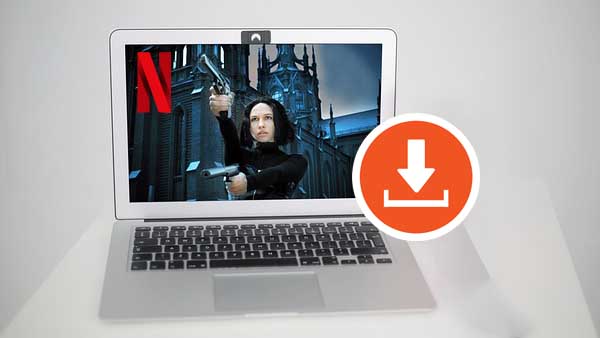
Download Netflix Movies With the Netflix App on A Laptop
Netflix movies and TV shows can be downloaded on various devices such as iPhones, iPads, Android, and Amazon Fire. Additionally, Windows 10 or 11 computers and some Chromebooks and Chromeboxes also support Netflix downloads.
If your laptop supports the Netflix app installation, you can find and download the Netflix app from the Microsoft Store. By default, Netflix downloads are restricted to Wi-Fi only, but this setting can be adjusted in the app settings. Ensure you have a stable internet connection before downloading Netflix movies on your laptop. A slow or intermittent connection can lead to download interruptions and errors.
Step 1: Launch the Netflix app on your laptop.
Launch the Netflix app on your laptop and sign in to your account. If you don't have the app installed, you can download it from the Microsoft or Mac App Store.
Step 2. Find a movie to download.
Browse through the Netflix library and select a movie or TV show that you want to download. Not all titles are available for download, so look for the download icon next to the title to see if it's downloadable.
Step 3. Click on the download button:
When you've found a movie or TV show you want to download, click on the download button next to the title. The download will start, and you can monitor the progress in the Downloads section of the app.
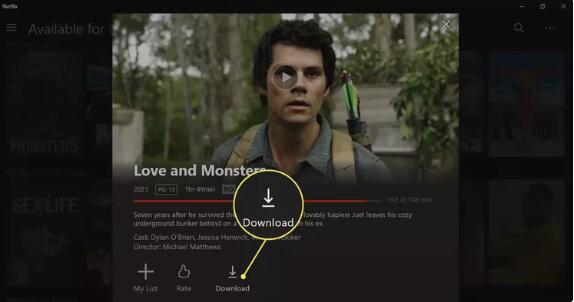
Step 4. Wait for the download to complete:
Depending on the size of the movie or TV show, the download may take some time.Once it's complete, you can access the downloaded content from the Downloads section of the app, even when you're offline. And you can also enjoy them anytime, anywhere, without an internet connection. Just open the Netflix app and go to the Downloads section to access your offline content.
Download Netflix Movies Without the Netflix App on A Laptop
If your Laptop doesn't support the Netflix app, how to download Netflix movies for offline viewing? You need to use a third-party downloader, such as Kigo Netflix Video Downloader, which provides faster and more stable download speeds than app downloads, supports multi-language and multi-subtitle downloads, and can customize the output format of MP4 or MKV with up to 1080p quality, as well as the output path and so on. It also supports downloading in 5.1 Dolby audio quality.
Netflix Video Downloader
- Support downloading movies, TV shows and original series in MP4 or MKV.
- All and some the audio tracks and subtitles will be kept.
- Download up to 1080p HD videos.
- Support H.265 and H.264.
- Fast speed and easy to operate.
100% Secure
100% Secure
Steps to Download Netflix Movies to MP4 Format
When you download movies with Netflix app, you can only play them offline via Netflix, not to say that you want to save to MP4 format. It is totally impossible. Don't worry. The following guide show you the detailed steps to download Netflix movies to MP4 format.
***Please note that the software interface may be updated and we recommend checking the official tutorial for the latest instructions.
Step 1 Sign in to Netflix Account, and Select Output Settings.
Launch Kigo on your laptop and then sign in to your Netflix account. Then click the "setting" icon to set the output format (MP4 / MKV), output quality(Low, Medium, and High), audio track language, subtitle language, output folder and so on.
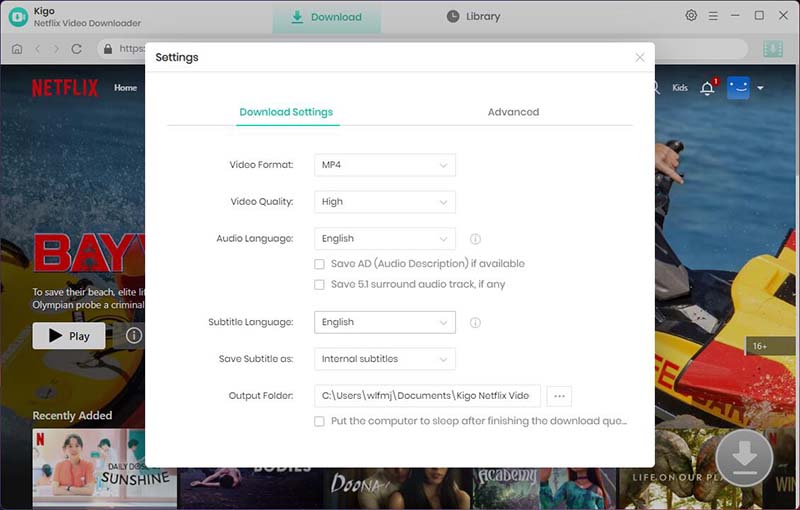
Step 2 Search and Add Movie.
Find the movie you want to download by typing the name of the movie in the search bar.
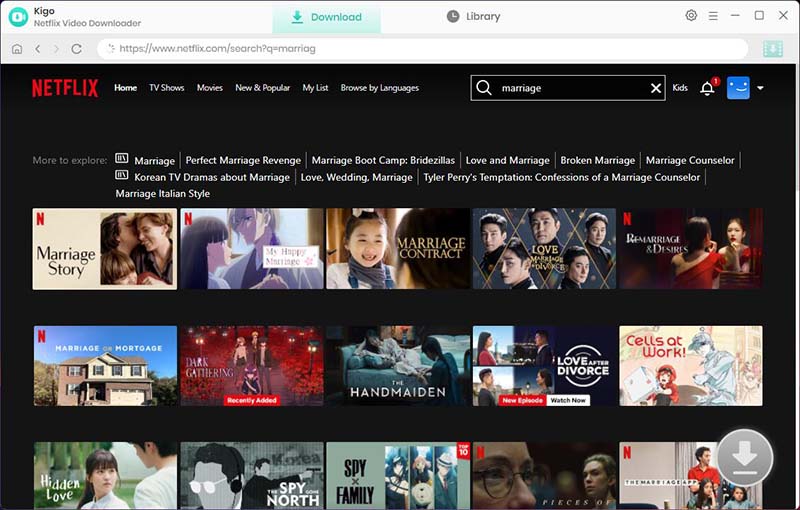
Open the details page of the movie, and the “Download” button in the bottom right corner will automatically recognize the video, click it.
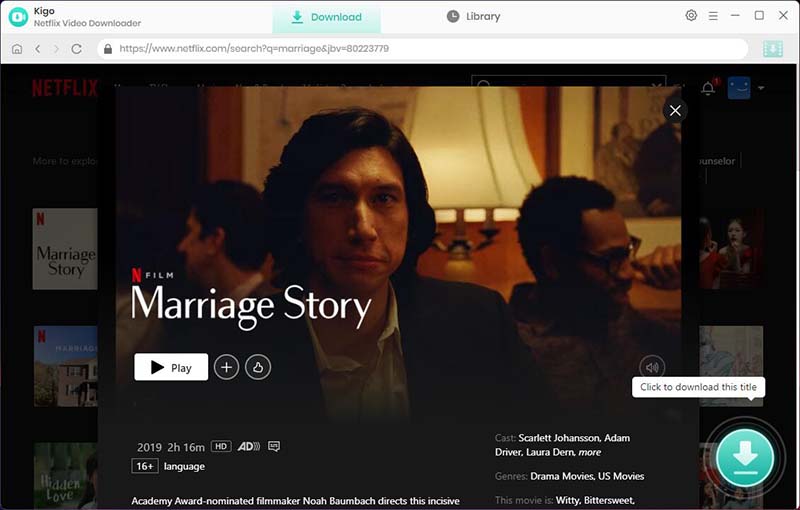
Step 3. Select "Advanced Download" Settings.
Kigo will automatically recognize the information about this movie and open the "Advanced Download" window. Through the window, you can set the video output quality, bit rate, audio tracks, subtitle files, etc. more specifically.
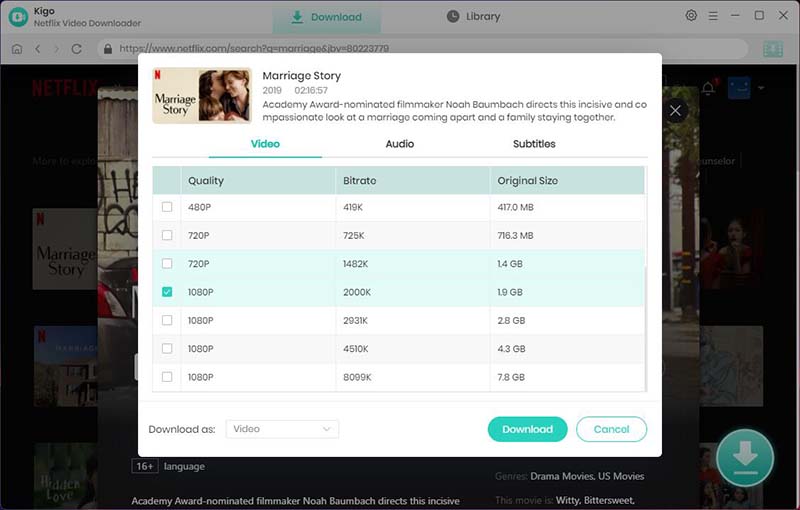
Step 4 Download Netflix Movie to Your Laptop.
Finally, click the "Download" button to start downloading the movie from Netflix to your computer.
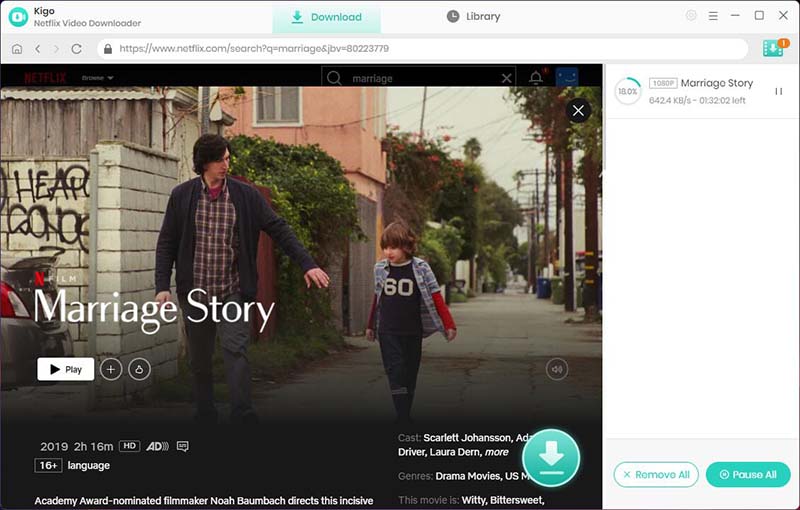
When the download is complete, you can click on Library - Folder icon to quickly locate your downloaded movies.
FAQs about Downloading Netflix Movies on a Laptop
Q1. Why should I download Netflix movies on my laptop instead of streaming them online?
Downloading Netflix movies on your laptop allows you to watch them offline, without an internet connection. This is especially useful if you're traveling or in an area with unreliable internet access. And downloading movies in advance can save you time later, as you won't have to wait for them to stream. Downloading them allows you to watch them without using as much power, which is useful if you're on the go and don't have access to an outlet.
Q2. What are the system requirements for downloading Netflix movies on a laptop?
To download Netflix movies on a laptop, you'll need a computer running Windows 10 or later with the Netflix app installed. The app is compatible with both 32-bit and 64-bit systems. Using Kigo Netflix Video Downloader, there is no need to worry about your system.
Q3. Are there any limitations on how long I can keep downloaded Netflix movies on my laptop?
Each of the downloads has a different expiration date based on its content license -- some expire as early as 48 hours after you first start watching. Downloads can be renewed, but some have a limit on how many times per year. If a movie or show leaves the Netflix service, all downloads for it immediately expire.
Final Words
In conclusion, downloading Netflix movies on your laptop is a convenient way to enjoy your favorite content offline. By following the step-by-step guide provided in this post, you can easily access your downloaded movies anytime, anywhere. Regardless of your laptop type and version, we recommend using Kigo Netflix Video Downloader to download your favorite content so you can watch it without having to worry about internet issues. Happy downloading!
100% Secure
100% Secure
Useful Hints
Kindly be aware that the trial version allows downloading only the initial 5 minutes of each video. To fully enjoy the complete video, we recommend purchasing a license. We also encourage you to download the trial version and test it before making a purchase.








Ashley Rowell, a senior staff writer, is an expert in video and audio subjects, specializing in streaming video and audio conversion, downloading, and editing. She has a deep understanding of the video/audio settings for various devices and platforms such as Netflix, Amazon Prime Video, Disney Plus, Hulu, YouTube, etc, allowing for customized media files to meet your specific needs.