How to Watch Netflix Videos on Peloton
Are you still working out while listening to music? Peloton, with its giant screen, gives users a new way to watch movies while making exercise fun at the same time. Recently, some users found that Peloton has secretly provided support for some streaming services such as Netflix, and YouTube TV. Amazon Prime TV was supported for a while and then removed. Currently, this feature is not rolled out to all, so if you are one of them, then congratulations. If you are no longer one of them, it's okay, you can watch Netflix videos on Peloton by referring to our next tutorial.

What is Peloton &absp; How Does it Work
Peloton is able to provide an online digital fitness experience to fitness enthusiasts. It also integrates hardware and software so that its users can consume fitness "content" at home so that everyone can experience the joy of fitness regardless of time and space constraints. Currently, Peloton's content production team has turned out to be one of the best fitness content mediums in the world.
The Peloton bike also keeps track of your performance and fitness preferences. The library also includes thousands of classes and live sessions tailored for its users. However, aside from buying the bike, you would also need to pay a monthly fee.
How to Find Netflix on Your Peloton
First of all, we need to be clear about one thing, this Entertainment feature has not fully launched, that is, it is currently only in beta testing with a randomized group of members. Some are now seeing Netflix in Peloton entertainment, however, others still can access it via the “Apps” section as we describe below.
Steps to Find Netflix on Peloton
Step 1. Tap "Settings" in the Top right of your sreen.
Step 2. Tap "Device Settings" at the bottom of your menu.
Step 3. Tap the "Apps" section of the new page.
Step 4. Scroll and find "Netflix" and tap the app (not everyone will have this).
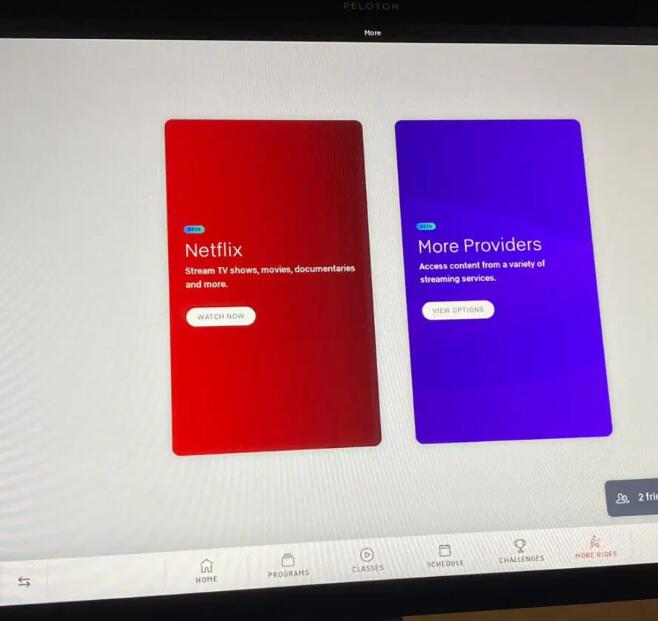
Step 5. Click "Open" at the top left.
Step 6.Enjoy Netflix on your Peloton.
Please note that, when you start one of the services for the first time, Peloton alerts you that it is a third-party site and that you must have a subscription to that service to use it. It will keep your login information for the next time you work out with the Entertainment option.
FAQs about Peloton
Can you play other videos on a Peloton screen?
One option is to connect an external device, such as a streaming stick or gaming console, to the HDMI port on the back of the Peloton screen. This allows you to access streaming services like Netflix, Hulu, and Amazon Prime Video directly on the screen.
Can I use the Peloton app without the Internet?
Can you use a Peloton bike without internet connectivity is a common question asked by those who have invested in the exercise bike. The short answer is that you cannot use the Peloton bike's functionalities or its app without an internet connection.
Watch Netflix Videos Offline While Exercising
Sometimes, you can watch a video and workout at the same time to avoid boredom while you are doing other exercises. If you want to watch Netflix videos when there is no internet, you can try to download the Netflix videos and transfer them to the device you want to watch. To download Netflix videos quickly and efficiently, you can use Kigo Netflix Video Downloader, which is a professional Netflix video downloader. With it, you can quickly download your favorite movies, TV shows, or documentaries in HD and store them in MP4 or MKV format, as well as choose the language of the audio track and subtitles. You can also choose different output quality according to different bit rates.
Netflix Video Downloader
- Support downloading movies, TV shows and original series in MP4 or MKV.
- All and some the audio tracks and subtitles will be kept.
- Download up to 1080p HD videos.
- Support H.265 and H.264.
- Fast speed and easy to operate.
100% Secure
100% Secure
Step 1. Select Output Settings.
Launch Kigo Netflix Video Downloader and then click the "Setting" icon to set the output format (MP4 / MKV), output quality(Low, Medium, and High), audio track language, subtitle language, output folder and so on.
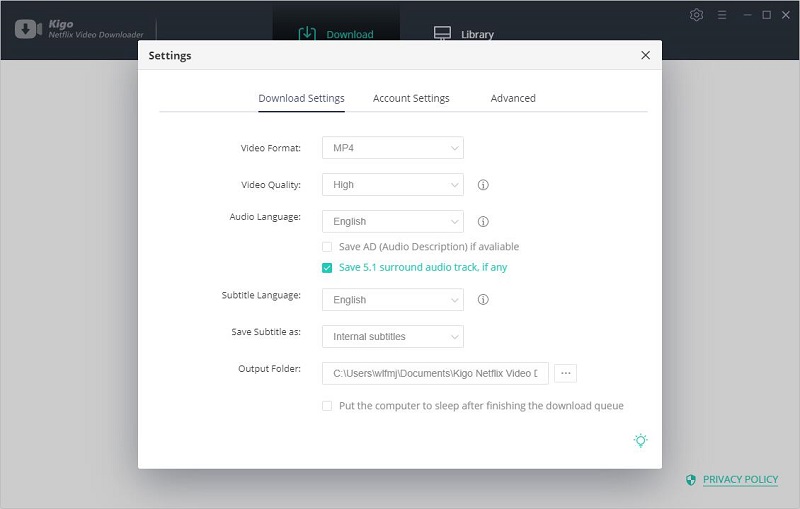
Step 2. Add Netflix Movie to Kigo.
Input the movie name on the search bar and click to search it, or copy and paste the movie playback link or directly to add.
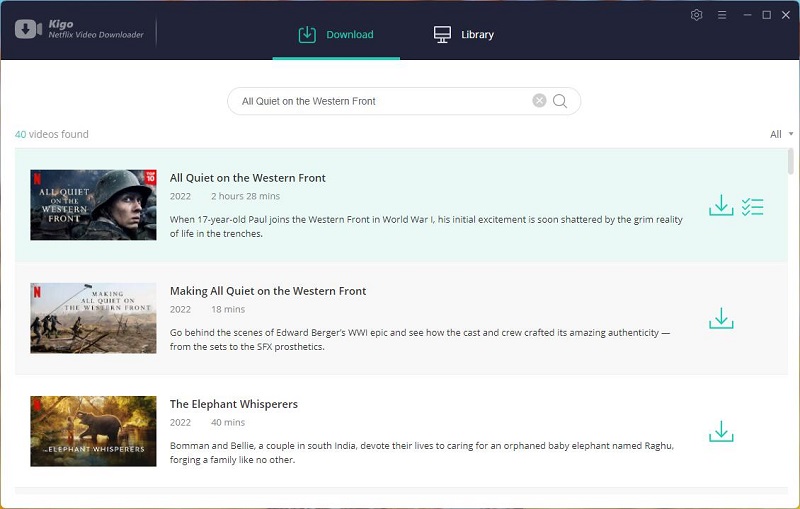
Please note that if you don't use Kigo Netflix Downloader ever, you need to log in with your Netflix account to continue downloading.
Step 3. Open the "Advanced Download" Window.
Click the advanced settings button next to the download button to open the "Advanced Download" window to set the video output quality, bit rate, audio tracks, subtitle files, etc. more specifically.
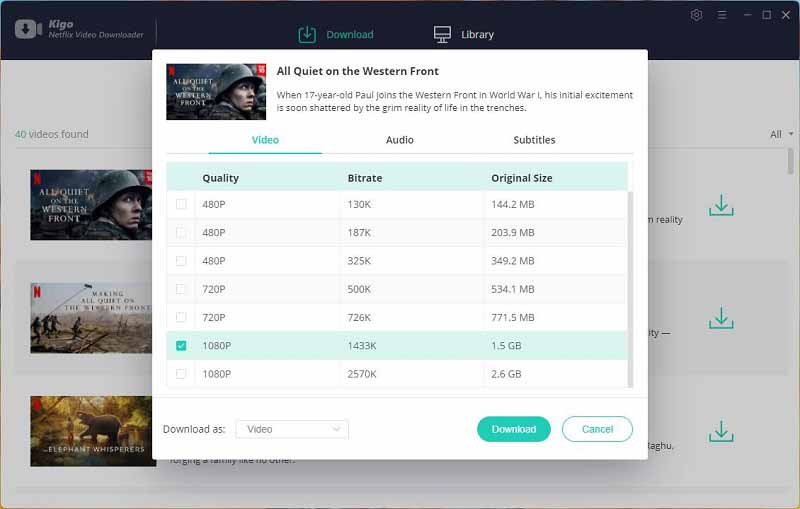
Step 4Start Downloading Netflix Movie to PC.
The last step, click the download button to start downloading the movie from Netflix to PC.
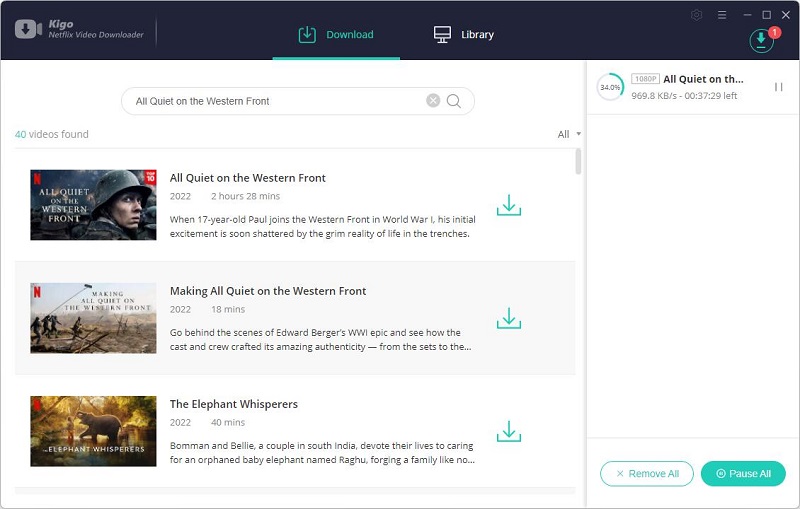
Once the download is complete, you can locate the downloaded videos by clicking on Library - Folder icon.
Summary
Peloton makes home fitness informative and cost-effective. If streaming content makes its way to the Peloton, a number of enthusiasts have more options for what to play while exercising. If you want to watch Netflix videos offline on other devices while exercising, Kigo Netflix Video Downloader is the way to go..
100% Secure
100% Secure
Useful Hints
Kindly be aware that the trial version allows downloading only the initial 5 minutes of each video. To fully enjoy the complete video, we recommend purchasing a license. We also encourage you to download the trial version and test it before making a purchase.
Videos from Netflix™ are copyrighted. Any redistribution of it without the consent of the copyright owners may be a violation of the law in most countries, including the USA. KigoSoft is not affiliated with Netflix™, nor the company that owns the trademark rights to Netflix™. This page is provided for compatibility purposes only, and in no case should be considered an endorsement of KigoSoft products by any associated 3rd party.








Ashley Rowell, a senior staff writer, is an expert in video and audio subjects, specializing in streaming video and audio conversion, downloading, and editing. She has a deep understanding of the video/audio settings for various devices and platforms such as Netflix, Amazon Prime Video, Disney Plus, Hulu, YouTube, etc, allowing for customized media files to meet your specific needs.