Every Thing About Netflix Error M7111-1331 and Solution
Are you tired of being interrupted by the frustrating Netflix Error M7111-1331? Don't worry, you're not alone. In this article, we'll delve into the causes of this pesky error code and provide you with effective solutions to get you back to binge-watching your favorite shows in no time. So sit back, relax, and let's unravel the mystery of Netflix Error M7111-1331 together.
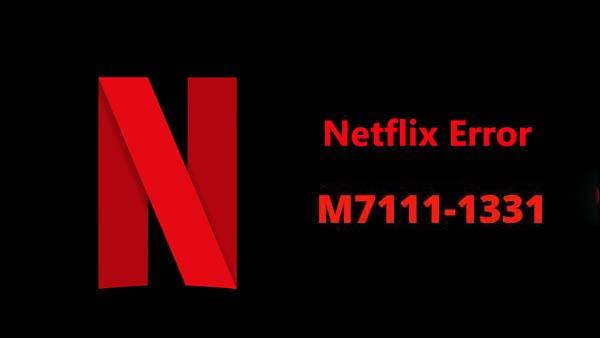
What does the error code M7111-1331-4027 mean on Netflix?
The error code M7111-1331-4027 on Netflix usually indicates that there is a problem with your browser's cache or cookies. It can also occur if there is an issue with your network connection or if the Netflix servers are experiencing problems. Try clearing your browser's cache and cookies, restarting your device, or contacting Netflix support for assistance.
The known issues which cause the M7111-1331 error on Netflix
The M7111-1331 error is associated with the Netflix app on Smart TVs or other mobile device. It typically occurs when there's a problem with the app's data or cache, or when the app needs to be updated. Here are some potential causes and solutions:
Insufficient storage space: Ensure that your TV has enough available storage space for the Netflix app and its data.
Outdated app: Check if there's an update available for the Netflix app. Go to the Samsung App Store on your TV, select "My Apps," and then select "Updates" to check for available updates.
Corrupted data: Clear the Netflix app's data and cache. To do this, go to "Settings" on your TV, select "Apps," then select "System Apps," and then select "Netflix." Choose "Storage," then select "Clear Data" and "Clear Cache."
Reinstall the app: If the issue persists, try reinstalling the Netflix app. To do this, go to "Settings" on your TV, select "Apps," then select "System Apps," and then select "Netflix." Choose "Uninstall," and then reinstall the app from the Samsung App Store.
Check your internet connection: Ensure that your TV has a stable internet connection. Try restarting your modem and router, or connecting your TV to a different network if possible.
If you've tried all of these steps and the issue persists, you may need to contact Netflix customer support for further assistance.
How can I fix the M7111-1331 error on Netflix?
The M7111-1331 error on Netflix is typically encountered when trying to access content on the streaming service. It indicates an issue with the user's internet connection or network configuration. Here are some potential causes and solutions for this error:
Internet Connection: Ensure that your internet connection is stable and reliable. Check your Wi-Fi connection or wired connection to make sure it's functioning properly.
Network Configuration: Verify your network settings to ensure that your device is properly connected to the internet. Check for any firewall or security software that might be blocking the connection to Netflix.
Device Compatibility: Make sure that your device is compatible with Netflix streaming. Check the Netflix website or app store to confirm compatibility.
Router or Modem Issues: Restart your router or modem to refresh the connection. Unplug the device, wait for a few seconds, and then plug it back in.
DNS Settings: Try changing your DNS settings to a public DNS server like Google DNS (8.8.8.8 and 8.8.4.4) or OpenDNS (208.67.222.222 and 208.67.220.220).
Netflix App Updates: Ensure that you have the latest version of the Netflix app installed on your device. Check the app store for any available updates.
Contact Netflix Support: If you've tried all the above steps and still encounter the error, contact Netflix customer support for further assistance. They may be able to provide additional troubleshooting steps or identify any specific issues with your account.
Tip to offline watch Netflix to avoid Netflix error
When you watch videos online, due to unstable network, or other factors, etc., it may lead to playback lag or other errors. Then you can try to download the video locally and play it offline to avoid these errors. To download Netflix video and watch them offline, here recommend you Kigo Netflix Video Downloader, which is mainly used to help users download Netflix movies, TV shows, Original Series and documentaries with all the subtitle kept and up to 1080p video quality supported.
Netflix Video Downloader
- Support downloading movies, TV shows and original series in MP4 or MKV.
- All and some the audio tracks and subtitles will be kept.
- Download up to 1080p HD videos.
- Support H.265 and H.264.
- Fast speed and easy to operate.
100% Secure
100% Secure
***Please note that the software interface may be updated and we recommend checking the official tutorial for the latest instructions.
Step 1. Sign in to Netflix Account, and Select Output Settings.
Launch Kigo and sign in to Netflix Account. After your login, click the "setting" icon to set the output format (MP4 / MKV), output quality(Low, Medium, and High), audio track language, subtitle language, output folder and so on.
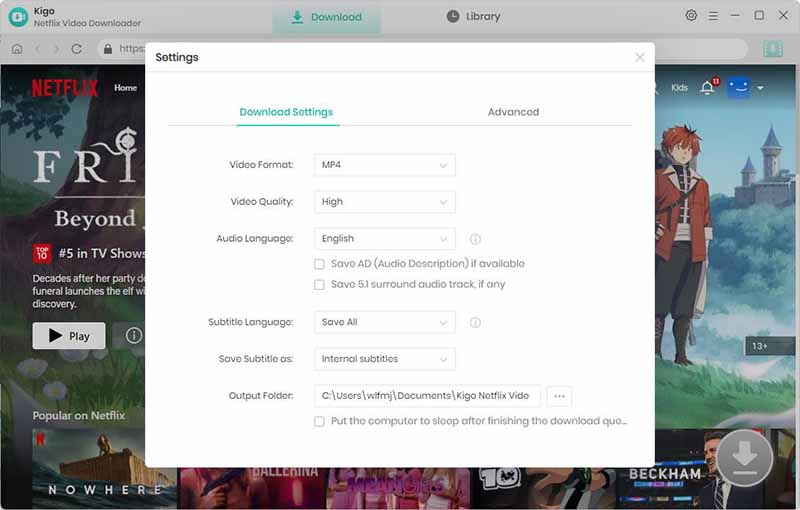
Step 2.Add Netflix Video to Download.
Enter the video's name and search it in the search box.
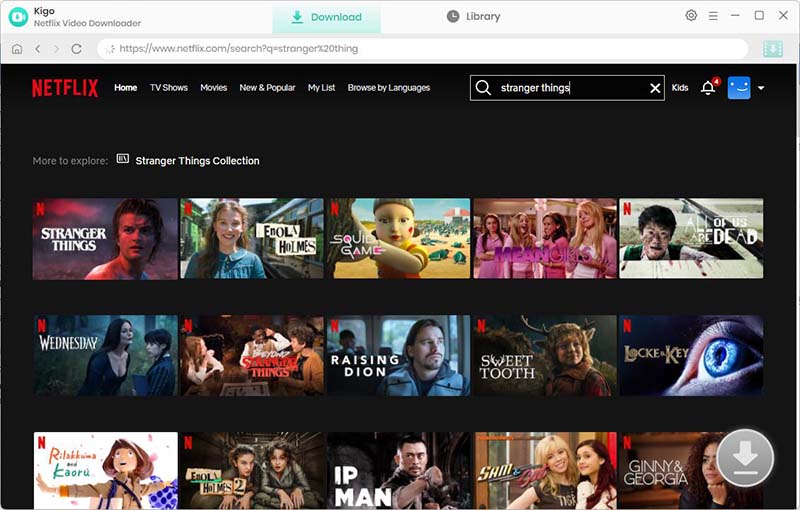
Then you will find the video you want to download and click on this video. At this point the “Download” button in the bottom right corner will automatically recognize the video and change from gray to green, click it.
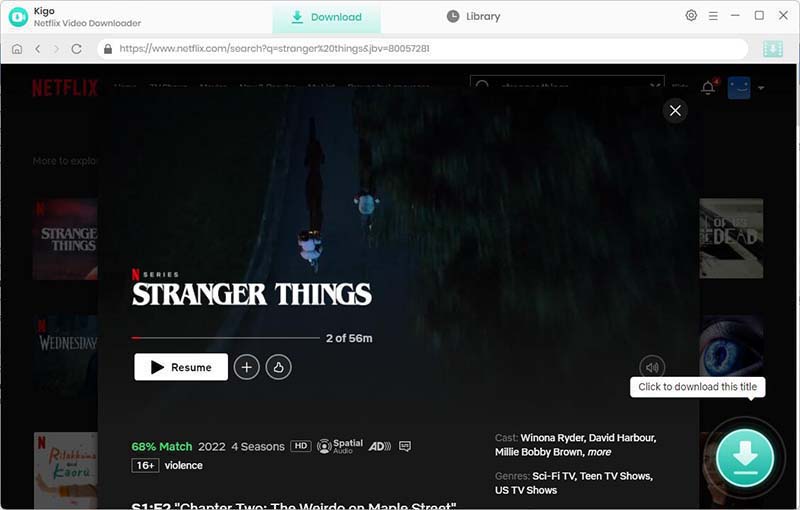
Step 3. Customize "Advanced Download" Setting.
Once the TV show is listed on Kigo, you can select the season and episodes to download. You can also download the whole seasons one time.
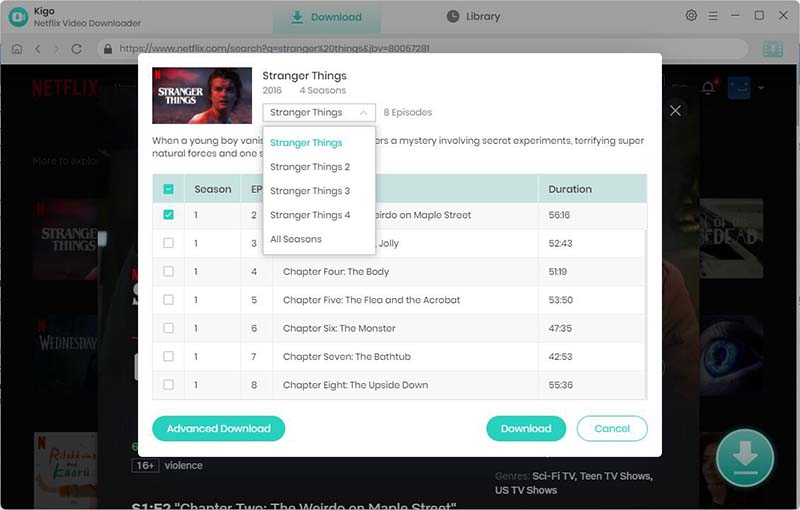
Click the "Advanced Download" in the lower left corner of the window to set it with more specific settings. Here you can set the video quality with different bitrates, audio track with different audio quality, and subtitles with three modes for you to choose.

Step 4 Start Downloading Netflix Video.
Click "Download" to start to download Netflix video to your computer in HD MP4 format.

After the downloading, you can see all downloaded episodes in the "Library".
Conclusion
In conclusion, Netflix error M7111-1331 can be frustrating, but with the right troubleshooting steps, it can be resolved. By following the solutions mentioned above, you can overcome this error and continue enjoying their favorite shows and movies on Netflix. If you're still experiencing issues, don't hesitate to reach out to Netflix support for further assistance. Keep streaming and happy watching! If you want to watch Netflix video offline, you can try Kigo Netflix Video Downloader.
100% Secure
100% Secure
Useful Hints
Kindly be aware that the trial version allows downloading only the initial 5 minutes of each video. To fully enjoy the complete video, we recommend purchasing a license. We also encourage you to download the trial version and test it before making a purchase.
Videos from Netflix™ are copyrighted. Any redistribution of it without the consent of the copyright owners may be a violation of the law in most countries, including the USA. KigoSoft is not affiliated with Netflix™, nor the company that owns the trademark rights to Netflix™. This page is provided for compatibility purposes only, and in no case should be considered an endorsement of KigoSoft products by any associated 3rd party.








Ashley Rowell, a senior staff writer, is an expert in video and audio subjects, specializing in streaming video and audio conversion, downloading, and editing. She has a deep understanding of the video/audio settings for various devices and platforms such as Netflix, Amazon Prime Video, Disney Plus, Hulu, YouTube, etc, allowing for customized media files to meet your specific needs.