How to Stream Netflix on Discord from Various Devices
People can stream Netflix over various devices, platforms, and apps, and Discord users have developed a creative way to do so. You may want to try to stream Netflix on Discord so you can share your screens with your friends and watch the same movie with your favorite even if you are not in the same space. The following will show you how to stream Netflix on Discord..
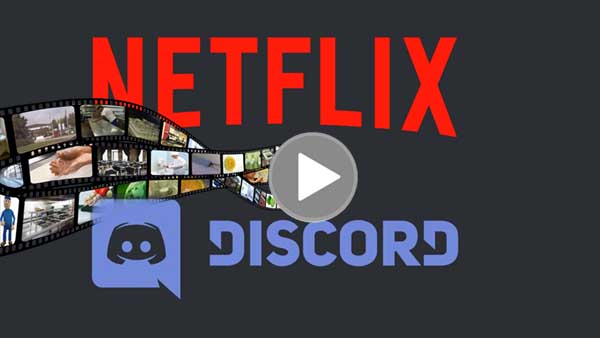
What is Discord
Discord is a VoIP and instant messaging social platform. Users have the ability to communicate with voice calls, video calls, text messaging, media, and files in private chats or as part of communities called "servers". A server is a collection of persistent chat rooms and voice channels that can be accessed via invite links. Discord runs on Windows, macOS, Android, iOS, iPadOS, Linux, and web browsers. As of 2021, the service has over 350 million registered users and over 150 million monthly active users.
Discord is used by tens of millions of people ages 13+ to talk and hang out with their communities and friends. People use Discord daily to talk about many things, ranging from art projects and family trips to homework and mental health support. Discord is a platform that lets gaming enthusiasts gather around similar interests and communicate while streaming content.
Can You Stream Netflix on Discord
Yes. You can have a Netflix watch party with your friends, and stream Netflix on Discord using the Screen Share feature, allowing you to host watch parties with friends. Just make sure to share your screen while playing Netflix. Please note that, to stream smoothly, disable hardware acceleration in your browser and restart it. This can help resolve streaming issues.
How to Stream Netflix on Discord
Streaming Netflix through Discord allows you to communicate with your friends while watching something together, even if you’re far apart. If you’re using Discord on your Mac or Windows computer, here’s what you have to do to stream Netflix on Discord.
Step 1. Download the Discord app to your PC.
If you have been using Discord through the web version like me, you will first need to download the Discord app. You can download the app from the company’s official website. Once you have downloaded the app, sign in by scanning a QR code from the mobile app or using your Discord credentials.
Step 2. Open Netflix on your web browser.
Open Netflix and keep your favorite Netflix movie or TV series ready to play. Once you have done this, minimize the tab and open the Discord app.
Step 3. Set up Discord.
At the same time, open “Discord” and ensure it’s connected to a server. Click on “Settings” at the bottom of the page, and then click on “Add it” and select the tab in your browser with an active streaming service. When you select Netflix, click on “Add Game.”
Step 4. Share screen.
Once you leave “Settings,” click on the “screen icon” in the lower-left corner. In the “Screen Share” pop-up, select the “browser tab” you want to stream, then adjust the streaming settings, click on “Go Live” and start streaming Netflix. Now, head back to Netflix and play the title you’d like to share.
Tips: Getting a black screen while streaming Netflix on Discord is one of the most commonly faced issues. You can fix the Netflix black screen problem by disabling hardware acceleration on your web browser.
Ultimate Solution to Fix Black Screen Issue While Streaming Netflix on Discord
If you are encountering a frustrating black screen while streaming Netflix on Discord, you can turn off hardware acceleration in both Discord and your browser, update your apps, delete the Discord cache, or follow the next guide to tackle the problem once and for all. You can try to download Netflix videos to MP4 format with Kigo Netflix Video Downloader, then upload the downloaded MP4 videos to a cloud dervice like Google Drive, OneDrive and so on, and share the upload links to your friends on Discord.
- Firstly. Download Netflix videos to MP4
- Secondly. Upload MP4 videos to a cloud service and share to your friends on Discord.
First. Download Netflix videos to MP4
To download Netflix videos offline and save them in MP4 format, Kigo Netflix Video Downloader comes to help you. With Kigo, you can easily download various movies and TV shows from Netflix to your PC or Mac with up to 1080p and save them in MP4 or MKV format. During the download, all the audio tracks and subtitles will also be kept.
Netflix Video Downloader
- Support downloading movies, TV shows and original series in MP4 or MKV.
- All and some the audio tracks and subtitles will be kept.
- Download up to 1080p HD videos.
- Support H.265 and H.264.
- Fast speed and easy to operate.
100% Secure
100% Secure
At first, please tap the download button above to download the latest version of Kigo, install and run Kigo on your PC or Mac. The following will take Windows version for example.
Step 1 Choose the Output Format.
Launch Kigo Netflix Video Downloader on your computer, log in to your Netflix account, and then click the "setting" icon to open the setting window. Through this window, you can set the output format, output picture quality, audio track language, subtitle language, output sound quality, output path, etc.
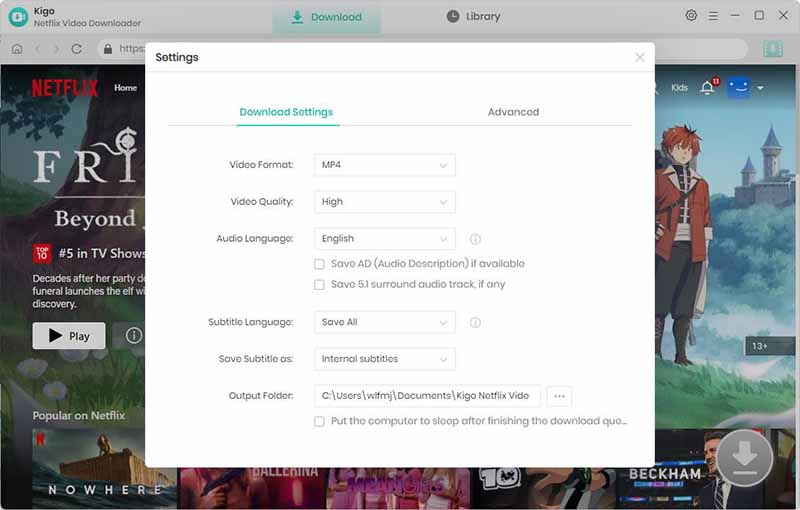
In the "Video Format" drop-down list, select MP4, and in the "Video Quality" drop-down list, select High, or Medium or Low. In the "Audio Language" drop-down list you can find the original sound for playback. In the Subtitles Language drop-down list you can select your desired subtitle language. You can also customize the style of the subtitles, internal, external or hardcode. You can also reset the output path if needed.
Step 2. Search and Add Manifest to Kigo.
In the search bar you can simply type in "manifest" and click to search it.
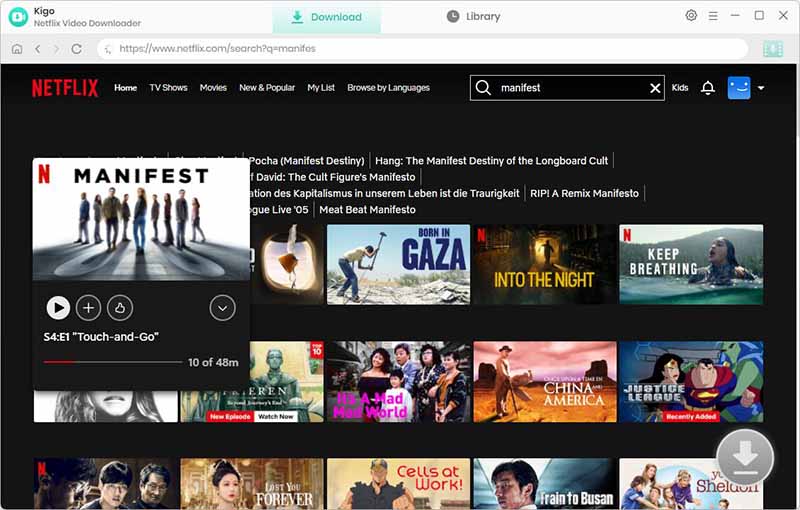
When it is listed, click on the TV show and it will be played quickly. Then click the Download button in the lower right corner, Kigo will automatically recognize and parse the video information. Then select the Season and Episode as you need.
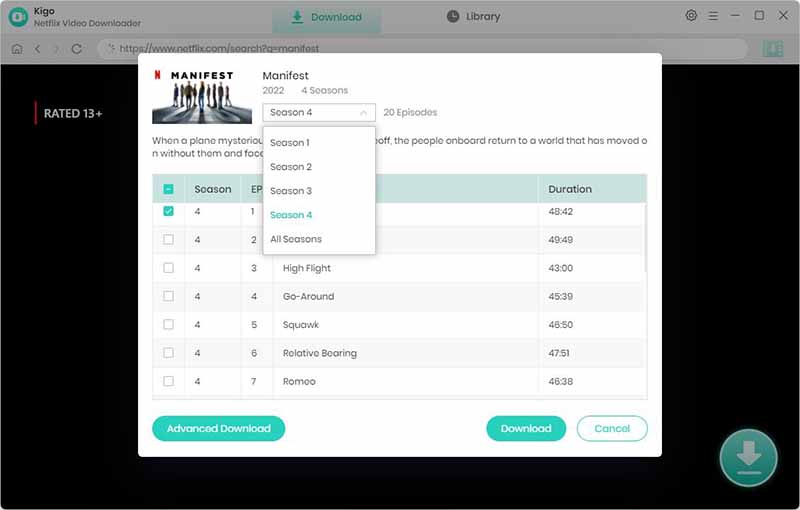
Step 3. Customize "Advanced Download" Setting.
Click the "Advanced Download" in the lower left corner of the window to set the video quality, audio track language and subtitle language, format with more details.
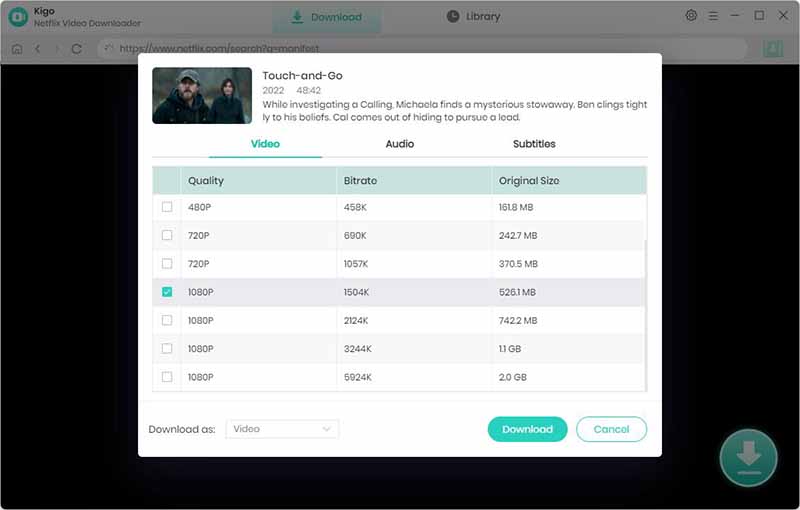
Step 4. Start Downloading Videos from Netflix
Click the "Download" button to start downloading Manifest from Netflix to your computer in HD MP4. You can also keep adding other videos to the download queue during the downloading process. All the videos will be downloaded one after another.
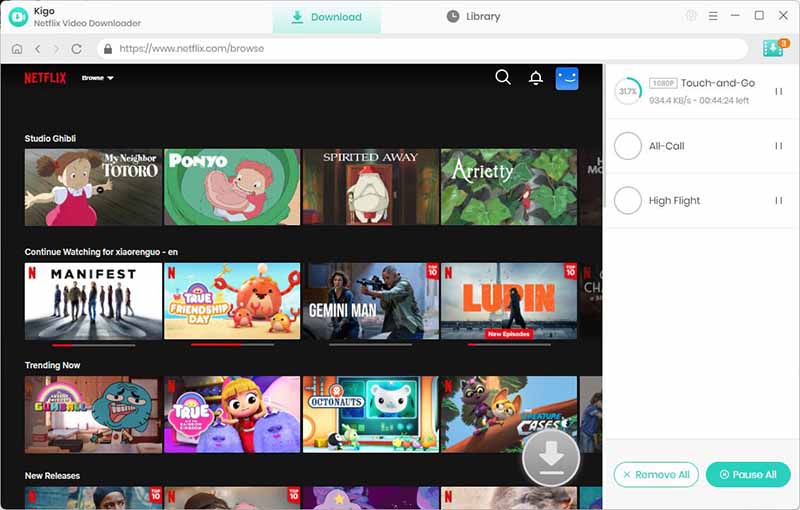
Once the download is complete, you can click on Library to view all the downloaded episodes. You can select the downloaded video and click on the small Folder icon on the right side to quickly locate the downloaded video.
Secondly. Upload MP4 videos to a cloud service and share to your friends on Discord.
Once the download is completed, you can click Library to locate the downloaded videos directly. An efficient way to send large videos on Discord is to upload them to a cloud service. Your options range from Google Drive, Dropbox, OneDrive, or a file sharing service like WeTransfer or ShareIt. You could also upload your video to YouTube, and share the link on Discord. Here you can choose to upload the downloaded videos to Google Drive and then share the link on Discord with your friends.
FAQs about Streaming Netflix on Discord
Q1. How to stream Netflix on Discord without a black screen?
To resolve the issue of Netflix displaying a black screen when streaming, you can disable hardware acceleration in the Discord app settings or in your web browser's settings, or refer to the solution above.
Q2. Does Netflix block screen sharing?
Netflix does not allow screen recording using external applications. Discord's screen sharing feature can only be viewed during the live session. To find out where and who is streaming Netflix, the simplest approach is to ask on Discord and join the appropriate groups interested in video calls and screen sharing.
Conclusion
In conclusion, streaming Netflix on Discord can be a fun way to enjoy movies and shows with friends and family. By following the simple steps outlined, you can easily set up a movie night or binge-watch session on Discord. So, grab your popcorn, invite your friends, and start streaming your favorite Netflix content on Discord today! You can also use Kigo Netflix Video Downloader to download Netflix videos and watch them on Discord as you like.
100% Secure
100% Secure
Useful Hints
Kindly be aware that the trial version allows downloading only the initial 5 minutes of each video. To fully enjoy the complete video, we recommend purchasing a license. We also encourage you to download the trial version and test it before making a purchase.
Videos from Netflix™ are copyrighted. Any redistribution of it without the consent of the copyright owners may be a violation of the law in most countries, including the USA. KigoSoft is not affiliated with Netflix™, nor the company that owns the trademark rights to Netflix™. This page is provided for compatibility purposes only, and in no case should be considered an endorsement of KigoSoft products by any associated 3rd party.








Ashley Rowell, a senior staff writer, is an expert in video and audio subjects, specializing in streaming video and audio conversion, downloading, and editing. She has a deep understanding of the video/audio settings for various devices and platforms such as Netflix, Amazon Prime Video, Disney Plus, Hulu, YouTube, etc, allowing for customized media files to meet your specific needs.