How to Save Netflix Videos to SD Card
An SD Card (Secure Digital Card) is an ultra small flash memory card designed to provide high-capacity memory in a small size. SD cards are used in many small portable devices such as digital video camcorders, digital cameras, handheld computers, audio players and mobile phones. "High-capacity Memory" is important, and that's why you choose to save downloaded Netflix videos to SD cards. Imagine that when you download a movie with 1080p quality, it will take up 3 - 4G storage. This is only for one movie. One movie is not enough. If you want to save a large amount of movies, it's a wise choice to save them to SD card.
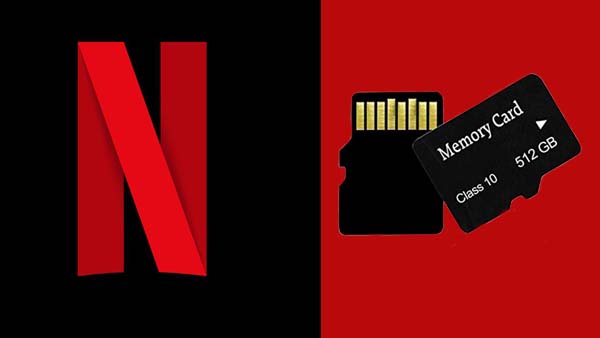
If you are Android users with microSD support, you can directly set to save the Netflix Downloaded to external storage. In the Netflix app go to App Settings > Download Location. Select your SD Card, then press the back button.
If you are iOS user or Windows users, you can follow the next guide to download videos from Netflix and save to SD card with fast speed.
Guide to Download Netflix to SD Card
Even you can download Netflix videos with its built-in download feature, you can't move or copy them to SD card or USB drive, because of Netflix's download limit. You can try to use the specialized Netflix video downloader like Kigo Netflix Downloader to download Netflix videos to your computer with up to 1080p quality, and then transfer the downloaded files to SD card as you wish.
Netflix Video Downloader
- Support downloading movies, TV shows and original series in MP4 or MKV.
- All and some the audio tracks and subtitles will be kept.
- Download up to 1080p HD videos.
- Support H.265 and H.264.
- Fast speed and easy to operate.
100% Secure
100% Secure
Step 1. Launch and select output settings.
Launch Kigo Netflix Video Downloader and then click the "setting" icon to set the output format (MP4 / MKV), output quality(Low, Medium, and High), audio track language, subtitle language, output folder and so on.
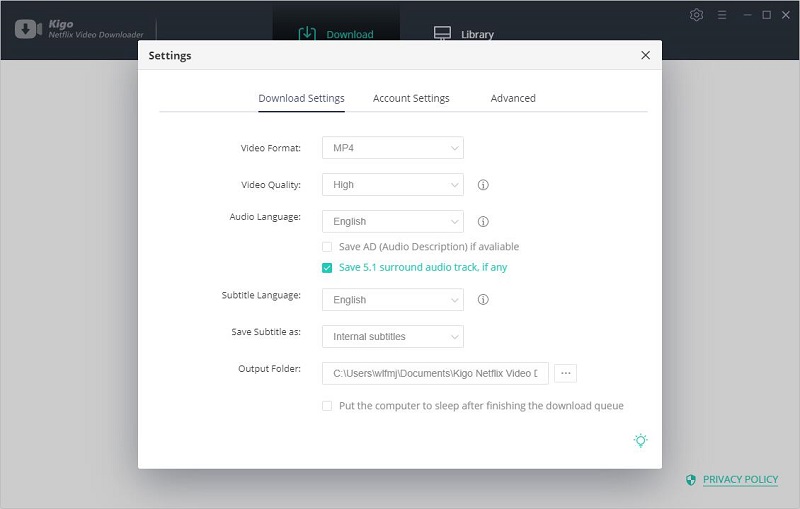
Step 2. Add Netflix videos to Kigo.
Input the video's name on the search bar and click to search it, or you can also copy and paste the video link or drag the video link directly to add the videos.
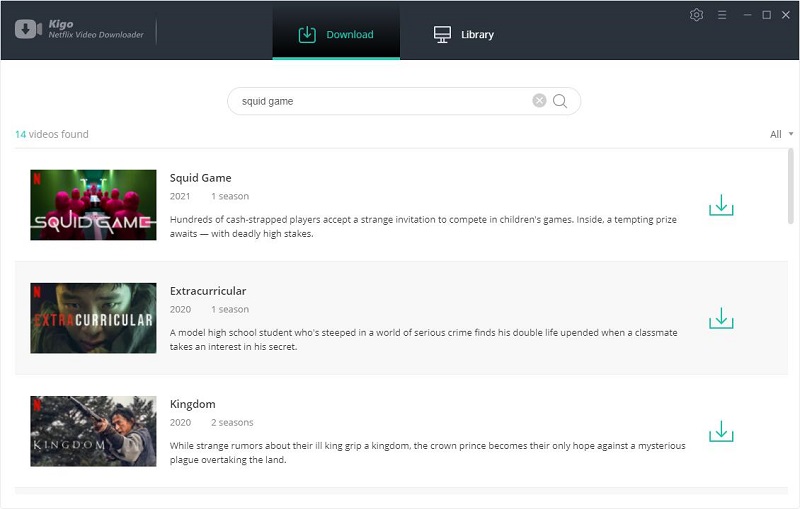
Step 3. Select the episode and customize advanced settings.
Once the TV show lists on the program, you can click "Download" button to select the season or episode to download.
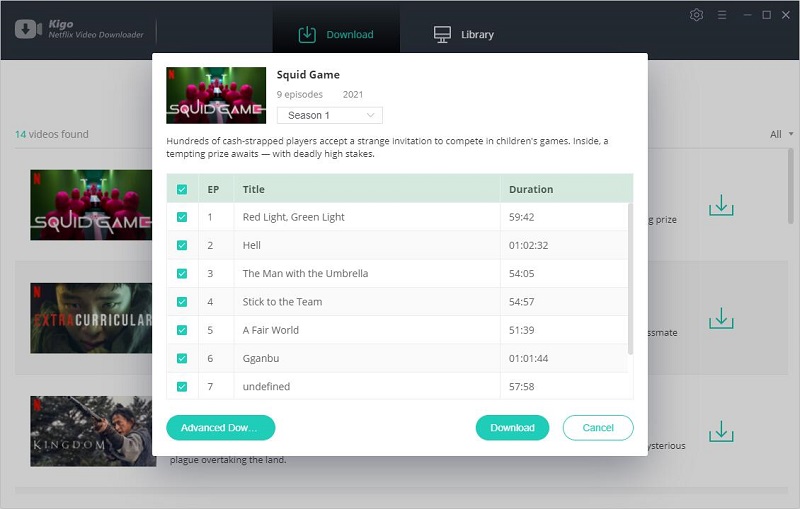
And then you can click the "Advanced Download" in the lower left corner of the window to set the video quality, audio track and subtitles in further details.
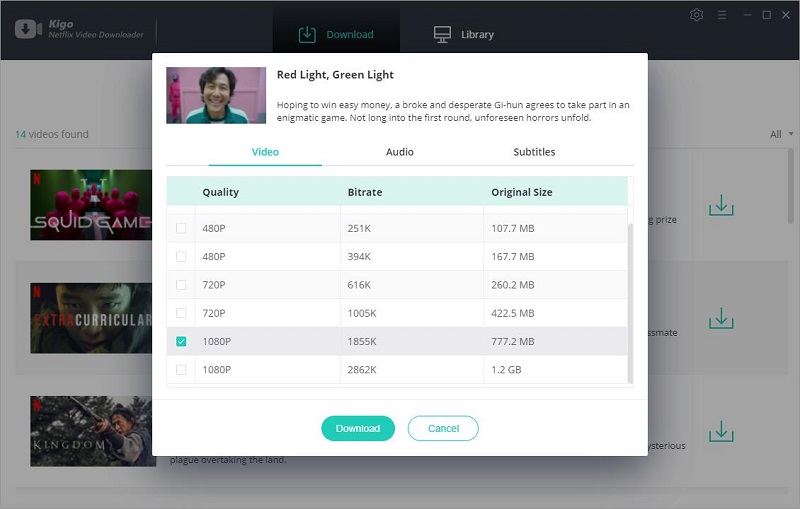
When you download a movie, the "Advanced Download" settings window opens by clicking on the settings button next to the download button
Step 4. Start to download Netflix videos.
After the above settings, you can click the download button to start downloading the videos you want.
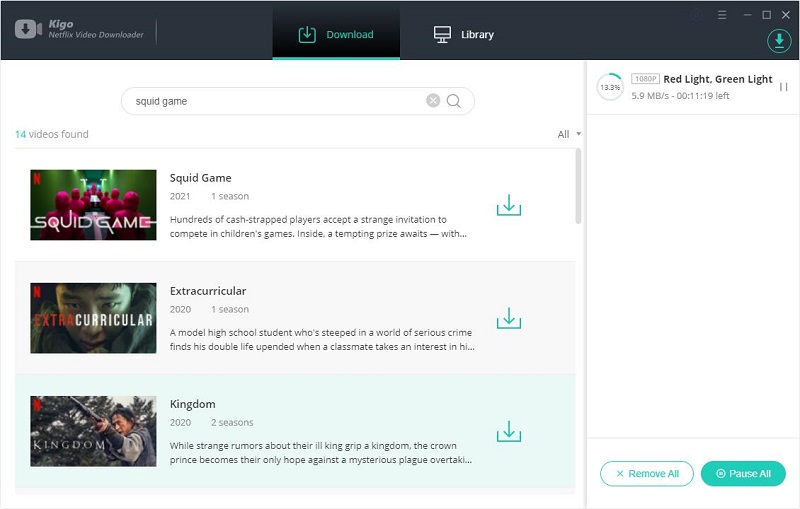
Step 5. Transfer the downloaded Netflix videos to SD Card.
When the download is finished, you can click "Library" - "Folder icon" to locate the downloaded videos, and all the downloaded videos can be stored on your computer. Insert the SD card to your computer, and drag and drop the downloaded to video to it.
Final Words
Following the steps above, you can easily use Kigo Netflix Video Downloader to download a wide variety of Netflix videos to your computer and transfer them to an SD Card or USB. You can then use the SD card to play them on your car audio system or on other SD card-enabled devices.
100% Secure
100% Secure
Useful Hints
Kindly be aware that the trial version allows downloading only the initial 5 minutes of each video. To fully enjoy the complete video, we recommend purchasing a license. We also encourage you to download the trial version and test it before making a purchase.
Videos from Netflix™ are copyrighted. Any redistribution of it without the consent of the copyright owners may be a violation of the law in most countries, including the USA. KigoSoft is not affiliated with Netflix™, nor the company that owns the trademark rights to Netflix™. This page is provided for compatibility purposes only, and in no case should be considered an endorsement of KigoSoft products by any associated 3rd party.








Ashley Rowell, a senior staff writer, is an expert in video and audio subjects, specializing in streaming video and audio conversion, downloading, and editing. She has a deep understanding of the video/audio settings for various devices and platforms such as Netflix, Amazon Prime Video, Disney Plus, Hulu, YouTube, etc, allowing for customized media files to meet your specific needs.