How to Download Netflix Movies to MP4
Are you tired of being limited by Netflix's streaming options? Do you want to watch your favorite shows and movies on the go, without worrying about an internet connection? In this blog post, we'll show you how to download Netflix movies to MP4 format, so you can enjoy them anytime, anywhere. Say goodbye to buffering and hello to seamless entertainment – let's dive in!

Method to Find The Videos You are Able to Download
Not every movie and TV show is available for offline viewing. There is a simple method to find the resources that you are able to download.
Take your phone for example, click to open your Netflix app, and go to tap the Downloads button on the bottom navigation bar. You should see either a gray Find Something to Download or Find More to Download button. After you click it, it will pop up a new page, and all the contents of the page can be downloaded.
You can also search videos by the video title, and click the download button to download. Some videos can be allowed to download because of the license or copyrights and so on.
Tool - Kigo Netflix Video Downloader
Netflix supports built-in downloading feature only for Windows 10 users, if you are Win 7 / Win 8 users, you can choose the powerful Netflix video downloader to help you.
As a powerful Netflix downloader, Kigo Netflix Video Downloader enables you to download movies, TV series and documentaries in HD quality to your Windows or Mac. During the download process, you can also choose the language of the subtitles and audio tracks to be downloaded. Kigo offers 10+ languages by default. You can also set the output quality to 480p, 720p or 1080p. It also supports downloading in 5.1 Dolby audio quality.
Netflix Video Downloader
- Support downloading movies, TV shows and original series in MP4 or MKV.
- All and some the audio tracks and subtitles will be kept.
- Download up to 1080p HD videos.
- Support H.265 and H.264.
- Fast speed and easy to operate.
100% Secure
100% Secure
Steps to Download Netflix Movies to MP4 Format
When you download movies with Netflix app, you can only play them offline via Netflix, not to say that you want to save to MP4 format. It is totally impossible. Don't worry. The following guide show you the detailed steps to download Netflix movies to MP4 format.
***Please note that the software interface may be updated and we recommend checking the official tutorial for the latest instructions.
Step 1 Sign in to Netflix Account, and Set MP4 Output Format.
If you are using this program for the first time, you will first need to sign in to your Netflix account. (If no IP change occurs, subsequent openings of this program will not require you to sign in again.). Then click the "setting" icon to set the output format (MP4 / MKV), output quality(Low, Medium, and High), audio track language, subtitle language, output folder and so on.
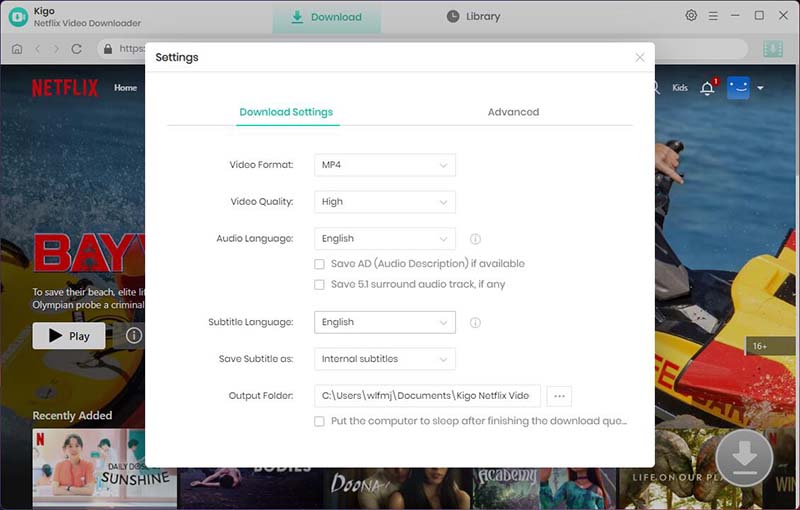
Step 2 Add Movie from Netflix.
Find the movie you want to download by typing the name of the movie in the search bar.
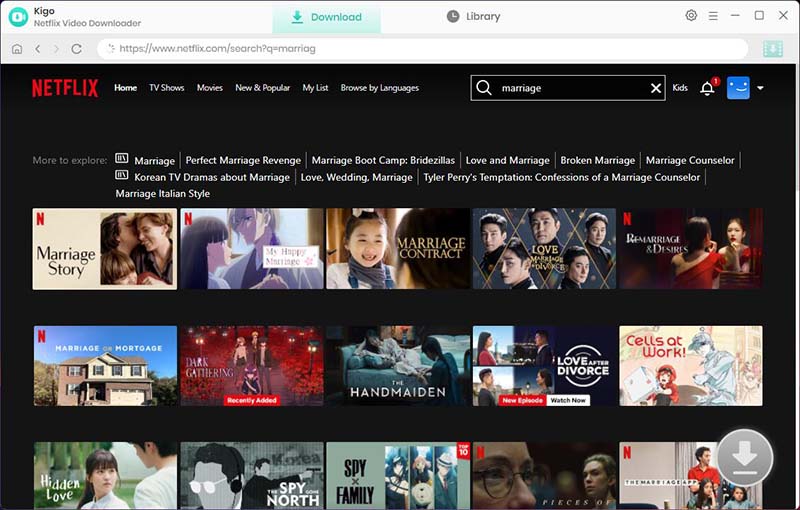
Open the details page of the movie, and the “Download” button in the bottom right corner will automatically recognize the video and change from gray to green, click it.
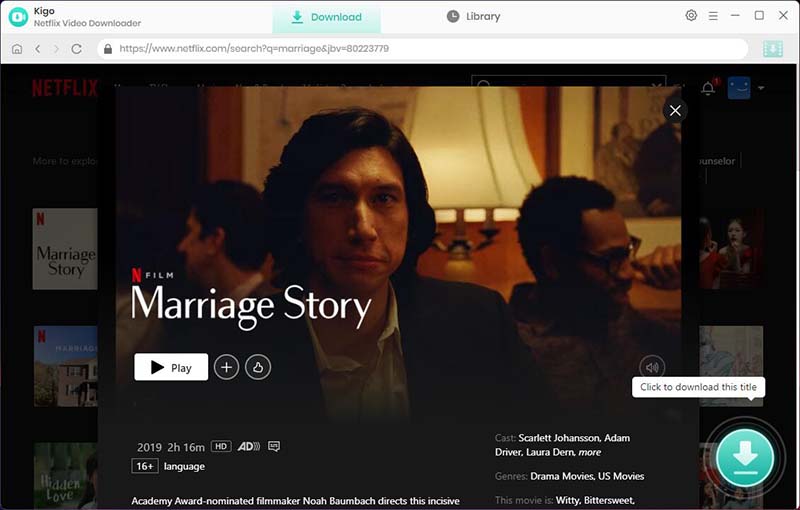
Step 3. Select "Advanced Download" Settings.
Kigo will automatically recognize the information about this movie and open the "Advanced Download" window. Through the window, you can set the video output quality, bit rate, audio tracks, subtitle files, etc. more specifically.
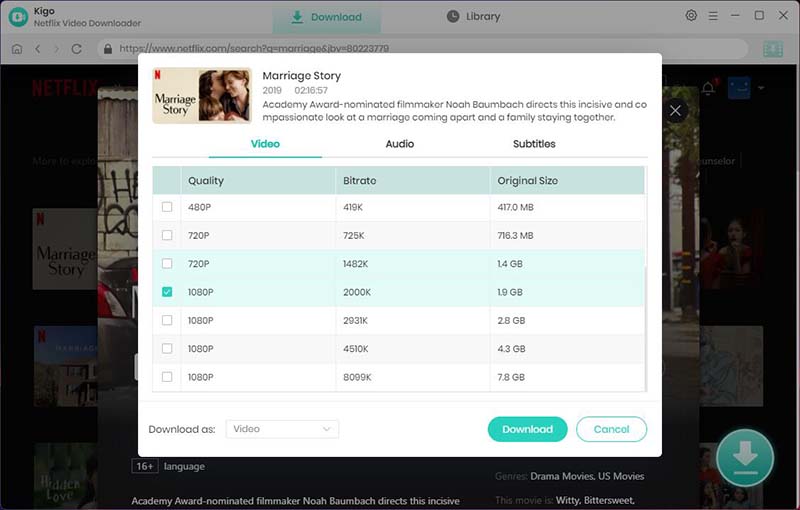
Step 4 Start to Download Netflix Movie.
Finally, click the "Download" button to start downloading the movie from Netflix to your computer.
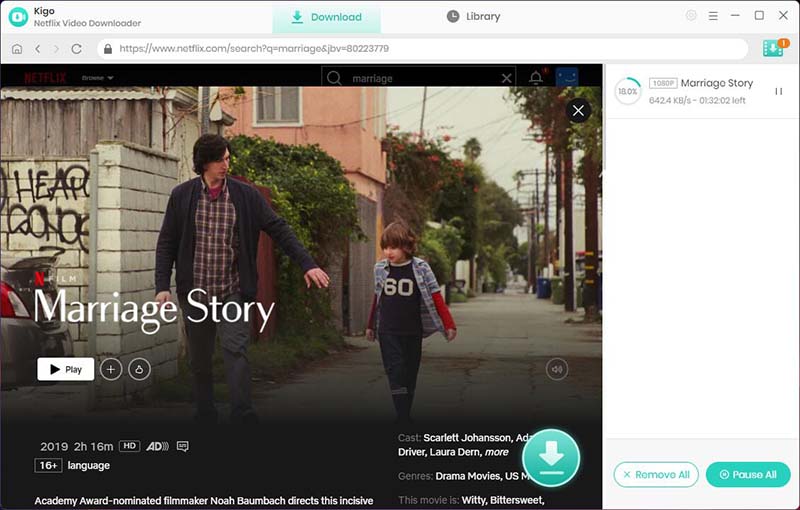
When the download is complete, you can click on Library - Folder icon to quickly locate your downloaded movie.
Conclusion
In summary, learning to convert Netflix movies to MP4 format can significantly improve your viewing experience, allowing you to enjoy your favorite content offline. Kigo Netflix Video Downloader will be a great helper to download various Netflix video content. By following the steps outlined, you can effortlessly watch Netflix movies on any device without an internet connection. Start downloading your favorite Netflix movies to MP4 format now and experience uninterrupted entertainment anytime, anywhere. Share this information with your friends and family to help them benefit as well!
100% Secure
100% Secure
Useful Hints
Kindly be aware that the trial version allows downloading only the initial 5 minutes of each video. To fully enjoy the complete video, we recommend purchasing a license. We also encourage you to download the trial version and test it before making a purchase.
Videos from Netflix™ are copyrighted. Any redistribution of it without the consent of the copyright owners may be a violation of the law in most countries, including the USA. KigoSoft is not affiliated with Netflix™, nor the company that owns the trademark rights to Netflix™. This page is provided for compatibility purposes only, and in no case should be considered an endorsement of KigoSoft products by any associated 3rd party.








Ashley Rowell, a senior staff writer, is an expert in video and audio subjects, specializing in streaming video and audio conversion, downloading, and editing. She has a deep understanding of the video/audio settings for various devices and platforms such as Netflix, Amazon Prime Video, Disney Plus, Hulu, YouTube, etc, allowing for customized media files to meet your specific needs.