Netflix is not Compatible with this iPad (2023 Resolved)
For most ones we don't upgrade our iPad frequently. If you are the users with older devices - like the iPad 2 or the original iPad mini and want to install Netflix from App Store, you may find that you can't and it says "Unable to Purchase" or "Netflix is not compatible with this device."
The Error message typically indicates that your iPad is not compatible with the most recent version of the Netflix app. Netflix says that "Your iOS device must be running iOS 12.0 or above to download the Netflix app. Earlier iOS versions (5.0 and above) are only able to download Netflix if the app was downloaded in the past."

Go to Settings, then "Next, scroll down and select General" and select "About" to check your iPad's version number. If your iOS device is between 5.0 and 11.4.1 and you have downloaded the Netflix app in the past, then you need to see Apple's support site for instructions on downloading an earlier version of Netflix.
If you don't want to install the Netflix's early version, is there any methods to play and watch Netflix videos on our old iPads.
You can try to download these Netflix videos from your pc and then sync the downloads to your iPad, and then you can watch them offline. Kigo Netflix Video Downloader is the tool to help you download Netflix movies, TV shows, original series and so on from Netflix to pc and save as MP4 format so as to play the downloaded on most video player devices with the audio track and subtitle kept. Don't worry about the quality, it supports up to 1080p downloading.
Netflix Video Downloader
- Support downloading movies, TV shows and original series in MP4 or MKV.
- All and some the audio tracks and subtitles will be kept.
- Download up to 1080p HD videos.
- Support H.265 and H.264.
- Fast speed and easy to operate.
100% Secure
100% Secure
Firstly, click the above Download button to download the latest version of Kigo Netflix Downloader and install.
Step 1 Launch the Netflix Downloader and input the video title on the search bar.
If you have the video link url, you can directly copy and paste the link to the search bar, or drag and drop the link to the program.
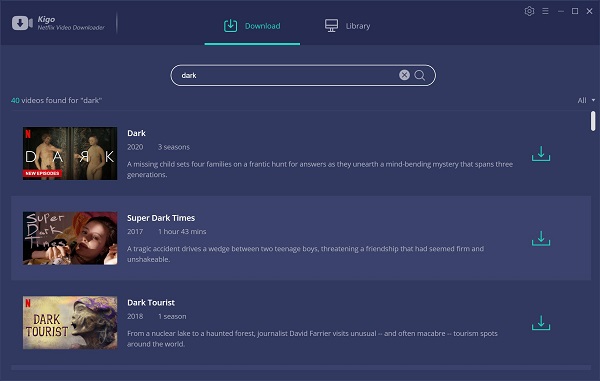
Step 2 Set the audio track and subtitle.
After you click "Download" icon, it will pop up a new window. Click "Advanced Download" to set the output quality, subtitle and audio track.
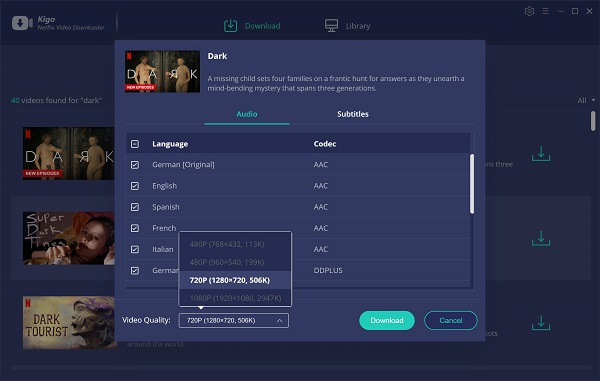
If you don't use Kigo Netflix Downloader ever, you need to login with your Netflix account to go on downloading.
Step 3 Start downloading.
Now click the "Download" button to start your Netflix downloading.
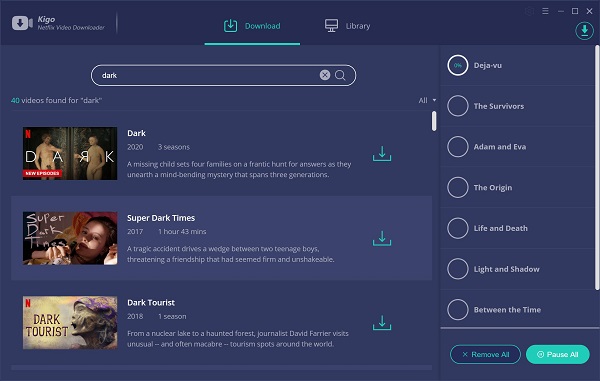
Step 4 Sync the downloads to iPad.
After the download, you can find the downloaded files from the library - show in finder. Drag and drop the downloaded videos onto the Documents list to copy them to your device. You can also click Add in the Documents list in iTunes, find the file or files you want to copy from your computer, and then click Add.
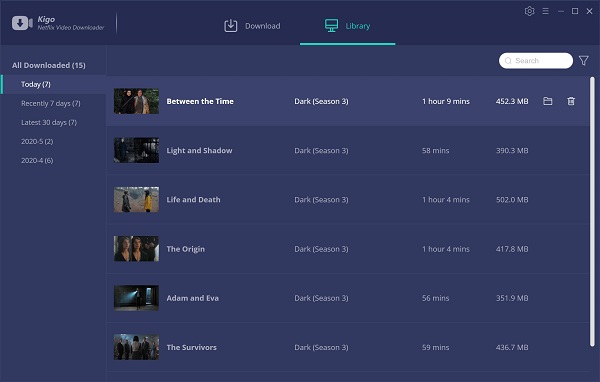
Conclusion
Mostly we use iPad to watch videos and play games. With the above method, you can also play the latest Netflix videos on your iPad easily.

100% Secure

100% Secure
Useful Hints
Kindly be aware that the trial version allows downloading only the initial 5 minutes of each video. To fully enjoy the complete video, we recommend purchasing a license. We also encourage you to download the trial version and test it before making a purchase.
Videos from Netflix™ are copyrighted. Any redistribution of it without the consent of the copyright owners may be a violation of the law in most countries, including the USA. KigoSoft is not affiliated with Netflix™, nor the company that owns the trademark rights to Netflix™. This page is provided for compatibility purposes only, and in no case should be considered an endorsement of KigoSoft products by any associated 3rd party.








Ashley Rowell, a senior staff writer, is an expert in video and audio subjects, specializing in streaming video and audio conversion, downloading, and editing. She has a deep understanding of the video/audio settings for various devices and platforms such as Netflix, Amazon Prime Video, Disney Plus, Hulu, YouTube, etc, allowing for customized media files to meet your specific needs.