How to Play Netflix on Nintendo Wii U
Wii U is a home videogame console from Nintendo that's brimming with games and experiences you can enjoy alone or with friends and family.
The Wii U supports online video services through apps, such as Amazon Video, Crunchyroll, Hulu, Netflix, and YouTube. The Nintendo TVii service allowed program listings from a user's television provider to be aggregated with online video on demand services into an electronic program guide with recommendations and search functionality, and the ability to use the GamePad's infrared functionality to tune a set-top box to a particular program.

As the successor to the Wii, the Wii U is the first Nintendo console to support HD graphics. It will feel comfortable while you watch video on Nintendo Wii U. How about playing Netflix on it, and how to do? In the following, it will list two different methods to help users play Netflix on Nintendo Wii U.
Method 1. Download Netflix App and Play on Nintendo Wii U
For the Nintendo Wii U supports online video services, the easiest way to play Netflix movies or TV shows is to set up Netflix app and then connect your Nintendo Wii U to your Netflix account. Just follow the next steps.
1. From the Wii U GamePad, select the yellow shopping bag icon for the Nintendo eShop.
2. In the Nintendo eShop, select the search box in the upper right corner of the GamePad.
3. Search Netflix and select OK on the on-screen keyboard.
4. Select Netflix from the search results, then select Download, and select Download again to confirm.
5. Now you can Select Next to proceed, just follow the instruction to select Download, and then select Continue.
6. After you set up Netflix on your Wii U, select the Netflix icon from the Nintendo Wii U Home screen to run it.
7. Once the app launches, select Member Sign In with your Netflix email address and password and Continue.
8. Now you can use the Wii U GamePad buttons to make selections and control Netflix and play Netflix with your Wii U as you like.
Method 2. Play Netflix on Nintendo Wii U without GamePad
From the method1, we know that once you set up Netflix on your Wii U, you can use GamePad to control Netflix. Is there any method to play Netflix on Nintendo Wii U without GamePad?
Of course, you can ask Kigo Netflix Video Downloader to download Netflix movies and TV Shows and so on and then load the downloaded videos to Nintendo Wii U, there is no need of GamePad.
Netflix Video Downloader
- Support downloading movies, TV shows and original series in MP4 or MKV.
- All and some the audio tracks and subtitles will be kept.
- Download up to 1080p HD videos.
- Support H.265 and H.264.
- Fast speed and easy to operate.
100% Secure
100% Secure
Step 1 Run the software and add the movies you want to download.
Input the movie's name (for example - Marriage Story) you want to download on the search area. Or you can also copy and paste the video link directly to add the videos.
Step 2 Click the Download button.
After you find the videos you want to download, click the settings besides "Download" icon to set the video quality to download. And you can also choose some one or more subtitles or audios to download.
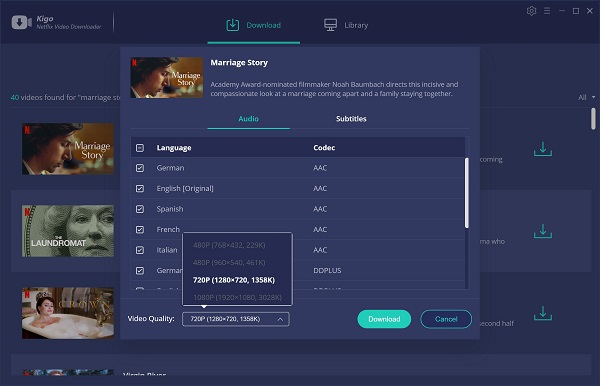
Step 3 Start downloading.
Once the setting is completed, you can click Download button to start downloading.
Step 4 Play on Nintendo Wii U.
Nintendo doesnt offer an app that will play media files from an external drive or media server. You can install a free program, set which folder contains your files on your pc, restart the program, Open your Wii U browser and browse to "wii.playon.tv". It will recognize you are browsing from a Wii U and not a Wii, it will find your pc on the network with the software installed and it will then show you which files are in your media folder. Choose one and tap the play icon.
Conclusion
Wether you like to control Netflix with Gamepad or not, you can choose one suitable method to play Netflix videos on Nintendo Wii U as you wish.
100% Secure
100% Secure
Useful Hints
Kindly be aware that the trial version allows downloading only the initial 5 minutes of each video. To fully enjoy the complete video, we recommend purchasing a license. We also encourage you to download the trial version and test it before making a purchase.
Videos from Netflix™ are copyrighted. Any redistribution of it without the consent of the copyright owners may be a violation of the law in most countries, including the USA. KigoSoft is not affiliated with Netflix™, nor the company that owns the trademark rights to Netflix™. This page is provided for compatibility purposes only, and in no case should be considered an endorsement of KigoSoft products by any associated 3rd party.








Ashley Rowell, a senior staff writer, is an expert in video and audio subjects, specializing in streaming video and audio conversion, downloading, and editing. She has a deep understanding of the video/audio settings for various devices and platforms such as Netflix, Amazon Prime Video, Disney Plus, Hulu, YouTube, etc, allowing for customized media files to meet your specific needs.