How to Save Subtitle files from Netflix on Mac
Netflix provides various subtitles and audio tracks for TV shows and movies to meet the users' need. You know, Netflix supports 5 - 7 most relevant languages based on your location and language settings. How to save these subtitles offline so as to load to local videos.
Mac is unlike Windows. If you are Windows users, you install Netflix App on your Windows and download Netflix movies or TV shows offline with 2 most relevant languages. You are unable to download videos from Netflix on Mac for there is no Netflix app for you to install, not to say that you want to download, nor Netflix subtitle files.
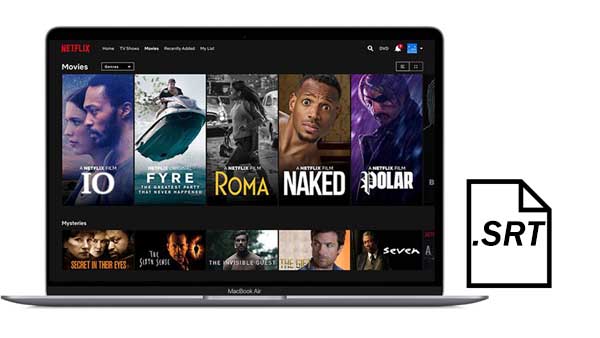
Please take easy. Why not ask Kigo Netflix Video Downloader for help. Kigo Netflix Video Downloader gives Mac users a simple solution. With it, users can easily download movies, TV shows, original series and documentaries from Netflix on Mac, and save the audio track and subtitles during the downloading. It also supports downloading up to 1080p quality videos. Please make sure that your streaming plans supports 1080p quality.
Netflix Video Downloader
- Support downloading movies, TV shows and original series in MP4 or MKV.
- All and some the audio tracks and subtitles will be kept.
- Download up to 1080p HD videos.
- Support H.265 and H.264.
- Fast speed and easy to operate.
100% Secure
100% Secure
Steps to Download Netflix Videos and Save Subtitles as Separate Files
Please click to download and install Kigo Netflix Downloader on your Mac.
Step 1. Search the videos directly on the Search area, or you can copy and paste Netflix movies' url or drag the videos' url to download.
You can find the video url from the Netflix official, just copy and paste them to download. You can also search the movies by the name or keywords or drag movies' link to download.
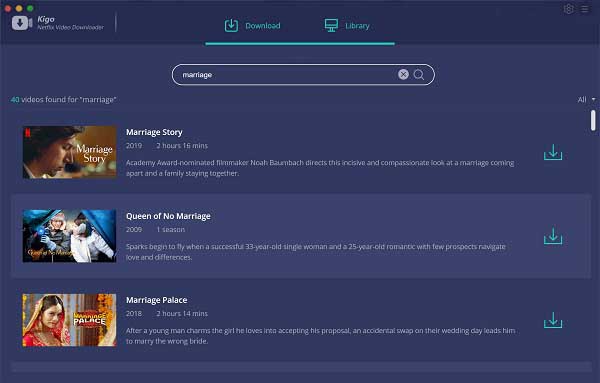
If this is your first try, you need to login with your Netflix account to go on downloading.
Kigo Netflix Downloader will not take any information out of your account. More declaimer about privacy.
Step 2. Click the Download button.
After you login with your Netflix account, choose the video or TV shows to download.
If you are using the trial version, you can only download the first 10 minutes videos from Netflix with all functions of Kigo Netflix Downloader. Of course you can purchase for the full version to get the full version of Kigo Netflix Video Downloader without any limitation.
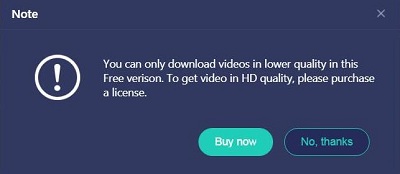
Step 3. Download Settings.
Click the menu setting window, you can choose the audio track and subtitle as they need. If you want to extract the subtitles lonely, just check the option "Save subtitles as separate files." After downloading, you will also get a srt subtitle file.
Kigo Netflix Video Downloader added advanced download settings to allow users to select the audio track and subtitle as they needed. If you are trying
to download a TV show, simply click the Download icon, followed that a window will pop up allowing you to select titles as well as seasons,
and to choose audio track and subtitles by clicking "Advanced Download" in the bottom left corner. If you try to download a movie, please click
![]() to open the window.
to open the window.
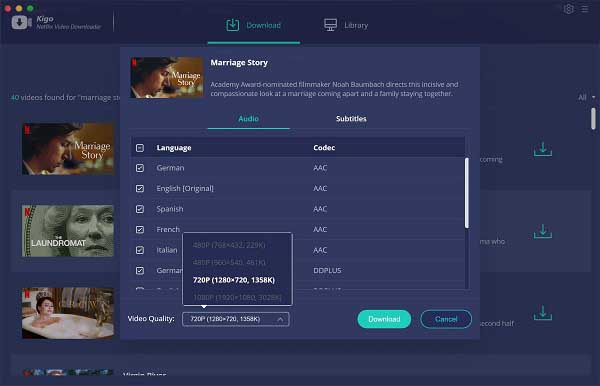
Step 4. Start downloading.
Now you can click "Download" to start your Netflix movies downloading on Mac.
Once the downloading is finished, you can click the library - Show in Finder to find both your downloaded videos and downloaded subtitle files on your Mac.
Conclusion
A separate subtitle file give users more choices to watch the local videos with different subtitles. Kigo Netflix Downloader make all the process simple.
100% Secure
100% Secure
Useful Hints
Kindly be aware that the trial version allows downloading only the initial 5 minutes of each video. To fully enjoy the complete video, we recommend purchasing a license. We also encourage you to download the trial version and test it before making a purchase.
Videos from Netflix™ are copyrighted. Any redistribution of it without the consent of the copyright owners may be a violation of the law in most countries, including the USA. KigoSoft is not affiliated with Netflix™, nor the company that owns the trademark rights to Netflix™. This page is provided for compatibility purposes only, and in no case should be considered an endorsement of KigoSoft products by any associated 3rd party.








Ashley Rowell, a senior staff writer, is an expert in video and audio subjects, specializing in streaming video and audio conversion, downloading, and editing. She has a deep understanding of the video/audio settings for various devices and platforms such as Netflix, Amazon Prime Video, Disney Plus, Hulu, YouTube, etc, allowing for customized media files to meet your specific needs.