How to Play Disney+ on JRiver
Are you a fan of Disney+ and also love using JRiver for media playback? If the answer is yes, then you're in for a treat! This post aims to demonstrate how to smoothly integrate Disney+ with JRiver, enabling you to immerse yourself in all your beloved Disney content using the robust JRiver media player. Whether you have a passion for movies, music, or both, this tutorial will assist you in unlocking a whole new realm of entertainment. Let's get started!

The Reasons to Play Disney Plus Videos on JRiver
Playing Disney Plus videos on JRiver may be motivated by the following reasons:
Multi-Platform Integration: JRiver Media Center is a versatile media management software that supports various media formats, including audio, video, and images. Users may want to consolidate all media content on one platform for easy management and playback.
Personalized Viewing Experience: JRiver provides advanced audio and video playback settings, allowing users to adjust parameters such as sound quality, video quality, and more to tailor the viewing experience to their preferences.
Local Media Library Management: Users may already have a substantial local media library in JRiver, consisting of audio and video files. Playing Disney Plus videos on JRiver allows for seamless integration with local media, eliminating the need to switch between different playback software frequently.
Advanced Playback Features: JRiver Media Center offers advanced playback features such as audio and video enhancement effects, playlist management, and more. Users may wish to leverage these features to optimize the viewing experience of Disney Plus videos.
How to Download Disney+ Videos and Play on JRiver
To download Disney+ videos and play them on JRiver offline, Kigo Disney+ Video Downloader will be a great helper, which offers a range of powerful features designed to enhance the user's experience when downloading and enjoying Disney+ videos offline. It is compatible with both Windows and Mac operating systems, catering to a broad user base, and supports high-quality video downloads, allowing users to choose resolutions such as 540p, 720p, and 1080p, ensuring an optimal viewing experience.
Kigo also optimizes the download speed, providing users with a quick and efficient way to download their favorite Disney+ content. You can download multiple Disney+ videos simultaneously. This batch-downloading feature saves time and allows users to build up their offline library efficiently. The downloader allows users to preserve subtitles and multiple audio tracks, ensuring a comprehensive offline viewing experience that includes preferred language options.
With the full version, users benefit from lifetime free updates, ensuring that the software remains compatible with the latest changes and improvements from both Disney+ and the operating systems. The software is regularly updated to ensure compatibility with the latest Disney+ updates and changes in their streaming platform.
Kigo Disney+ Video Downloader
- Download movies, and TV shows including original series from Disney Plus.
- Save Disney+ videos to MP4 / MKV format.
- Select some or the whole audio tracks and subtitles to keep.
- Download Disney+ HD videos.
- Support 5.1 audio kept.
- Save up to 75% time compared to screen recording type programs.
- Fast speed and easy to operate.
100% Secure
100% Secure
Steps to Download Disney+ Videos and Play on JRiver
Downloading Disney+ videos with Kigo Disney+ Video Downloader is a straightforward process that allows users to enjoy their favorite content offline. Here's a step-by-step guide:
Please note that the software interface may be updated and we recommend checking the official tutorials for the latest instructions.
Firstly, free download the installation file compatible with your operating system (Windows/Mac), and follow the on-screen instructions to install the software on your computer.
Step 1. Log in to Disney+ Account.
After installation, launch the program by double-clicking on its icon, and log in to your Disney+ account with your credentials.
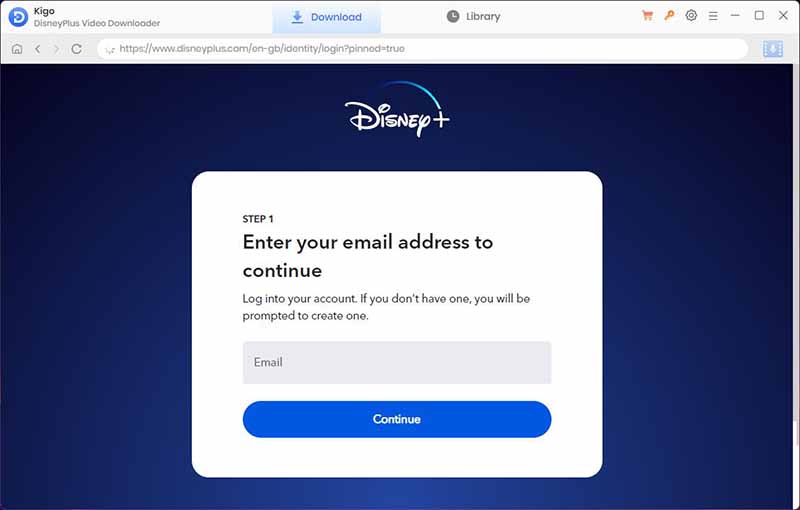
Step 2. Choose Output Settings
Click on the Gear icon to set the output format (MP4 / MKV), video quality (Low, Medium / High), and so on. Here we choose MP4 as the output video format.
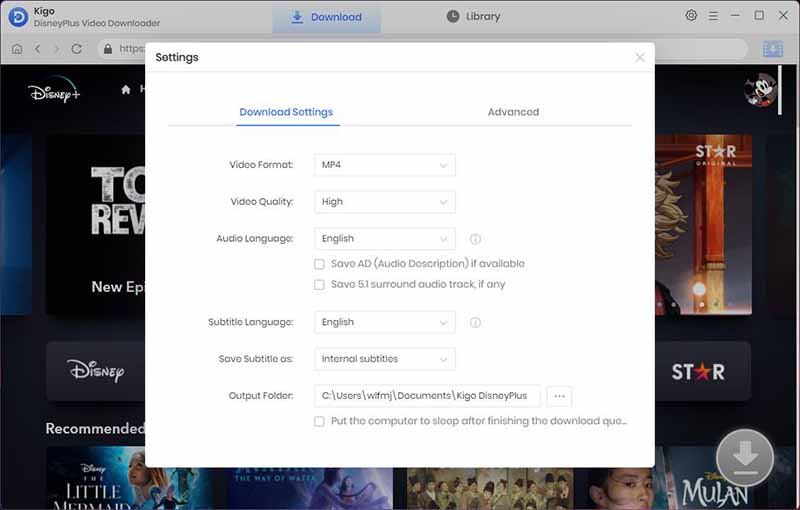
Step 3. Add Disney+ Video to Kigo.
Browse or search for the video in the search box by video title. Then open the video details page, and when you click the "Download" button, Kigo will automatically parse all the information about the TV series.
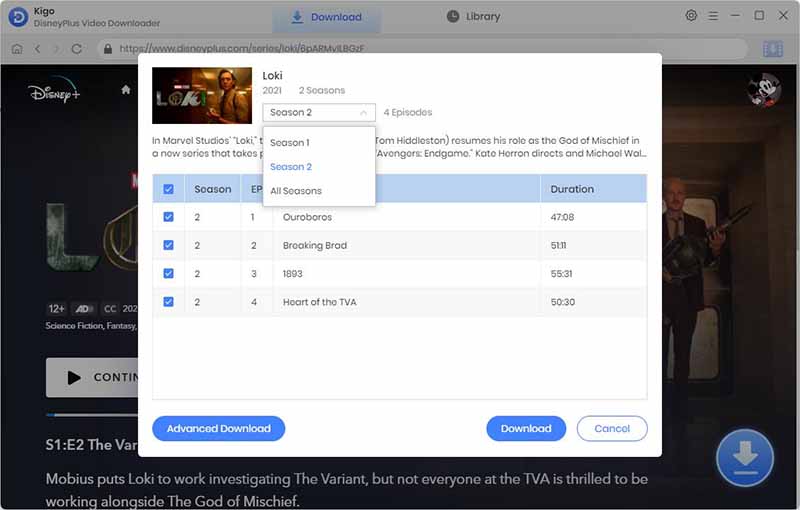
Step 4.Select "Advanced Download" Settings.
Click "Advanced Download" in the bottom left corner to select the video quality, audio track language and subtitle language.
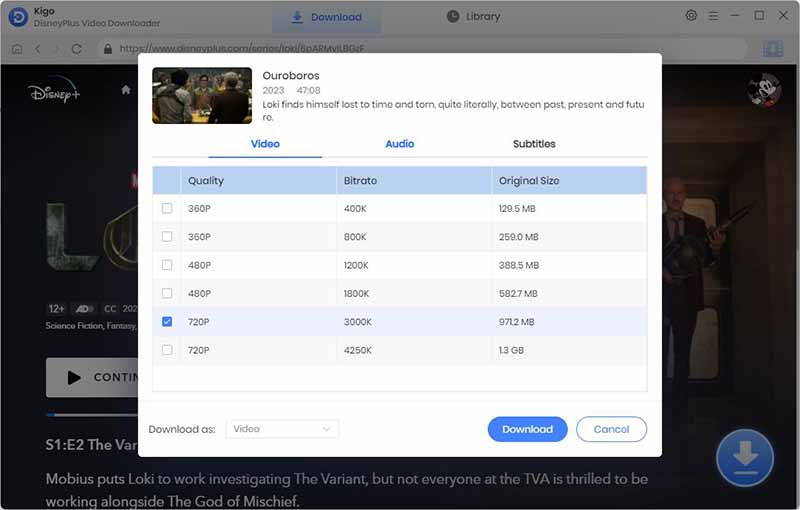
Step 5. Start Downloading Disney+ Videos.
Then click the "Download" button to start downloading video from Disney+.
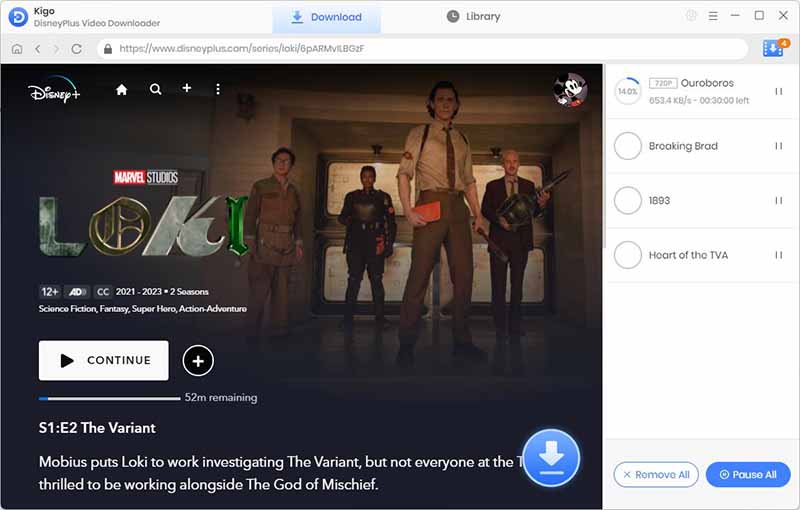
Step 6. Import Disney+ Downloads to JRiver..
Once the download is complete, go to the designated output folder to find your downloaded Disney+ videos. Elevate your media experience by effortlessly importing your downloaded Disney+ MP4 videos into your JRiver Media Center. Say goodbye to the hassle of juggling multiple platforms and revel in the convenience of having all your favorite content in one centralized location.
Final Word
Ultimately, using JRiver to stream Disney+ offers a fantastic way to immerse yourself in top-notch Disney entertainment through a high-quality media player. By adhering to the steps detailed in this guide, you can readily configure and relish Disney+ via JRiver. Seize the chance to elevate your streaming experience with this potent pairing. Additionally, keep in mind that Kigo Disney+ Video Downloader facilitates the downloading of Disney+ content for seamless playback on JRiver. Embark on a journey to discover the boundless possibilities today!
100% Secure
100% Secure
Useful Hints
Kindly be aware that the trial version allows downloading only the initial 5 minutes of each video. To fully enjoy the complete video, we recommend purchasing a license. We also encourage you to download the trial version and test it before making a purchase.
Videos from Disney™ are copyrighted. Any redistribution of it without the consent of the copyright owners may be a violation of the law in most countries, including the USA. KigoSoft is not affiliated with Disney™, nor the company that owns the trademark rights to Disney™. This page is provided for compatibility purposes only, and in no case should be considered an endorsement of KigoSoft products by any associated 3rd party.


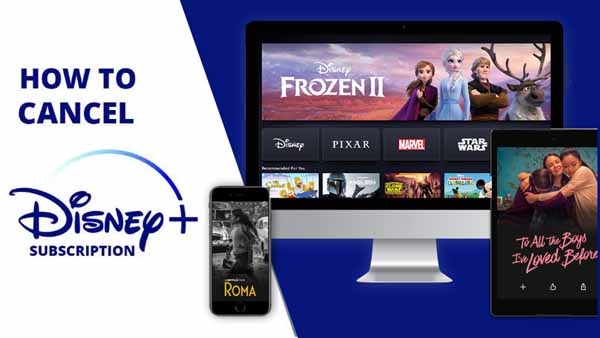


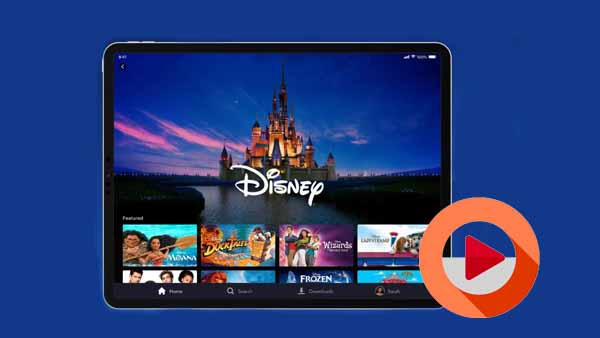
Ashley Rowell, a senior staff writer, is an expert in video and audio subjects, specializing in streaming video and audio conversion, downloading, and editing. She has a deep understanding of the video/audio settings for various devices and platforms such as Netflix, Amazon Prime Video, Disney Plus, Hulu, YouTube, etc, allowing for customized media files to meet your specific needs.