How to Keep Netflix Downloads Forever
On the streaming video website - Netflix, there are always new videos released and some videos leaving the site. If you don't watch them on Netflix in time, you may not be able to watch them on this site after they leave. Maybe you'll want a way to keep these videos forever, so you don't need to worry about when they will leave Netflix, or sometime in the future. You can still play these videos one day after you cancel your Netflix subscription. This article will show you how to keep Netflix videos for a long time.
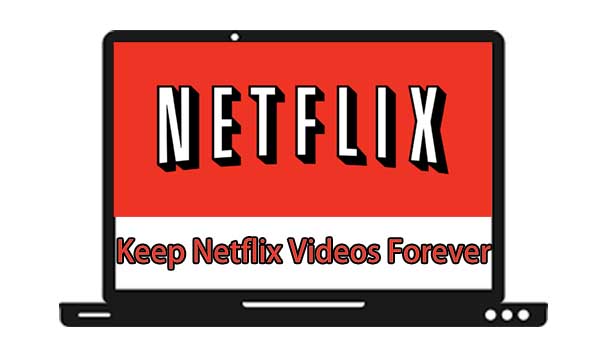
Part 1. Why the videos leave Netflix
Netflix licenses TV shows and movies from studios around the world. Though they strive to keep the titles you want to watch, some titles do leave Netflix because of licensing agreements. Whenever a TV show or movie license is expiring, there are two things they will consider such as: “If the rights to the title are still available.”, “How popular it is in a region, and how much it costs to license”.
If a TV show or movie is renewed, it remains on Netflix for you to enjoy. If a title isn't renewed, they will give you a heads up when it's about to leave.
If a TV show or movie is leaving Netflix in the next month, they display a “Last day to watch on Netflix” message in a few places to make sure you don't miss out.
- On the Details page of the TV show or movie.
- At the top of the screen for a few seconds when first playing the title.
Part 2. How to keep Netflix downloads forever
To download video contents from Netflix and watch them offline, you need the latest version of the Netflix app on iPhone, iPad, or iPod touch running iOS 9.0 or later, Android phone or tablet running Android 4.4.2 or later, Amazon Fire tablet running Fire OS 4.0 or later, and Windows 10 (version 1709 or newer) or Windows 11 tablet or computer. If those videos leave Netflix, even if they've been downloaded offline, you still won't be able to play them. If you cancel your Netflix subscription account, TV shows and movies you’ve downloaded will be deleted from your device.
In order to solve and avoid these problems, you need to ask for help from Kigo Netflix Video Downloader, which is mainly designed to help Windows or Mac users to download movies or TV shows from Netflix and save them in MP4 or MKV format with up to 1080p quality. All the audio tracks and subtitles will also be kept.
Netflix Video Downloader
- Support downloading movies, TV shows and original series in MP4 or MKV.
- All and some the audio tracks and subtitles will be kept.
- Download up to 1080p HD videos.
- Support H.265 and H.264.
- Fast speed and easy to operate.
100% Secure
100% Secure
Firstly, according to your system, you can download the Windows or Mac version, and then follow the instruction to install Kigo on your computer successfully. The following will take the Windows version for example. If you are a Mac user, please don't worry, both of them have the same steps.
Step 1 Launch Kigo and set the output.
After you have Kigo running on your computer, click the Settings icon in the upper right corner to open the Settings window. Here you can reset the output format (MP4 / MKV), output quality (Low / Medium / High), select language and subtitle language, and so on.
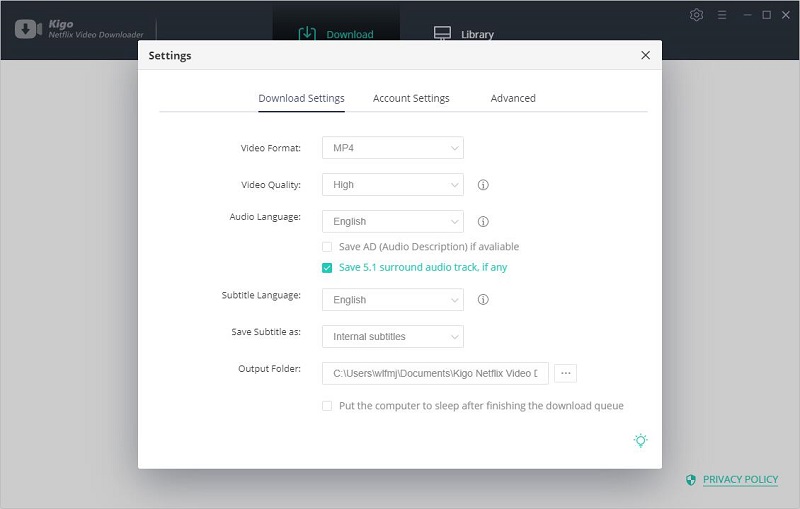
Step 2 Add Netflix videos to Kigo.
Input the video you want to download and search it on Kigo. Please note that the videos need to be played normally on the web browser. You can also copy and paste the video link directly on Kigo.
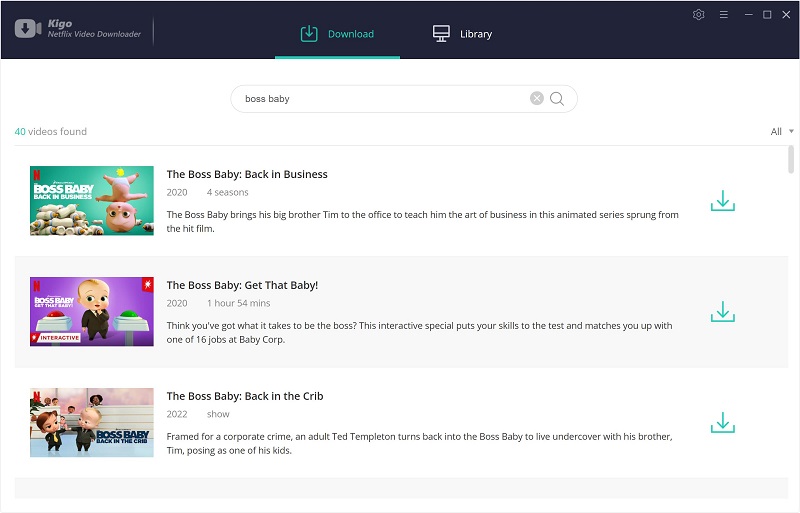
Step 3 Select videos and open the "Advanced Download" window.
After the video you searched for is listed on Kigo, select the video and set it with more details. If you are downloading a TV series from Netflix, you can directly click the "Download" button to select the seasons and episodes, and then click "Advanced Download" to open it. If you are downloading a movie, you can click the advanced settings button next to the download button to open the "Advanced Download" window.
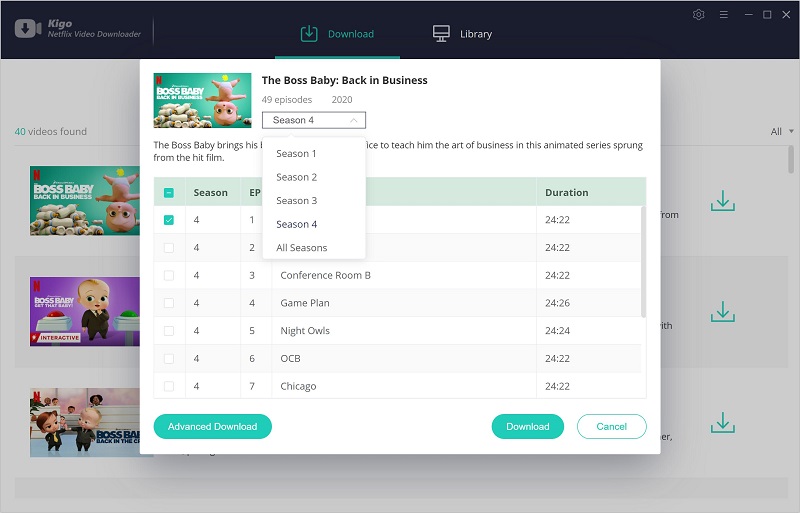
Through the advanced settings window, you can set the video output quality, bit rate, audio tracks, subtitle files, etc. more specifically.
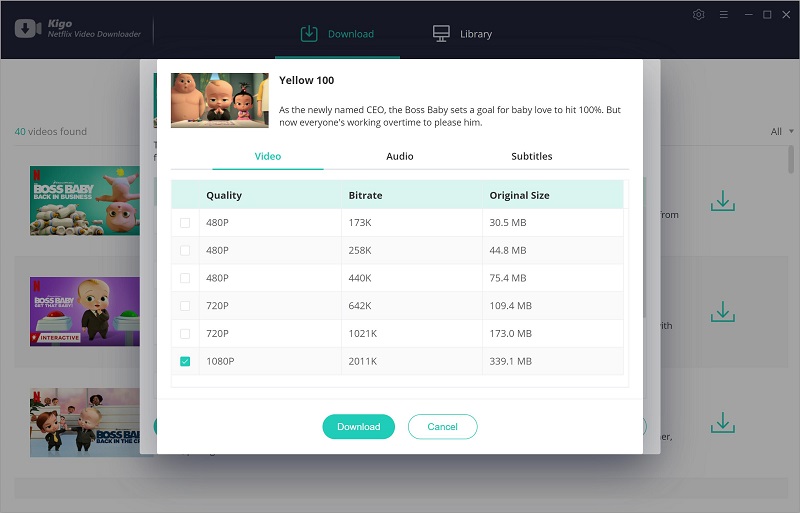
Step 4 Start to download videos from Netflix.
After you complete the above settings, you can click the download button to start downloading the video.
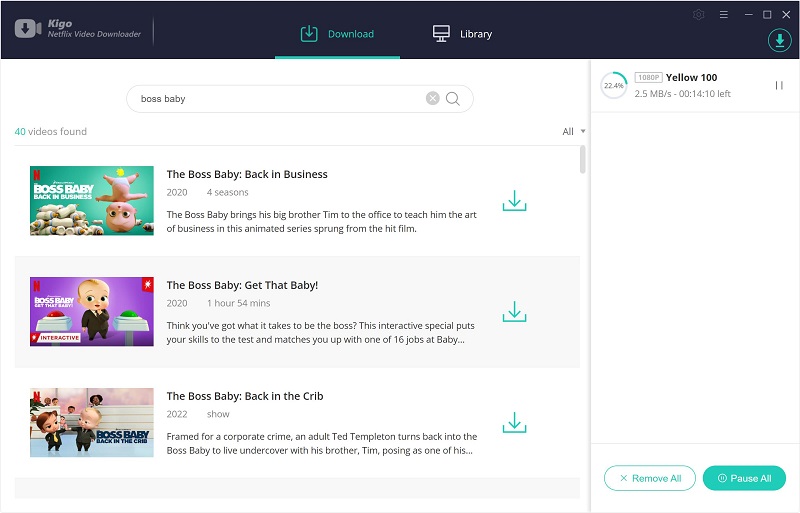
Conclusion
When the download is complete, you will find that the downloaded videos are saved to your local computer in MP4 format. This way you can watch these videos anytime, and you can also play them on other devices via USB or SD Card.
100% Secure
100% Secure
Useful Hints
Kindly be aware that the trial version allows downloading only the initial 5 minutes of each video. To fully enjoy the complete video, we recommend purchasing a license. We also encourage you to download the trial version and test it before making a purchase.
Videos from Netflix™ are copyrighted. Any redistribution of it without the consent of the copyright owners may be a violation of the law in most countries, including the USA. KigoSoft is not affiliated with Netflix™, nor the company that owns the trademark rights to Netflix™. This page is provided for compatibility purposes only, and in no case should be considered an endorsement of KigoSoft products by any associated 3rd party.








Ashley Rowell, a senior staff writer, is an expert in video and audio subjects, specializing in streaming video and audio conversion, downloading, and editing. She has a deep understanding of the video/audio settings for various devices and platforms such as Netflix, Amazon Prime Video, Disney Plus, Hulu, YouTube, etc, allowing for customized media files to meet your specific needs.