How to Watch Netflix Videos on iPhone SE 4 (iPhone 16e) and Older iPhone SE
The fourth-generation iPhone SE finally comes out on February 19, 2025. Instead of being named the iPhone SE 4, Apple’s new phone is the iPhone 16e. Apple says it’s the most power-efficient modem ever in an iPhone. I believe movie enthusiasts will love this new device. The iPhone 16e (iPhone SE 4) has a key advantage: its long battery life, with up to 26 hours of video playback.
It will be fantastic to watch Netflix movies or TV shows on iPhone SE 4 (iPhone 16e). Let’s explore how to enjoy your favorite Netflix content on the 6.1-inch display of the sleek iPhone 16e. (2 methods included). Besides, we will also introduce how to watch Netflix videos on older iPhone SE at ease.

Method 1. Watch Videos on iPhone SE via Netflix App
The Netflix app is available on iPhone, iPad, or iPod touch models running iOS 12.0 or later, and is compatible with devices running iOS 5.0 or later that have already downloaded the Netflix app.
iPhone SE 4 ships with the latest iOS 18 upon its release. Certainly, you can install Netflix app on the latest iPhone 16e. Follow the steps to install Netflix app on iPhone 16e. Please make sure that you have internet connected first.

- Open iPhone App Store and find the Netflix app.
- Download the Netflix app.
- Launch Netflix and log in it with your Netflix account. If you haven't subscribed the Netflix service, join Netflix. (differet price plans of Netflix)
- Open Netflix and find the videos you want to watch and play them.
Note: If you are using older iOS versions or older generation iPhone SE that does not support installing Netflix app, turn to next method to get it solved. You can watch Netflix movies on any iPhone SE devices.
Method 2. Watch Netflix Downloaded Videos on iPhone SE
If you don’t want to install the Netflix app on your iPhone SE 4 but still want to watch Netflix videos on your iPhone 16e, here's a solution for you. Download Netflix video to your computer first, then sync to iPhone 16e. To download Netflix videos efficiently, all you need is Kigo Netflix Video Downloader.
Kigo Netflix Video Downloader is used to download a variety of movies, TV shows, original series, and documentaries in MP4 format on your PC, without download limits. (For example, download Squid Game) It also supports downloading content in up to 1080p quality, and you can retain all subtitles and audio tracks during the download process.
Netflix Video Downloader
- Support downloading movies, TV shows and original series in MP4 or MKV.
- All and some the audio tracks and subtitles will be kept.
- Download up to 1080p HD videos.
- Support H.265 and H.264.
- Fast speed and easy to operate.
100% Secure
100% Secure
Let's start to download your favorite Netflix movie or TV show with Kigo Netflix downloader. First, download the application on your computer. In this guide, we will download the TV show Dark from Netflix as an example.
Step 1 Launch the Netflix Downloader and input "dark" on the search bar.
Select the "Dark" TV Series and click "Download" icon to choose the Season / audio track / subtitle to download. It automatically to shows all the three seasons.
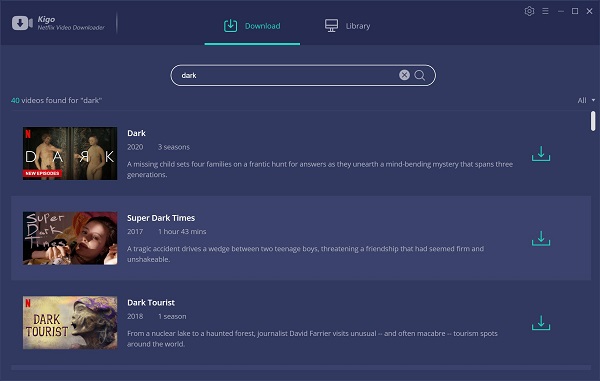
If you have the video link url, you can directly copy and paste the link to the search bar, or drag and drop the link to the program.
Step 2 Set the audio track and subtitle.
After you click "Download" icon, it will pop up a new window. Click "Advanced Download" to set the output quality, subtitle and audio track.
This is a German TV series, if you want to download English, you can choose English in the setting window. And the subtitle as well.
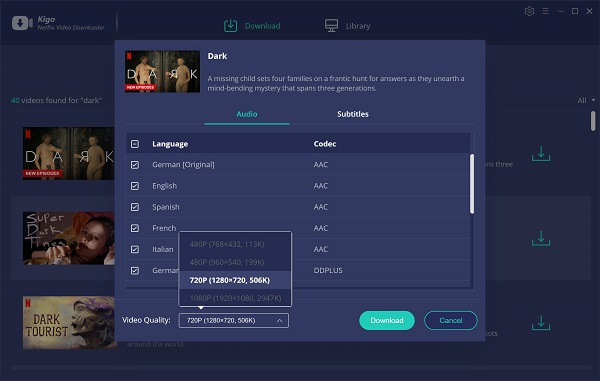
If you don't use Kigo Netflix Downloader ever, you need to login with your Netflix account to go on downloading.
Step 3 Start downloading.
When you finished the settings, just click the "Download" button to start your Netflix downloading.
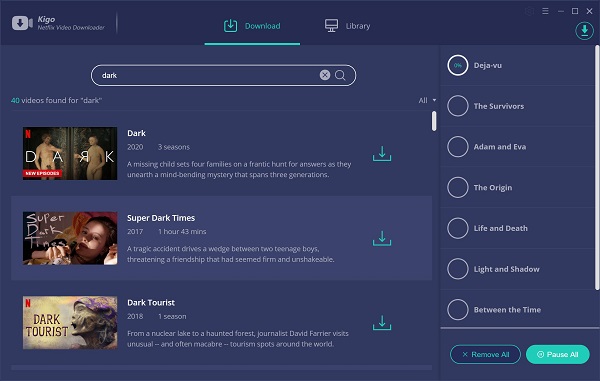
Step 4 Sync to iPhone SE.
After the download, you can find the downloaded files from the library - show in finder. Connect your iPhone SE to pc, and use iTunes to sync the downloaded videos to your iPhone.
Conclusion
If you have an older iPhone SE that can't install the latest version of Netflix, you can download Netflix videos and sync them to your iPhone for viewing. This will also allow you to watch Netflix videos on the iPhone SE 4. If you prefer not to have the Netflix app on your iPhone SE 4, you can use Kigo Netflix Video Downloader to download the Netflix videos and import them to the new iPhone 16e for playback. With the iPhone 16e, you can enjoy Netflix without worrying about battery life.
100% Secure
100% Secure
Useful Hints
Kindly be aware that the trial version allows downloading only the initial 5 minutes of each video. To fully enjoy the complete video, we recommend purchasing a license.
Videos from Netflix™ are copyrighted. Any redistribution of it without the consent of the copyright owners may be a violation of the law in most countries, including the USA. KigoSoft is not affiliated with Netflix™, nor the company that owns the trademark rights to Netflix™. This page is provided for compatibility purposes only, and in no case should be considered an endorsement of KigoSoft products by any associated 3rd party.




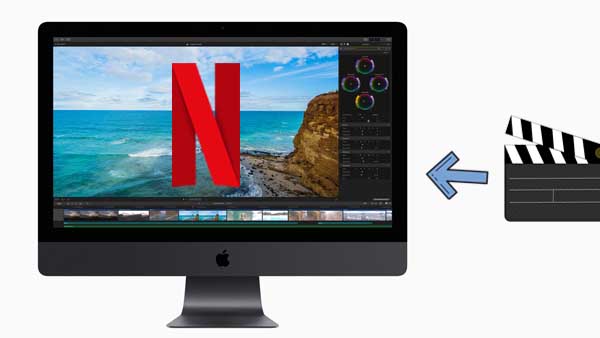



Simon Durden, is the Senior writer at KigoSoft, specializing in video download and conversion. Before joining to KigoSoft, he served as a staff writer with the Any Video Converter Team. With extensive knowledge of video streaming platforms and expertise in video editing, Simon delivers high-quality content, expert tips, and in-depth tutorials in the video field.